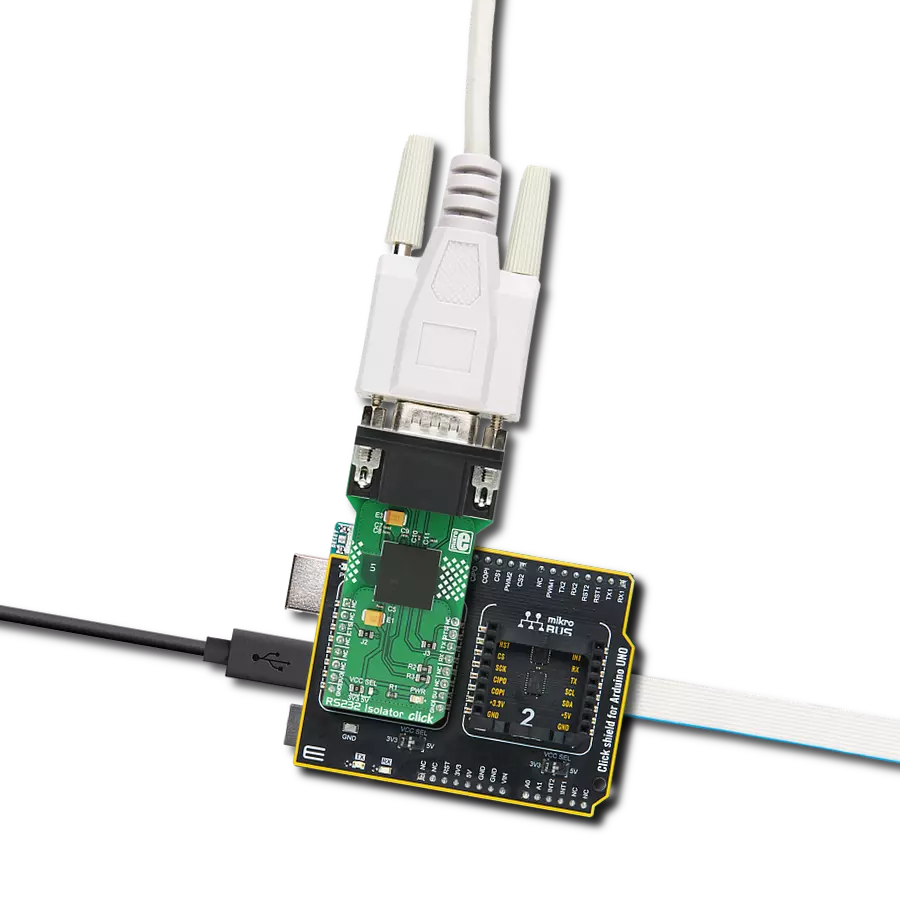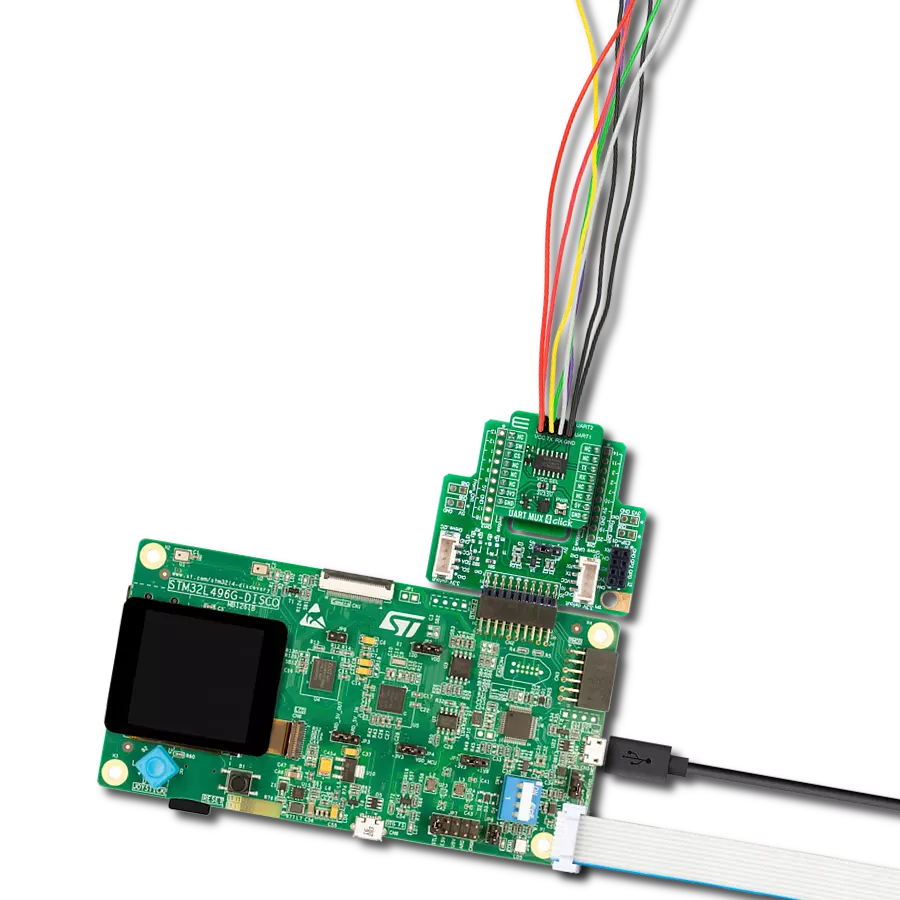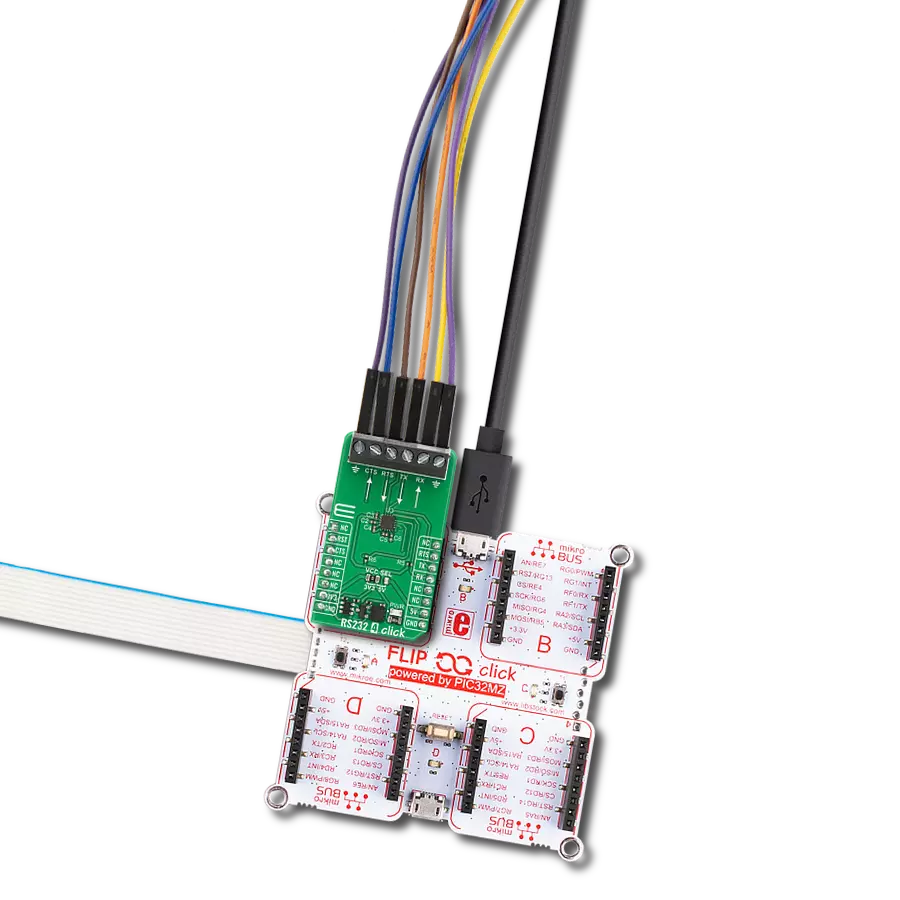Empower your projects with dynamic UART control – our solution lets you redirect your data flow on the fly, offering a new level of adaptability to suit your project’s communication demands.
A
A
Hardware Overview
How does it work?
UART MUX 4 Click is based on the 74HC4066D, a quad single-pole, single-throw analog switch from Nexperia. The CMOS level inputs of the 74HC4066D include clamp diodes, which in turn allow the use of current limiting resistors to interface inputs to voltages exceeding VCC. This Click board™ has two multiplexed 4-pin UART headers labeled UART1 and UART2. The UART header lines are labeled for corresponding pins. It
offers fast switching speeds with a turn-off time of 13ns and 11ns for turn-on if powered with 5V. The UART MUX 2 Click uses a standard UART interface to communicate with the host MCU, with commonly used RX and TX lines. To switch between the two output UART interfaces, this Click board™ features a switch in the form of an NPN transistor circuit. This switch circuit allows the use of one of the outputs UART interfaces via the
SW pin of the mikroBUS™ socket with a simple logic state. This Click board™ can operate with either 3.3V or 5V logic voltage levels selected via the VCC SEL jumper. This way, both 3.3V and 5V capable MCUs can use the communication lines properly. Also, this Click board™ comes equipped with a library containing easy-to-use functions and an example code that can be used as a reference for further development.
Features overview
Development board
EasyAVR v8 is a development board designed to rapidly develop embedded applications based on 8-bit AVR microcontrollers (MCUs). Redesigned from the ground up, EasyAVR v8 offers a familiar set of standard features, as well as some new and unique features standard for the 8th generation of development boards: programming and debugging over the WiFi network, connectivity provided by USB-C connectors, support for a wide range of different MCUs, and more. The development board is designed so that the developer has everything that might be needed for the application development, following the Swiss Army knife concept: a highly advanced programmer/debugger module, a reliable power supply module, and a USB-UART connectivity option. EasyAVR v8 board offers several different DIP sockets, covering a wide range of 8-bit AVR MCUs, from the smallest
AVR MCU devices with only eight pins, all the way up to 40-pin "giants". The development board supports the well-established mikroBUS™ connectivity standard, offering five mikroBUS™ sockets, allowing access to a huge base of Click boards™. EasyAVR v8 offers two display options, allowing even the basic 8-bit AVR MCU devices to utilize them and display graphical or textual content. One of them is the 1x20 graphical display connector, compatible with the familiar Graphical Liquid Crystal Display (GLCD) based on the KS108 (or compatible) display driver, and EasyTFT board that contains TFT Color Display MI0283QT-9A, which is driven by ILI9341 display controller, capable of showing advanced graphical content. The other option is the 2x16 character LCD module, a four-bit display module with an embedded character-based display controller. It
requires minimal processing power from the host MCU for its operation. There is a wide range of useful interactive options at the disposal: high-quality buttons with selectable press levels, LEDs, pull-up/pulldown DIP switches, and more. All these features are packed on a single development board, which uses innovative manufacturing technologies, delivering a fluid and immersive working experience. The EasyAVR v8 development board is also integral to the MIKROE rapid development ecosystem. Natively supported by the MIKROE Software toolchain, backed up by hundreds of different Click board™ designs with their number growing daily, it covers many different prototyping and development aspects, thus saving precious development time.
Microcontroller Overview
MCU Card / MCU

Architecture
AVR
MCU Memory (KB)
32
Silicon Vendor
Microchip
Pin count
40
RAM (Bytes)
2048
Used MCU Pins
mikroBUS™ mapper
Take a closer look
Click board™ Schematic
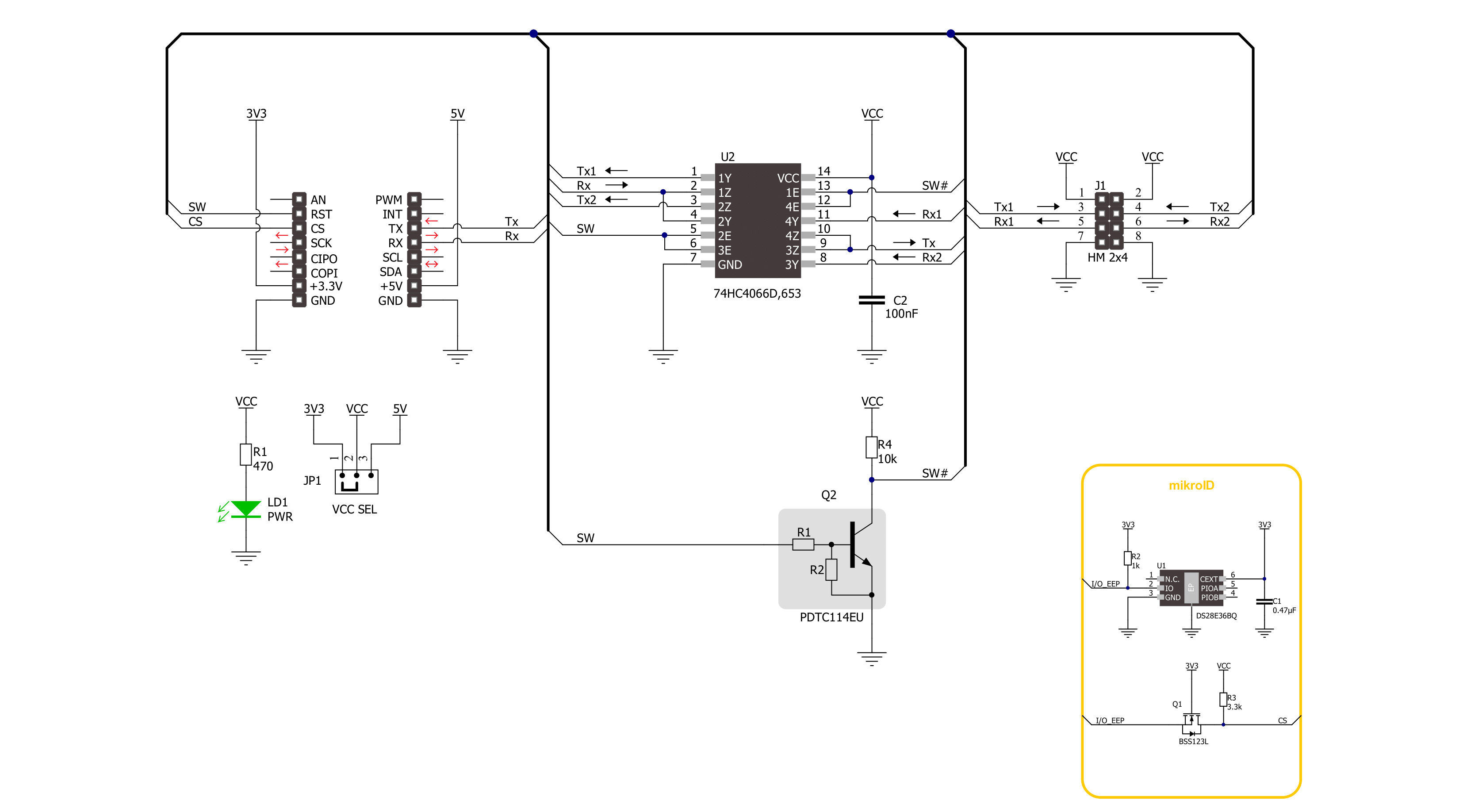
Step by step
Project assembly
Software Support
Library Description
This library contains API for UART MUX 4 Click driver.
Key functions:
uartmux4_enable_uart1- UART MUX 4 enable the UART 1 function.uartmux4_enable_uart2- UART MUX 4 enable the UART 2 function.
Open Source
Code example
The complete application code and a ready-to-use project are available through the NECTO Studio Package Manager for direct installation in the NECTO Studio. The application code can also be found on the MIKROE GitHub account.
/*!
* @file main.c
* @brief UART MUX 4 Click Example.
*
* # Description
* This example demonstrates the use of UART MUX 4 Click board by processing
* the incoming data and displaying them on the USB UART.
*
* The demo application is composed of two sections :
*
* ## Application Init
* Initializes the UART driver and additional pins.
*
* ## Application Task
* Writes demo message, echos it back, processes all incoming data
* and displays them on the USB UART.
*
* @author Nenad Filipovic
*
*/
#include "board.h"
#include "log.h"
#include "uartmux4.h"
#define PROCESS_BUFFER_SIZE 200
#define DEMO_MESSAGE "\r\nMikroE\r\n"
static uartmux4_t uartmux4;
static log_t logger;
static uint8_t app_buf[ PROCESS_BUFFER_SIZE ] = { 0 };
void application_init ( void )
{
log_cfg_t log_cfg; /**< Logger config object. */
uartmux4_cfg_t uartmux4_cfg; /**< Click config object. */
/**
* Logger initialization.
* Default baud rate: 115200
* Default log level: LOG_LEVEL_DEBUG
* @note If USB_UART_RX and USB_UART_TX
* are defined as HAL_PIN_NC, you will
* need to define them manually for log to work.
* See @b LOG_MAP_USB_UART macro definition for detailed explanation.
*/
LOG_MAP_USB_UART( log_cfg );
log_init( &logger, &log_cfg );
log_info( &logger, " Application Init " );
// Click initialization.
uartmux4_cfg_setup( &uartmux4_cfg );
UARTMUX4_MAP_MIKROBUS( uartmux4_cfg, MIKROBUS_1 );
if ( UART_ERROR == uartmux4_init( &uartmux4, &uartmux4_cfg ) )
{
log_error( &logger, " Communication init." );
for ( ; ; );
}
log_info( &logger, " Application Task " );
Delay_ms ( 100 );
}
void application_task ( void )
{
log_printf( &logger, " ---------------- \r\n" );
log_printf( &logger, " UART 1 demo message:\r\n" );
uartmux4_enable_uart1( &uartmux4 );
Delay_ms ( 100 );
for ( uint8_t n_cnt = 0; n_cnt < 5; n_cnt++ )
{
if ( uartmux4_generic_write ( &uartmux4, DEMO_MESSAGE, sizeof( DEMO_MESSAGE ) ) )
{
if ( uartmux4_generic_read( &uartmux4, app_buf, sizeof( DEMO_MESSAGE ) ) )
{
log_printf( &logger, "%s", app_buf );
}
}
Delay_ms ( 1000 );
Delay_ms ( 1000 );
}
log_printf( &logger, " ---------------- \r\n" );
log_printf( &logger, " UART 2 demo message:\r\n" );
uartmux4_enable_uart2( &uartmux4 );
Delay_ms ( 100 );
for ( uint8_t n_cnt = 0; n_cnt < 5; n_cnt++ )
{
if ( uartmux4_generic_write ( &uartmux4, DEMO_MESSAGE, sizeof( DEMO_MESSAGE ) ) )
{
if ( uartmux4_generic_read( &uartmux4, app_buf, sizeof( DEMO_MESSAGE ) ) )
{
log_printf( &logger, "%s", app_buf );
}
}
Delay_ms ( 1000 );
Delay_ms ( 1000 );
}
}
int main ( void )
{
/* Do not remove this line or clock might not be set correctly. */
#ifdef PREINIT_SUPPORTED
preinit();
#endif
application_init( );
for ( ; ; )
{
application_task( );
}
return 0;
}
// ------------------------------------------------------------------------ END