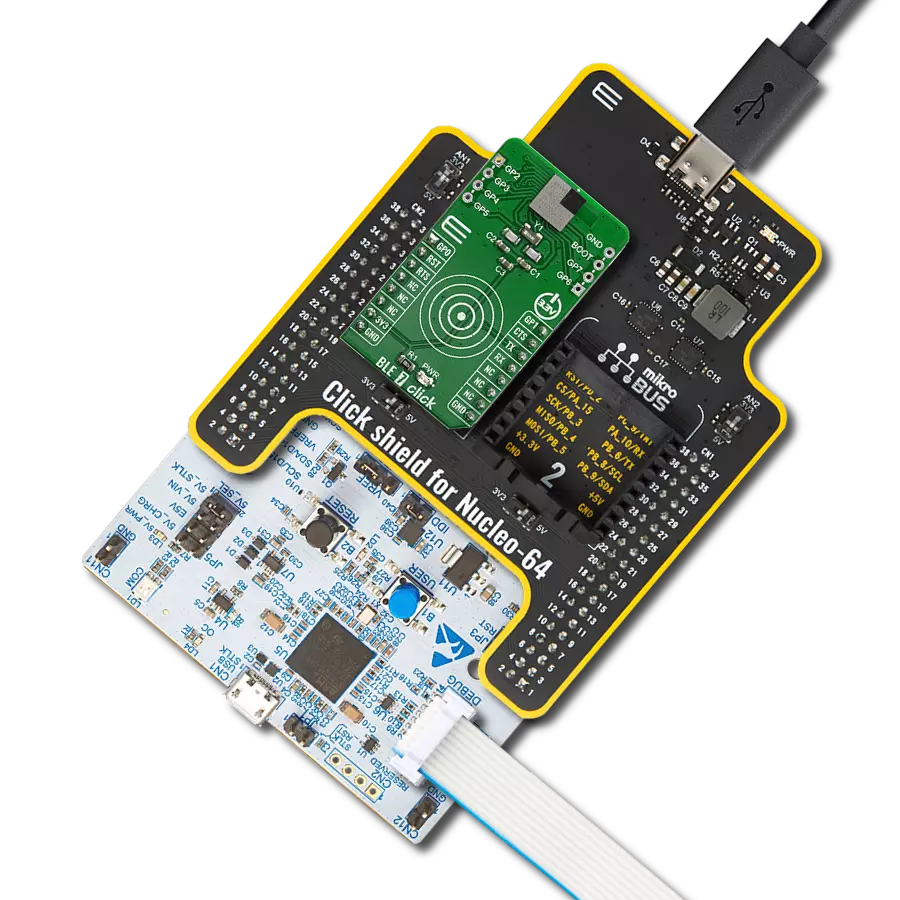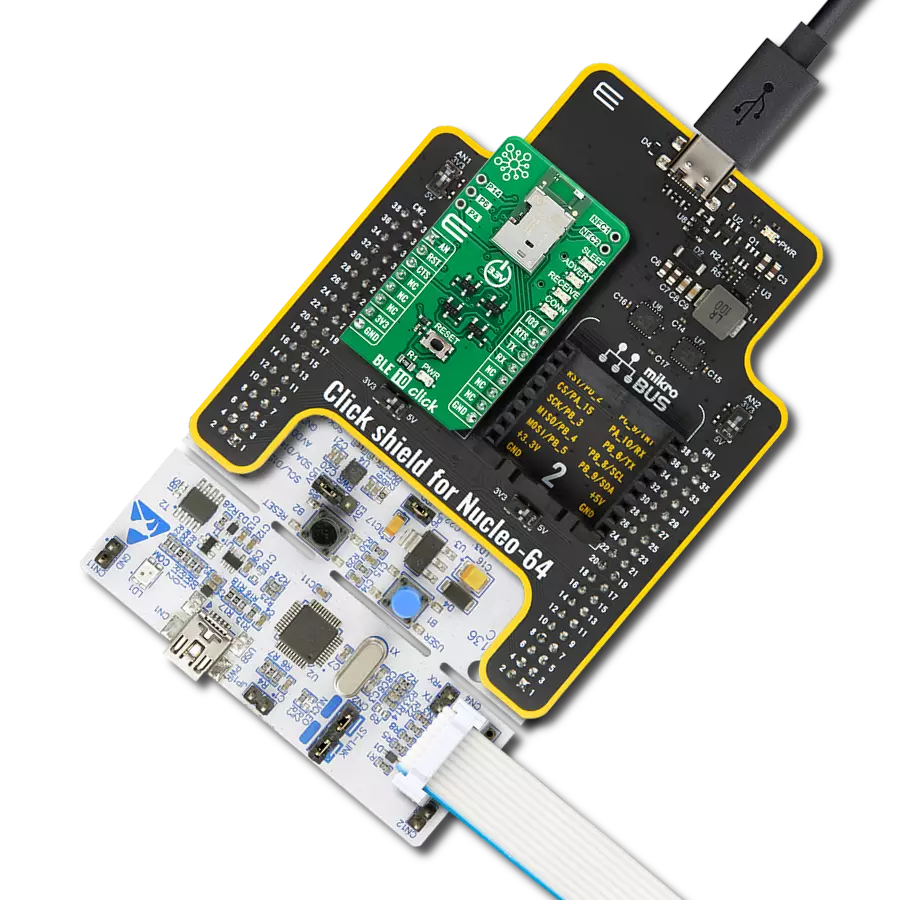Our cutting-edge solution enables seamless audio streaming over Bluetooth, allowing you to untether from cables and enjoy the freedom of wireless connectivity. Immerse yourself in a world of uninterrupted music and dynamic audio experiences.
A
A
Hardware Overview
How does it work?
BT Audio Click is based on the RN52, a Bluetooth audio module from Microchip. This Bluetooth 3.0 module integrates an RF radio and a baseband controller making it a complete Bluetooth subsystem. It supports A2DP, AVRCHP, HFP, SPP, and iAP profiles in a Bluetooth slave role and A2DP, AVRCP, and HFP in a Bluetooth master role. For implementing the iAP profile, the host MCU uses the RN52 as a data pipe to transfer the data over Bluetooth. This wireless profile advertising is discoverable by iOS devices. The RN52 module has an integrated amplifier for driving 16 ohms speakers over the onboard 3.5mm audio connector. The TPA6112, a stereo audio power amplifier from Texas Instruments, features differential inputs, pop reduction circuitry, thermal and short-circuit protection, and more. Differential architecture in the analog path results in a low noise sensitivity and good power supply rejection while effectively doubling the signal amplitude. In addition to the audio output, this Click board™ is equipped with a 3.5mm audio connector for connecting a microphone. An analog and digital programmable gain stage can be optimized for different microphones. The supported audio resolution is 24-bit with a maximum channel size
of 32-bit. The module's analog-to-digital converter (ADC) supports sample rates of 8KHz, 32KHz, 44.1KHz, and 48KHz. The same sample rates are supported by two DACs, one for each speaker. The host MCU can configure both the sample rate and audio resolution. The RN52 module uses a printed antenna for Bluetooth wireless communication. BT Audio click has a 10m range in open space. The range is shorter indoors but still enough to cover a few rooms. The DSP, or digital signal processor, makes this module special because it can stream audio – it converts and compresses the radio waves sent from your phone or computer into digital data, then sends it to your speakers or headphones. The module supports aptX, an audio codec for high-quality stereo audio streaming over Bluetooth. So, the sound quality is not something you must compromise on, as aptX encodes a CD-quality (16-bit / 44.1kHz) audio stream. HSP/HFP stands for Hands-Free Profile and Headset Profile for an audio connection between Bluetooth on your phone and the headset. BT Audio Click uses a UART interface to communicate with the host MCU, with commonly used UART RX and TX, supporting baud rates of 9600 up to 115200. The baud rate is set to 9600 by default via the
pull-down resistor and can be set to 115200 with a logic HIGH on the BAUD pin. The RN52's UART is set to Command mode by pulling the CMD pin to a logic HIGH; otherwise, the UART enters the Data mode. While in Command mode, the user can configure the module with the ASCII commands. In Data mode, the module is processing the data. There are two additional pins, RST and FRS, representing the general-purpose reset and factory reset functions that allow users to reset the module to factory defaults. The PWR pin power up the module with the HIGH logic state. There are two LEDs on this Click board™, red and blue. While both are flashing, the BT Audio Click is discoverable. If red is only flashing, the module is connected; if blue is only flashing, the module is connectable. This Click board™ can only be operated with a 3.3V logic voltage level. The board must perform appropriate logic voltage level conversion before using MCUs with different logic levels. However, the Click board™ comes equipped with a library containing functions and an example code that can be used, as a reference, for further development.
Features overview
Development board
Nucleo 32 with STM32F031K6 MCU board provides an affordable and flexible platform for experimenting with STM32 microcontrollers in 32-pin packages. Featuring Arduino™ Nano connectivity, it allows easy expansion with specialized shields, while being mbed-enabled for seamless integration with online resources. The
board includes an on-board ST-LINK/V2-1 debugger/programmer, supporting USB reenumeration with three interfaces: Virtual Com port, mass storage, and debug port. It offers a flexible power supply through either USB VBUS or an external source. Additionally, it includes three LEDs (LD1 for USB communication, LD2 for power,
and LD3 as a user LED) and a reset push button. The STM32 Nucleo-32 board is supported by various Integrated Development Environments (IDEs) such as IAR™, Keil®, and GCC-based IDEs like AC6 SW4STM32, making it a versatile tool for developers.
Microcontroller Overview
MCU Card / MCU

Architecture
ARM Cortex-M0
MCU Memory (KB)
32
Silicon Vendor
STMicroelectronics
Pin count
32
RAM (Bytes)
4096
You complete me!
Accessories
Click Shield for Nucleo-32 is the perfect way to expand your development board's functionalities with STM32 Nucleo-32 pinout. The Click Shield for Nucleo-32 provides two mikroBUS™ sockets to add any functionality from our ever-growing range of Click boards™. We are fully stocked with everything, from sensors and WiFi transceivers to motor control and audio amplifiers. The Click Shield for Nucleo-32 is compatible with the STM32 Nucleo-32 board, providing an affordable and flexible way for users to try out new ideas and quickly create prototypes with any STM32 microcontrollers, choosing from the various combinations of performance, power consumption, and features. The STM32 Nucleo-32 boards do not require any separate probe as they integrate the ST-LINK/V2-1 debugger/programmer and come with the STM32 comprehensive software HAL library and various packaged software examples. This development platform provides users with an effortless and common way to combine the STM32 Nucleo-32 footprint compatible board with their favorite Click boards™ in their upcoming projects.
These standard small stereo earphones offer a high-quality listening experience with their top-notch stereo cable and connector. Designed for universal compatibility, they effortlessly connect to all MIKROE mikromedia and multimedia boards, making them an ideal choice for your electronic projects. With a rated power of 100mW, the earphones provide crisp audio across a broad frequency range from 20Hz to 20kHz. They boast a sensitivity of 100 ± 5dB and an impedance of 32Ω ± 15%, ensuring optimal sound quality. The Φ15mm speaker delivers clear and immersive audio. Cost-effective and versatile, these earphones are perfect for testing your prototype devices, offering an affordable and reliable audio solution to complement your projects.
Used MCU Pins
mikroBUS™ mapper
Take a closer look
Click board™ Schematic
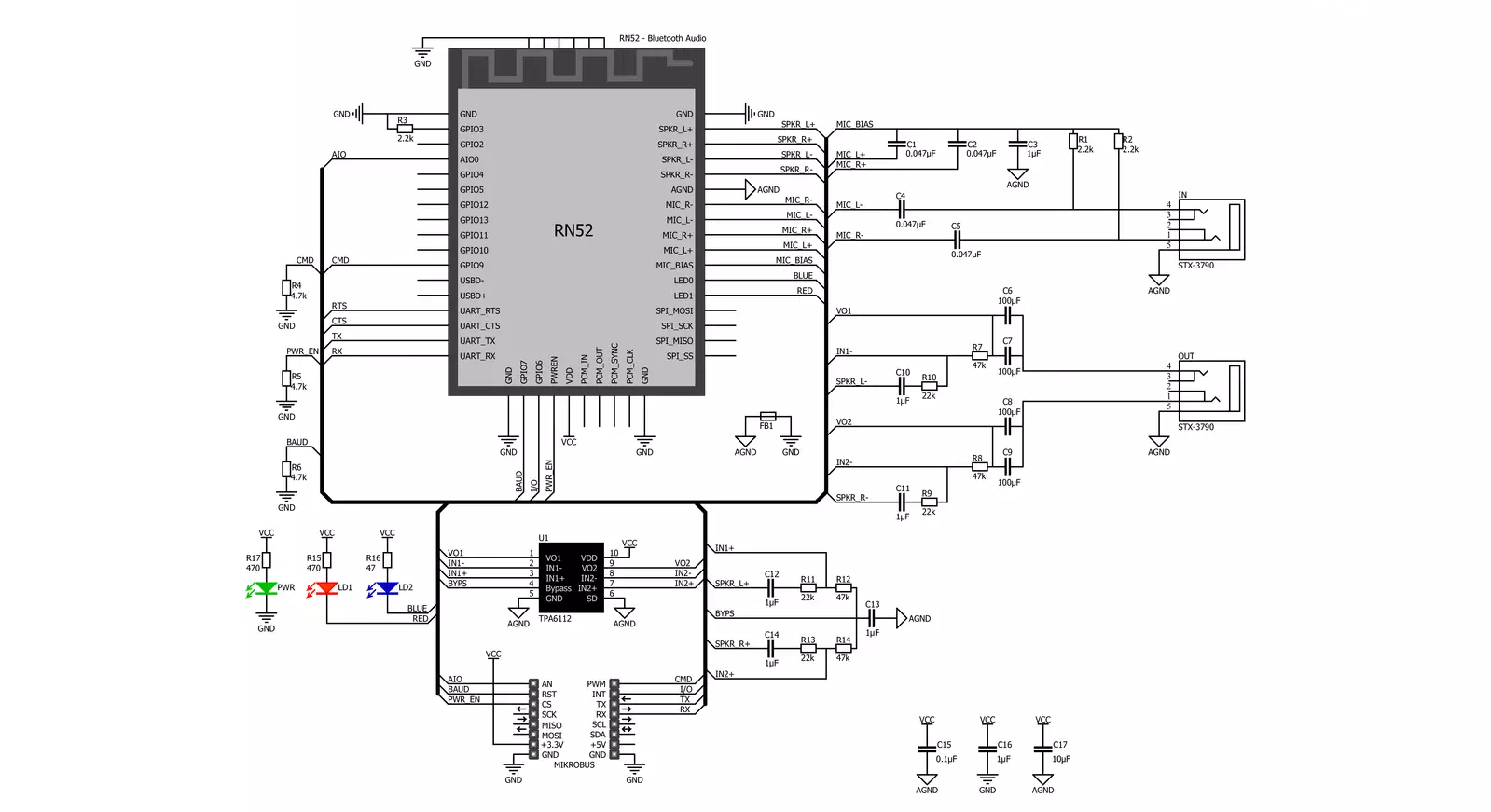
Step by step
Project assembly
Track your results in real time
Application Output
1. Application Output - In Debug mode, the 'Application Output' window enables real-time data monitoring, offering direct insight into execution results. Ensure proper data display by configuring the environment correctly using the provided tutorial.

2. UART Terminal - Use the UART Terminal to monitor data transmission via a USB to UART converter, allowing direct communication between the Click board™ and your development system. Configure the baud rate and other serial settings according to your project's requirements to ensure proper functionality. For step-by-step setup instructions, refer to the provided tutorial.

3. Plot Output - The Plot feature offers a powerful way to visualize real-time sensor data, enabling trend analysis, debugging, and comparison of multiple data points. To set it up correctly, follow the provided tutorial, which includes a step-by-step example of using the Plot feature to display Click board™ readings. To use the Plot feature in your code, use the function: plot(*insert_graph_name*, variable_name);. This is a general format, and it is up to the user to replace 'insert_graph_name' with the actual graph name and 'variable_name' with the parameter to be displayed.

Software Support
Library Description
This library contains API for BT Audio Click driver.
Key functions:
btaudio_next_track- Play next track functionbtaudio_increase_volume- Increase volume functionbtaudio_decrease_volume- Decrease volume function
Open Source
Code example
The complete application code and a ready-to-use project are available through the NECTO Studio Package Manager for direct installation in the NECTO Studio. The application code can also be found on the MIKROE GitHub account.
/*!
* \file
* \brief BtAudio Click example
*
* # Description
* This example reads and processes data from BT Audio Clicks.
*
* The demo application is composed of two sections :
*
* ## Application Init
* Initializes the driver and configures the Click board.
*
* ## Application Task
* Checks if there's any command received, then parses it and performs adequate actions.
*
* ## Additional Function
* - btaudio_process ( ) - Logs all the received messages on UART. Also checks if there's
* any command received in data mode, if so, parses it and performs adequate actions.
*
* @note
* We have used the Serial Bluetooth Terminal smartphone application for the test.
* A smartphone and the Click board must be paired in order to exchange messages
* with each other. So make sure to pair your device with the Click board and
* connect to it using the Serial Bluetooth Terminal application, then you will be able
* to send commands listed below.
*
* \author MikroE Team
*
*/
// ------------------------------------------------------------------- INCLUDES
#include "board.h"
#include "log.h"
#include "btaudio.h"
#include "string.h"
#include "generic_pointer.h"
#define RESPONSE_CMD "CMD"
#define RESPONSE_END "END"
#define RESPONSE_AOK "AOK"
#define RESPONSE_ERR "ERR"
#define RESPONSE_NULL 0
// Commands list
#define COMMAND_VOLUME_UP "volume up"
#define COMMAND_VOLUME_DOWN "volume down"
#define COMMAND_NEXT "next"
#define COMMAND_PREVIOUS "previous"
#define COMMAND_PLAY "play"
#define COMMAND_PAUSE "pause"
#define PROCESS_COUNTER 50
#define PROCESS_RX_BUFFER_SIZE 600
#define PROCESS_PARSER_BUFFER_SIZE 600
// ------------------------------------------------------------------ VARIABLES
static btaudio_t btaudio;
static log_t logger;
static char current_parser_buf[ PROCESS_PARSER_BUFFER_SIZE ];
// ------------------------------------------------------- ADDITIONAL FUNCTIONS
static uint8_t parse_data_command ( char * command )
{
if ( strstr( command, COMMAND_VOLUME_UP ) )
{
btaudio_set_cmd_mode( &btaudio, 0 );
Delay_ms ( 100 );
btaudio_increase_volume( &btaudio );
Delay_ms ( 100 );
btaudio_set_cmd_mode( &btaudio, 1 );
}
else if ( strstr( command, COMMAND_VOLUME_DOWN ) )
{
btaudio_set_cmd_mode( &btaudio, 0 );
Delay_ms ( 100 );
btaudio_decrease_volume( &btaudio );
Delay_ms ( 100 );
btaudio_set_cmd_mode( &btaudio, 1 );
}
else if ( strstr( command, COMMAND_PLAY ) ||
strstr( command, COMMAND_PAUSE ) )
{
btaudio_set_cmd_mode( &btaudio, 0 );
Delay_ms ( 100 );
btaudio_pause_play_track( &btaudio );
Delay_ms ( 100 );
btaudio_set_cmd_mode( &btaudio, 1 );
}
else if ( strstr( command, COMMAND_NEXT ) )
{
btaudio_set_cmd_mode( &btaudio, 0 );
Delay_ms ( 100 );
btaudio_next_track( &btaudio );
Delay_ms ( 100 );
btaudio_set_cmd_mode( &btaudio, 1 );
}
else if ( strstr( command, COMMAND_PREVIOUS ) )
{
btaudio_set_cmd_mode( &btaudio, 0 );
Delay_ms ( 100 );
btaudio_previous_track( &btaudio );
Delay_ms ( 100 );
btaudio_set_cmd_mode( &btaudio, 1 );
}
else
{
return 0;
}
return 1;
}
static void btaudio_process ( char * __generic_ptr response )
{
int32_t rsp_size;
uint16_t rsp_cnt = 0;
char uart_rx_buffer[ PROCESS_RX_BUFFER_SIZE ] = { 0 };
uint16_t check_buf_cnt;
uint8_t process_cnt = PROCESS_COUNTER;
// Clear parser buffer
memset( current_parser_buf, 0, PROCESS_PARSER_BUFFER_SIZE );
Delay_100ms( );
while( process_cnt != 0 )
{
rsp_size = btaudio_generic_read( &btaudio, &uart_rx_buffer, PROCESS_RX_BUFFER_SIZE );
if ( rsp_size > 0 )
{
// Validation of the received data
for ( check_buf_cnt = 0; check_buf_cnt < rsp_size; check_buf_cnt++ )
{
if ( uart_rx_buffer[ check_buf_cnt ] == 0 )
{
uart_rx_buffer[ check_buf_cnt ] = 13;
}
}
// Storages data in parser buffer
rsp_cnt += rsp_size;
if ( rsp_cnt < PROCESS_PARSER_BUFFER_SIZE )
{
strncat( current_parser_buf, uart_rx_buffer, rsp_size );
}
if ( strstr( current_parser_buf, RESPONSE_ERR ) )
{
return;
}
if ( strstr( current_parser_buf, response ) ||
strstr( current_parser_buf, RESPONSE_CMD ) ||
strstr( current_parser_buf, RESPONSE_END ) ||
parse_data_command( uart_rx_buffer ) )
{
process_cnt = 3;
}
// Clear RX buffer
memset( uart_rx_buffer, 0, PROCESS_RX_BUFFER_SIZE );
}
else
{
process_cnt--;
// Process delay
Delay_100ms( );
}
}
if ( rsp_cnt > 0 )
{
log_printf( &logger, "%s", current_parser_buf );
log_printf( &logger, "--------------------\r\n" );
}
}
// ------------------------------------------------------ APPLICATION FUNCTIONS
void application_init ( void )
{
log_cfg_t log_cfg;
btaudio_cfg_t cfg;
/**
* Logger initialization.
* Default baud rate: 115200
* Default log level: LOG_LEVEL_DEBUG
* @note If USB_UART_RX and USB_UART_TX
* are defined as HAL_PIN_NC, you will
* need to define them manually for log to work.
* See @b LOG_MAP_USB_UART macro definition for detailed explanation.
*/
LOG_MAP_USB_UART( log_cfg );
log_init( &logger, &log_cfg );
log_info( &logger, "---- Application Init ----" );
// Click initialization.
btaudio_cfg_setup( &cfg );
BTAUDIO_MAP_MIKROBUS( cfg, MIKROBUS_1 );
btaudio_init( &btaudio, &cfg );
Delay_ms ( 1000 );
log_printf( &logger, "Power ON\r\n" );
btaudio_set_power_on( &btaudio );
btaudio_process( RESPONSE_NULL );
log_printf( &logger, "Factory reset\r\n" );
btaudio_set_factory_defaults( &btaudio );
btaudio_process( RESPONSE_NULL );
log_printf( &logger, "Set device name\r\n" );
btaudio_set_device_name( &btaudio, "BT Audio Click" );
btaudio_reset( &btaudio );
btaudio_process( RESPONSE_AOK );
log_printf( &logger, "Set data mode\r\n" );
btaudio_set_cmd_mode( &btaudio, 1 );
btaudio_process( RESPONSE_NULL );
}
void application_task ( void )
{
btaudio_process( RESPONSE_NULL );
}
int main ( void )
{
/* Do not remove this line or clock might not be set correctly. */
#ifdef PREINIT_SUPPORTED
preinit();
#endif
application_init( );
for ( ; ; )
{
application_task( );
}
return 0;
}
// ------------------------------------------------------------------------ END