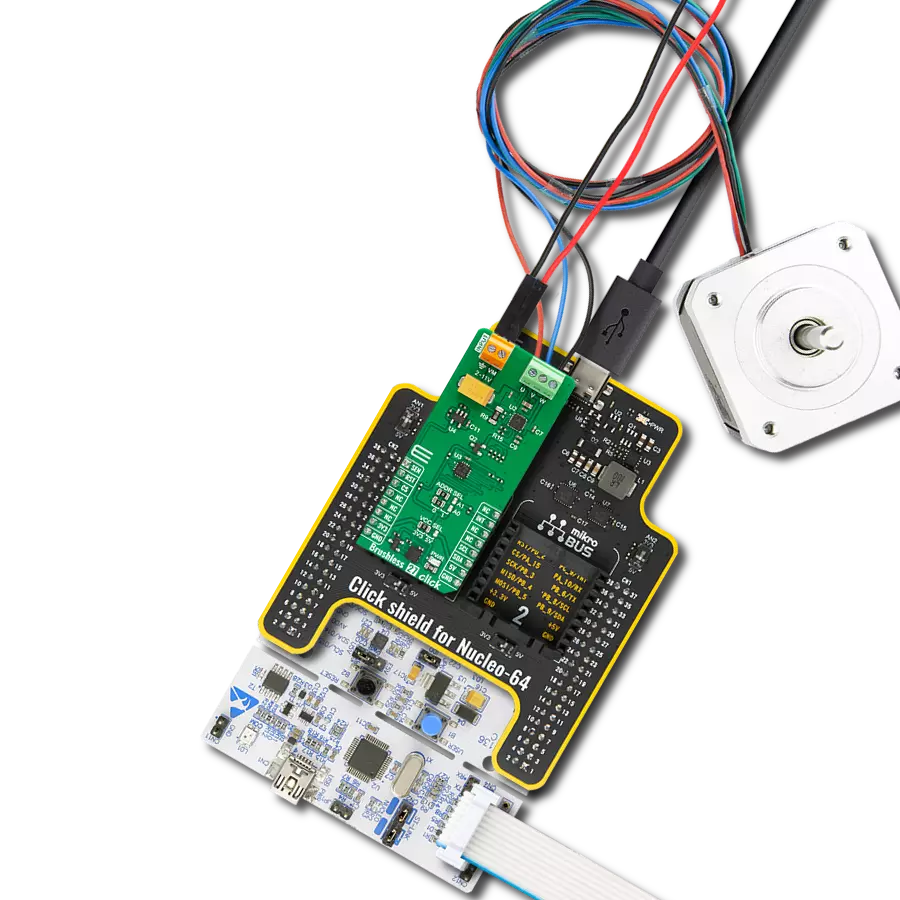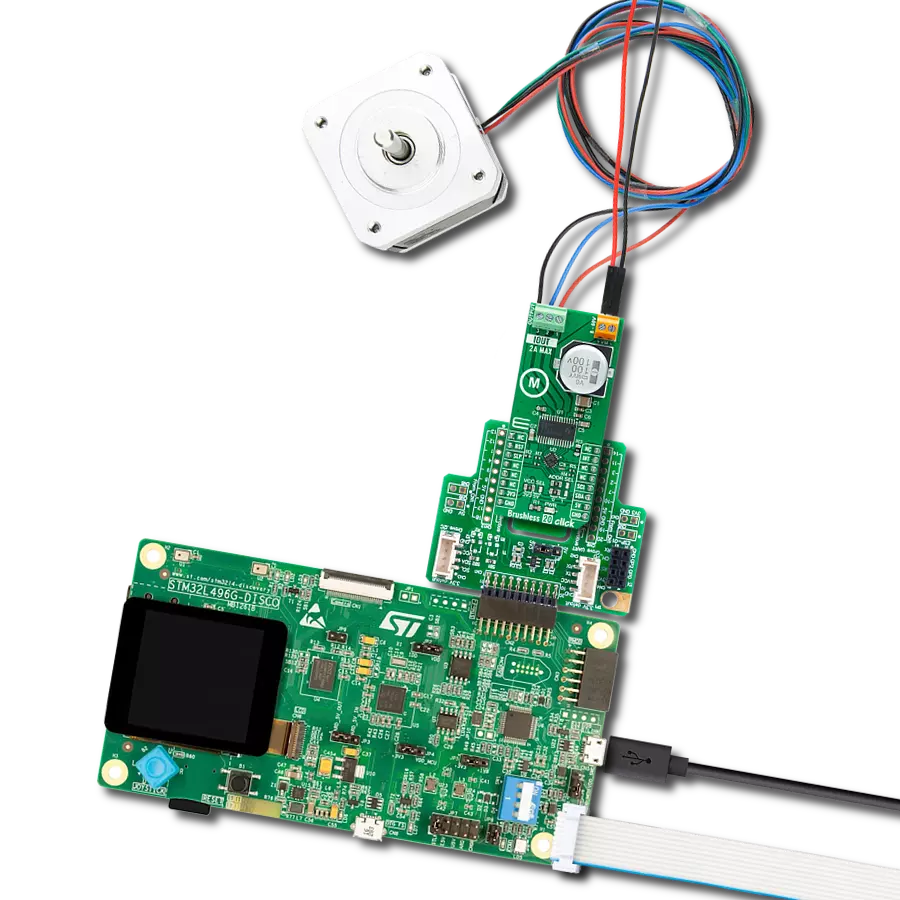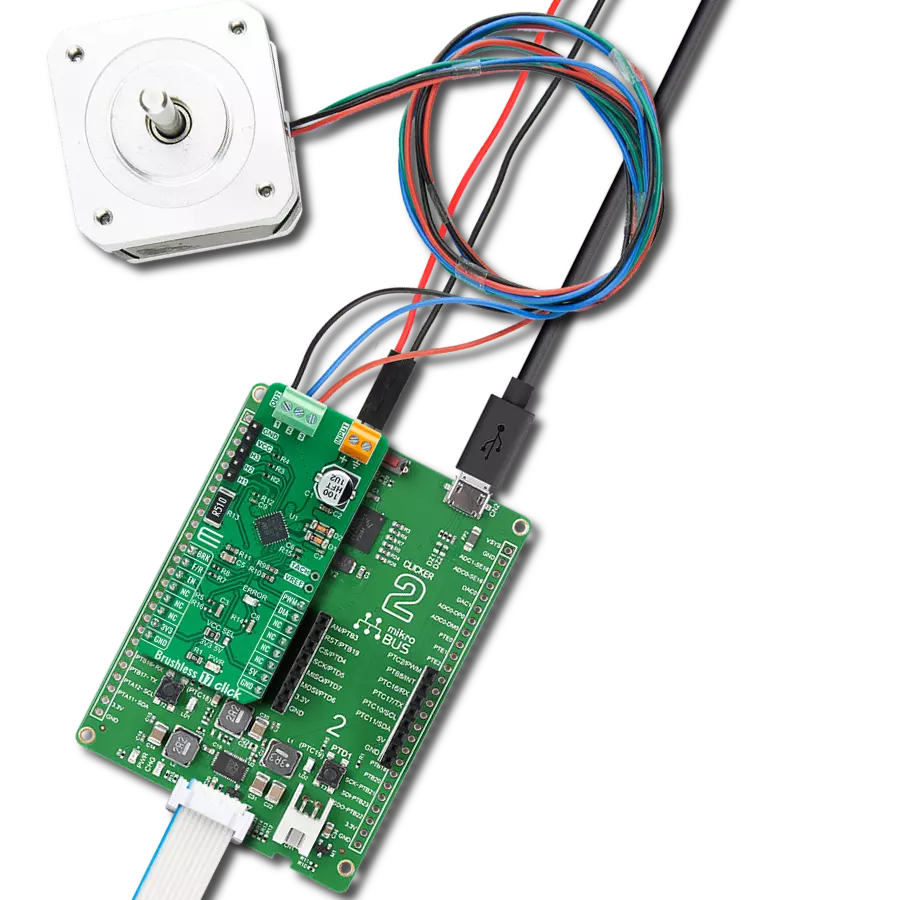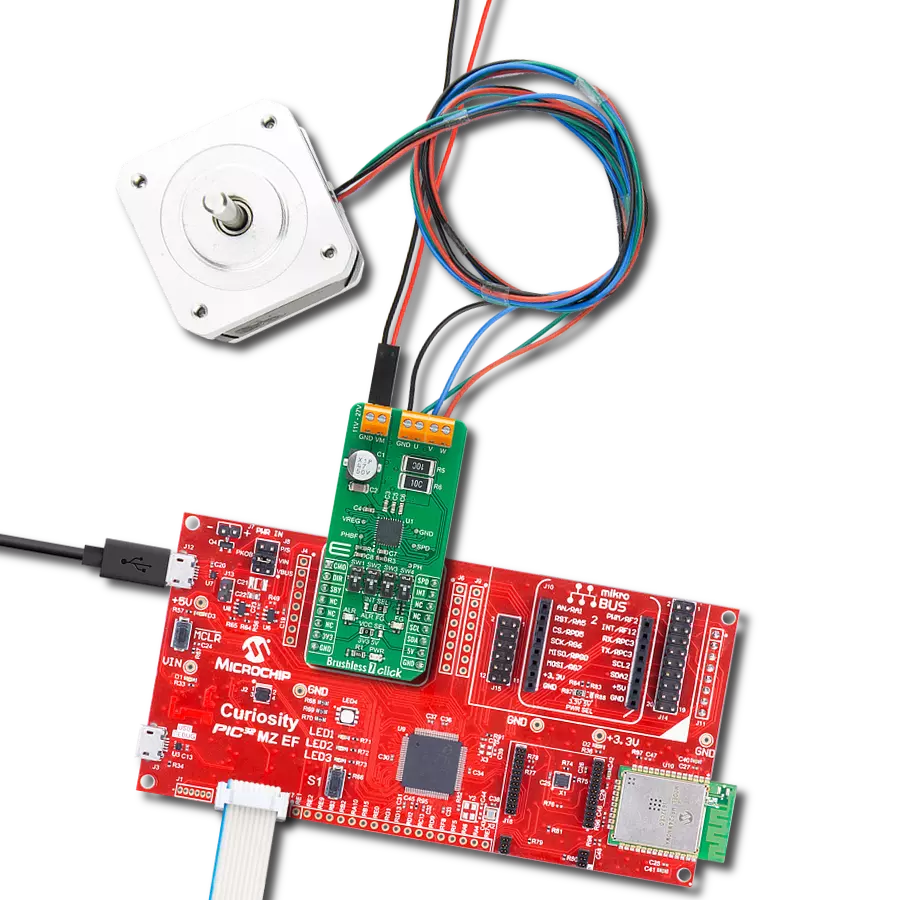Where innovation meets optimal cooling performance
A
A
Hardware Overview
How does it work?
Fan 3 Click is based on the MIC74, a serial to parallel I/O expander and fan controller, and the MIC29152, a high current, high accuracy, low dropout voltage regulator both from Microchip. The four most significant bit outputs can be used to implement the fan speed control. This device uses an I2C communication protocol to set up dedicated internal registers. The CLK and DATA pins are routed to mikroBUS™ I2C pins. Also, those pins are already pulled up with the 4k7 resistors on the click board, so there is no need to use additional pull-up resistors. The three most significant bit outputs are equipped with resistors connected to the feedback input (ADJ) of the MIC29152. This regulator is used to output the regulated voltage for the fan, determined by the
feedback voltage on the ADJ pin. The regulator's output is set to 12V when the maximum speed is selected. The recommended input voltage should be at most 12V because, in that case, the regulating efficiency won't be optimal, and the excess power will be dissipated as the heat. The voltage regulator features an internal power limiting logic, which protects it from damage in case of an excessive load on its output. Individual open-drain output bits of the MIC74 are selectively grounded or allowed to float under the control of the internal state machine, so the equivalent resistance seen by the MIC29152 regulator's feedback path is raised or lowered, changing the output voltage that way. The fourth bit is set to work as the SHDN, which enables the voltage
regulator via its EN pin when the I2C selects the fan mode. Setting this bit will activate the voltage regulator, and the fan will start turning with the speed defined by the MIC74 registers. Fan 3 click can be used on several different I2C addresses, selectable by the ADD SEL jumpers. Those jumpers are used to directly set A0 to A2 address select pins of the MIC74. All address pins are grounded by default, which sets the slave I2C address to 0x20h. The click is equipped with two connectors. One connector connects an external voltage source fed to the regulator's input. The other connector is used to connect the load - usually an electromotor which works with the nominal voltage of 12V and has the fan blades attached to its rotor.
Features overview
Development board
Nucleo 32 with STM32F031K6 MCU board provides an affordable and flexible platform for experimenting with STM32 microcontrollers in 32-pin packages. Featuring Arduino™ Nano connectivity, it allows easy expansion with specialized shields, while being mbed-enabled for seamless integration with online resources. The
board includes an on-board ST-LINK/V2-1 debugger/programmer, supporting USB reenumeration with three interfaces: Virtual Com port, mass storage, and debug port. It offers a flexible power supply through either USB VBUS or an external source. Additionally, it includes three LEDs (LD1 for USB communication, LD2 for power,
and LD3 as a user LED) and a reset push button. The STM32 Nucleo-32 board is supported by various Integrated Development Environments (IDEs) such as IAR™, Keil®, and GCC-based IDEs like AC6 SW4STM32, making it a versatile tool for developers.
Microcontroller Overview
MCU Card / MCU

Architecture
ARM Cortex-M0
MCU Memory (KB)
32
Silicon Vendor
STMicroelectronics
Pin count
32
RAM (Bytes)
4096
You complete me!
Accessories
Click Shield for Nucleo-32 is the perfect way to expand your development board's functionalities with STM32 Nucleo-32 pinout. The Click Shield for Nucleo-32 provides two mikroBUS™ sockets to add any functionality from our ever-growing range of Click boards™. We are fully stocked with everything, from sensors and WiFi transceivers to motor control and audio amplifiers. The Click Shield for Nucleo-32 is compatible with the STM32 Nucleo-32 board, providing an affordable and flexible way for users to try out new ideas and quickly create prototypes with any STM32 microcontrollers, choosing from the various combinations of performance, power consumption, and features. The STM32 Nucleo-32 boards do not require any separate probe as they integrate the ST-LINK/V2-1 debugger/programmer and come with the STM32 comprehensive software HAL library and various packaged software examples. This development platform provides users with an effortless and common way to combine the STM32 Nucleo-32 footprint compatible board with their favorite Click boards™ in their upcoming projects.
Used MCU Pins
mikroBUS™ mapper
Take a closer look
Click board™ Schematic
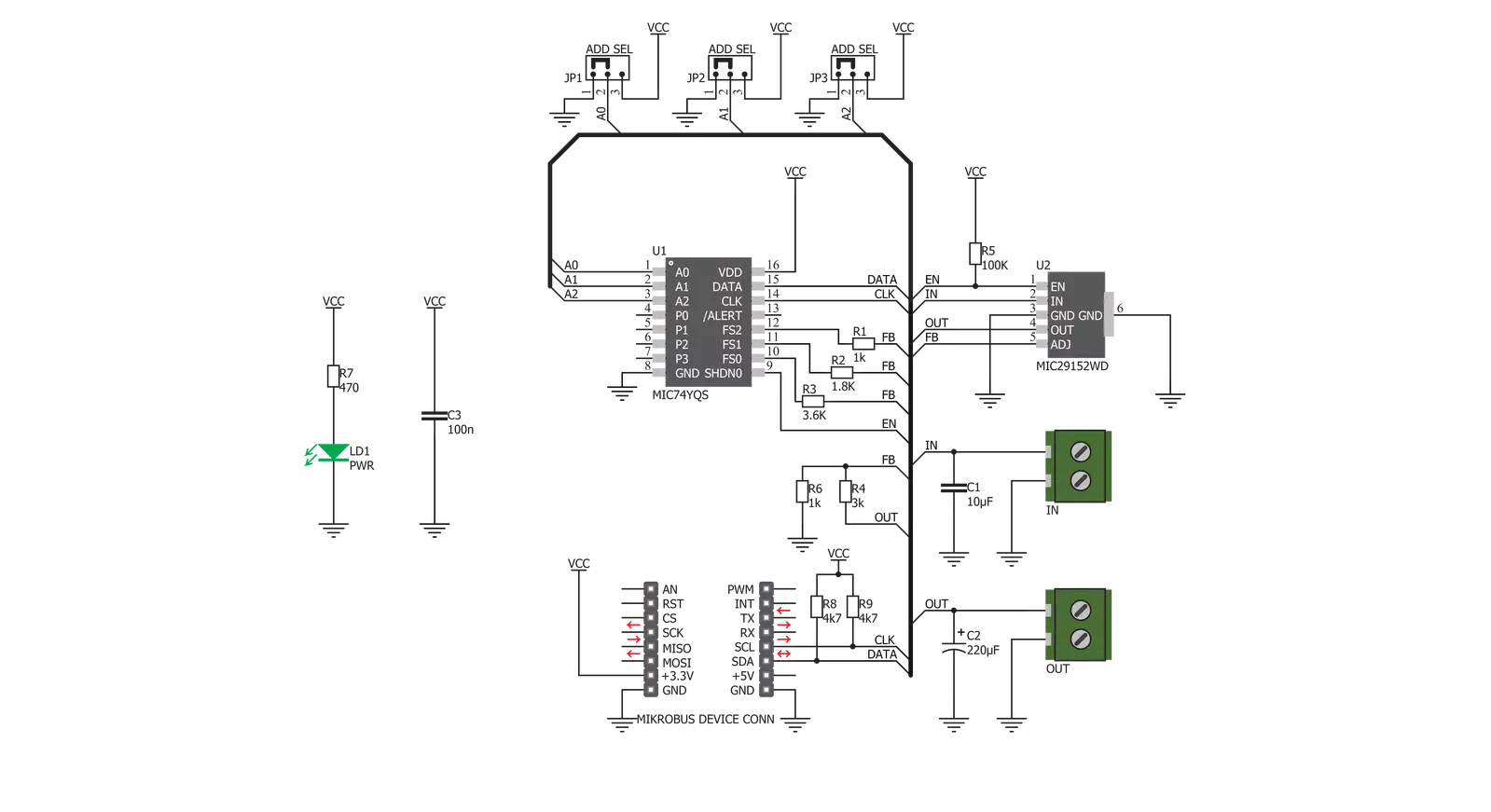
Step by step
Project assembly
Software Support
Library Description
This library contains API for Fan 3 Click driver.
Key functions:
fan3_set_speed- Set fan speed function
Open Source
Code example
The complete application code and a ready-to-use project are available through the NECTO Studio Package Manager for direct installation in the NECTO Studio. The application code can also be found on the MIKROE GitHub account.
/*!
* \file
* \brief Fan3 Click example
*
* # Description
* This application controls the fan speed.
*
* The demo application is composed of two sections :
*
* ## Application Init
* Initializes the Click device.
*
* ## Application Task
* Cycles through different fan speeds, including 0 - stopped.
*
* \author MikroE Team
*
*/
// ------------------------------------------------------------------- INCLUDES
#include "board.h"
#include "log.h"
#include "fan3.h"
// ------------------------------------------------------------------ VARIABLES
static fan3_t fan3;
static log_t logger;
// ------------------------------------------------------ APPLICATION FUNCTIONS
void application_init ( void )
{
log_cfg_t log_cfg;
fan3_cfg_t cfg;
/**
* Logger initialization.
* Default baud rate: 115200
* Default log level: LOG_LEVEL_DEBUG
* @note If USB_UART_RX and USB_UART_TX
* are defined as HAL_PIN_NC, you will
* need to define them manually for log to work.
* See @b LOG_MAP_USB_UART macro definition for detailed explanation.
*/
LOG_MAP_USB_UART( log_cfg );
log_init( &logger, &log_cfg );
log_info( &logger, "---- Application Init ----" );
// Click initialization.
fan3_cfg_setup( &cfg );
FAN3_MAP_MIKROBUS( cfg, MIKROBUS_1 );
fan3_init( &fan3, &cfg );
log_printf( &logger, ">>> Initialized...\r\n" );
}
void application_task ( )
{
log_printf( &logger, "Speed 1...\r\n" );
fan3_set_speed( &fan3, FAN3_SPEED1 );
Delay_ms ( 1000 );
Delay_ms ( 1000 );
Delay_ms ( 1000 );
Delay_ms ( 1000 );
log_printf( &logger, "Speed 3...\r\n" );
fan3_set_speed( &fan3, FAN3_SPEED3 );
Delay_ms ( 1000 );
Delay_ms ( 1000 );
Delay_ms ( 1000 );
Delay_ms ( 1000 );
log_printf( &logger, "Speed 5...\r\n" );
fan3_set_speed( &fan3, FAN3_SPEED5 );
Delay_ms ( 1000 );
Delay_ms ( 1000 );
Delay_ms ( 1000 );
Delay_ms ( 1000 );
log_printf( &logger, "Speed 7...\r\n" );
fan3_set_speed( &fan3, FAN3_SPEED7 );
Delay_ms ( 1000 );
Delay_ms ( 1000 );
Delay_ms ( 1000 );
Delay_ms ( 1000 );
log_printf( &logger, "Stopped...\r\n" );
fan3_set_speed( &fan3, FAN3_STOPPED );
Delay_ms ( 1000 );
Delay_ms ( 1000 );
Delay_ms ( 1000 );
Delay_ms ( 1000 );
}
int main ( void )
{
/* Do not remove this line or clock might not be set correctly. */
#ifdef PREINIT_SUPPORTED
preinit();
#endif
application_init( );
for ( ; ; )
{
application_task( );
}
return 0;
}
// ------------------------------------------------------------------------ END
Additional Support
Resources
Category:Brushless