Empower your solution to respond swiftly to fluctuations in current behavior thanks to our solution's real-time monitoring capabilities and precision-driven data
A
A
Hardware Overview
How does it work?
Hall Current 2 Click is based on the ACS711, a Hall effect linear current sensor with overcurrent fault output for less than 100 V Isolation Applications, from Allegro Microsystems. This sensor utilizes the Hall effect phenomenon to measure the current passing through the internally fused input pins of the IC. This allows the series resistance to stay very low. Current flow through the input rails of the IC generates a magnetic field, causing the Hall effect on the current flow through the integrated sensor. The resulting voltage is further conditioned and offset by the internal sections of the ACS711 IC, and after the conditioning, it appears at the output of the VIOUT pin. The output voltage changes linearly with the input current in steps of 110mV/A. The output voltage is passed through the buffering circuit comprising the LM358 - a low-noise operational amplifier in a unity gain configuration to allow conversion via the external ADC. The output of this buffer network is connected to the AN pin of the mikroBUS™, allowing an external AD
conversion or utilizing the output voltage in some other way. The response time of the output voltage is very short - in a magnitude of microseconds. The output voltage is also routed to the MCP3221, a 12-bit SAR-type ADC with the I2C interface, from Microchip. This ADC is used in several different Click board™ designs, as it yields accurate conversions, requires a low count of external components, and has a reasonably good signal-to-noise ratio (SNR). It can achieve up to 22.3 kps, which allows good measurement resolution for most purposes. After the ACS711 output voltage has been converted to a digital value, it can be read via the I2C bus of the MCP3221 ADC. The I2C bus lines are routed to the respective I2C lines of the mikroBUS™ (SCL - clock; SDA - data). The provided library contains functions for simplified reading of the conversion values. The FAULT pin indicates an overcurrent condition. If the measured current exceeds the specified range, this pin will be latched to a LOW logic level. This pin has a fast
response of only 1.3 µs, allowing it to be used as part of the overcurrent protection circuit. Naturally, it can be used as the interrupt pin, triggering an interrupt request on a host MCU. For this reason, it is routed to the INT pin of the mikroBUS™. However, once latched, the ACS711 IC requires power cycling to release the FAULT pin. This can be done by pulling the RST pin of the mikroBUS™ to a HIGH logic level. This will cut the power through the PNP BJT. Pulling the RST pin to a LOW logic level will allow current flow through the BJT again; thus, the ACS711 will release the FAULT pin. The RST pin should stay at the LOW logic level for normal operation. The onboard SMD jumper allows selection between 3.3V and 5V. This allows 3.3V and 5V MCUs to communicate with Hall Current 2 Click. The ACS711 IC offers galvanic isolation for up to 100V. Care should be taken when operating with high voltages, not touching the Click board™.
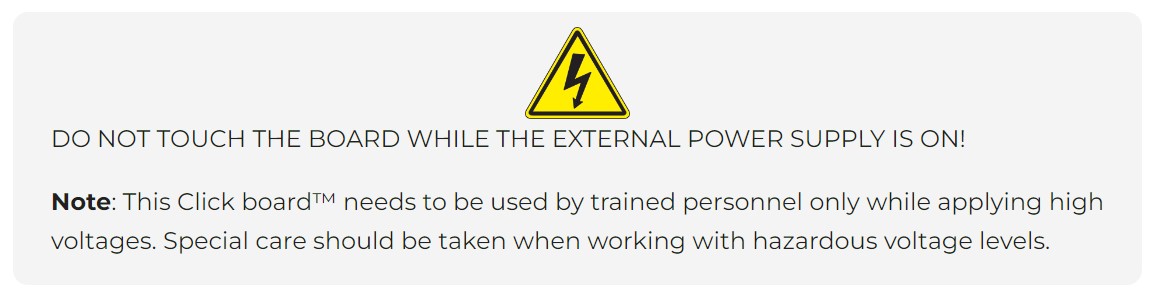
Features overview
Development board
Nucleo 32 with STM32F031K6 MCU board provides an affordable and flexible platform for experimenting with STM32 microcontrollers in 32-pin packages. Featuring Arduino™ Nano connectivity, it allows easy expansion with specialized shields, while being mbed-enabled for seamless integration with online resources. The
board includes an on-board ST-LINK/V2-1 debugger/programmer, supporting USB reenumeration with three interfaces: Virtual Com port, mass storage, and debug port. It offers a flexible power supply through either USB VBUS or an external source. Additionally, it includes three LEDs (LD1 for USB communication, LD2 for power,
and LD3 as a user LED) and a reset push button. The STM32 Nucleo-32 board is supported by various Integrated Development Environments (IDEs) such as IAR™, Keil®, and GCC-based IDEs like AC6 SW4STM32, making it a versatile tool for developers.
Microcontroller Overview
MCU Card / MCU

Architecture
ARM Cortex-M0
MCU Memory (KB)
32
Silicon Vendor
STMicroelectronics
Pin count
32
RAM (Bytes)
4096
You complete me!
Accessories
Click Shield for Nucleo-32 is the perfect way to expand your development board's functionalities with STM32 Nucleo-32 pinout. The Click Shield for Nucleo-32 provides two mikroBUS™ sockets to add any functionality from our ever-growing range of Click boards™. We are fully stocked with everything, from sensors and WiFi transceivers to motor control and audio amplifiers. The Click Shield for Nucleo-32 is compatible with the STM32 Nucleo-32 board, providing an affordable and flexible way for users to try out new ideas and quickly create prototypes with any STM32 microcontrollers, choosing from the various combinations of performance, power consumption, and features. The STM32 Nucleo-32 boards do not require any separate probe as they integrate the ST-LINK/V2-1 debugger/programmer and come with the STM32 comprehensive software HAL library and various packaged software examples. This development platform provides users with an effortless and common way to combine the STM32 Nucleo-32 footprint compatible board with their favorite Click boards™ in their upcoming projects.
Used MCU Pins
mikroBUS™ mapper
Take a closer look
Click board™ Schematic
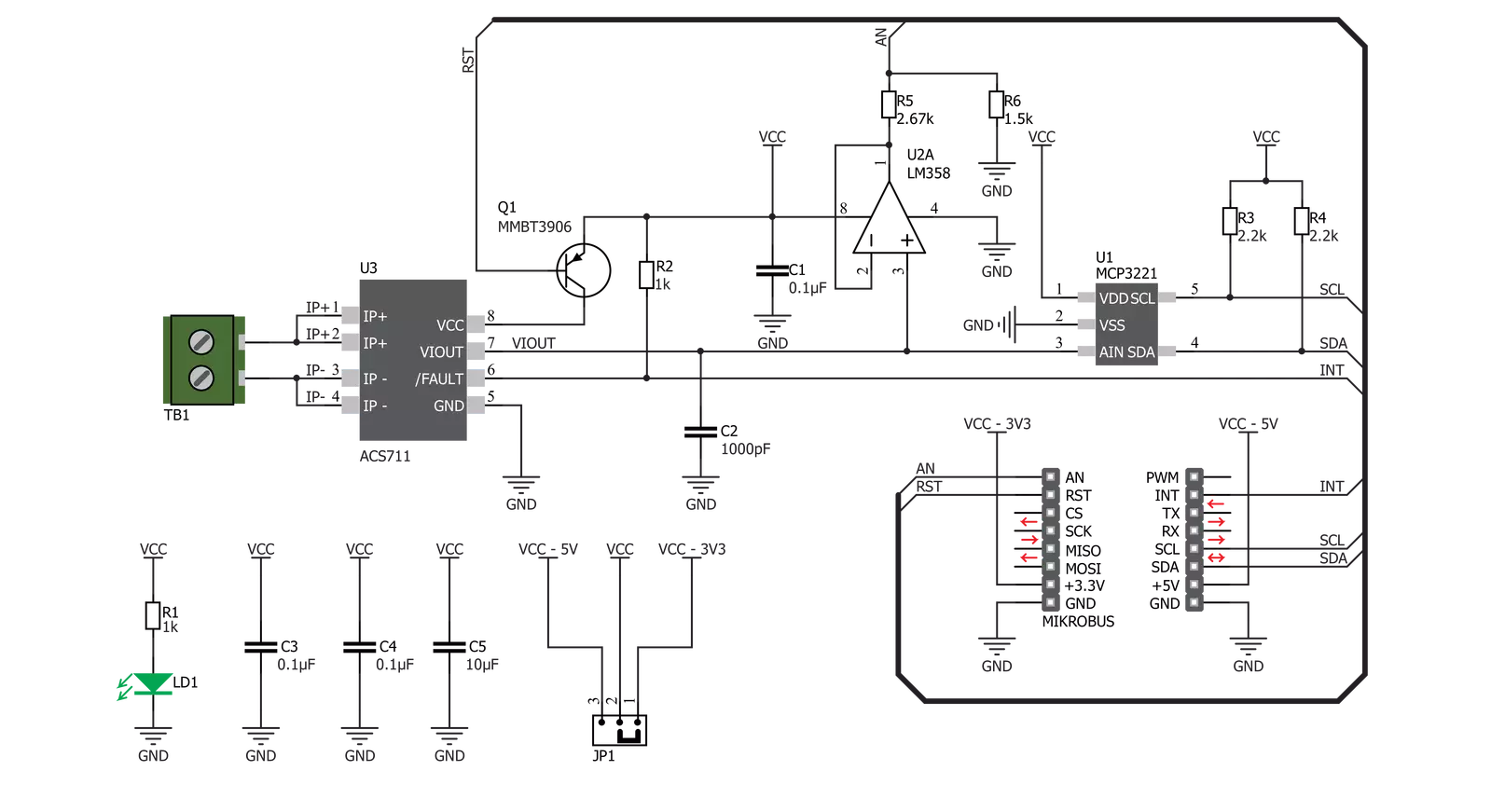
Step by step
Project assembly
Track your results in real time
Application Output
1. Application Output - In Debug mode, the 'Application Output' window enables real-time data monitoring, offering direct insight into execution results. Ensure proper data display by configuring the environment correctly using the provided tutorial.

2. UART Terminal - Use the UART Terminal to monitor data transmission via a USB to UART converter, allowing direct communication between the Click board™ and your development system. Configure the baud rate and other serial settings according to your project's requirements to ensure proper functionality. For step-by-step setup instructions, refer to the provided tutorial.

3. Plot Output - The Plot feature offers a powerful way to visualize real-time sensor data, enabling trend analysis, debugging, and comparison of multiple data points. To set it up correctly, follow the provided tutorial, which includes a step-by-step example of using the Plot feature to display Click board™ readings. To use the Plot feature in your code, use the function: plot(*insert_graph_name*, variable_name);. This is a general format, and it is up to the user to replace 'insert_graph_name' with the actual graph name and 'variable_name' with the parameter to be displayed.

Software Support
Library Description
This library contains API for Hall Current 2 Click driver.
Key functions:
hallcurrent2_generic_read- This function reads data from the desired registerhallcurrent2_reset- This function changes reset chip states to reset the chiphallcurrent2_get_current- Reads current's value in mV
Open Source
Code example
The complete application code and a ready-to-use project are available through the NECTO Studio Package Manager for direct installation in the NECTO Studio. The application code can also be found on the MIKROE GitHub account.
/*!
* \file
* \brief HallCurrent2 Click example
*
* # Description
* This application very accurately measures current using Hall effect.
*
* The demo application is composed of two sections :
*
* ## Application Init
* Initializes Driver init and reset chip
*
* ## Application Task
* Reads current and logs on usbuart every 1 second.
*
* \author MikroE Team
*
*/
// ------------------------------------------------------------------- INCLUDES
#include "board.h"
#include "log.h"
#include "hallcurrent2.h"
// ------------------------------------------------------------------ VARIABLES
static hallcurrent2_t hallcurrent2;
static log_t logger;
// ------------------------------------------------------ APPLICATION FUNCTIONS
void application_init ( void )
{
log_cfg_t log_cfg;
hallcurrent2_cfg_t cfg;
/**
* Logger initialization.
* Default baud rate: 115200
* Default log level: LOG_LEVEL_DEBUG
* @note If USB_UART_RX and USB_UART_TX
* are defined as HAL_PIN_NC, you will
* need to define them manually for log to work.
* See @b LOG_MAP_USB_UART macro definition for detailed explanation.
*/
LOG_MAP_USB_UART( log_cfg );
log_init( &logger, &log_cfg );
log_info( &logger, "---- Application Init ----" );
// Click initialization.
hallcurrent2_cfg_setup( &cfg );
HALLCURRENT2_MAP_MIKROBUS( cfg, MIKROBUS_1 );
hallcurrent2_init( &hallcurrent2, &cfg );
hallcurrent2_reset( &hallcurrent2 );
}
void application_task ( void )
{
int16_t current_data;
current_data = hallcurrent2_get_current( &hallcurrent2 );
log_printf( &logger, "--- Current : %d mA\r\n", current_data );
Delay_ms ( 1000 );
}
int main ( void )
{
/* Do not remove this line or clock might not be set correctly. */
#ifdef PREINIT_SUPPORTED
preinit();
#endif
application_init( );
for ( ; ; )
{
application_task( );
}
return 0;
}
// ------------------------------------------------------------------------ END



































