Enable users to monitor their heart rate and blood oxygen saturation levels in real-time, providing valuable insights into their fitness and health
A
A
Hardware Overview
How does it work?
Heart Rate 10 Click is based on the MAX86916, a multipurpose optical sensor with applications in Heart Rate (HR) monitoring and as a medical-grade pulse oximeter from Analog Devices. The MAX86916 integrates four LED drivers and BLUE, GREEN, RED, and INFRARED LEDs. The LED current can be programmed from 0mA to 150mA, and the pulse width can be programmed from 70μs to 420μs to allow the algorithm to optimize data acquisition accuracy and power consumption based on use cases. Also, the MAX86916 includes a proximity function to save power and reduce visible light emission when the user’s finger is not on the sensor. The receive path in the MAX86916 is composed of an ambient-light-cancellation (ALC) circuit, a continuous-time sigma-delta ADC, and a proprietary digital filter that rejects slow-changing ambient light, including 100Hz/120Hz interference from
artificial lights. The ALC is designed to cancel ambient-light-generated photodiode current up to 200μA, allowing the sensor to work in high ambient light conditions. When the ambient light cancellation function reaches its maximum limit due to overflow from strong ambient light, the output of the ADC is affected, and the Ambient Light Cancellation Overflow interrupt, labeled as INT and routed on the INT pin of the mikroBUS™ socket, is generated to detect this condition. The MAX86916 does not require a specific Power-Up sequence but requires a supply voltage of 1.8V to work correctly. Therefore, a small regulating LDO, the MAX8511from Analog Devices, is used, providing a 1.8V out of both 5V and 3.3V mikroBUS™ rails. Heart Rate 10 Click communicates with MCU using the standard I2C 2-Wire interface with a maximum clock frequency of up to 400kHz.
It is fully adjustable through software registers, and the digital output data is stored in a 32-deep FIFO within the device. Since the sensor for operation requires a power supply of 1.8V, this Click board™ also features the PCA9306voltage-level translator from Texas Instruments. The I2C interface bus lines are routed to the dual bidirectional voltage-level translator, allowing this Click board™ to work properly with both 3.3V and 5V MCUs. This Click board™ can operate with either 3.3V or 5V logic voltage levels selected via the VCC SEL jumper. This way, both 3.3V and 5V capable MCUs can use the communication lines properly. However, the Click board™ comes equipped with a library containing easy-to-use functions and an example code that can be used, as a reference, for further development.
Features overview
Development board
Nucleo 32 with STM32F031K6 MCU board provides an affordable and flexible platform for experimenting with STM32 microcontrollers in 32-pin packages. Featuring Arduino™ Nano connectivity, it allows easy expansion with specialized shields, while being mbed-enabled for seamless integration with online resources. The
board includes an on-board ST-LINK/V2-1 debugger/programmer, supporting USB reenumeration with three interfaces: Virtual Com port, mass storage, and debug port. It offers a flexible power supply through either USB VBUS or an external source. Additionally, it includes three LEDs (LD1 for USB communication, LD2 for power,
and LD3 as a user LED) and a reset push button. The STM32 Nucleo-32 board is supported by various Integrated Development Environments (IDEs) such as IAR™, Keil®, and GCC-based IDEs like AC6 SW4STM32, making it a versatile tool for developers.
Microcontroller Overview
MCU Card / MCU

Architecture
ARM Cortex-M0
MCU Memory (KB)
32
Silicon Vendor
STMicroelectronics
Pin count
32
RAM (Bytes)
4096
You complete me!
Accessories
Click Shield for Nucleo-32 is the perfect way to expand your development board's functionalities with STM32 Nucleo-32 pinout. The Click Shield for Nucleo-32 provides two mikroBUS™ sockets to add any functionality from our ever-growing range of Click boards™. We are fully stocked with everything, from sensors and WiFi transceivers to motor control and audio amplifiers. The Click Shield for Nucleo-32 is compatible with the STM32 Nucleo-32 board, providing an affordable and flexible way for users to try out new ideas and quickly create prototypes with any STM32 microcontrollers, choosing from the various combinations of performance, power consumption, and features. The STM32 Nucleo-32 boards do not require any separate probe as they integrate the ST-LINK/V2-1 debugger/programmer and come with the STM32 comprehensive software HAL library and various packaged software examples. This development platform provides users with an effortless and common way to combine the STM32 Nucleo-32 footprint compatible board with their favorite Click boards™ in their upcoming projects.
Used MCU Pins
mikroBUS™ mapper
Take a closer look
Click board™ Schematic
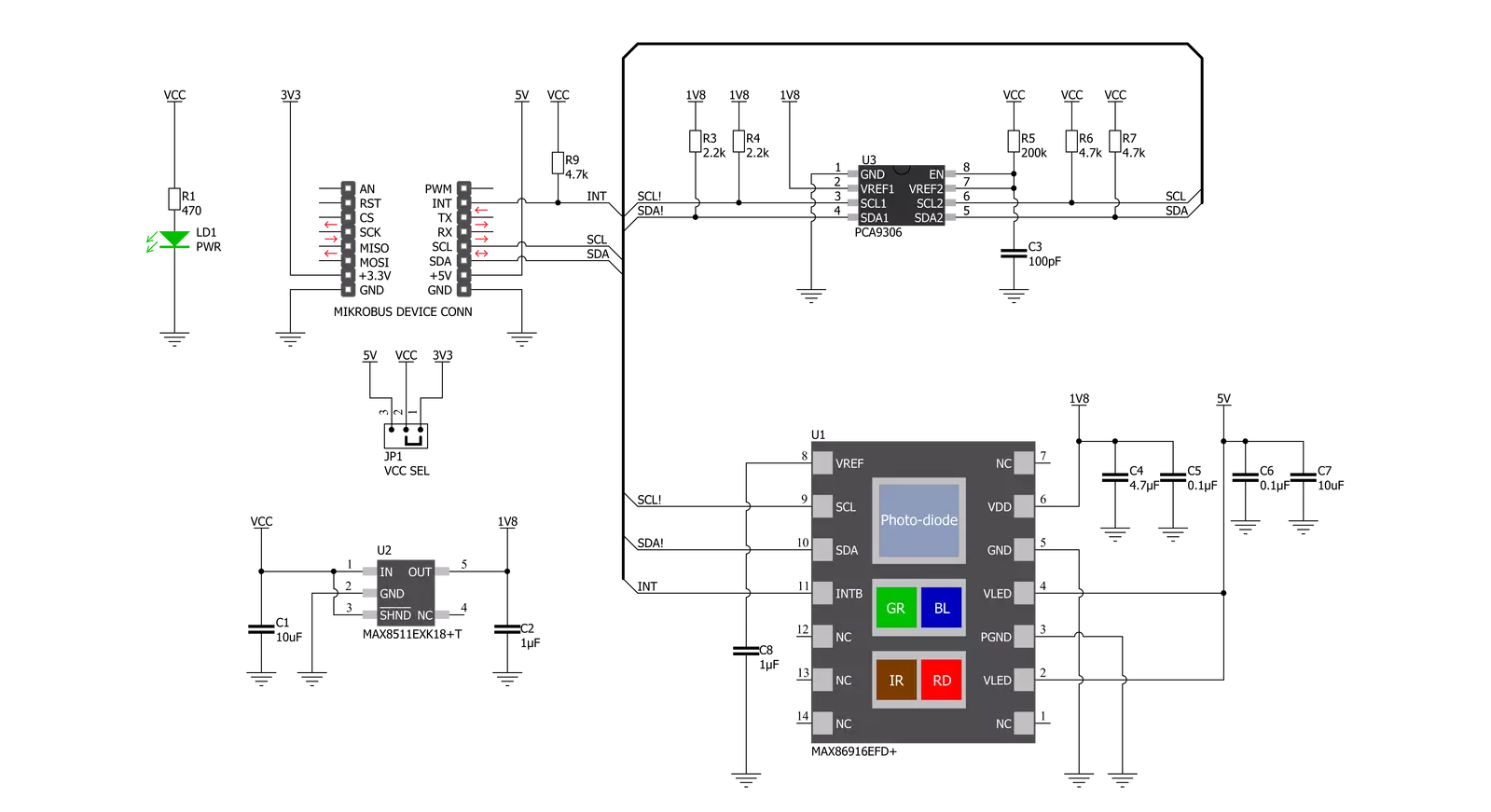
Step by step
Project assembly
Track your results in real time
Application Output
1. Application Output - In Debug mode, the 'Application Output' window enables real-time data monitoring, offering direct insight into execution results. Ensure proper data display by configuring the environment correctly using the provided tutorial.

2. UART Terminal - Use the UART Terminal to monitor data transmission via a USB to UART converter, allowing direct communication between the Click board™ and your development system. Configure the baud rate and other serial settings according to your project's requirements to ensure proper functionality. For step-by-step setup instructions, refer to the provided tutorial.

3. Plot Output - The Plot feature offers a powerful way to visualize real-time sensor data, enabling trend analysis, debugging, and comparison of multiple data points. To set it up correctly, follow the provided tutorial, which includes a step-by-step example of using the Plot feature to display Click board™ readings. To use the Plot feature in your code, use the function: plot(*insert_graph_name*, variable_name);. This is a general format, and it is up to the user to replace 'insert_graph_name' with the actual graph name and 'variable_name' with the parameter to be displayed.

Software Support
Library Description
This library contains API for Heart Rate 10 Click driver.
Key functions:
heartrate10_cfg_setup- Config Object Initialization function.heartrate10_init- Initialization function.heartrate10_default_cfg- Click Default Configuration function.
Open Source
Code example
The complete application code and a ready-to-use project are available through the NECTO Studio Package Manager for direct installation in the NECTO Studio. The application code can also be found on the MIKROE GitHub account.
/*!
* @file main.c
* @brief HeartRate10 Click example
*
* # Description
* This example showcases ability for device to read Heart Rate with 4 different diodes.
* There is IR, Red, Green and Blue. You can control every one of them individualy, and
* change theirs sequence in FIFO register. All leds data is read from FIFO register,
* it's 19bit data for every led.
*
* The demo application is composed of two sections :
*
* ## Application Init
* Initialization of host communication periphrials and interrupt pin. Configures default
* configuration to device where device is reset, checks Part ID and enables all 4 leds
* and sets sequence as IR-Red-Green-Blue. Sets their power to maximum, and enables
* interrupt on new data ready.
*
* ## Application Task
* Reads FIFO data for all 4 didoes and logs them with separation character ','.
*
* @note
* For testing this example application SerialPlot was used.
* There you can see heart rate graphicly shown.
*
* @author Luka Filipovic
*
*/
#include "board.h"
#include "log.h"
#include "heartrate10.h"
static heartrate10_t heartrate10;
static log_t logger;
void application_init ( void )
{
log_cfg_t log_cfg; /**< Logger config object. */
heartrate10_cfg_t heartrate10_cfg; /**< Click config object. */
/**
* Logger initialization.
* Default baud rate: 115200
* Default log level: LOG_LEVEL_DEBUG
* @note If USB_UART_RX and USB_UART_TX
* are defined as HAL_PIN_NC, you will
* need to define them manually for log to work.
* See @b LOG_MAP_USB_UART macro definition for detailed explanation.
*/
LOG_MAP_USB_UART( log_cfg );
log_init( &logger, &log_cfg );
// Click initialization.
heartrate10_cfg_setup( &heartrate10_cfg );
HEARTRATE10_MAP_MIKROBUS( heartrate10_cfg, MIKROBUS_1 );
if ( I2C_MASTER_ERROR == heartrate10_init( &heartrate10, &heartrate10_cfg ) )
{
log_error( &logger, " Initializtion." );
log_info( &logger, " Please, run example again... " );
for ( ; ; );
}
if ( HEARTRATE10_ERROR == heartrate10_default_cfg ( &heartrate10 ) )
{
log_error( &logger, " Configuration." );
log_info( &logger, " Please, run example again... " );
for ( ; ; );
}
}
void application_task ( void )
{
uint8_t rd_dat = 0;
heartrate10_generic_read( &heartrate10, HEARTRATE10_REG_INT_STATUS, &rd_dat );
if ( ( rd_dat & 0x40 ) )
{
uint32_t ir, red, green, blue = 0;
heartrate10_read_complete_fifo_data( &heartrate10, &ir, &red, &green, &blue );
log_printf( &logger, "%lu,%lu,%lu,%lu\r\n", ir, red, green, blue );
}
Delay_ms( 3 );
}
void main ( void )
{
application_init( );
for ( ; ; )
{
application_task( );
}
}
// ------------------------------------------------------------------------ END




































