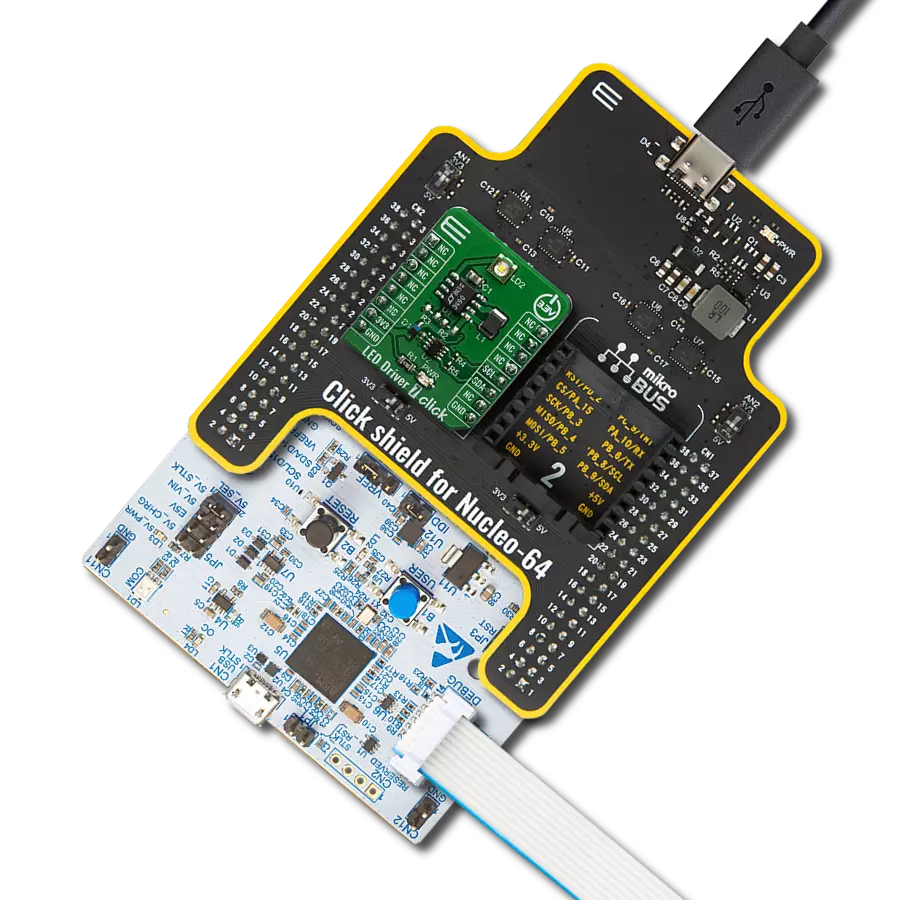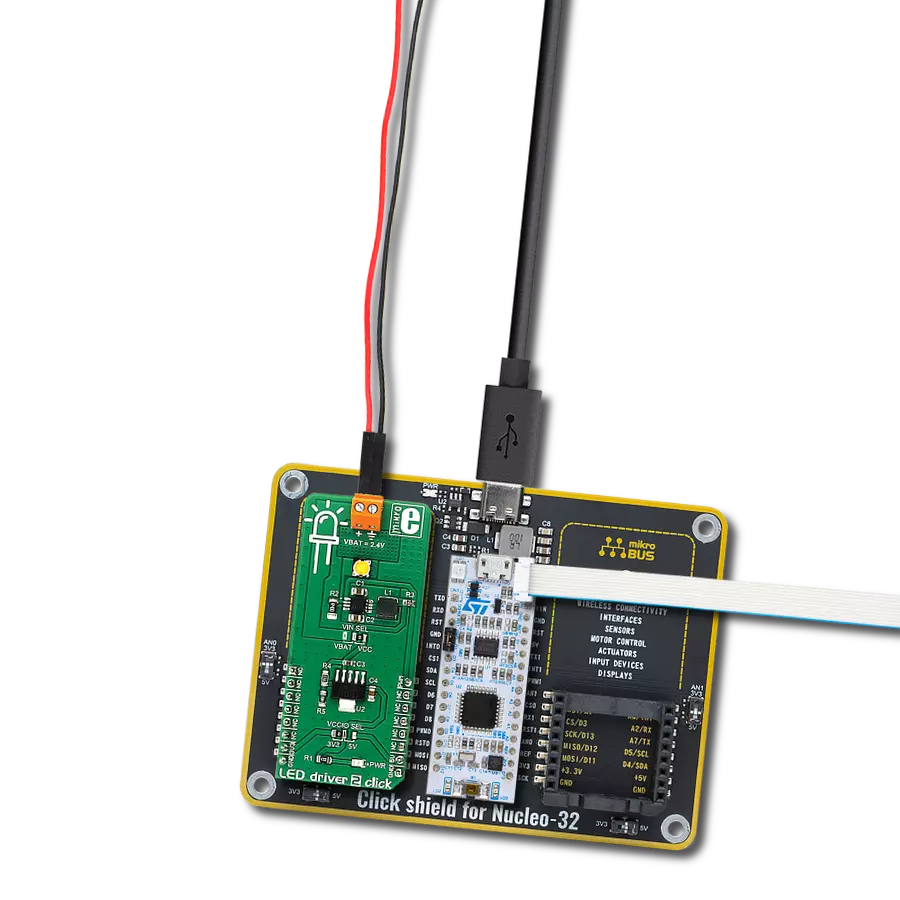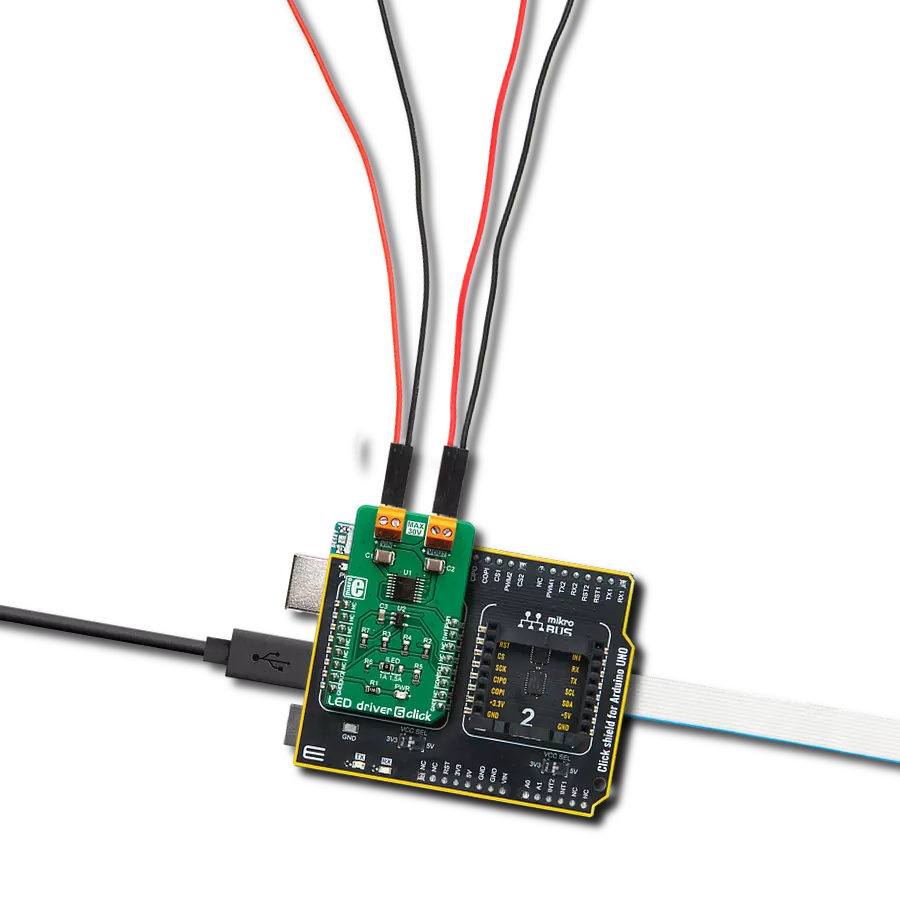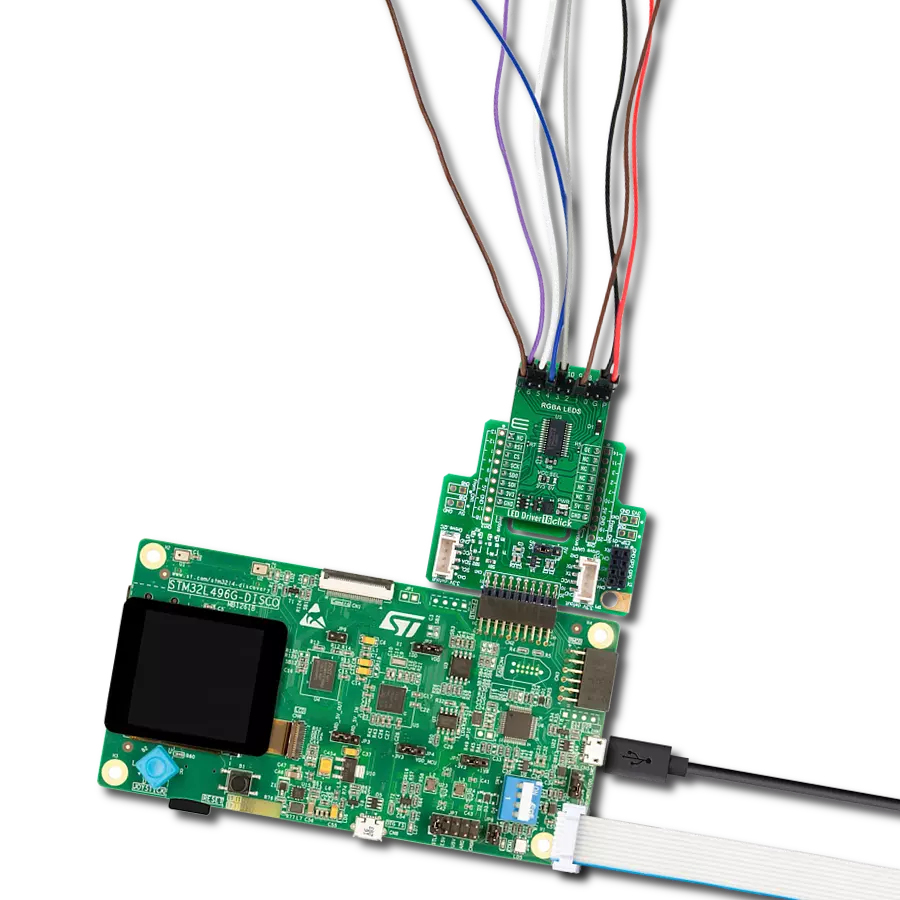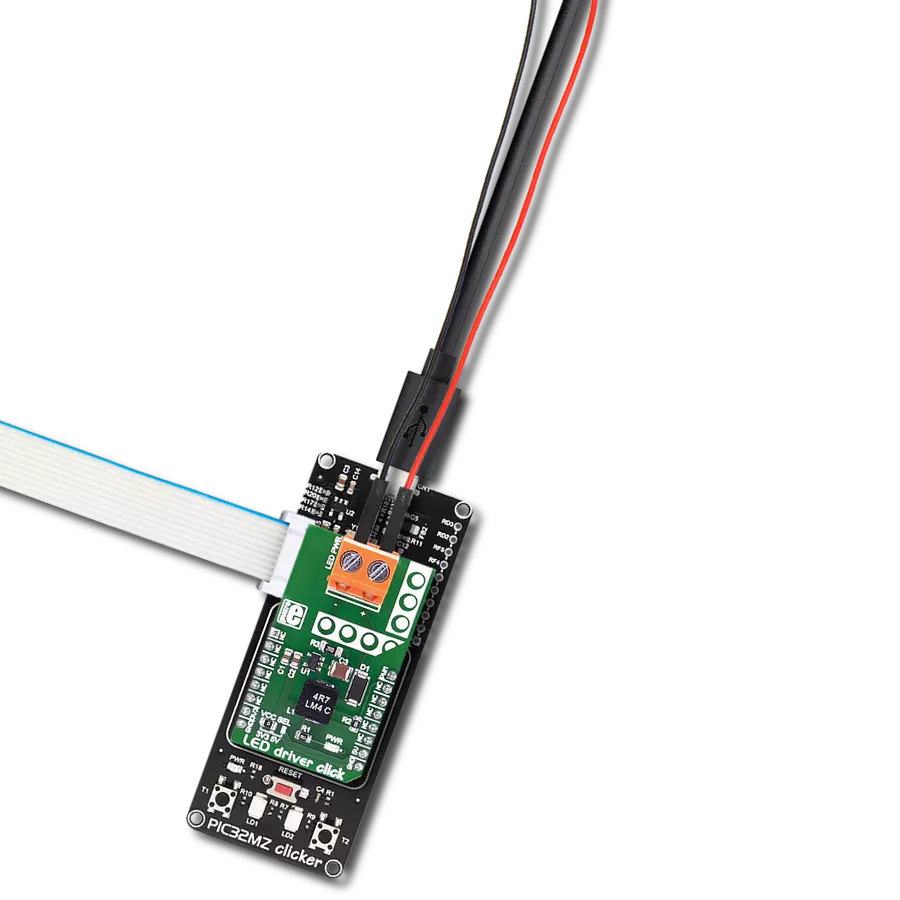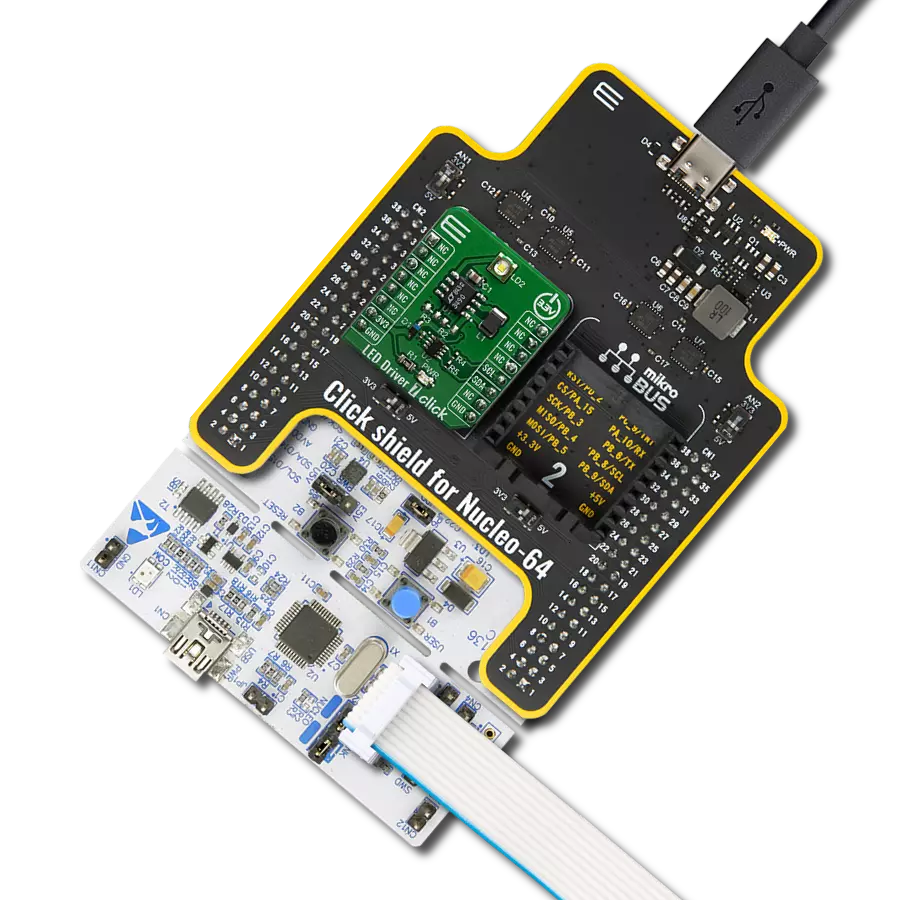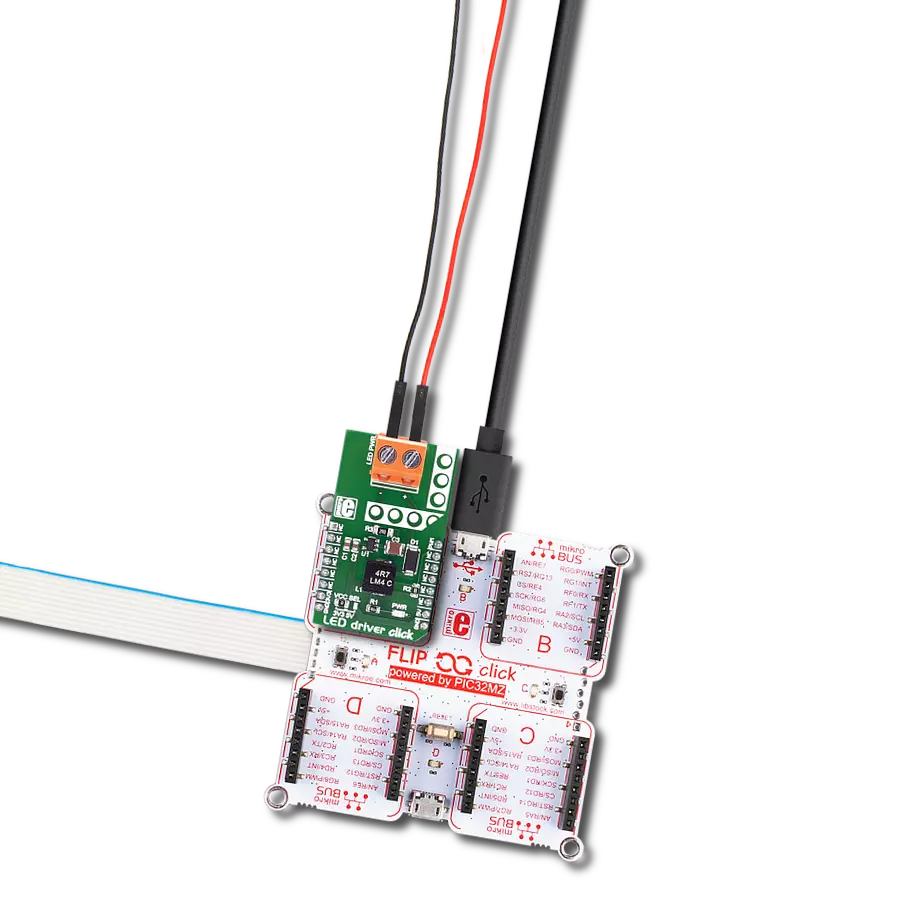Our LED driver solution takes the complexity out of controlling multiple LEDs, making lighting projects a breeze with intuitive, user-friendly technology
A
A
Hardware Overview
How does it work?
LED Driver 11 Click is based on the WLMDU9456001JT (172946001), an LED driver based on a non-synchronous floating buck regulator with integrated MOSFET, integrated diode, and a power inductor able to deliver both constant and pulsed currents from Würth Elektronik. It can provide an output current of up to 450mA at an output voltage from 4.5V to 60V limited by the input voltage of the module, which must be equal to or greater than the desired output voltage for proper operation. The WLMDU9456001JT also has integrated protection circuitry to guard against thermal overstress and electrical damage, featuring thermal shutdown, input undervoltage lockout, and LED short-circuits protections. The control loop is based on a current-mode control scheme with a fixed switching frequency, assuring accurate constant current regulation and good EMI performance. The
MCP4726 obtains the LED current regulation, a 12-bit digital-to-analog converter from Microchip, which can adjust the LED current up to 450mA. The MCP4726 also integrates EEPROM for storing DAC register and configuration bit values and communicates with the MCU through the I2C 2-Wire interface supporting Standard (100 kHz), Fast (400 kHz), and High-Speed (3.4 MHz) I2C modes. In addition, the WLMDU9456001JT features an integrated switch current limiting mechanism to prevent the LEDs from being overdriven. This Click board™ offers two ways to implement LED dimming: analog and PWM. Both methods control the average current flowing through the LEDs. The analog dimming can be achieved by adjusting the LED current by using an external voltage source on the VIN terminal, while the PWM dimming is implemented by direct control of the dimming control signal routed to the PWM pin on the
mikroBUS™ socket. Applying a logic-level PWM signal to the WLMDU9456001JT DIM pin, the user can control the brightness of the LED string. The maximum frequency of the PWM dimming signal should not exceed a frequency of 80kHz. The under-voltage lockout voltage divider realized with R7 and R8 is not placed. This option can be used if a particular input voltage should be present before turning on or to ensure a safe turn-off of the output voltage in the event of an input voltage dip. This Click board™ can operate with either 3.3V or 5V logic voltage levels selected via the VCC SEL jumper. This way, both 3.3V and 5V capable MCUs can use the communication lines properly. Also, this Click board™ comes equipped with a library containing easy-to-use functions and an example code that can be used as a reference for further development.
Features overview
Development board
Nucleo 32 with STM32F031K6 MCU board provides an affordable and flexible platform for experimenting with STM32 microcontrollers in 32-pin packages. Featuring Arduino™ Nano connectivity, it allows easy expansion with specialized shields, while being mbed-enabled for seamless integration with online resources. The
board includes an on-board ST-LINK/V2-1 debugger/programmer, supporting USB reenumeration with three interfaces: Virtual Com port, mass storage, and debug port. It offers a flexible power supply through either USB VBUS or an external source. Additionally, it includes three LEDs (LD1 for USB communication, LD2 for power,
and LD3 as a user LED) and a reset push button. The STM32 Nucleo-32 board is supported by various Integrated Development Environments (IDEs) such as IAR™, Keil®, and GCC-based IDEs like AC6 SW4STM32, making it a versatile tool for developers.
Microcontroller Overview
MCU Card / MCU

Architecture
ARM Cortex-M0
MCU Memory (KB)
32
Silicon Vendor
STMicroelectronics
Pin count
32
RAM (Bytes)
4096
You complete me!
Accessories
Click Shield for Nucleo-32 is the perfect way to expand your development board's functionalities with STM32 Nucleo-32 pinout. The Click Shield for Nucleo-32 provides two mikroBUS™ sockets to add any functionality from our ever-growing range of Click boards™. We are fully stocked with everything, from sensors and WiFi transceivers to motor control and audio amplifiers. The Click Shield for Nucleo-32 is compatible with the STM32 Nucleo-32 board, providing an affordable and flexible way for users to try out new ideas and quickly create prototypes with any STM32 microcontrollers, choosing from the various combinations of performance, power consumption, and features. The STM32 Nucleo-32 boards do not require any separate probe as they integrate the ST-LINK/V2-1 debugger/programmer and come with the STM32 comprehensive software HAL library and various packaged software examples. This development platform provides users with an effortless and common way to combine the STM32 Nucleo-32 footprint compatible board with their favorite Click boards™ in their upcoming projects.
Used MCU Pins
mikroBUS™ mapper
Take a closer look
Click board™ Schematic
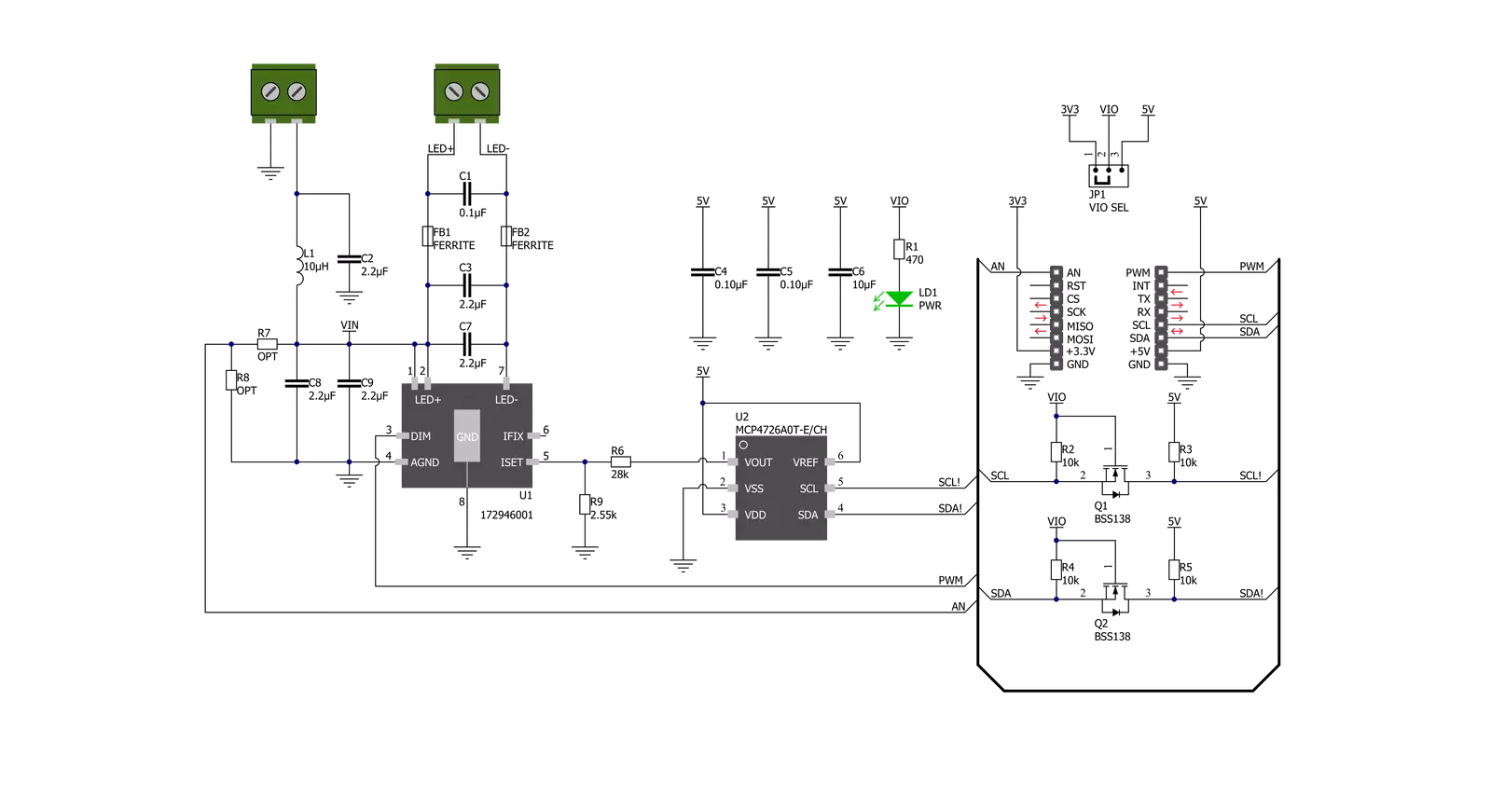
Step by step
Project assembly
Software Support
Library Description
This library contains API for LED Driver 11 Click driver.
Key functions:
leddriver11_pwm_start- This function starts the PWM moudle outputleddriver11_set_current- This function sets the LEDs current via a 12-bit DAC moduleleddriver11_set_duty_cycle- This function sets the PWM duty cycle in percentages ( Range[ 0..1 ] ).
Open Source
Code example
The complete application code and a ready-to-use project are available through the NECTO Studio Package Manager for direct installation in the NECTO Studio. The application code can also be found on the MIKROE GitHub account.
/*!
* @file main.c
* @brief LEDDriver11 Click example
*
* # Description
* This example demonstrates the use of LED Driver 11 Click board.
*
* The demo application is composed of two sections :
*
* ## Application Init
* Initializes the driver and executes the Click default configuration which
* starts the PWM module and sets the LEDs current to minimum.
*
* ## Application Task
* Controls the LEDs brightness by changing the PWM duty cycle.
* The PWM duty cycle percentage will be logged on the USB UART.
*
* @author Stefan Filipovic
*
*/
#include "board.h"
#include "log.h"
#include "leddriver11.h"
static leddriver11_t leddriver11;
static log_t logger;
void application_init ( void )
{
log_cfg_t log_cfg; /**< Logger config object. */
leddriver11_cfg_t leddriver11_cfg; /**< Click config object. */
/**
* Logger initialization.
* Default baud rate: 115200
* Default log level: LOG_LEVEL_DEBUG
* @note If USB_UART_RX and USB_UART_TX
* are defined as HAL_PIN_NC, you will
* need to define them manually for log to work.
* See @b LOG_MAP_USB_UART macro definition for detailed explanation.
*/
LOG_MAP_USB_UART( log_cfg );
log_init( &logger, &log_cfg );
log_info( &logger, " Application Init " );
// Click initialization.
leddriver11_cfg_setup( &leddriver11_cfg );
LEDDRIVER11_MAP_MIKROBUS( leddriver11_cfg, MIKROBUS_1 );
err_t init_flag = leddriver11_init( &leddriver11, &leddriver11_cfg );
if ( I2C_MASTER_ERROR == init_flag )
{
log_error( &logger, " Application Init Error. " );
log_info( &logger, " Please, run program again... " );
for ( ; ; );
}
leddriver11_default_cfg ( &leddriver11 );
log_printf( &logger, " Dimming the LEDs light...\r\n" );
}
void application_task ( void )
{
static int16_t duty_cnt = 1;
static int8_t duty_inc = 1;
float duty = duty_cnt / 10.0;
leddriver11_set_duty_cycle ( &leddriver11, duty );
log_printf( &logger, "> Duty: %u%%\r\n", ( uint16_t )( duty_cnt * 10 ) );
Delay_ms ( 500 );
if ( 10 == duty_cnt )
{
duty_inc = -1;
}
else if ( 0 == duty_cnt )
{
duty_inc = 1;
}
duty_cnt += duty_inc;
}
int main ( void )
{
/* Do not remove this line or clock might not be set correctly. */
#ifdef PREINIT_SUPPORTED
preinit();
#endif
application_init( );
for ( ; ; )
{
application_task( );
}
return 0;
}
// ------------------------------------------------------------------------ END
Additional Support
Resources
Category:LED Drivers