Dive into the fascinating realm of UV light measurement with our innovative solution, and unlock the potential to safeguard health, optimize processes, and advance scientific discovery
A
A
Hardware Overview
How does it work?
UV2 Click is based on the VEML6075, a UVA and UVB light sensor with an I2C interface from Vishay. The UVA and UVB have their own individual channels, along with the UVD as a dummy channel for dark current cancellation and UVcomp1 and UVcomp2, parts of a normalized spectral response. All those values are essential for deriving the UV radiation values from the sensor readings. The measurement results are stored in separate registers. They remain in registers and can be read from them until the device wakes up and a new measurement is made. The UVB rays
wavelengths ranging from 280nm to 320nm are extremely energetic and harmful for the skin to the extent that they are responsible for 65% of skin tumors. Thankfully, only 0.1% of the solar energy that arrives on the earth’s surface is in the shape of UVB radiation. The UVA ray wavelengths ranging from 320nm to 400nm are less powerful than the previous ones but highly penetrating. They can reach the skin, becoming responsible for photoaging and promoting the onset of different forms of skin cancer. 4.9% of solar energy is made up of UVA rays. The UV2 Click communicates
with the host MCU using an I2C interface over the mikroBUS™ socket, supporting Standard (100KHz) and Fast (400KHz) operating frequencies. This Click board™ can be operated only with a 3.3V logic voltage level. The board must perform appropriate logic voltage level conversion before using MCUs with different logic levels. Also, it comes equipped with a library containing functions and an example code that can be used as a reference for further development.
Features overview
Development board
Nucleo 32 with STM32F031K6 MCU board provides an affordable and flexible platform for experimenting with STM32 microcontrollers in 32-pin packages. Featuring Arduino™ Nano connectivity, it allows easy expansion with specialized shields, while being mbed-enabled for seamless integration with online resources. The
board includes an on-board ST-LINK/V2-1 debugger/programmer, supporting USB reenumeration with three interfaces: Virtual Com port, mass storage, and debug port. It offers a flexible power supply through either USB VBUS or an external source. Additionally, it includes three LEDs (LD1 for USB communication, LD2 for power,
and LD3 as a user LED) and a reset push button. The STM32 Nucleo-32 board is supported by various Integrated Development Environments (IDEs) such as IAR™, Keil®, and GCC-based IDEs like AC6 SW4STM32, making it a versatile tool for developers.
Microcontroller Overview
MCU Card / MCU

Architecture
ARM Cortex-M0
MCU Memory (KB)
32
Silicon Vendor
STMicroelectronics
Pin count
32
RAM (Bytes)
4096
You complete me!
Accessories
Click Shield for Nucleo-32 is the perfect way to expand your development board's functionalities with STM32 Nucleo-32 pinout. The Click Shield for Nucleo-32 provides two mikroBUS™ sockets to add any functionality from our ever-growing range of Click boards™. We are fully stocked with everything, from sensors and WiFi transceivers to motor control and audio amplifiers. The Click Shield for Nucleo-32 is compatible with the STM32 Nucleo-32 board, providing an affordable and flexible way for users to try out new ideas and quickly create prototypes with any STM32 microcontrollers, choosing from the various combinations of performance, power consumption, and features. The STM32 Nucleo-32 boards do not require any separate probe as they integrate the ST-LINK/V2-1 debugger/programmer and come with the STM32 comprehensive software HAL library and various packaged software examples. This development platform provides users with an effortless and common way to combine the STM32 Nucleo-32 footprint compatible board with their favorite Click boards™ in their upcoming projects.
Used MCU Pins
mikroBUS™ mapper
Take a closer look
Click board™ Schematic
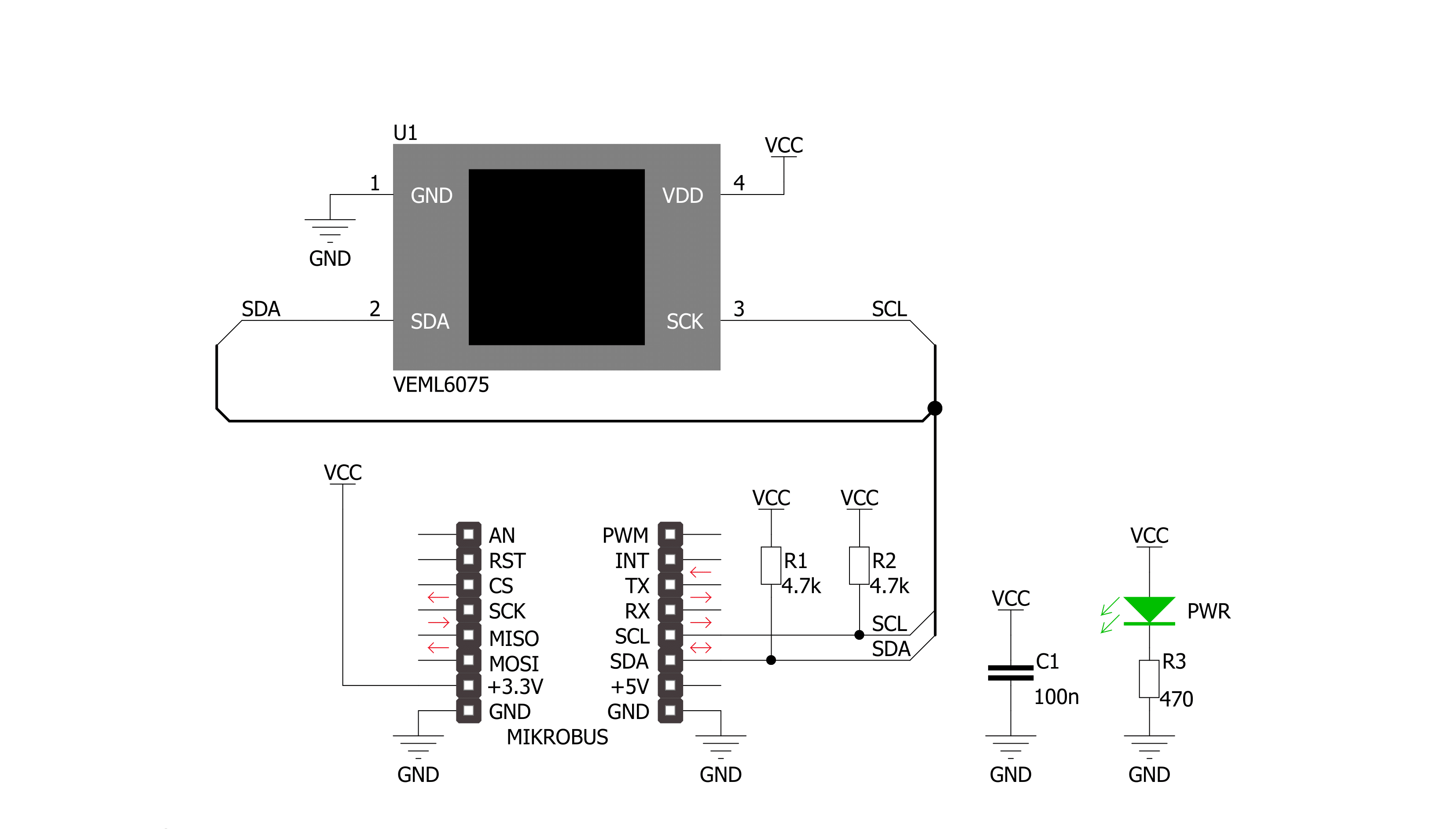
Step by step
Project assembly
Track your results in real time
Application Output
1. Application Output - In Debug mode, the 'Application Output' window enables real-time data monitoring, offering direct insight into execution results. Ensure proper data display by configuring the environment correctly using the provided tutorial.

2. UART Terminal - Use the UART Terminal to monitor data transmission via a USB to UART converter, allowing direct communication between the Click board™ and your development system. Configure the baud rate and other serial settings according to your project's requirements to ensure proper functionality. For step-by-step setup instructions, refer to the provided tutorial.

3. Plot Output - The Plot feature offers a powerful way to visualize real-time sensor data, enabling trend analysis, debugging, and comparison of multiple data points. To set it up correctly, follow the provided tutorial, which includes a step-by-step example of using the Plot feature to display Click board™ readings. To use the Plot feature in your code, use the function: plot(*insert_graph_name*, variable_name);. This is a general format, and it is up to the user to replace 'insert_graph_name' with the actual graph name and 'variable_name' with the parameter to be displayed.

Software Support
Library Description
This library contains API for UV2 Click driver.
Key functions:
uv2_set_active_force_mode- This function set active force mode by write force mode UV_AF bit to config register of VEML6075 sesnor on UV 2 Clickuv2_get_uva- This function get UVA data by read UVA register value of VEML6075 sesnor on UV 2 Clickuv2_get_uvb- This function get UVB data by read UVB register value of VEML6075 sesnor on UV 2 Click.
Open Source
Code example
The complete application code and a ready-to-use project are available through the NECTO Studio Package Manager for direct installation in the NECTO Studio. The application code can also be found on the MIKROE GitHub account.
/*!
* \file
* \brief UV2 Click example
*
* # Description
* This app measurement UVA and UVB data and calculate UV index level.
*
* The demo application is composed of two sections :
*
* ## Application Init
* Initialization device and set default cinfiguration.
*
* ## Application Task
* This is a example which demonstrates the use of UV 2 Click board.
* UV 2 Click communicates with VEML6075 sesnor via I2C by write to register and read from register.
* This example measurement UVA and UVB data, calculate UV index level and write log.
* Results are being sent to the Usart Terminal where you can track their changes.
* All data logs write on usb uart changes for every 2 sec.
*
* \author MikroE Team
*
*/
// ------------------------------------------------------------------- INCLUDES
#include "board.h"
#include "log.h"
#include "uv2.h"
// ------------------------------------------------------------------ VARIABLES
static uv2_t uv2;
static log_t logger;
// ------------------------------------------------------ APPLICATION FUNCTIONS
void application_init ( void )
{
log_cfg_t log_cfg;
uv2_cfg_t cfg;
uint8_t state_id;
/**
* Logger initialization.
* Default baud rate: 115200
* Default log level: LOG_LEVEL_DEBUG
* @note If USB_UART_RX and USB_UART_TX
* are defined as HAL_PIN_NC, you will
* need to define them manually for log to work.
* See @b LOG_MAP_USB_UART macro definition for detailed explanation.
*/
LOG_MAP_USB_UART( log_cfg );
log_init( &logger, &log_cfg );
log_info( &logger, "---- Application Init ----" );
// Click initialization.
uv2_cfg_setup( &cfg );
UV2_MAP_MIKROBUS( cfg, MIKROBUS_1 );
uv2_init( &uv2, &cfg );
Delay_ms ( 100 );
log_printf( &logger, "------------------------\r\n" );
log_printf( &logger, " UV 2 Click \r\n" );
log_printf( &logger, "------------------------\r\n" );
uv2_default_cfg( &uv2 );
state_id = uv2_check_id( &uv2 );
if ( state_id )
{
log_printf( &logger, " Configured \r\n" );
}
else
{
log_printf( &logger, " ERROR \r\n" );
}
log_printf( &logger, "------------------------\r\n" );
Delay_ms ( 100 );
}
void application_task ( void )
{
uint16_t val_uva;
uint16_t val_uvb;
float uv_index;
val_uva = uv2_get_uva( &uv2 );
log_printf( &logger, " UVA data = %d \r\n", val_uva );
val_uvb = uv2_get_uvb( &uv2 );
log_printf( &logger, " UVB data = %d \r\n", val_uvb );
uv_index = uv2_get_uv_index( &uv2 );
log_printf( &logger, " UV Index = %f \r\n", uv_index );
log_printf( &logger, "------------------------\r\n" );
Delay_ms ( 1000 );
Delay_ms ( 1000 );
}
int main ( void )
{
/* Do not remove this line or clock might not be set correctly. */
#ifdef PREINIT_SUPPORTED
preinit();
#endif
application_init( );
for ( ; ; )
{
application_task( );
}
return 0;
}
// ------------------------------------------------------------------------ END


































