Monitor temperature in various applications with the highest precision
A
A
Hardware Overview
How does it work?
Temp-Log Click is based on the AT30TSE758A, a 9 to 12bit, ±0.5°C accurate digital temperature sensor with non-volatile registers and integrated serial EEPROM from Microchip. The AT30TSE758A utilizes a band-gap type temperature sensor with an internal sigma-delta ADC to measure and convert the temperature. The internal ADC can be configured to work with a resolution of 9, 10, 11, or 12 bits. This directly affects the size of the temperature measurement steps. However, it should be noted that the higher resolution results in longer conversion times. The measured temperature is calibrated in degrees Celsius. The AT30TSE758A sensor uses the I2C bus for communication with the MCU. The AT30TSE758A sensor is made with power saving in mind. When the shutdown mode is engaged, the power consumption is minimal, and most device sections do not consume any power. The ONE SHOT function allows you to wake up the device, take one measurement, update the registers, and reenter shutdown mode. The 16bit configuration
register is used to configure all the working parameters of the sensor: mode (one-shot mode, normal, and shutdown mode), conversion resolution, the polarity of the ALERT pin, ALERT mode, non-volatile memory busy status, and more. There is also a copy of this register in the non-volatile memory, which can be independently changed. After the power is on, the content of the non-volatile config register will be copied to its volatile counterpart. The non-volatile version of the configuration register contains additional bits for the permanent lock-down and config lock, used to prevent further changes to the configuration parameters. Also, two more 16-bit registers are used to set the high and the low-temperature thresholds, which also have their non-volatile copies. Depending on the ALERT mode bit in the config register, the temperature threshold values in these registers will be used to trigger an event on the ALERT pin, routed to the mikroBUS™ INT pin. This pin is pulled HIGH on this Click, so it is a good idea to configure it as active LOW using the
polarity bit in the config register. The 8Kbit EEPROM section of the AT30TSE758A acts as an additional serial device with its own I2C slave address. The 7-bit I2C address of the serial EEPROM is 1010APP, where “A” corresponds to the status of the A2 address pin. The last two “P” characters correspond to the memory page bits P1 and P0. The remaining two address pin states (A0 and A1) are not required to match when addressing the EEPROM. These bits and the word address byte transmitted via the I2C comprise the 10-bit address field required to map all 1024 bytes available on this device. The EEPROM contains 16 bytes per page and 64 pages in an array. This Click board™ can operate with either 3.3V or 5V logic voltage levels selected via the VCC SEL jumper. This way, both 3.3V and 5V capable MCUs can use the communication lines properly. Also, this Click board™ comes equipped with a library containing easy-to-use functions and an example code that can be used as a reference for further development.
Features overview
Development board
Nucleo-64 with STM32G431RB MCU offers a cost-effective and adaptable platform for developers to explore new ideas and prototype their designs. This board harnesses the versatility of the STM32 microcontroller, enabling users to select the optimal balance of performance and power consumption for their projects. It accommodates the STM32 microcontroller in the LQFP64 package and includes essential components such as a user LED, which doubles as an ARDUINO® signal, alongside user and reset push-buttons, and a 32.768kHz crystal oscillator for precise timing operations. Designed with expansion and flexibility in mind, the Nucleo-64 board features an ARDUINO® Uno V3 expansion connector and ST morpho extension pin
headers, granting complete access to the STM32's I/Os for comprehensive project integration. Power supply options are adaptable, supporting ST-LINK USB VBUS or external power sources, ensuring adaptability in various development environments. The board also has an on-board ST-LINK debugger/programmer with USB re-enumeration capability, simplifying the programming and debugging process. Moreover, the board is designed to simplify advanced development with its external SMPS for efficient Vcore logic supply, support for USB Device full speed or USB SNK/UFP full speed, and built-in cryptographic features, enhancing both the power efficiency and security of projects. Additional connectivity is
provided through dedicated connectors for external SMPS experimentation, a USB connector for the ST-LINK, and a MIPI® debug connector, expanding the possibilities for hardware interfacing and experimentation. Developers will find extensive support through comprehensive free software libraries and examples, courtesy of the STM32Cube MCU Package. This, combined with compatibility with a wide array of Integrated Development Environments (IDEs), including IAR Embedded Workbench®, MDK-ARM, and STM32CubeIDE, ensures a smooth and efficient development experience, allowing users to fully leverage the capabilities of the Nucleo-64 board in their projects.
Microcontroller Overview
MCU Card / MCU

Architecture
ARM Cortex-M4
MCU Memory (KB)
128
Silicon Vendor
STMicroelectronics
Pin count
64
RAM (Bytes)
32k
You complete me!
Accessories
Click Shield for Nucleo-64 comes equipped with two proprietary mikroBUS™ sockets, allowing all the Click board™ devices to be interfaced with the STM32 Nucleo-64 board with no effort. This way, Mikroe allows its users to add any functionality from our ever-growing range of Click boards™, such as WiFi, GSM, GPS, Bluetooth, ZigBee, environmental sensors, LEDs, speech recognition, motor control, movement sensors, and many more. More than 1537 Click boards™, which can be stacked and integrated, are at your disposal. The STM32 Nucleo-64 boards are based on the microcontrollers in 64-pin packages, a 32-bit MCU with an ARM Cortex M4 processor operating at 84MHz, 512Kb Flash, and 96KB SRAM, divided into two regions where the top section represents the ST-Link/V2 debugger and programmer while the bottom section of the board is an actual development board. These boards are controlled and powered conveniently through a USB connection to program and efficiently debug the Nucleo-64 board out of the box, with an additional USB cable connected to the USB mini port on the board. Most of the STM32 microcontroller pins are brought to the IO pins on the left and right edge of the board, which are then connected to two existing mikroBUS™ sockets. This Click Shield also has several switches that perform functions such as selecting the logic levels of analog signals on mikroBUS™ sockets and selecting logic voltage levels of the mikroBUS™ sockets themselves. Besides, the user is offered the possibility of using any Click board™ with the help of existing bidirectional level-shifting voltage translators, regardless of whether the Click board™ operates at a 3.3V or 5V logic voltage level. Once you connect the STM32 Nucleo-64 board with our Click Shield for Nucleo-64, you can access hundreds of Click boards™, working with 3.3V or 5V logic voltage levels.
Used MCU Pins
mikroBUS™ mapper
Take a closer look
Click board™ Schematic
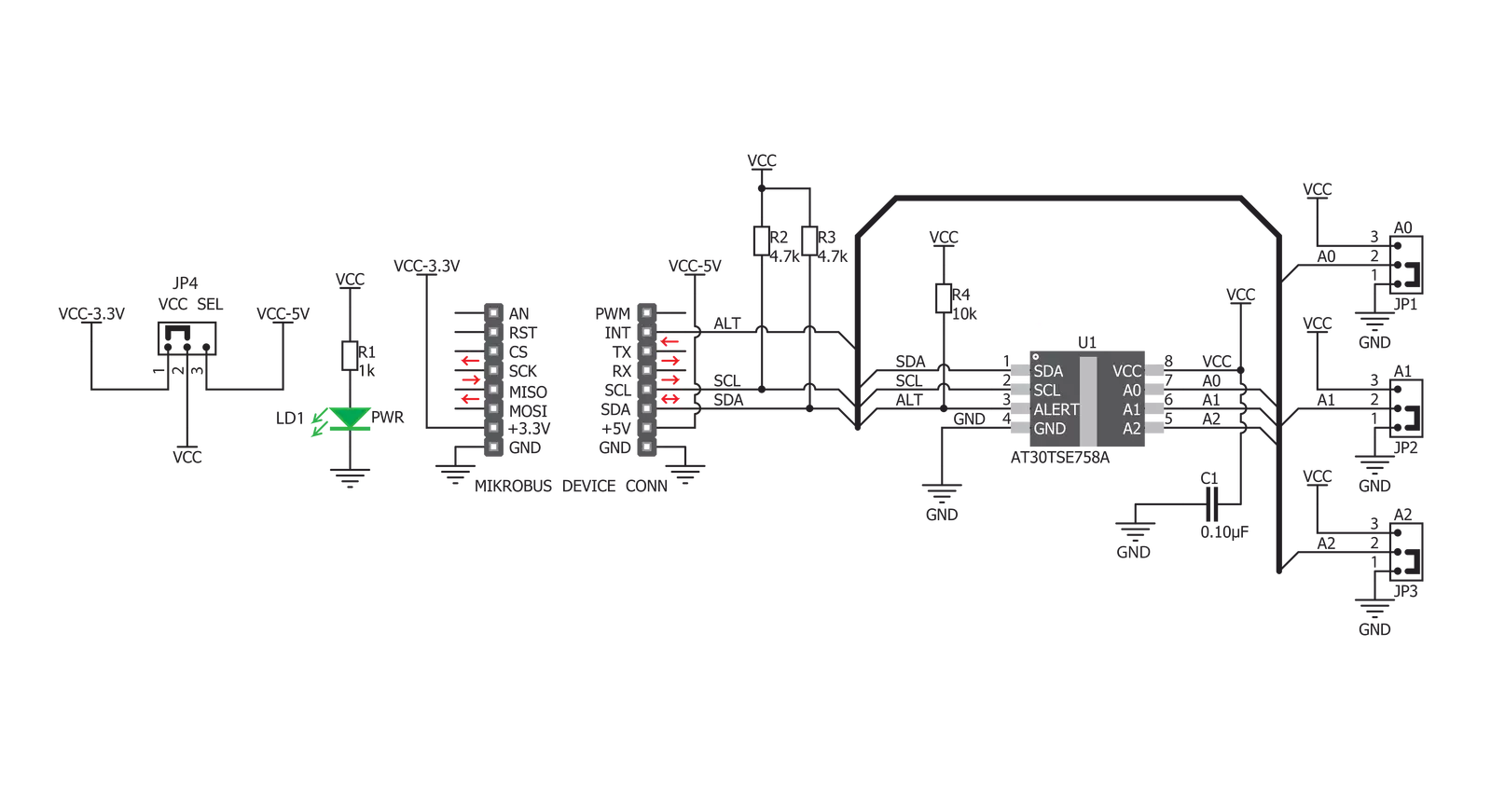
Step by step
Project assembly
Track your results in real time
Application Output
1. Application Output - In Debug mode, the 'Application Output' window enables real-time data monitoring, offering direct insight into execution results. Ensure proper data display by configuring the environment correctly using the provided tutorial.

2. UART Terminal - Use the UART Terminal to monitor data transmission via a USB to UART converter, allowing direct communication between the Click board™ and your development system. Configure the baud rate and other serial settings according to your project's requirements to ensure proper functionality. For step-by-step setup instructions, refer to the provided tutorial.

3. Plot Output - The Plot feature offers a powerful way to visualize real-time sensor data, enabling trend analysis, debugging, and comparison of multiple data points. To set it up correctly, follow the provided tutorial, which includes a step-by-step example of using the Plot feature to display Click board™ readings. To use the Plot feature in your code, use the function: plot(*insert_graph_name*, variable_name);. This is a general format, and it is up to the user to replace 'insert_graph_name' with the actual graph name and 'variable_name' with the parameter to be displayed.

Software Support
Library Description
This library contains API for Temp-Log Click driver.
Key functions:
temp_log_read_temp_dec- This function reads decimal value of temp.temp_log_convert_to_celsius- This function converts temperature data to celsius value.temp_log_get_alert- This function alerts user if temperature limit is alarming.
Open Source
Code example
The complete application code and a ready-to-use project are available through the NECTO Studio Package Manager for direct installation in the NECTO Studio. The application code can also be found on the MIKROE GitHub account.
/*!
* \file
* \brief TempLog Click example
*
* # Description
* This example returns values of the temperature from the sensor.
*
* The demo application is composed of two sections :
*
* ## Application Init
* Initializes Click driver.
*
* ## Application Task
* Reads temperature from temperature register in decimal value in 9-bit resolution,
* converts that decimal value in celsius value and checks Alert pin witch goes active (low)
* if the measured temperature meets or exceeds the high temperature limit.
*
*
* \author MikroE Team
*
*/
// ------------------------------------------------------------------- INCLUDES
#include "board.h"
#include "log.h"
#include "templog.h"
// ------------------------------------------------------------------ VARIABLES
static templog_t templog;
static log_t logger;
// ------------------------------------------------------ APPLICATION FUNCTIONS
void application_init ( void )
{
log_cfg_t log_cfg;
templog_cfg_t cfg;
/**
* Logger initialization.
* Default baud rate: 115200
* Default log level: LOG_LEVEL_DEBUG
* @note If USB_UART_RX and USB_UART_TX
* are defined as HAL_PIN_NC, you will
* need to define them manually for log to work.
* See @b LOG_MAP_USB_UART macro definition for detailed explanation.
*/
LOG_MAP_USB_UART( log_cfg );
log_init( &logger, &log_cfg );
log_info( &logger, " Application Init " );
// Click initialization.
templog_cfg_setup ( &cfg );
TEMPLOG_MAP_MIKROBUS( cfg, MIKROBUS_1 );
if ( TEMPLOG_OK != templog_init ( &templog, &cfg ) )
{
log_error( &logger, " Communication init." );
for ( ; ; );
}
templog_default_cfg ( &templog );
log_info( &logger, " Application Task " );
}
void application_task ( void )
{
uint16_t temp_in_dec = 0;
float temp_in_cels = 0;
temp_in_dec = temp_log_read_temp_dec( &templog, TEMP_LOG_RESOLUTION_9_BITS );
temp_in_cels = temp_log_convert_to_celsius( temp_in_dec );
log_printf( &logger, "Temperature in celsius value is: %.2f\r\n", temp_in_cels );
if ( temp_log_get_alert( &templog ) == 0 )
{
log_printf( &logger, "TEMPERATURE LIMIT ALARMING!\r\n" );
}
Delay_ms ( 1000 );
}
int main ( void )
{
/* Do not remove this line or clock might not be set correctly. */
#ifdef PREINIT_SUPPORTED
preinit();
#endif
application_init( );
for ( ; ; )
{
application_task( );
}
return 0;
}
// ------------------------------------------------------------------------ END
Additional Support
Resources
Category:Temperature & humidity

































