Discover how our ambient light sensor solution brings a new level of intelligence to spaces, adapting lighting conditions for comfort, productivity, and energy conservation.
A
A
Hardware Overview
How does it work?
Ambient 2 Click is based on the OPT3001, a digital ambient light sensor with a high-precision human-eye response and excellent infrared rejection from Texas Instruments. The OPT3001 has a flexible and wide operating range for the ambient light sensor with a resolution of 0.01lux and full detectable illumination of 83865.6lux over a 23-bit effective dynamic range. Matching the sensor's spectral response to the human eye response is vital because ambient light sensors are used to measure and help create ideal human lighting experiences. This feature makes this Click board™ especially suitable for operation underneath visibly dark but infrared windows transmissive. The OPT3001 optical filtering system is not overly sensitive to non-ideal particles and micro-shadows on the optical surface, which results in the relatively minor device dependency
on uniform density optical illumination of the sensor area for infrared rejection. Proper optical surface cleanliness is always recommended for the best results on all optical devices. Ambient 2 Click communicates with MCU using the standard I2C 2-Wire interface with a maximum clock frequency of 2.6MHz, fully adjustable through software registers. The OPT3001 can be commanded to operate continuously or in single-shot measurement modes. Also, it can be configured into an automatic full-scale, range-setting mode that always selects the optimal full-scale range setting for the lighting conditions. This mode frees the user from having to program their software for potential iterative measurement cycles and readjustment of the full-scale range until optimal for any given measurement. Besides, the OPT3001 allows choosing its I2C slave address by
positioning the onboard SMD jumper labeled ADD to an appropriate position marked as GND, SCL, SDA, and VCC. Depending on the position of the jumper, four different slave addresses are available to the users. It also possesses an additional interrupt signal, routed on the INT pin of the mikroBUS™ socket labeled as INT, indicating when a specific interrupt event occurs, such as detecting a meaningful change in light intensity. This Click board™ can be operated only with a 3.3V logic voltage level. The board must perform appropriate logic voltage level conversion before using MCUs with different logic levels. Also, it comes equipped with a library containing functions and an example code that can be used as a reference for further development.
Features overview
Development board
Nucleo-64 with STM32G474R MCU offers a cost-effective and adaptable platform for developers to explore new ideas and prototype their designs. This board harnesses the versatility of the STM32 microcontroller, enabling users to select the optimal balance of performance and power consumption for their projects. It accommodates the STM32 microcontroller in the LQFP64 package and includes essential components such as a user LED, which doubles as an ARDUINO® signal, alongside user and reset push-buttons, and a 32.768kHz crystal oscillator for precise timing operations. Designed with expansion and flexibility in mind, the Nucleo-64 board features an ARDUINO® Uno V3 expansion connector and ST morpho extension pin
headers, granting complete access to the STM32's I/Os for comprehensive project integration. Power supply options are adaptable, supporting ST-LINK USB VBUS or external power sources, ensuring adaptability in various development environments. The board also has an on-board ST-LINK debugger/programmer with USB re-enumeration capability, simplifying the programming and debugging process. Moreover, the board is designed to simplify advanced development with its external SMPS for efficient Vcore logic supply, support for USB Device full speed or USB SNK/UFP full speed, and built-in cryptographic features, enhancing both the power efficiency and security of projects. Additional connectivity is
provided through dedicated connectors for external SMPS experimentation, a USB connector for the ST-LINK, and a MIPI® debug connector, expanding the possibilities for hardware interfacing and experimentation. Developers will find extensive support through comprehensive free software libraries and examples, courtesy of the STM32Cube MCU Package. This, combined with compatibility with a wide array of Integrated Development Environments (IDEs), including IAR Embedded Workbench®, MDK-ARM, and STM32CubeIDE, ensures a smooth and efficient development experience, allowing users to fully leverage the capabilities of the Nucleo-64 board in their projects.
Microcontroller Overview
MCU Card / MCU

Architecture
ARM Cortex-M4
MCU Memory (KB)
512
Silicon Vendor
STMicroelectronics
Pin count
64
RAM (Bytes)
128k
You complete me!
Accessories
Click Shield for Nucleo-64 comes equipped with two proprietary mikroBUS™ sockets, allowing all the Click board™ devices to be interfaced with the STM32 Nucleo-64 board with no effort. This way, Mikroe allows its users to add any functionality from our ever-growing range of Click boards™, such as WiFi, GSM, GPS, Bluetooth, ZigBee, environmental sensors, LEDs, speech recognition, motor control, movement sensors, and many more. More than 1537 Click boards™, which can be stacked and integrated, are at your disposal. The STM32 Nucleo-64 boards are based on the microcontrollers in 64-pin packages, a 32-bit MCU with an ARM Cortex M4 processor operating at 84MHz, 512Kb Flash, and 96KB SRAM, divided into two regions where the top section represents the ST-Link/V2 debugger and programmer while the bottom section of the board is an actual development board. These boards are controlled and powered conveniently through a USB connection to program and efficiently debug the Nucleo-64 board out of the box, with an additional USB cable connected to the USB mini port on the board. Most of the STM32 microcontroller pins are brought to the IO pins on the left and right edge of the board, which are then connected to two existing mikroBUS™ sockets. This Click Shield also has several switches that perform functions such as selecting the logic levels of analog signals on mikroBUS™ sockets and selecting logic voltage levels of the mikroBUS™ sockets themselves. Besides, the user is offered the possibility of using any Click board™ with the help of existing bidirectional level-shifting voltage translators, regardless of whether the Click board™ operates at a 3.3V or 5V logic voltage level. Once you connect the STM32 Nucleo-64 board with our Click Shield for Nucleo-64, you can access hundreds of Click boards™, working with 3.3V or 5V logic voltage levels.
Used MCU Pins
mikroBUS™ mapper
Take a closer look
Click board™ Schematic
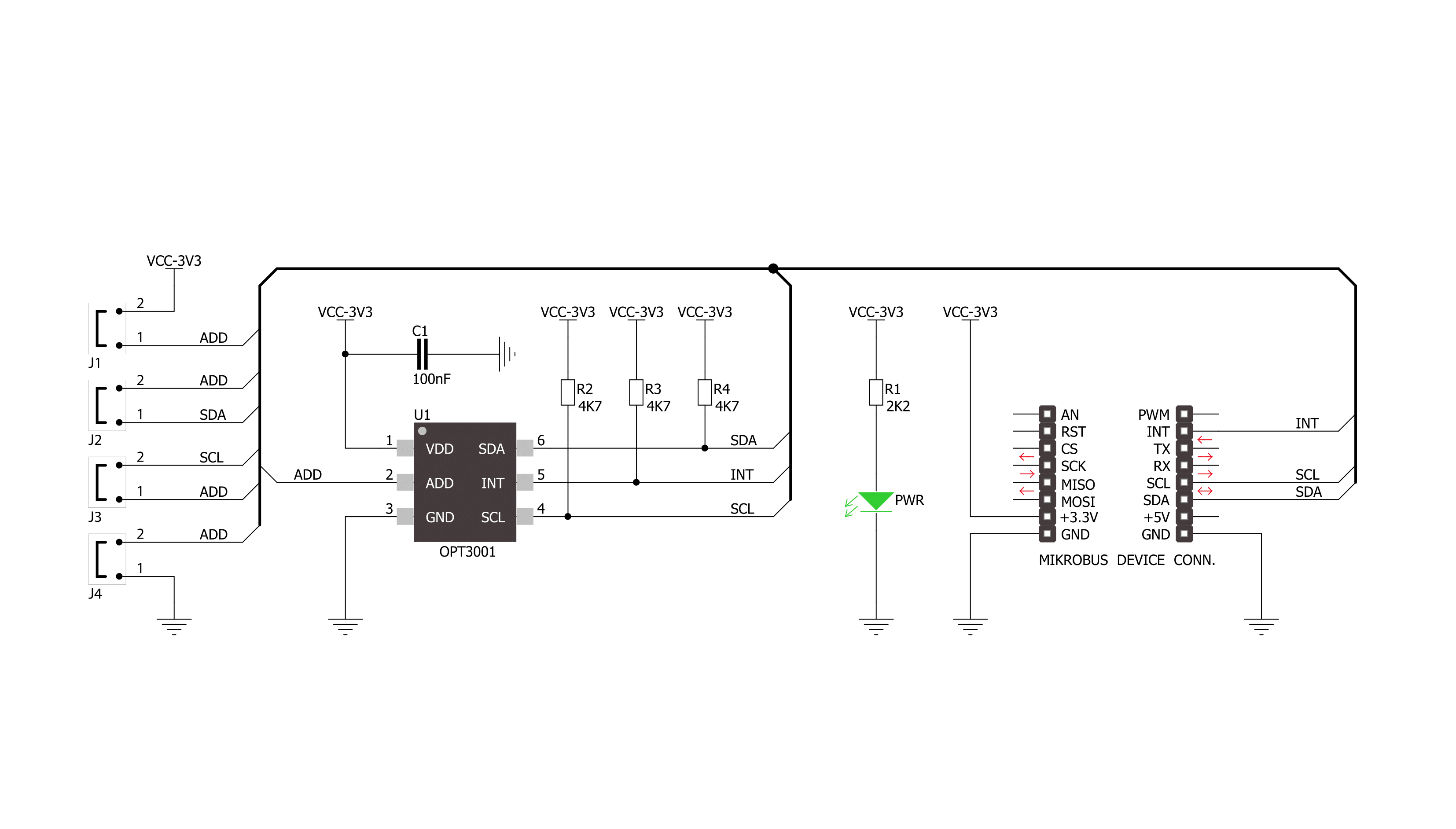
Step by step
Project assembly
Track your results in real time
Application Output
1. Application Output - In Debug mode, the 'Application Output' window enables real-time data monitoring, offering direct insight into execution results. Ensure proper data display by configuring the environment correctly using the provided tutorial.

2. UART Terminal - Use the UART Terminal to monitor data transmission via a USB to UART converter, allowing direct communication between the Click board™ and your development system. Configure the baud rate and other serial settings according to your project's requirements to ensure proper functionality. For step-by-step setup instructions, refer to the provided tutorial.

3. Plot Output - The Plot feature offers a powerful way to visualize real-time sensor data, enabling trend analysis, debugging, and comparison of multiple data points. To set it up correctly, follow the provided tutorial, which includes a step-by-step example of using the Plot feature to display Click board™ readings. To use the Plot feature in your code, use the function: plot(*insert_graph_name*, variable_name);. This is a general format, and it is up to the user to replace 'insert_graph_name' with the actual graph name and 'variable_name' with the parameter to be displayed.

Software Support
Library Description
This library contains API for Ambient 2 Click driver.
Key functions:
ambient2_generic_write- Generic Write functionambient2_generic_read- Generic Read functionambient2_get_sens_results- Sensor Results Read function.
Open Source
Code example
The complete application code and a ready-to-use project are available through the NECTO Studio Package Manager for direct installation in the NECTO Studio. The application code can also be found on the MIKROE GitHub account.
/*!
* \file main.c
* \brief Ambient2 Click example
*
* # Description
* This is a example which demonstrates the use of Ambient 2 Click board.
* This example measures and calculates abmient light from OPT3001 sensor.
*
* The demo application is composed of two sections :
*
* ## Application Init
* Initializes I2C driver and all used pins for Ambient 2 Click.
* Also executes a default configuration for this Click, which
* means that Click will work in continuous conversion mode, in automatic full
* scale range, with conversion time of 800ms.
*
* ## Application Task
* Reads sensor data every time when conversion cycle was done
* and data was ready for reading. Sends results to the uart terminal.
*
* \author Nemanja Medakovic
*
*/
// ------------------------------------------------------------------- INCLUDES
#include "board.h"
#include "log.h"
#include "ambient2.h"
// ------------------------------------------------------------------ VARIABLES
static ambient2_t ambient2;
static log_t console;
// ------------------------------------------------------ APPLICATION FUNCTIONS
void application_init( void )
{
ambient2_cfg_t ambient2_cfg;
log_cfg_t console_cfg;
// Click initialization.
ambient2_cfg_setup( &ambient2_cfg );
AMBIENT2_MAP_MIKROBUS( ambient2_cfg, MIKROBUS_1 );
ambient2_init( &ambient2, &ambient2_cfg );
ambient2_default_cfg( &ambient2 );
/**
* Logger initialization.
* Default baud rate: 115200
* Default log level: LOG_LEVEL_DEBUG
* @note If USB_UART_RX and USB_UART_TX
* are defined as HAL_PIN_NC, you will
* need to define them manually for log to work.
* See @b LOG_MAP_USB_UART macro definition for detailed explanation.
*/
LOG_MAP_USB_UART( console_cfg );
log_init( &console, &console_cfg );
log_printf( &console, "* * * Ambient 2 initialization done * * *\r\n" );
log_printf( &console, "*******************************************\r\n" );
}
void application_task( void )
{
if ( ambient2_generic_read( &ambient2, AMBIENT2_REG_CONFIGURATION ) & AMBIENT2_FLAG_MASK_CONV_READY )
{
ambient2_get_sens_results( &ambient2 );
log_printf( &console, "** Ambient Light Sensor : %.2f lux **\r\n", ambient2.sens_data.amb_light_lx );
log_printf( &console, "** Ambient Light Range : %.2f lux **\r\n", ambient2.sens_data.amb_light_range );
log_printf( &console, "** Ambient Light Percents : %d %% **\r\n\n", (int16_t)ambient2.sens_data.amb_light_per );
}
}
int main ( void )
{
/* Do not remove this line or clock might not be set correctly. */
#ifdef PREINIT_SUPPORTED
preinit();
#endif
application_init( );
for ( ; ; )
{
application_task( );
}
return 0;
}
// ------------------------------------------------------------------------ END
Additional Support
Resources
Category:Optical


































