Bring vibrant, high-resolution graphics to your embedded projects with a compact 1.54" TFT display
A
A
Hardware Overview
How does it work?
IPS Display 2 Click is based on the ER-TFT1.54-2, a 1.54" TFT LCD display without a touch panel from BuyDisplay, a division of EastRising Technology. Designed for high-resolution visual output, this display offers a crisp 240x240 pixel resolution, ideal for applications requiring clear and vibrant graphics. It connects through an 15-pin FPC connector with a 0.3mm pitch, ensuring stable communication with the host system. This board is suitable for projects requiring a compact, high-resolution screen, such as handheld devices, smart displays, or informational panels. Though the display is not sunlight-readable, its compact design integrates it into various indoor applications. With a diagonal size of 1.54 inches, it boasts a compact form factor, featuring an outline dimension of 31.52mm (W) by 313.72mm (H) with the FPC
folded and a thickness of just 1.9mm. The visual area of 28.72mm by 28.72mm ensures an optimal display experience, while the active area of 27.72mm (W) by 27.72mm (H) provides high precision in rendering content. The dot pitch of 0.1155mm by 0.1155mm guarantees fine detail in the display's output. The ER-TFT1.54-2 is driven by the ST7789V controller, a highly integrated single-chip controller and driver specifically designed for 262K-color graphic TFT-LCDs, offering vibrant color depth and smooth graphical performance. This board operates through a 3-wire serial SPI interface, ensuring smooth communication between the display and the host MCU. Beyond the SPI interface pins, the display also uses additional control signals for enhanced functionality. The RST pin plays a crucial role in ensuring reliable
operation by allowing the display to be reset. This is essential for recovering from errors and initializing the display during power cycles. The BCK pin serves as a display backlight control, and the RS pin serves as a display data/command selection pin, crucial for distinguishing between data and command instructions sent via the SPI interface. This enables precise control over the display's functionality, ensuring that graphical content and operational commands are processed correctly. This Click board™ can be operated only with a 3.3V logic voltage level. The board must perform appropriate logic voltage level conversion before using MCUs with different logic levels. Also, it comes equipped with a library containing functions and an example code that can be used as a reference for further development.
Features overview
Development board
EasyPIC Fusion v7 is the seventh generation of PIC development boards specially designed to develop embedded applications rapidly. It supports a wide range of 16/32-bit PIC microcontrollers from Microchip and a broad set of unique functions, such as a powerful onboard mikroProg programmer and In-Circuit debugger over USB-B. The development board is well organized and designed so that the end-user has all the necessary elements, such as switches, buttons, indicators, connectors, and others, in one place. With two different connectors for each port, EasyPIC Fusion v7 allows you to connect accessory boards, sensors, and custom electronics more efficiently than ever. Each part of
the EasyPIC Fusion v7 development board contains the components necessary for the most efficient operation of the same board. An integrated mikroProg, a fast USB 2.0 programmer with mikroICD hardware In-Circuit Debugger, offers many valuable programming/debugging options and seamless integration with the Mikroe software environment. Besides it also includes a clean and regulated power supply block for the development board. It can use a wide range of external power sources, including an external 12V power supply, 7-12V AC or 9-15V DC via DC connector/screw terminals, and a power source via the USB Type-B (USB-B) connector. Communication options such
as USB-UART, USB-HOST, CAN, and Ethernet are also included, including the well-established mikroBUS™ standard, one display option for the TFT board line of products, and a standard TQFP socket for the seventh-generation MCU cards. This socket covers a wide range of 16-bit dsPIC/PIC24 and 32-bit PIC32 MCUs. EasyPIC Fusion v7 is an integral part of the Mikroe ecosystem for rapid development. Natively supported by Mikroe software tools, it covers many aspects of prototyping and development thanks to a considerable number of different Click boards™ (over a thousand boards), the number of which is growing every day.
Microcontroller Overview
MCU Card / MCU
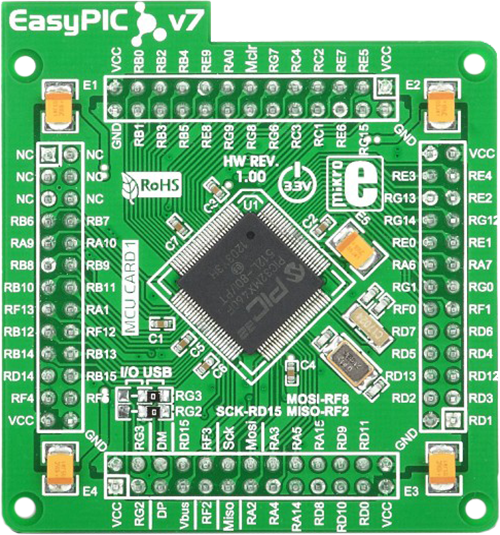
Type
7th Generation
Architecture
PIC32
MCU Memory (KB)
512
Silicon Vendor
Microchip
Pin count
100
RAM (Bytes)
32768
Used MCU Pins
mikroBUS™ mapper
Take a closer look
Click board™ Schematic
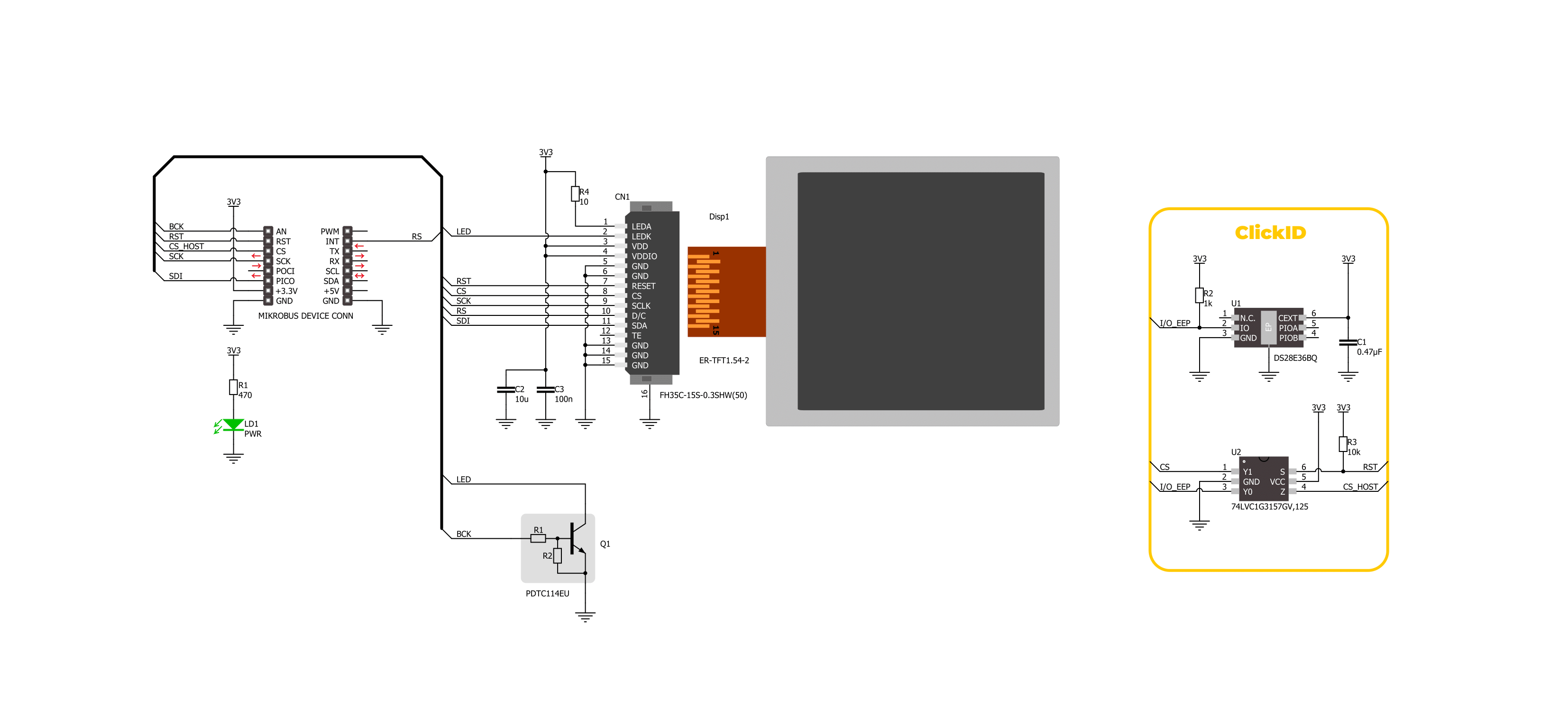
Step by step
Project assembly
Track your results in real time
Application Output
1. Application Output - In Debug mode, the 'Application Output' window enables real-time data monitoring, offering direct insight into execution results. Ensure proper data display by configuring the environment correctly using the provided tutorial.

2. UART Terminal - Use the UART Terminal to monitor data transmission via a USB to UART converter, allowing direct communication between the Click board™ and your development system. Configure the baud rate and other serial settings according to your project's requirements to ensure proper functionality. For step-by-step setup instructions, refer to the provided tutorial.

3. Plot Output - The Plot feature offers a powerful way to visualize real-time sensor data, enabling trend analysis, debugging, and comparison of multiple data points. To set it up correctly, follow the provided tutorial, which includes a step-by-step example of using the Plot feature to display Click board™ readings. To use the Plot feature in your code, use the function: plot(*insert_graph_name*, variable_name);. This is a general format, and it is up to the user to replace 'insert_graph_name' with the actual graph name and 'variable_name' with the parameter to be displayed.

Software Support
Library Description
This library contains API for IPS Display 2 Click driver.
Key functions:
ipsdisplay2_fill_screen- This function fills the screen with the selected color.ipsdisplay2_write_string- This function writes a text string starting from the selected position in a 6x12 font size with a specified color.ipsdisplay2_draw_line- This function draws a line with a specified color.
Open Source
Code example
The complete application code and a ready-to-use project are available through the NECTO Studio Package Manager for direct installation in the NECTO Studio. The application code can also be found on the MIKROE GitHub account.
/*!
* @file main.c
* @brief IPS Display 2 Click example
*
* # Description
* This example demonstrates the use of the IPS Display 2 Click board by showing
* a practical example of using the implemented functions.
*
* The demo application is composed of two sections :
*
* ## Application Init
* Initializes the driver and performs the Click default configuration.
*
* ## Application Task
* Showcases the text writing example as well as drawing pictures and objects,
* and filling the whole screen with a desired color. All data is logged on the USB UART
* where you can track the program flow.
*
* @author Stefan Filipovic
*
*/
#include "board.h"
#include "log.h"
#include "ipsdisplay2.h"
#include "ipsdisplay2_resources.h"
static ipsdisplay2_t ipsdisplay2;
static log_t logger;
void application_init ( void )
{
log_cfg_t log_cfg; /**< Logger config object. */
ipsdisplay2_cfg_t ipsdisplay2_cfg; /**< Click config object. */
/**
* Logger initialization.
* Default baud rate: 115200
* Default log level: LOG_LEVEL_DEBUG
* @note If USB_UART_RX and USB_UART_TX
* are defined as HAL_PIN_NC, you will
* need to define them manually for log to work.
* See @b LOG_MAP_USB_UART macro definition for detailed explanation.
*/
LOG_MAP_USB_UART( log_cfg );
log_init( &logger, &log_cfg );
log_info( &logger, " Application Init " );
// Click initialization.
ipsdisplay2_cfg_setup( &ipsdisplay2_cfg );
IPSDISPLAY2_MAP_MIKROBUS( ipsdisplay2_cfg, MIKROBUS_1 );
if ( SPI_MASTER_ERROR == ipsdisplay2_init( &ipsdisplay2, &ipsdisplay2_cfg ) )
{
log_error( &logger, " Communication init." );
for ( ; ; );
}
if ( IPSDISPLAY2_ERROR == ipsdisplay2_default_cfg ( &ipsdisplay2 ) )
{
log_error( &logger, " Default configuration." );
for ( ; ; );
}
log_info( &logger, " Application Task " );
}
void application_task ( void )
{
ipsdisplay2_point_t start_pt, end_pt;
#if IPSDISPLAY2_RESOURCES_INCLUDE_IMG
log_printf( &logger, " Drawing MIKROE logo example\r\n\n" );
ipsdisplay2_draw_picture ( &ipsdisplay2, IPSDISPLAY2_ROTATION_VERTICAL_0, ipsdisplay2_img_mikroe );
Delay_ms ( 1000 );
Delay_ms ( 1000 );
Delay_ms ( 1000 );
#endif
log_printf( &logger, " Writing text example\r\n\n" );
ipsdisplay2_fill_screen ( &ipsdisplay2, IPSDISPLAY2_COLOR_BLACK );
Delay_ms ( 1000 );
start_pt.x = 0;
start_pt.y = 50;
ipsdisplay2_write_string ( &ipsdisplay2, start_pt, " MIKROE ", IPSDISPLAY2_COLOR_RED );
start_pt.y += 20;
ipsdisplay2_write_string ( &ipsdisplay2, start_pt, " IPS Display 2 ", IPSDISPLAY2_COLOR_RED );
start_pt.y += 20;
ipsdisplay2_write_string ( &ipsdisplay2, start_pt, " Click ", IPSDISPLAY2_COLOR_RED );
start_pt.y += 20;
ipsdisplay2_write_string ( &ipsdisplay2, start_pt, " 240x240px ", IPSDISPLAY2_COLOR_RED );
start_pt.y += 20;
ipsdisplay2_write_string ( &ipsdisplay2, start_pt, "ST7789V controller", IPSDISPLAY2_COLOR_RED );
start_pt.y += 20;
ipsdisplay2_write_string ( &ipsdisplay2, start_pt, " TEST EXAMPLE ", IPSDISPLAY2_COLOR_RED );
Delay_ms ( 1000 );
Delay_ms ( 1000 );
Delay_ms ( 1000 );
log_printf( &logger, " RGB fill screen example\r\n\n" );
ipsdisplay2_fill_screen ( &ipsdisplay2, IPSDISPLAY2_COLOR_RED );
Delay_ms ( 1000 );
ipsdisplay2_fill_screen ( &ipsdisplay2, IPSDISPLAY2_COLOR_LIME );
Delay_ms ( 1000 );
ipsdisplay2_fill_screen ( &ipsdisplay2, IPSDISPLAY2_COLOR_BLUE );
Delay_ms ( 1000 );
log_printf( &logger, " Drawing objects example\r\n\n" );
ipsdisplay2_fill_screen ( &ipsdisplay2, IPSDISPLAY2_COLOR_BLACK );
Delay_ms ( 1000 );
start_pt.x = IPSDISPLAY2_POS_WIDTH_MIN;
start_pt.y = IPSDISPLAY2_POS_HEIGHT_MIN;
end_pt.x = IPSDISPLAY2_POS_WIDTH_MAX;
end_pt.y = IPSDISPLAY2_POS_HEIGHT_MAX;
ipsdisplay2_draw_line ( &ipsdisplay2, start_pt, end_pt, IPSDISPLAY2_COLOR_BLUE );
Delay_ms ( 1000 );
start_pt.x = IPSDISPLAY2_POS_WIDTH_MAX;
start_pt.y = IPSDISPLAY2_POS_HEIGHT_MIN;
end_pt.x = IPSDISPLAY2_POS_WIDTH_MIN;
end_pt.y = IPSDISPLAY2_POS_HEIGHT_MAX;
ipsdisplay2_draw_line ( &ipsdisplay2, start_pt, end_pt, IPSDISPLAY2_COLOR_BLUE );
Delay_ms ( 1000 );
start_pt.x = 60;
start_pt.y = 40;
end_pt.x = 180;
end_pt.y = 100;
ipsdisplay2_draw_rectangle ( &ipsdisplay2, start_pt, end_pt, IPSDISPLAY2_COLOR_CYAN );
Delay_ms ( 1000 );
start_pt.y += 100;
end_pt.y += 100;
ipsdisplay2_draw_rectangle ( &ipsdisplay2, start_pt, end_pt, IPSDISPLAY2_COLOR_CYAN );
Delay_ms ( 1000 );
start_pt.x = 120;
start_pt.y = 120;
ipsdisplay2_draw_circle ( &ipsdisplay2, start_pt, start_pt.x, IPSDISPLAY2_COLOR_MAGENTA );
Delay_ms ( 1000 );
Delay_ms ( 1000 );
}
int main ( void )
{
/* Do not remove this line or clock might not be set correctly. */
#ifdef PREINIT_SUPPORTED
preinit();
#endif
application_init( );
for ( ; ; )
{
application_task( );
}
return 0;
}
// ------------------------------------------------------------------------ END

































