Reliable temperature and humidity data, even in the most challenging conditions
A
A
Hardware Overview
How does it work?
Temp&Hum 22 Click is based on the SHT41A, high-accuracy automotive-grade 16-bit relative humidity and temperature sensor from Sensirion. The SHT41A builds on a wholly new and optimized CMOS chip, offering reduced power consumption, accuracy, and a digital I2C interface for the fastest data transfer. It covers extended operating humidity, and temperature ranges from 0 to 100%RH and from -40°C to 125°C with accuracies of ±1%RH and ±0.3°C. The SHT41A's integrated heater allows advanced on-board-diagnostics alongside reliable operation in harsh conditions such as condensing environments.
The sensor performs best when operated within the recommended average temperature and humidity range of 5-60°C and 20-80%RH. Long-term exposure to conditions outside recommended normal range, especially at high relative humidity, may temporarily offset the RH signal. After returning to the recommended average temperature and humidity range, the sensor will recover to within specifications. Also, to maximize the over-temperature when using the heater, reduced heat conduction and heat capacity of the mounted sensor is desired. For this reason, the sensor is placed on this Click board™ in a particular
position, a piece of a standard PCB with a cutout around the sensor area, increasing the decontamination yield and avoiding excess energy consumption. A PCB layout like this is optimized for minimal thermal heat sink influence. This Click board™ can only be operated with a 3.3V logic voltage level. The board must perform appropriate logic voltage level conversion before using MCUs with different logic levels. However, the Click board™ comes equipped with a library containing functions and an example code that can be used as a reference for further development.
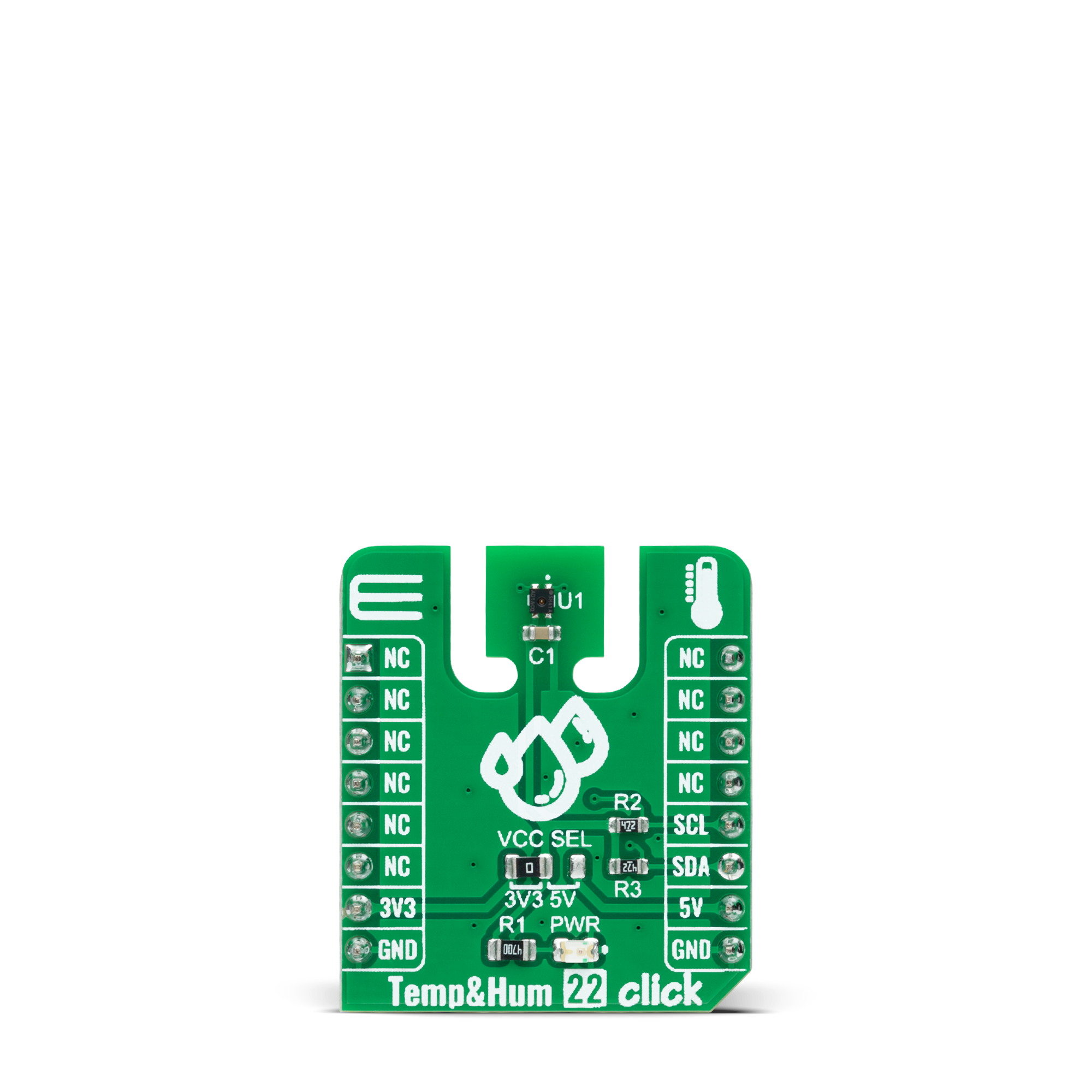
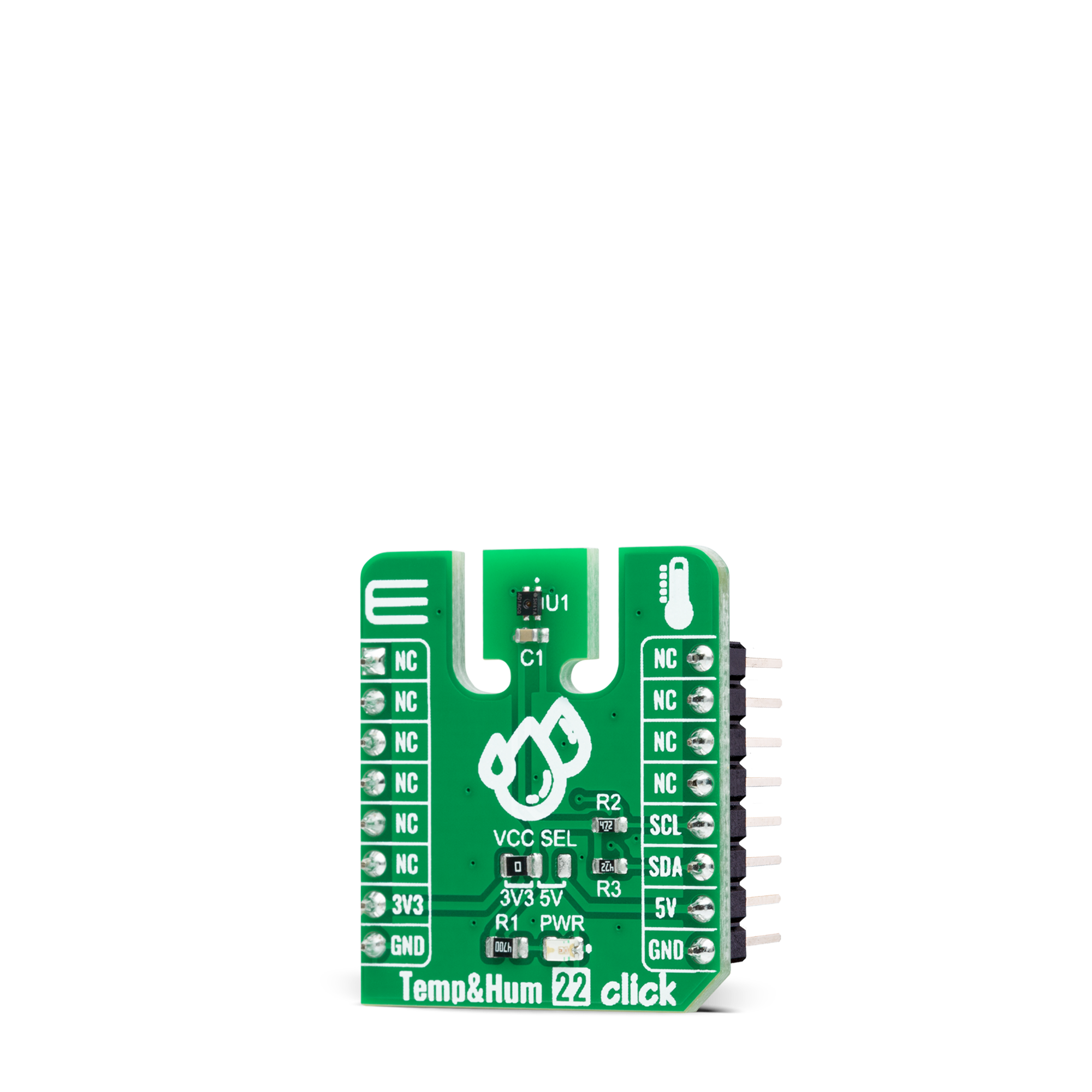
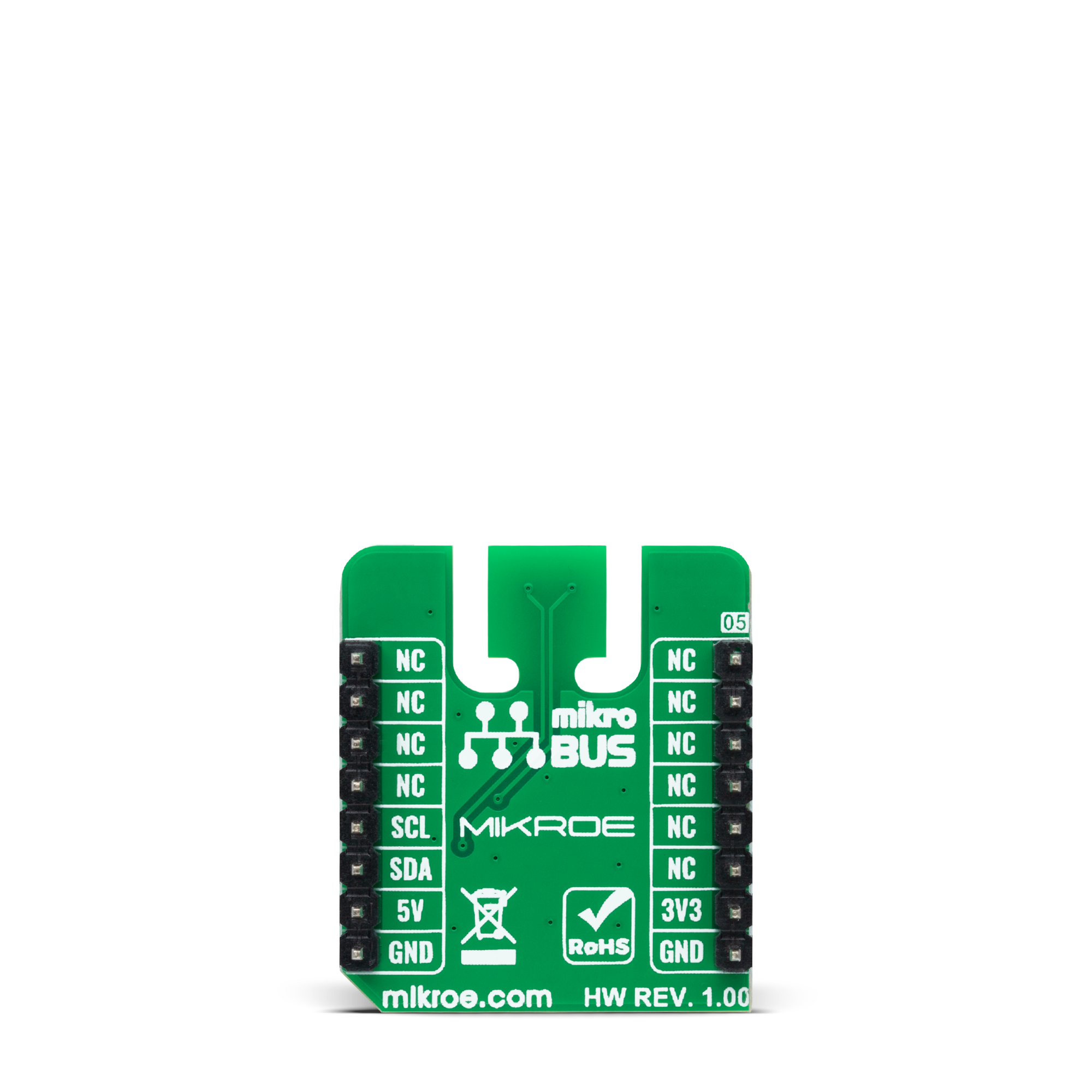
Features overview
Development board
UNI Clicker is a compact development board designed as a complete solution that brings the flexibility of add-on Click boards™ to your favorite microcontroller, making it a perfect starter kit for implementing your ideas. It supports a wide range of microcontrollers, such as different ARM, PIC32, dsPIC, PIC, and AVR from various vendors like Microchip, ST, NXP, and TI (regardless of their number of pins), four mikroBUS™ sockets for Click board™ connectivity, a USB connector, LED indicators, buttons, a debugger/programmer connector, and two 26-pin headers for interfacing with external electronics. Thanks to innovative manufacturing technology, it allows you to build
gadgets with unique functionalities and features quickly. Each part of the UNI Clicker development kit contains the components necessary for the most efficient operation of the same board. In addition to the possibility of choosing the UNI Clicker programming method, using a third-party programmer or CODEGRIP/mikroProg connected to onboard JTAG/SWD header, the UNI Clicker board also includes a clean and regulated power supply module for the development kit. It provides two ways of board-powering; through the USB Type-C (USB-C) connector, where onboard voltage regulators provide the appropriate voltage levels to each component on the board, or using a Li-Po/Li
Ion battery via an onboard battery connector. All communication methods that mikroBUS™ itself supports are on this board (plus USB HOST/DEVICE), including the well-established mikroBUS™ socket, a standardized socket for the MCU card (SiBRAIN standard), and several user-configurable buttons and LED indicators. UNI Clicker is an integral part of the Mikroe ecosystem, allowing you to create a new application in minutes. Natively supported by Mikroe software tools, it covers many aspects of prototyping thanks to a considerable number of different Click boards™ (over a thousand boards), the number of which is growing every day.
Microcontroller Overview
MCU Card / MCU
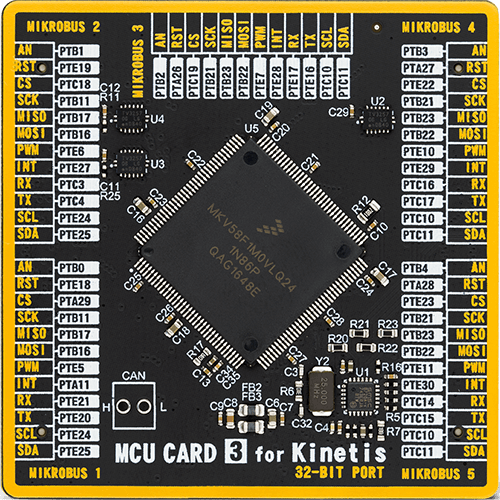
Type
8th Generation
Architecture
ARM Cortex-M7
MCU Memory (KB)
1024
Silicon Vendor
NXP
Pin count
144
RAM (Bytes)
262144
Used MCU Pins
mikroBUS™ mapper
Take a closer look
Click board™ Schematic
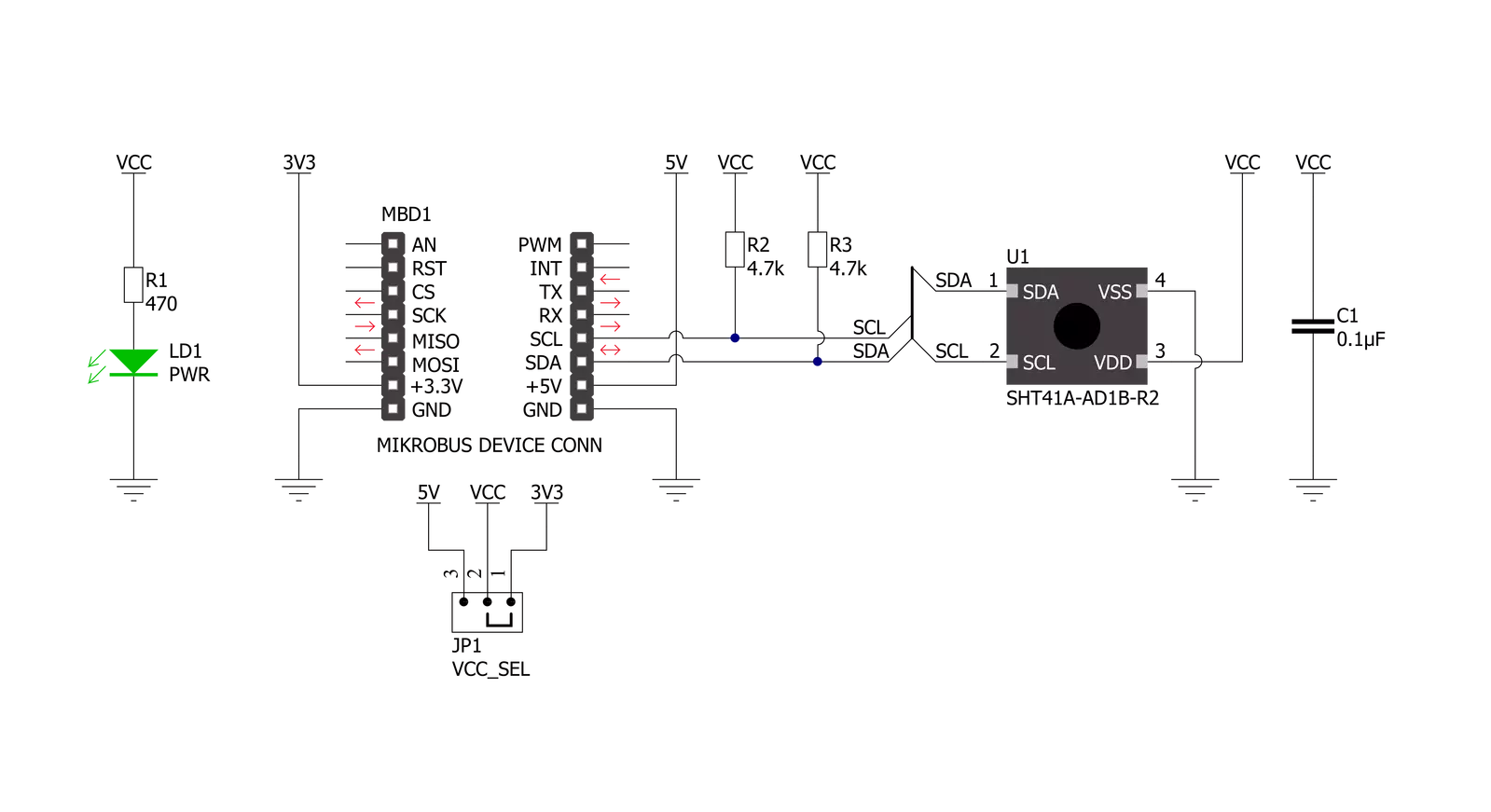
Step by step
Project assembly
Software Support
Library Description
This library contains API for Temp&Hum 22 Click driver.
Key functions:
temphum22_soft_resetThis function performs the software reset by sending the soft reset command.temphum22_read_serial_numThis function reads the 4-bytes unique serial number by using I2C serial interface.temphum22_read_measurement_high_precisionThis function reads the temperature and humidity measurements with high precision.
Open Source
Code example
The complete application code and a ready-to-use project are available through the NECTO Studio Package Manager for direct installation in the NECTO Studio. The application code can also be found on the MIKROE GitHub account.
/*!
* @file main.c
* @brief TempHum 22 Click example
*
* # Description
* This example demonstrates the use of Temp & Hum 22 Click board by reading
* the temperature and humidity data.
*
* The demo application is composed of two sections :
*
* ## Application Init
* Initializes the driver, performs the sensor software reset and then reads
* and displays the sensor unique serial number.
*
* ## Application Task
* Reads the temperature (degC) and the relative humidity (%RH) data and
* displays the results on the USB UART approximately once per second.
*
* @author Stefan Filipovic
*
*/
#include "board.h"
#include "log.h"
#include "temphum22.h"
static temphum22_t temphum22;
static log_t logger;
void application_init ( void )
{
log_cfg_t log_cfg; /**< Logger config object. */
temphum22_cfg_t temphum22_cfg; /**< Click config object. */
/**
* Logger initialization.
* Default baud rate: 115200
* Default log level: LOG_LEVEL_DEBUG
* @note If USB_UART_RX and USB_UART_TX
* are defined as HAL_PIN_NC, you will
* need to define them manually for log to work.
* See @b LOG_MAP_USB_UART macro definition for detailed explanation.
*/
LOG_MAP_USB_UART( log_cfg );
log_init( &logger, &log_cfg );
log_info( &logger, " Application Init " );
// Click initialization.
temphum22_cfg_setup( &temphum22_cfg );
TEMPHUM22_MAP_MIKROBUS( temphum22_cfg, MIKROBUS_1 );
if ( I2C_MASTER_ERROR == temphum22_init( &temphum22, &temphum22_cfg ) )
{
log_error( &logger, " Communication init." );
for ( ; ; );
}
if ( TEMPHUM22_OK == temphum22_soft_reset ( &temphum22 ) )
{
log_printf ( &logger, " Software reset\r\n" );
}
Delay_1sec ( );
uint32_t serial_num;
if ( TEMPHUM22_OK == temphum22_read_serial_num ( &temphum22, &serial_num ) )
{
log_printf ( &logger, " Serial number: 0x%.8LX\r\n", serial_num );
}
log_info( &logger, " Application Task " );
}
void application_task ( void )
{
float temperature, humidity;
if ( TEMPHUM22_OK == temphum22_read_measurement_high_precision ( &temphum22, &temperature, &humidity ) )
{
log_printf ( &logger, " Temperature: %.2f degC\r\n", temperature );
log_printf ( &logger, " Humidity: %.2f %%RH\r\n\n", humidity );
Delay_ms ( 1000 );
}
}
int main ( void )
{
/* Do not remove this line or clock might not be set correctly. */
#ifdef PREINIT_SUPPORTED
preinit();
#endif
application_init( );
for ( ; ; )
{
application_task( );
}
return 0;
}
// ------------------------------------------------------------------------ END
Additional Support
Resources
Category:Temperature & humidity































