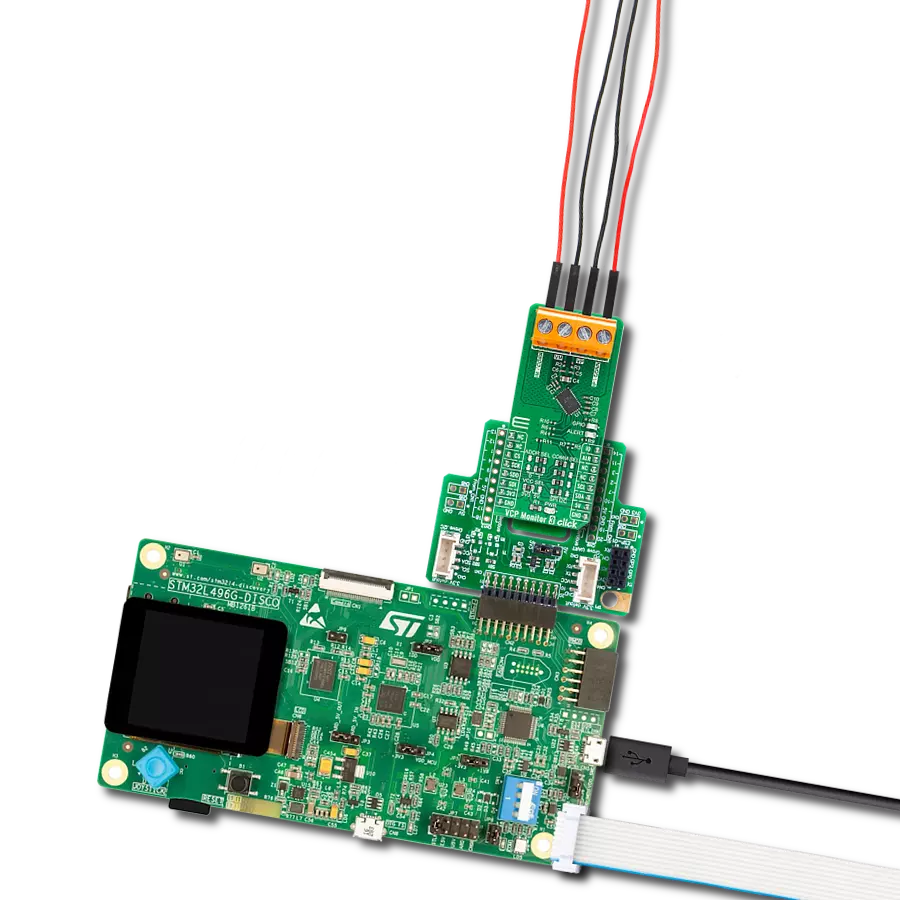Provides accurate output frequency proportional to its input voltage
A
A
Hardware Overview
How does it work?
V to Hz 3 Click is based on the AD7740, a CMOS synchronous Voltage-to-Frequency Converter (VFC), which uses a charge-balanced conversion technique from Analog Devices. The input voltage signal from 0V up to 5V from its VIN terminal is applied to a proprietary front-end based around an analog modulator that converts the input voltage into an output pulse train. Depending on the analog input value, the output frequency goes from 10% to 90% of the input frequency provided by the SPI-configurable LTC6903 programmable oscillator, with a maximum input frequency of 1MHz. The analog input signal to the AD7740 is continuously sampled by a switched capacitor modulator whose sampling rate
is set by a master clock (primary input frequency of the AD7740). The input signal may also be buffered, setting the BUF pin of the mikroBUS™ socket to a high logic state before being applied to the sampling capacitor of the modulator, isolating the sampling capacitor charging currents from the analog input pin. The AD7740 also contains an on-chip 2.5 V default bandgap reference, the reference input to the core of the AD7740 defining the span of the VFC. Alternatively, an external reference may be used to overdrive the internal reference by applying it to an onboard header marked as REFIN. Alongside SPI communication, this Click board™ also uses several additional pins. The BUF pin mentioned above represents the
Buffered mode selection, while the AN pin indicates the presence of an external analog signal. The last of the enabled pins is the F signal, routed to the INT pin of the mikroBUS™ socket, which can also serve as output frequency from the AD7740 in the same way as the FOUT terminal. This Click board™ can operate with both 3.3V and 5V logic voltage levels selected via the VCC SEL jumper. This way, it is allowed for both 3.3V and 5V capable MCUs to use the communication lines properly. However, the Click board™ comes equipped with a library containing easy-to-use functions and an example code that can be used, as a reference, for further development.
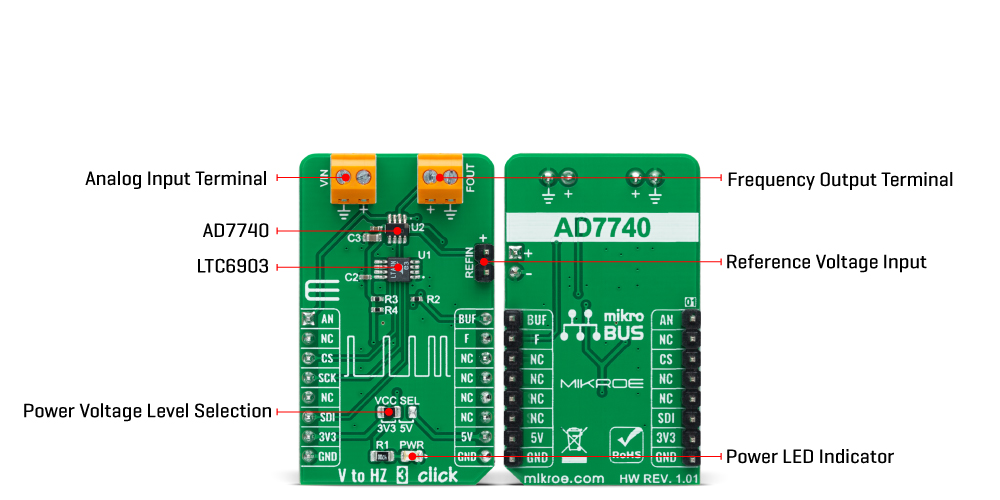
Features overview
Development board
UNI Clicker is a compact development board designed as a complete solution that brings the flexibility of add-on Click boards™ to your favorite microcontroller, making it a perfect starter kit for implementing your ideas. It supports a wide range of microcontrollers, such as different ARM, PIC32, dsPIC, PIC, and AVR from various vendors like Microchip, ST, NXP, and TI (regardless of their number of pins), four mikroBUS™ sockets for Click board™ connectivity, a USB connector, LED indicators, buttons, a debugger/programmer connector, and two 26-pin headers for interfacing with external electronics. Thanks to innovative manufacturing technology, it allows you to build
gadgets with unique functionalities and features quickly. Each part of the UNI Clicker development kit contains the components necessary for the most efficient operation of the same board. In addition to the possibility of choosing the UNI Clicker programming method, using a third-party programmer or CODEGRIP/mikroProg connected to onboard JTAG/SWD header, the UNI Clicker board also includes a clean and regulated power supply module for the development kit. It provides two ways of board-powering; through the USB Type-C (USB-C) connector, where onboard voltage regulators provide the appropriate voltage levels to each component on the board, or using a Li-Po/Li
Ion battery via an onboard battery connector. All communication methods that mikroBUS™ itself supports are on this board (plus USB HOST/DEVICE), including the well-established mikroBUS™ socket, a standardized socket for the MCU card (SiBRAIN standard), and several user-configurable buttons and LED indicators. UNI Clicker is an integral part of the Mikroe ecosystem, allowing you to create a new application in minutes. Natively supported by Mikroe software tools, it covers many aspects of prototyping thanks to a considerable number of different Click boards™ (over a thousand boards), the number of which is growing every day.
Microcontroller Overview
MCU Card / MCU
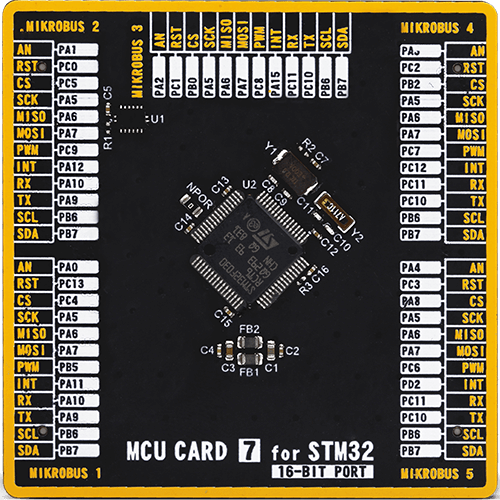
Type
8th Generation
Architecture
ARM Cortex-M0
MCU Memory (KB)
256
Silicon Vendor
STMicroelectronics
Pin count
64
RAM (Bytes)
32768
Used MCU Pins
mikroBUS™ mapper
Take a closer look
Click board™ Schematic
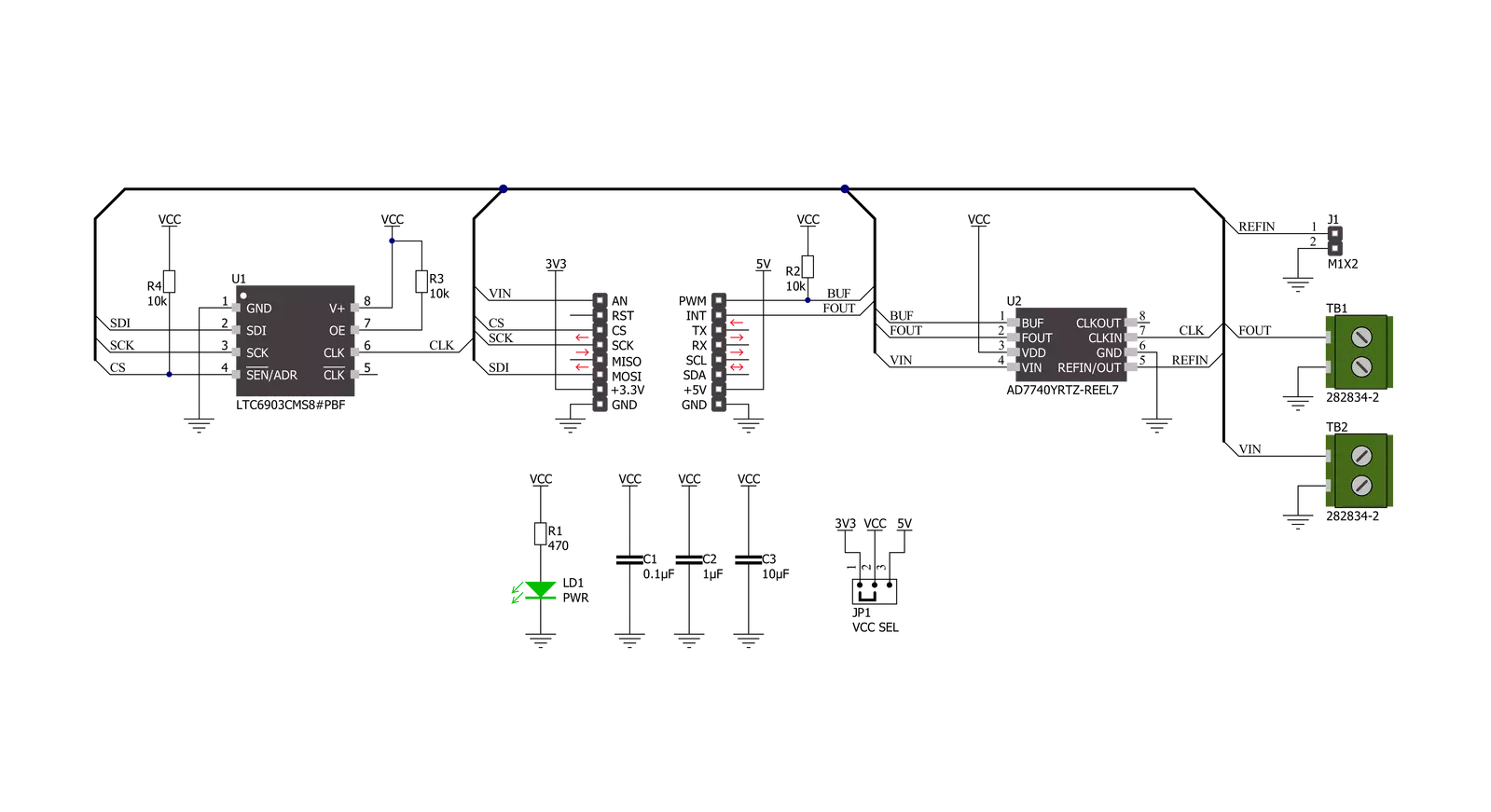
Step by step
Project assembly
Track your results in real time
Application Output
1. Application Output - In Debug mode, the 'Application Output' window enables real-time data monitoring, offering direct insight into execution results. Ensure proper data display by configuring the environment correctly using the provided tutorial.

2. UART Terminal - Use the UART Terminal to monitor data transmission via a USB to UART converter, allowing direct communication between the Click board™ and your development system. Configure the baud rate and other serial settings according to your project's requirements to ensure proper functionality. For step-by-step setup instructions, refer to the provided tutorial.

3. Plot Output - The Plot feature offers a powerful way to visualize real-time sensor data, enabling trend analysis, debugging, and comparison of multiple data points. To set it up correctly, follow the provided tutorial, which includes a step-by-step example of using the Plot feature to display Click board™ readings. To use the Plot feature in your code, use the function: plot(*insert_graph_name*, variable_name);. This is a general format, and it is up to the user to replace 'insert_graph_name' with the actual graph name and 'variable_name' with the parameter to be displayed.

Software Support
Library Description
This library contains API for V to Hz 3 Click driver.
Key functions:
vtohz3_set_input_frequencyThis function enables and sets the output frequency of the programmable oscillator, which is the AD7740 input frequency.vtohz3_read_an_pin_voltageThis function reads the results of the AD conversion of the AN pin and converts them to a proportional voltage level.vtohz3_get_frequencyThis function converts voltage to the estimated output frequency in Hz.
Open Source
Code example
The complete application code and a ready-to-use project are available through the NECTO Studio Package Manager for direct installation in the NECTO Studio. The application code can also be found on the MIKROE GitHub account.
/*!
* @file main.c
* @brief VtoHz3 Click example
*
* # Description
* This example demonstrates the use of the V to Hz 3 Click board by calculating
* the estimated output frequency from the input voltage.
*
* The demo application is composed of two sections :
*
* ## Application Init
* Initializes the driver and sets the input frequency.
*
* ## Application Task
* Reads the input voltage from AN pin and calculates the output frequency from it.
* The results are being displayed on the USB UART approximately once per second.
*
* @author Stefan Filipovic
*
*/
#include "board.h"
#include "log.h"
#include "vtohz3.h"
static vtohz3_t vtohz3;
static log_t logger;
void application_init ( void )
{
log_cfg_t log_cfg; /**< Logger config object. */
vtohz3_cfg_t vtohz3_cfg; /**< Click config object. */
/**
* Logger initialization.
* Default baud rate: 115200
* Default log level: LOG_LEVEL_DEBUG
* @note If USB_UART_RX and USB_UART_TX
* are defined as HAL_PIN_NC, you will
* need to define them manually for log to work.
* See @b LOG_MAP_USB_UART macro definition for detailed explanation.
*/
LOG_MAP_USB_UART( log_cfg );
log_init( &logger, &log_cfg );
log_info( &logger, " Application Init " );
// Click initialization.
vtohz3_cfg_setup( &vtohz3_cfg );
VTOHZ3_MAP_MIKROBUS( vtohz3_cfg, MIKROBUS_1 );
if ( SPI_MASTER_ERROR == vtohz3_init( &vtohz3, &vtohz3_cfg ) )
{
log_error( &logger, " Application Init Error. " );
log_info( &logger, " Please, run program again... " );
for ( ; ; );
}
vtohz3_set_input_frequency ( &vtohz3, VTOHZ3_DEFAULT_IN_FREQUENCY );
log_info( &logger, " Application Task " );
}
void application_task ( void )
{
float voltage;
if ( VTOHZ3_OK == vtohz3_read_an_pin_voltage ( &vtohz3, &voltage ) )
{
log_printf( &logger, " Voltage : %.2f V\r\n", voltage );
log_printf( &logger, " Output frequency : %lu Hz\r\n\n",
vtohz3_get_frequency ( &vtohz3, voltage, VTOHZ3_VREF_INTERNAL_2V5 ) );
}
Delay_ms ( 1000 );
}
int main ( void )
{
/* Do not remove this line or clock might not be set correctly. */
#ifdef PREINIT_SUPPORTED
preinit();
#endif
application_init( );
for ( ; ; )
{
application_task( );
}
return 0;
}
// ------------------------------------------------------------------------ END