Step down voltage in the most efficient way
A
A
Hardware Overview
How does it work?
Buck 22 Click is based on the TPS62869, a synchronous step-down converter with an I2C interface from Texas Instruments. The TPS62869 base its work on the DCS-Control™ topology and operates in PWM (pulse width modulation) mode for medium to heavy load conditions and Power Save Mode at light load currents. In PWM mode, the converter operates with its nominal switching frequency of 2.4MHz, having a controlled frequency variation over the input voltage range from the VIN terminal from 2.4 up to 5.5V. The DCS-Control™ topology supports both operation modes (PWM and PFM selectable through a serial interface. The transition from PWM mode to Power Save Mode is seamless and without effects on the
output voltage, providing an efficient, adaptive, and high power-density solution. With its DCS-Control™ architecture, excellent load transient performance and tight output voltage accuracy are achieved alongside adjustable output voltage and current ranges from 0.8V to 3.35V and up to 6A on the VOUT terminal with a 10mV step size. As the load current decreases, the TPS62869 enters Power Save Mode operation, which occurs when the inductor current becomes discontinuous, reaching 0A during a switching cycle. In Power Save Mode, the output voltage rises slightly above the nominal output voltage. This Click board™ communicates with MCU using the standard I2C 2-Wire interface to read data and configure
settings, supporting a Fast Mode operation up to 400kHz. Besides, it also possesses the power-good function, routed to the red LED marked as PWR and INT pin of the mikroBUS™ socket, indicating that the output reached regulation. This Click board™ can operate with either 3.3V or 5V logic voltage levels selected via the VCC SEL jumper. This way, both 3.3V and 5V capable MCUs can use the communication lines properly. However, the Click board™ comes equipped with a library containing easy-to-use functions and an example code that can be used, as a reference, for further development.
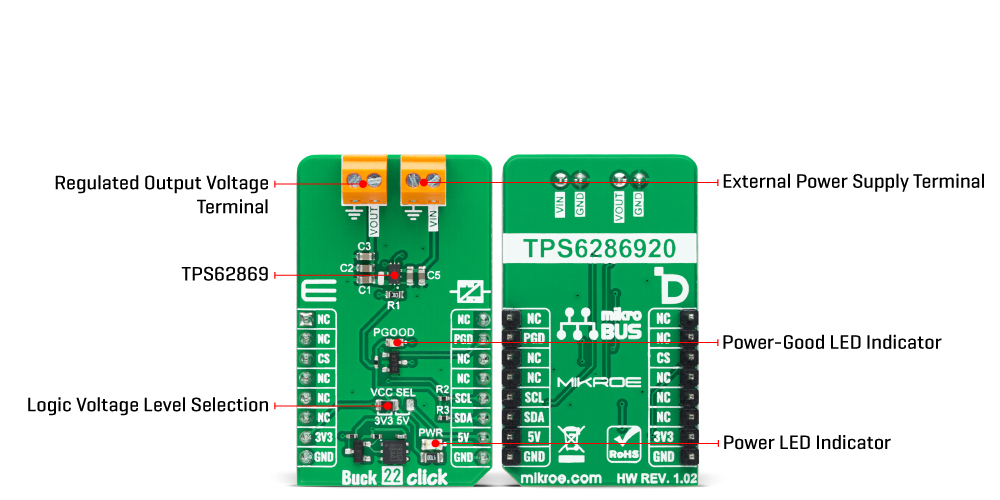
Features overview
Development board
Clicker 2 for PIC18FK is a compact starter development board that brings the flexibility of add-on Click boards™ to your favorite microcontroller, making it a perfect starter kit for implementing your ideas. It comes with an onboard 8-bit PIC microcontroller, the PIC18F67K40 from Microchip, two mikroBUS™ sockets for Click board™ connectivity, a USB connector, LED indicators, buttons, a mikroProg connector, and two 26-pin headers for interfacing with external electronics. Its compact design with clear and easily recognizable silkscreen markings allows you to build gadgets with unique functionalities and features quickly.
Each part of the Clicker 2 for PIC18FK development kit contains the components necessary for the most efficient operation of the same board. In addition to the possibility of choosing the Clicker 2 for PIC18FK programming method: using UART mikroBootloader, an external mikroProg connector for PIC18FK programmer, or through Xpress bootloader, the Clicker 2 board also includes a clean and regulated power supply module for the development kit. It provides two ways of board-powering; through the USB Micro-B cable, where onboard voltage regulators provide the appropriate voltage levels to each component
on the board, or using a Li-Polymer battery via an onboard battery connector. All communication methods that mikroBUS™ itself supports are on this board, including the well-established mikroBUS™ socket, reset button, and several user-configurable buttons and LED indicators. Clicker 2 for PIC18FK is an integral part of the Mikroe ecosystem, allowing you to create a new application in minutes. Natively supported by Mikroe software tools, it covers many aspects of prototyping thanks to a considerable number of different Click boards™ (over a thousand boards), the number of which is growing every day.
Microcontroller Overview
MCU Card / MCU

Architecture
PIC
MCU Memory (KB)
128
Silicon Vendor
Microchip
Pin count
64
RAM (Bytes)
3562
Used MCU Pins
mikroBUS™ mapper
Take a closer look
Click board™ Schematic
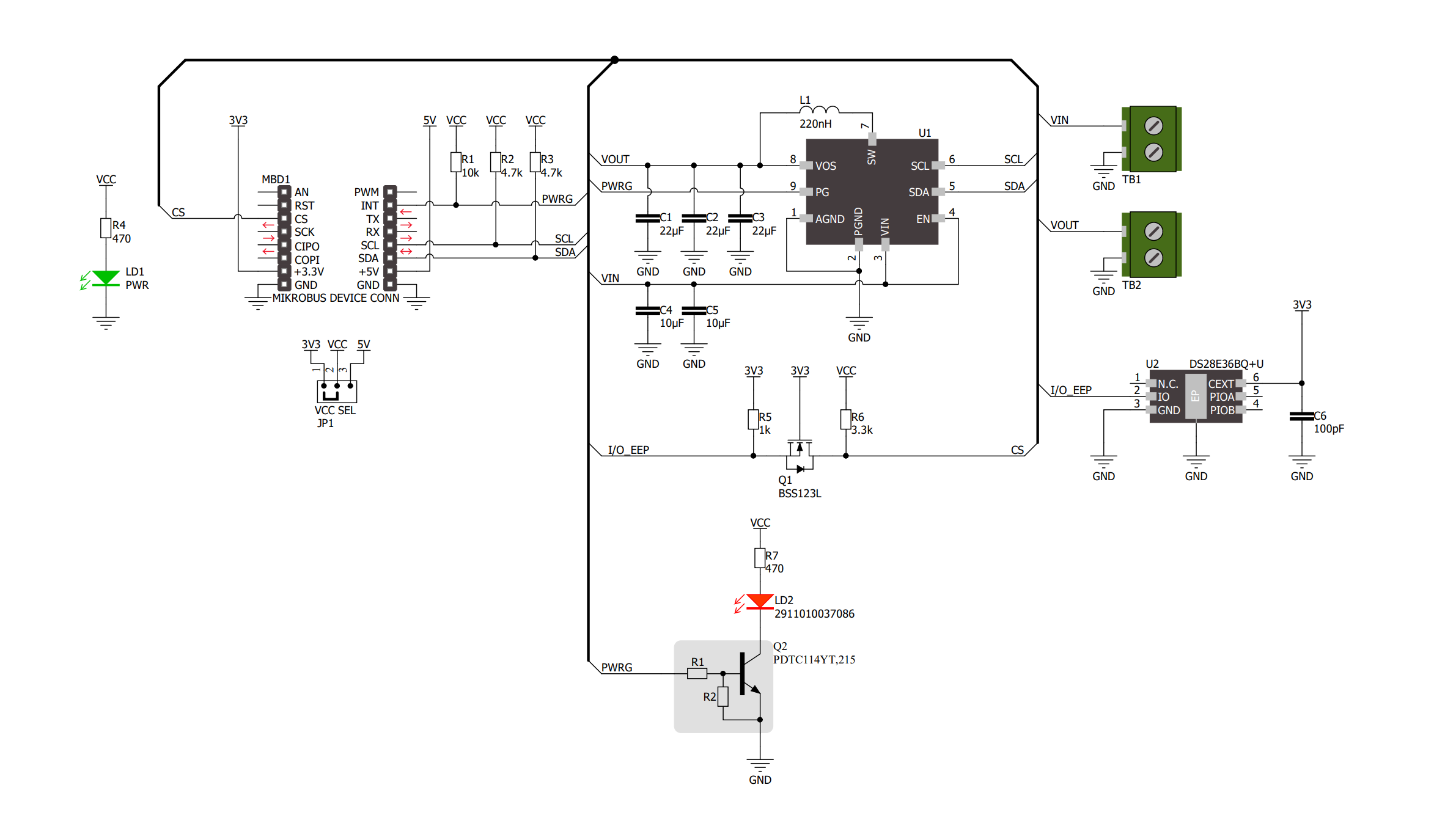
Step by step
Project assembly
Track your results in real time
Application Output
1. Application Output - In Debug mode, the 'Application Output' window enables real-time data monitoring, offering direct insight into execution results. Ensure proper data display by configuring the environment correctly using the provided tutorial.

2. UART Terminal - Use the UART Terminal to monitor data transmission via a USB to UART converter, allowing direct communication between the Click board™ and your development system. Configure the baud rate and other serial settings according to your project's requirements to ensure proper functionality. For step-by-step setup instructions, refer to the provided tutorial.

3. Plot Output - The Plot feature offers a powerful way to visualize real-time sensor data, enabling trend analysis, debugging, and comparison of multiple data points. To set it up correctly, follow the provided tutorial, which includes a step-by-step example of using the Plot feature to display Click board™ readings. To use the Plot feature in your code, use the function: plot(*insert_graph_name*, variable_name);. This is a general format, and it is up to the user to replace 'insert_graph_name' with the actual graph name and 'variable_name' with the parameter to be displayed.

Software Support
Library Description
This library contains API for Buck 22 Click driver.
Key functions:
buck22_set_vout - This function sets the output voltage by using I2C serial interface.
buck22_read_vout - This function reads the output voltage by using I2C serial interface.
buck22_get_pg_pin - This function returns the power good (PG) pin logic state.
Open Source
Code example
The complete application code and a ready-to-use project are available through the NECTO Studio Package Manager for direct installation in the NECTO Studio. The application code can also be found on the MIKROE GitHub account.
/*!
* @file main.c
* @brief Buck 22 Click example
*
* # Description
* This example demonstrates the use of Buck 22 Click by changing the output voltage.
*
* The demo application is composed of two sections :
*
* ## Application Init
* Initializes the driver and sets the control settings.
*
* ## Application Task
* Changes the output voltage every 3 seconds and displays on the USB UART
* the currently set voltage output value. It also checks the power good pin indicator.
*
* @author Stefan Filipovic
*
*/
#include "board.h"
#include "log.h"
#include "buck22.h"
static buck22_t buck22;
static log_t logger;
void application_init ( void )
{
log_cfg_t log_cfg; /**< Logger config object. */
buck22_cfg_t buck22_cfg; /**< Click config object. */
/**
* Logger initialization.
* Default baud rate: 115200
* Default log level: LOG_LEVEL_DEBUG
* @note If USB_UART_RX and USB_UART_TX
* are defined as HAL_PIN_NC, you will
* need to define them manually for log to work.
* See @b LOG_MAP_USB_UART macro definition for detailed explanation.
*/
LOG_MAP_USB_UART( log_cfg );
log_init( &logger, &log_cfg );
log_info( &logger, " Application Init " );
// Click initialization.
buck22_cfg_setup( &buck22_cfg );
BUCK22_MAP_MIKROBUS( buck22_cfg, MIKROBUS_1 );
if ( I2C_MASTER_ERROR == buck22_init( &buck22, &buck22_cfg ) )
{
log_error( &logger, " Communication init." );
for ( ; ; );
}
if ( BUCK22_ERROR == buck22_set_control ( &buck22, BUCK22_CONTROL_DEFAULT_SETTING ) )
{
log_error( &logger, " Set control." );
for ( ; ; );
}
log_info( &logger, " Application Task " );
}
void application_task ( void )
{
if ( !buck22_get_pg_pin ( &buck22 ) )
{
log_info ( &logger, " Device is shut down. " );
while ( !buck22_get_pg_pin ( &buck22 ) );
log_info ( &logger, " Device is powered up. " );
}
static uint16_t vout_mv = BUCK22_VOUT_MIN;
if ( BUCK22_OK == buck22_set_vout ( &buck22, vout_mv ) )
{
if ( BUCK22_OK == buck22_read_vout ( &buck22, &vout_mv ) )
{
log_printf ( &logger, " Vout: %u mV\r\n", vout_mv );
}
}
vout_mv += 100;
if ( vout_mv > BUCK22_VOUT_MAX )
{
vout_mv = BUCK22_VOUT_MIN;
}
Delay_ms ( 1000 );
Delay_ms ( 1000 );
Delay_ms ( 1000 );
}
int main ( void )
{
/* Do not remove this line or clock might not be set correctly. */
#ifdef PREINIT_SUPPORTED
preinit();
#endif
application_init( );
for ( ; ; )
{
application_task( );
}
return 0;
}
// ------------------------------------------------------------------------ END
































