Regulate the output voltage to a precise level and provide a stable power supply for various applications
A
A
Hardware Overview
How does it work?
Step Down 3 Click is based on the ST1PS03, an ultra-low quiescent new generation buck converter from STMicroelectronics. The ST1PS03 targets a small quiescent current consumption and guarantees high-efficiency operation even down to a few microampere loads. It can provide up to 400mA output current with an output voltage from 1.6V to 3.3V on the VCC-OUT terminal, selectable using three digital control pins routed to the INT, PWM, and AN pins of the mikroBUS™ socket, and an input voltage ranging from 1.8V to 5.5V appliable on VCC-IN terminal. The ST1PS03 is based on a hysteretic comparator that senses the coil ripple current, held constant in all operation modes. The ST1PS03 changes the switching frequency depending on the input supply voltage to maintain a continuous ripple current on the selected coil. It seamlessly transitions between PFM (pulse frequency
modulation) and PWM (pulse width modulation) mode with low ripple and good load transient response. During PWM mode (heavy load), the device operates in continuous conduction up to 400mA and a switching frequency of 2MHz maximum. The device enters 100% duty cycle operation if the input voltage comes close to the selected output voltage. The regulator is turned OFF during this mode, and the output pin is directly connected to the input pin through the internal high-side MOSFET. Once the input voltage exceeds the 100% duty cycle, the device restarts to switch and regulates the output voltage again. This Click board™ also has a Power Good comparator which monitors the selected output voltage and provides information on the appropriate PGOOD terminal. Step Down 3 Click communicates with MCU using several GPIO pins. The AUX pin routed to the CS pin of the mikroBUS™
socket controls the auxiliary output terminal labeled as VCC-OUT-A. It provides the same regulated voltage level as VCC-IN-a input voltage, with less drop on the load switch circuitry when the AUX pin and EN pin, routed to the RST pin of the mikroBUS™ socket, are tied high. The VCC-OUT-A terminal allows connecting/disconnecting the other system load to the output of the ST1PS03. This Click board™ can only be operated with a 3.3V logic voltage level. The board must perform appropriate logic voltage level conversion before using MCUs with different logic levels. However, the Click board™ comes equipped with a library containing functions and an example code that can be used as a reference for further development.
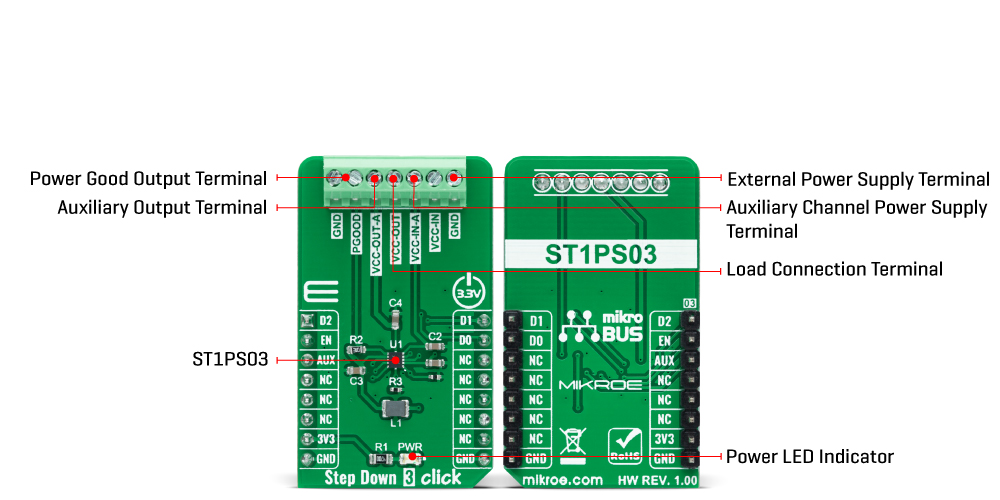
Features overview
Development board
PIC18F57Q43 Curiosity Nano evaluation kit is a cutting-edge hardware platform designed to evaluate microcontrollers within the PIC18-Q43 family. Central to its design is the inclusion of the powerful PIC18F57Q43 microcontroller (MCU), offering advanced functionalities and robust performance. Key features of this evaluation kit include a yellow user LED and a responsive
mechanical user switch, providing seamless interaction and testing. The provision for a 32.768kHz crystal footprint ensures precision timing capabilities. With an onboard debugger boasting a green power and status LED, programming and debugging become intuitive and efficient. Further enhancing its utility is the Virtual serial port (CDC) and a debug GPIO channel (DGI
GPIO), offering extensive connectivity options. Powered via USB, this kit boasts an adjustable target voltage feature facilitated by the MIC5353 LDO regulator, ensuring stable operation with an output voltage ranging from 1.8V to 5.1V, with a maximum output current of 500mA, subject to ambient temperature and voltage constraints.
Microcontroller Overview
MCU Card / MCU

Architecture
PIC
MCU Memory (KB)
128
Silicon Vendor
Microchip
Pin count
48
RAM (Bytes)
8196
You complete me!
Accessories
Curiosity Nano Base for Click boards is a versatile hardware extension platform created to streamline the integration between Curiosity Nano kits and extension boards, tailored explicitly for the mikroBUS™-standardized Click boards and Xplained Pro extension boards. This innovative base board (shield) offers seamless connectivity and expansion possibilities, simplifying experimentation and development. Key features include USB power compatibility from the Curiosity Nano kit, alongside an alternative external power input option for enhanced flexibility. The onboard Li-Ion/LiPo charger and management circuit ensure smooth operation for battery-powered applications, simplifying usage and management. Moreover, the base incorporates a fixed 3.3V PSU dedicated to target and mikroBUS™ power rails, alongside a fixed 5.0V boost converter catering to 5V power rails of mikroBUS™ sockets, providing stable power delivery for various connected devices.
Used MCU Pins
mikroBUS™ mapper
Take a closer look
Click board™ Schematic
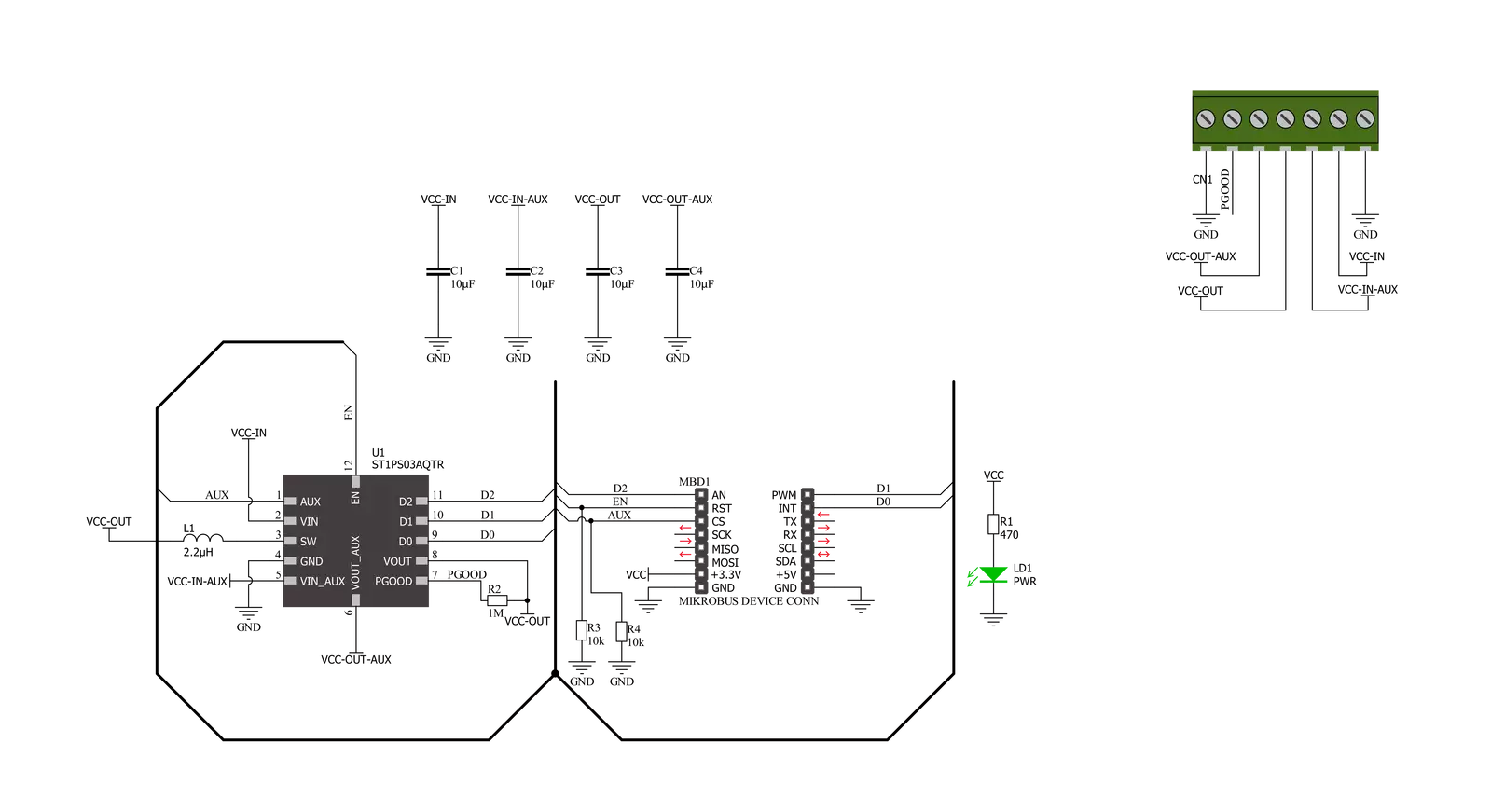
Step by step
Project assembly
Software Support
Library Description
This library contains API for Step Down 3 Click driver.
Key functions:
stepdown3_enable_deviceThis function enables the auxiliary output (VOUT_AUX) by setting the AUX pin to HIGH logic state.stepdown3_enable_aux_outputThis function disables the auxiliary output (VOUT_AUX) by setting the AUX pin to LOW logic state.stepdown3_set_output_voltageThis function sets the output voltage by setting the D2, D1, and D0 pins to a desired state.
Open Source
Code example
The complete application code and a ready-to-use project are available through the NECTO Studio Package Manager for direct installation in the NECTO Studio. The application code can also be found on the MIKROE GitHub account.
/*!
* @file main.c
* @brief Step Down 3 Click Example.
*
* # Description
* This example demonstrates the use of Step Down 3 Click board by
* iterating through the entire output voltage range.
*
* The demo application is composed of two sections :
*
* ## Application Init
* Initializes the driver and logger, then enables the Click board and disables
* the auxiliary output.
*
* ## Application Task
* Changes the output voltage every 3 seconds and displays the set voltage output value
* on the USB UART.
*
* @author Stefan Filipovic
*
*/
#include "board.h"
#include "log.h"
#include "stepdown3.h"
static stepdown3_t stepdown3; /**< Step Down 3 Click driver object. */
static log_t logger; /**< Logger object. */
void application_init ( void )
{
log_cfg_t log_cfg; /**< Logger config object. */
stepdown3_cfg_t stepdown3_cfg; /**< Click config object. */
/**
* Logger initialization.
* Default baud rate: 115200
* Default log level: LOG_LEVEL_DEBUG
* @note If USB_UART_RX and USB_UART_TX
* are defined as HAL_PIN_NC, you will
* need to define them manually for log to work.
* See @b LOG_MAP_USB_UART macro definition for detailed explanation.
*/
LOG_MAP_USB_UART( log_cfg );
log_init( &logger, &log_cfg );
log_info( &logger, " Application Init " );
// Click initialization.
stepdown3_cfg_setup( &stepdown3_cfg );
STEPDOWN3_MAP_MIKROBUS( stepdown3_cfg, MIKROBUS_1 );
if ( DIGITAL_OUT_UNSUPPORTED_PIN == stepdown3_init( &stepdown3, &stepdown3_cfg ) )
{
log_error( &logger, " Communication init." );
for ( ; ; );
}
stepdown3_enable_device ( &stepdown3 );
stepdown3_disable_aux_output ( &stepdown3 );
log_info( &logger, " Application Task " );
}
void application_task ( void )
{
static uint8_t vout = STEPDOWN3_OUT_VOLTAGE_1V6;
stepdown3_set_output_voltage ( &stepdown3, vout );
switch ( vout )
{
case STEPDOWN3_OUT_VOLTAGE_1V6:
{
log_printf( &logger, " Output voltage: 1.6 V\r\n\n" );
break;
}
case STEPDOWN3_OUT_VOLTAGE_1V8:
{
log_printf( &logger, " Output voltage: 1.8 V\r\n\n" );
break;
}
case STEPDOWN3_OUT_VOLTAGE_2V1:
{
log_printf( &logger, " Output voltage: 2.1 V\r\n\n" );
break;
}
case STEPDOWN3_OUT_VOLTAGE_2V5:
{
log_printf( &logger, " Output voltage: 2.5 V\r\n\n" );
break;
}
case STEPDOWN3_OUT_VOLTAGE_2V7:
{
log_printf( &logger, " Output voltage: 2.7 V\r\n\n" );
break;
}
case STEPDOWN3_OUT_VOLTAGE_2V8:
{
log_printf( &logger, " Output voltage: 2.8 V\r\n\n" );
break;
}
case STEPDOWN3_OUT_VOLTAGE_3V0:
{
log_printf( &logger, " Output voltage: 3.0 V\r\n\n" );
break;
}
case STEPDOWN3_OUT_VOLTAGE_3V3:
{
log_printf( &logger, " Output voltage: 3.3 V\r\n\n" );
break;
}
}
if ( ++vout > STEPDOWN3_OUT_VOLTAGE_3V3 )
{
vout = STEPDOWN3_OUT_VOLTAGE_1V6;
}
Delay_ms ( 1000 );
Delay_ms ( 1000 );
Delay_ms ( 1000 );
}
int main ( void )
{
/* Do not remove this line or clock might not be set correctly. */
#ifdef PREINIT_SUPPORTED
preinit();
#endif
application_init( );
for ( ; ; )
{
application_task( );
}
return 0;
}
// ------------------------------------------------------------------------ END
Additional Support
Resources
Category:Buck


































