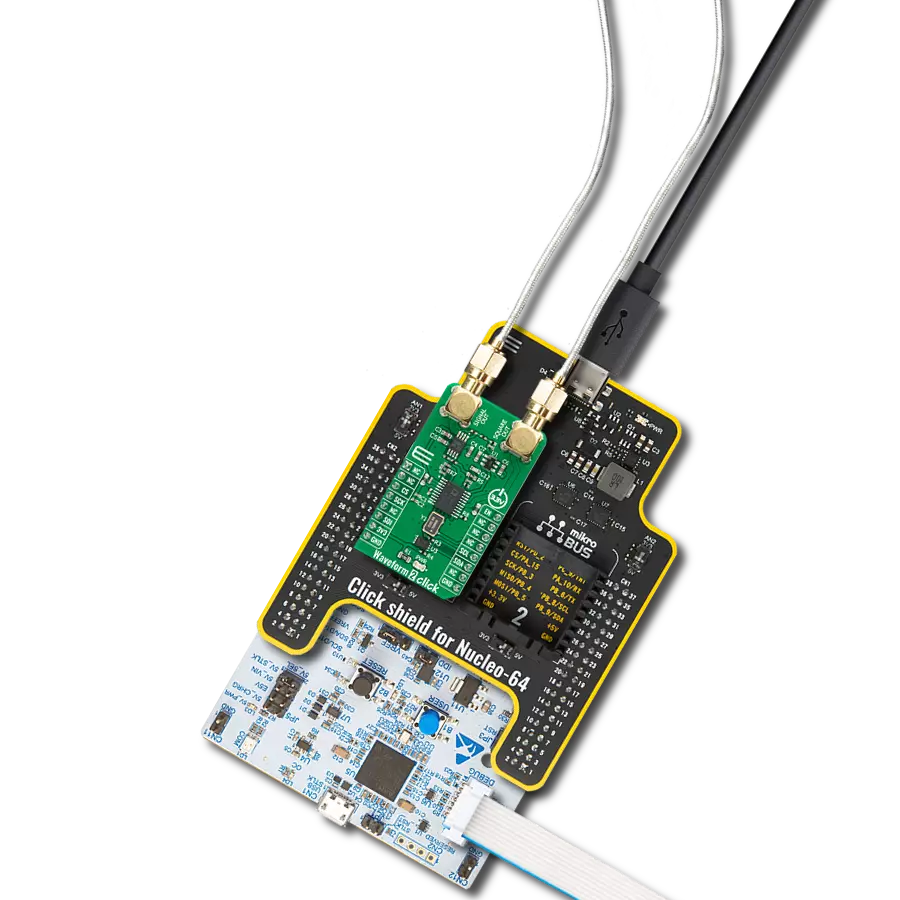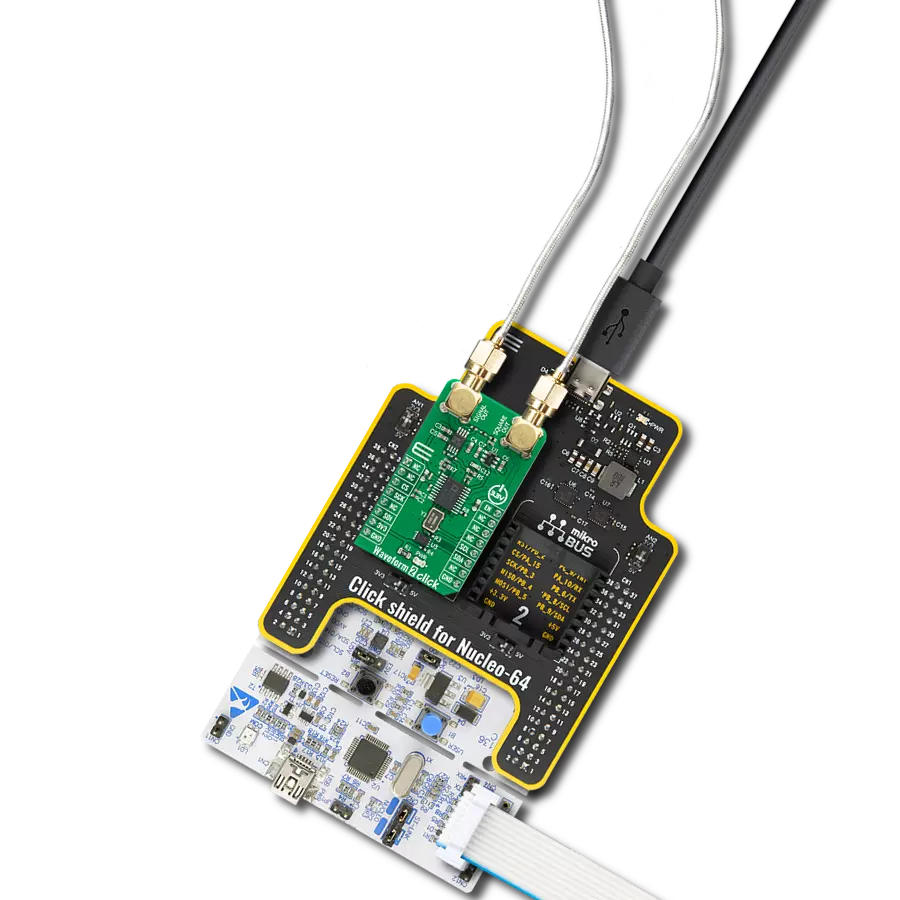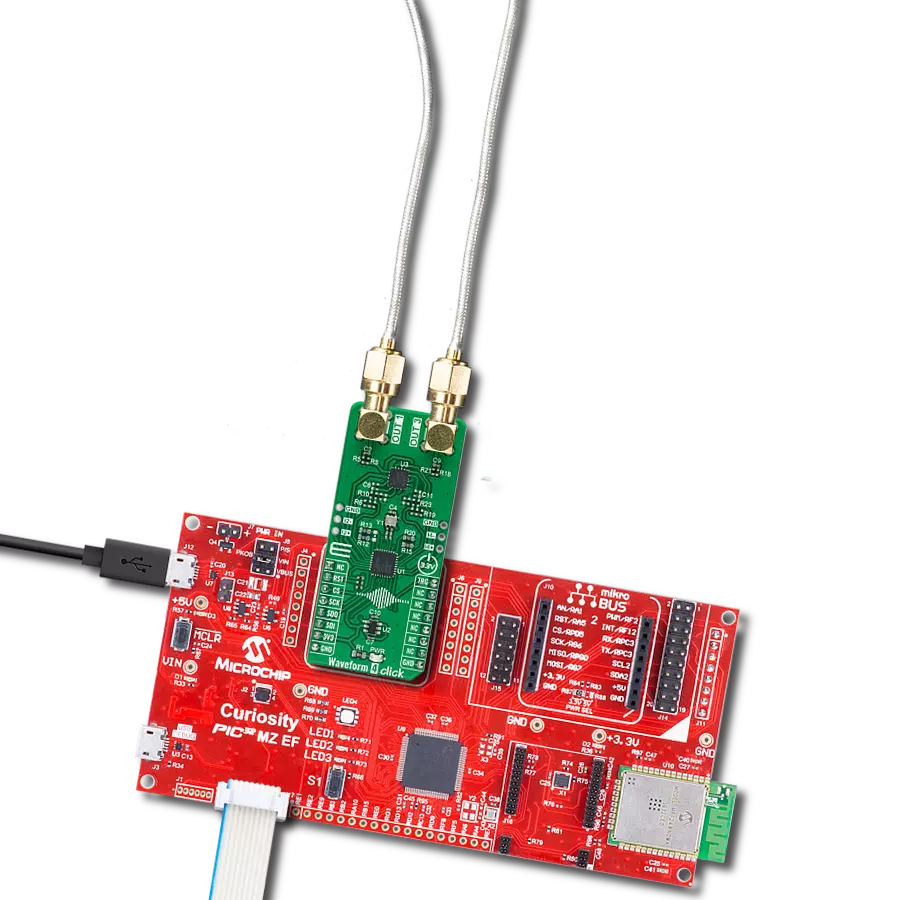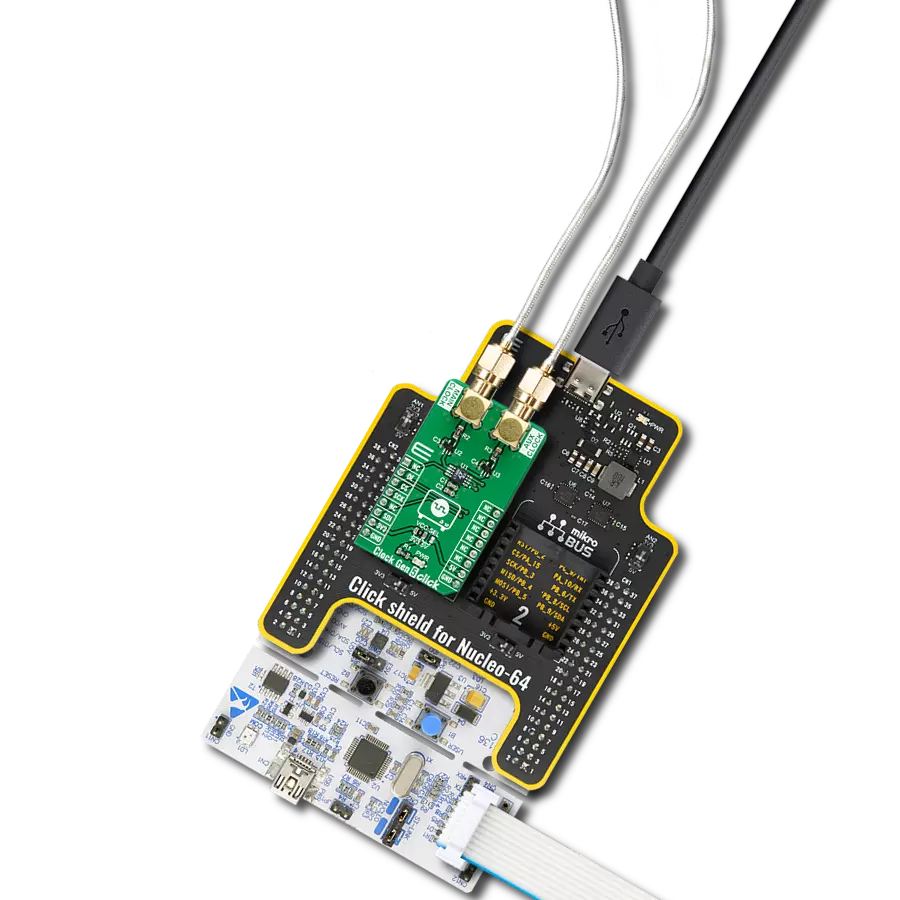IttyBitty CMOS RC oscillator designed to provide rail-to-rail pulses for precise time delay or frequency generation
A
A
Hardware Overview
How does it work?
Clock Gen 6 Click is based on the MIC1557, a low-power digital frequency solution providing the logic for creating a simple RC oscillator circuit from Microchip Technology. The MIC1557 offers rail-to-rail pulses for precise frequency generation alongside a single threshold and trigger connection, internally connected, for astable (oscillator) operation only with programmable output frequency and enable/reset control signal intended as an oscillator with a Shutdown capability. As mentioned, the astable oscillator switches between two states, ON and OFF, producing a continuous square wave. The MIC1557 is optimized for this function by tying the two comparator inputs together, the threshold, and trigger pins (THR and TRG), forming a T/T pin.
The external capacitor charges slowly through the external resistor in the form of a digital potentiometer by which the user can pass through the frequency range and thus adjust the desired output. Replacing the resistor with a digital potentiometer allows the user to program frequency output as performed on this Click board™. For this purpose, the digital potentiometer MAX5401, which communicates with the MCU via a 3-Wire SPI serial interface, is used to set the resistance on the MIC1557 OUT line, adjusting the frequency up to 5MHz. Alongside SPI communication, this Click board™ also uses one additional pin. The Enable pin, labeled as EN and routed to the RST pin of the mikroBUS™ socket, optimizes power consumption and is used for power ON/OFF purposes
(controls the bias supply to the oscillator’s internal circuitry). When the MIC1557 is deselected, the supply current is less than 1μA, and the device is placed in a Shutdown state. Forcing the EN pin low resets the device by setting the flip flop, causing the output to a low logic state. This Click board™ can operate with either 3.3V or 5V logic voltage levels selected via the VCC SEL jumper. This way, both 3.3V and 5V capable MCUs can use the communication lines properly. However, the Click board™ comes equipped with a library containing easy-to-use functions and an example code that can be used, as a reference, for further development.



Features overview
Development board
Clicker 2 for PIC32MZ is a compact starter development board that brings the flexibility of add-on Click boards™ to your favorite microcontroller, making it a perfect starter kit for implementing your ideas. It comes with an onboard 32-bit PIC32MZ microcontroller from Microchip, two mikroBUS™ sockets for Click board™ connectivity, a USB connector, LED indicators, buttons, a mikroProg programmer connector, and two 26-pin headers for interfacing with external electronics. Its compact design with clear and easily recognizable silkscreen markings allows you to build gadgets with unique functionalities and features quickly.
Each part of the Clicker 2 for PIC32MZ development kit contains the components necessary for the most efficient operation of the same board. In addition to the possibility of choosing the Clicker 2 for PIC32MZ programming method, using a USB HID mikroBootloader or an external mikroProg connector for PIC, dsPIC, PIC32, the Clicker 2 board also includes a clean and regulated power supply module for the development kit. It provides two ways of board-powering; through the USB Micro-B cable, where onboard voltage regulators provide the appropriate voltage levels to each component on the board,
or using a Li-Polymer battery via an onboard battery connector. All communication methods that mikroBUS™ itself supports are on this board, including the well-established mikroBUS™ socket, reset button, and several user-configurable buttons and LED indicators. Clicker 2 for PIC32MZ is an integral part of the Mikroe ecosystem, allowing you to create a new application in minutes. Natively supported by Mikroe software tools, it covers many aspects of prototyping thanks to a considerable number of different Click boards™ (over a thousand boards), the number of which is growing every day.
Microcontroller Overview
MCU Card / MCU

Architecture
PIC32
MCU Memory (KB)
2048
Silicon Vendor
Microchip
Pin count
100
RAM (Bytes)
524288
Used MCU Pins
mikroBUS™ mapper
Take a closer look
Click board™ Schematic
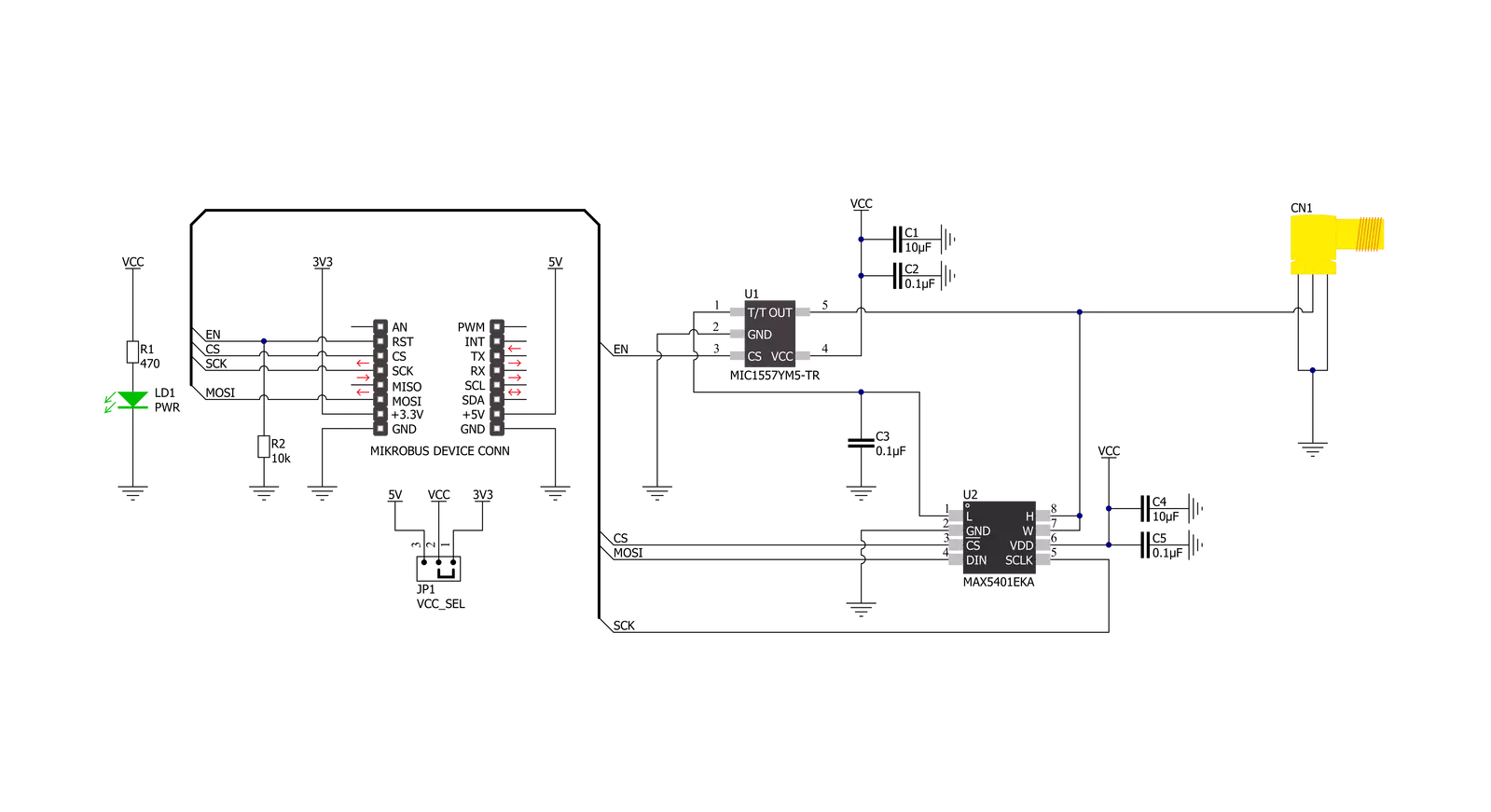
Step by step
Project assembly
Track your results in real time
Application Output
1. Application Output - In Debug mode, the 'Application Output' window enables real-time data monitoring, offering direct insight into execution results. Ensure proper data display by configuring the environment correctly using the provided tutorial.

2. UART Terminal - Use the UART Terminal to monitor data transmission via a USB to UART converter, allowing direct communication between the Click board™ and your development system. Configure the baud rate and other serial settings according to your project's requirements to ensure proper functionality. For step-by-step setup instructions, refer to the provided tutorial.

3. Plot Output - The Plot feature offers a powerful way to visualize real-time sensor data, enabling trend analysis, debugging, and comparison of multiple data points. To set it up correctly, follow the provided tutorial, which includes a step-by-step example of using the Plot feature to display Click board™ readings. To use the Plot feature in your code, use the function: plot(*insert_graph_name*, variable_name);. This is a general format, and it is up to the user to replace 'insert_graph_name' with the actual graph name and 'variable_name' with the parameter to be displayed.

Software Support
Library Description
This library contains API for Clock Gen 6 Click driver.
Key functions:
clockgen6_set_digipotThis function sets the digital potentiometer position by using SPI serial interface.clockgen6_enable_outputThis function enables the output by setting the EN pin to high logic state.clockgen6_disable_outputThis function disables the output by setting the EN pin to low logic state.
Open Source
Code example
The complete application code and a ready-to-use project are available through the NECTO Studio Package Manager for direct installation in the NECTO Studio. The application code can also be found on the MIKROE GitHub account.
/*!
* @file main.c
* @brief Clock Gen 6 Click Example.
*
* # Description
* This example demonstrates the use of Clock Gen 6 Click board which acts as
* an astable oscillator.
*
* The demo application is composed of two sections :
*
* ## Application Init
* Initializes the driver and performs the Click default configuration which sets the digital
* potentiometer to max position and enables the clock output.
*
* ## Application Task
* Changes the clock output frequency by changing the digital potentiometer position every second.
* The potentiometer position value will be displayed on the USB UART.
*
* @author Stefan Filipovic
*
*/
#include "board.h"
#include "log.h"
#include "clockgen6.h"
static clockgen6_t clockgen6; /**< Clock Gen 6 Click driver object. */
static log_t logger; /**< Logger object. */
void application_init ( void )
{
log_cfg_t log_cfg; /**< Logger config object. */
clockgen6_cfg_t clockgen6_cfg; /**< Click config object. */
/**
* Logger initialization.
* Default baud rate: 115200
* Default log level: LOG_LEVEL_DEBUG
* @note If USB_UART_RX and USB_UART_TX
* are defined as HAL_PIN_NC, you will
* need to define them manually for log to work.
* See @b LOG_MAP_USB_UART macro definition for detailed explanation.
*/
LOG_MAP_USB_UART( log_cfg );
log_init( &logger, &log_cfg );
log_info( &logger, " Application Init " );
// Click initialization.
clockgen6_cfg_setup( &clockgen6_cfg );
CLOCKGEN6_MAP_MIKROBUS( clockgen6_cfg, MIKROBUS_1 );
if ( DIGITAL_OUT_UNSUPPORTED_PIN == clockgen6_init( &clockgen6, &clockgen6_cfg ) )
{
log_error( &logger, " Communication init." );
for ( ; ; );
}
if ( CLOCKGEN6_ERROR == clockgen6_default_cfg ( &clockgen6 ) )
{
log_error( &logger, " Default configuration." );
for ( ; ; );
}
log_info( &logger, " Application Task " );
}
void application_task ( void )
{
for ( int16_t pos = CLOCKGEN6_DIGIPOT_POSITION_MAX; pos >= CLOCKGEN6_DIGIPOT_POSITION_MIN; )
{
if ( CLOCKGEN6_OK == clockgen6_set_digipot ( &clockgen6, pos ) )
{
log_printf( &logger, " DIGIPOT position: %u\r\n", pos );
Delay_ms ( 1000 );
pos -= 5;
}
}
}
int main ( void )
{
/* Do not remove this line or clock might not be set correctly. */
#ifdef PREINIT_SUPPORTED
preinit();
#endif
application_init( );
for ( ; ; )
{
application_task( );
}
return 0;
}
// ------------------------------------------------------------------------ END