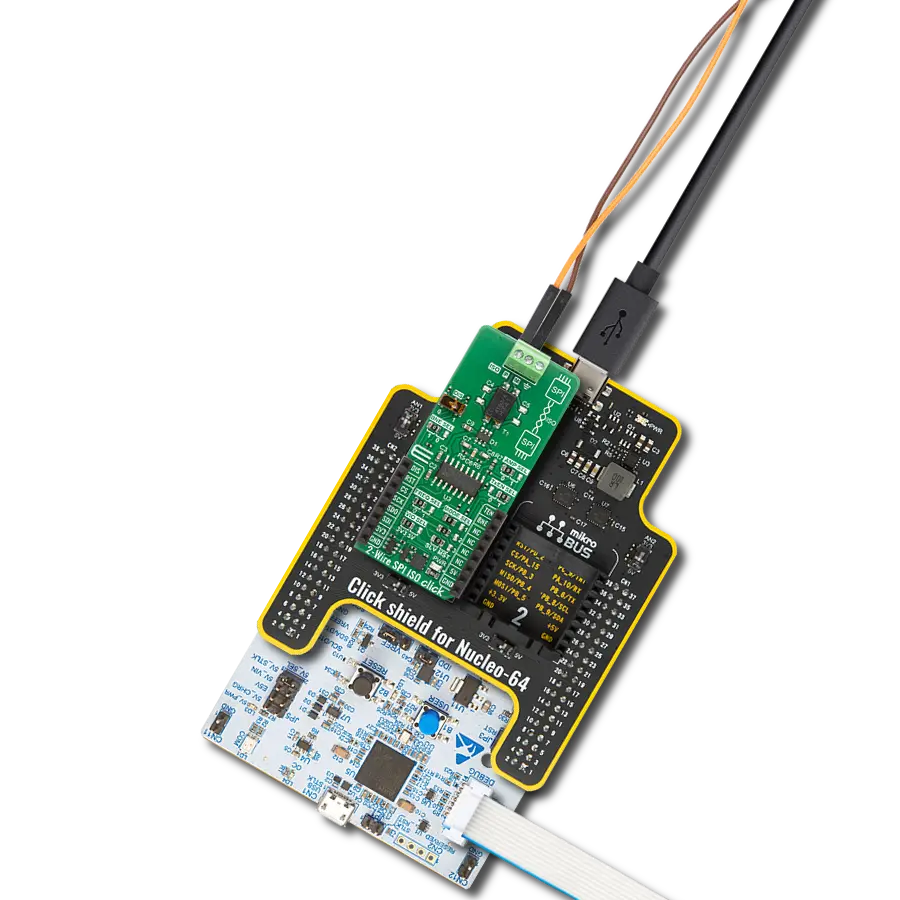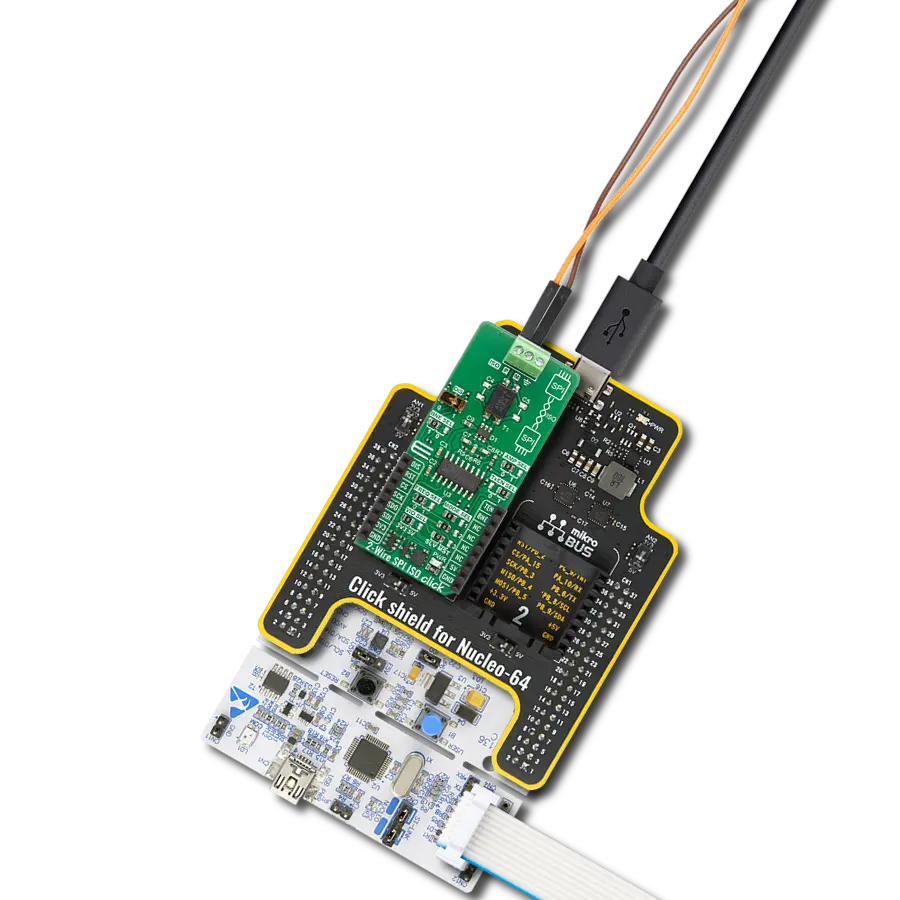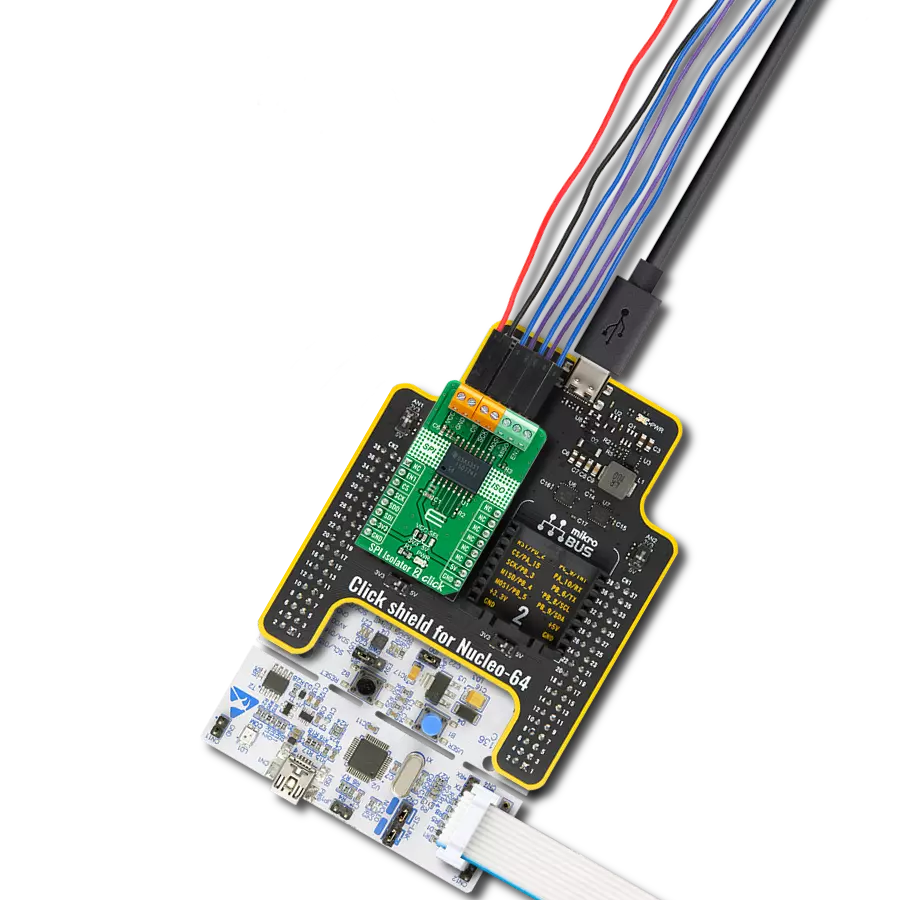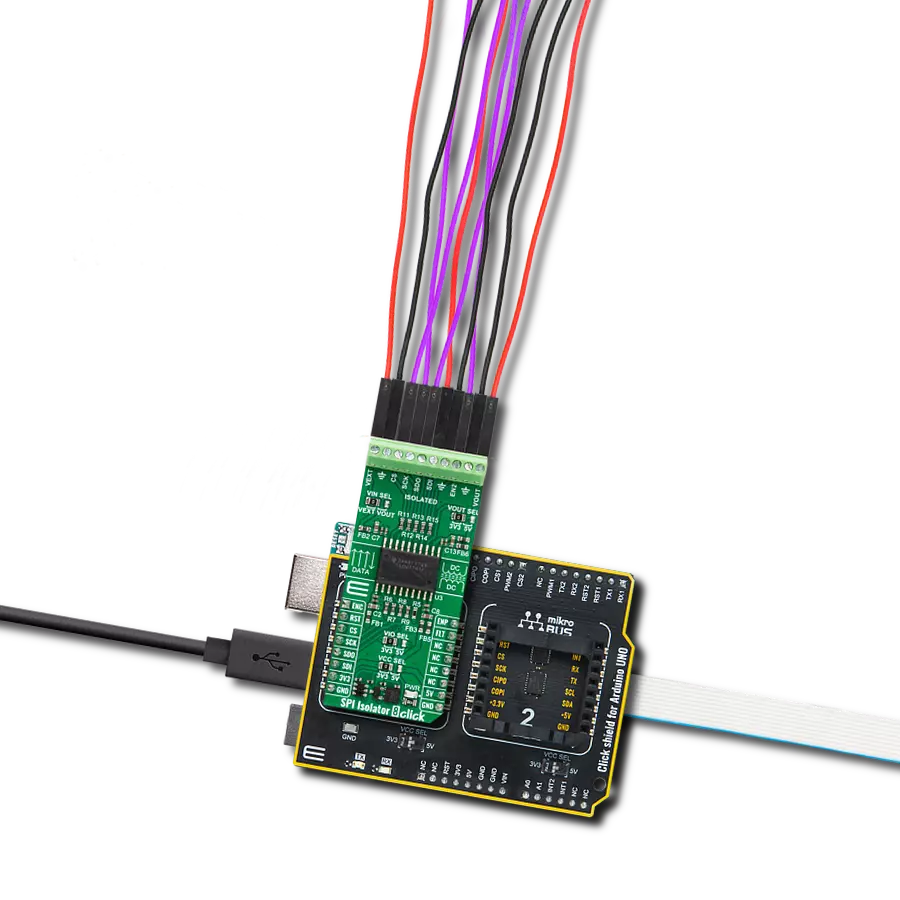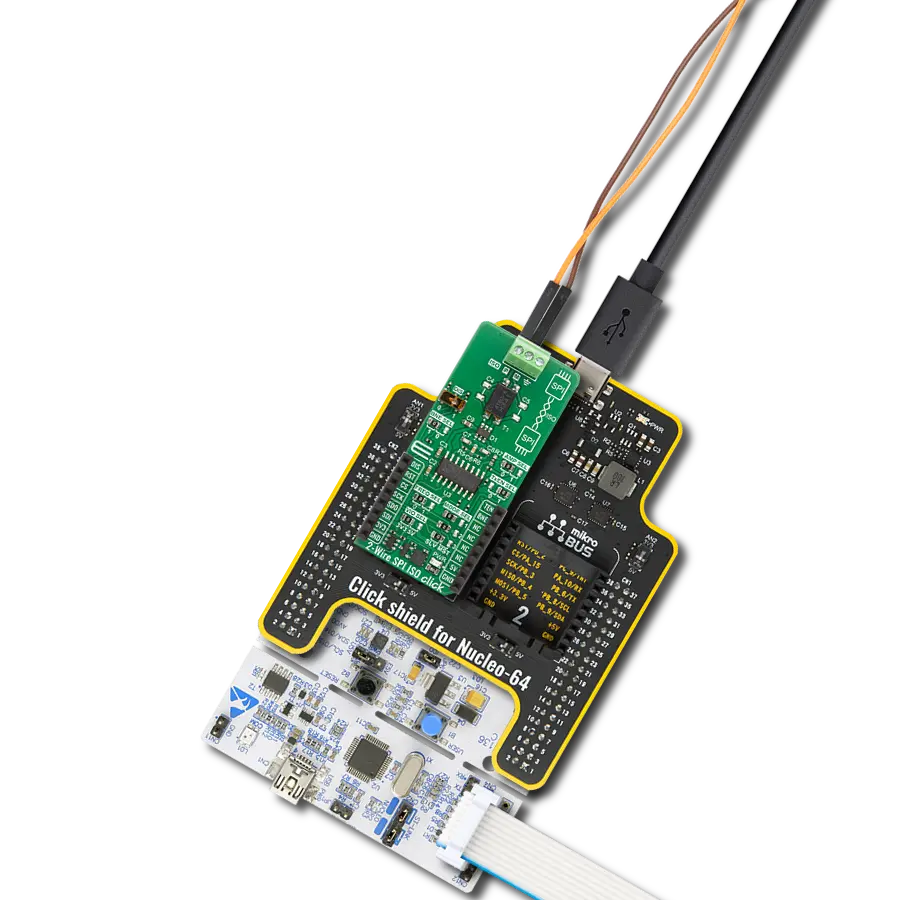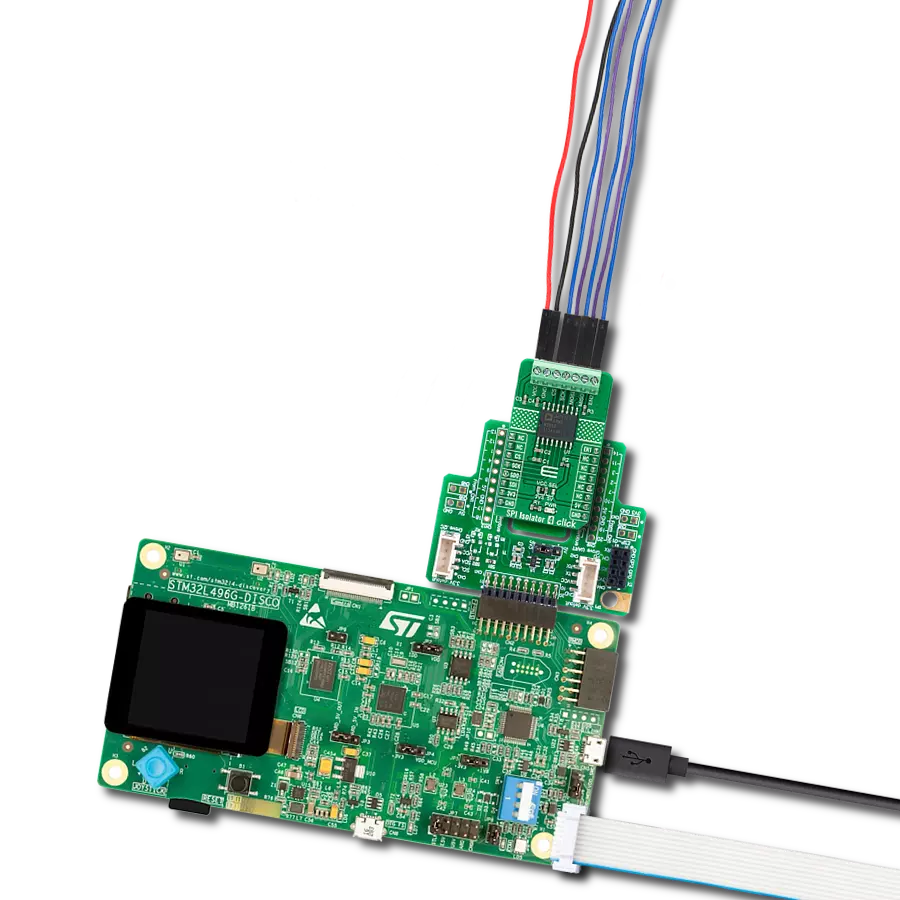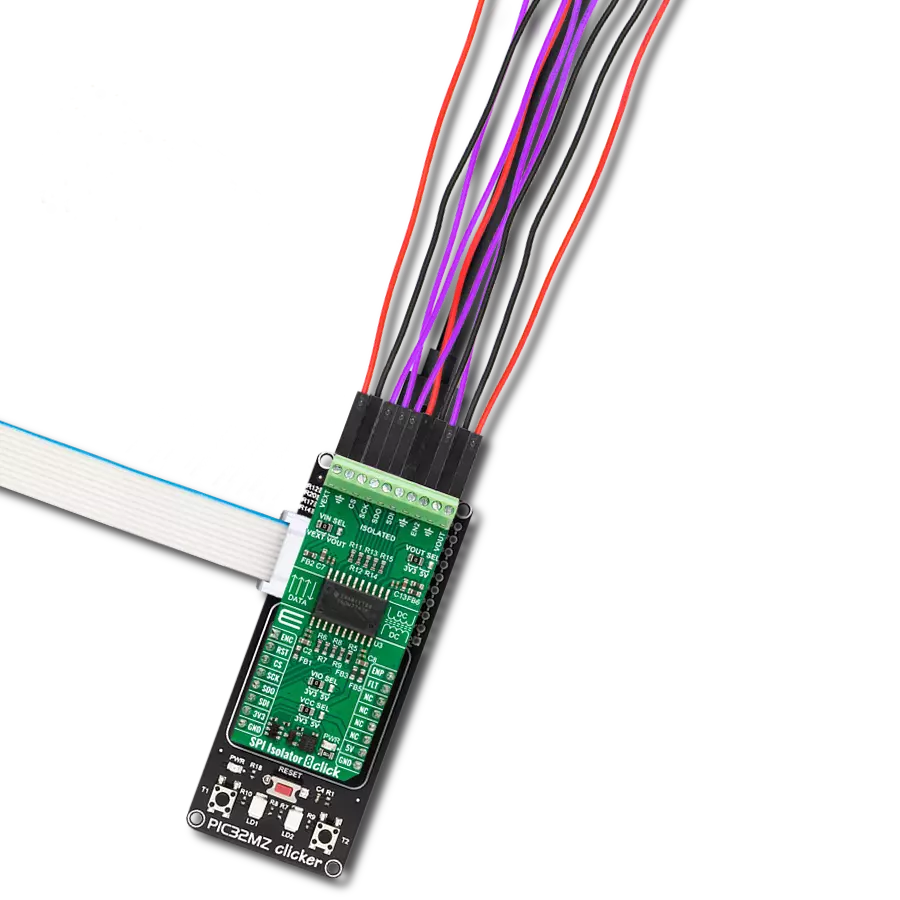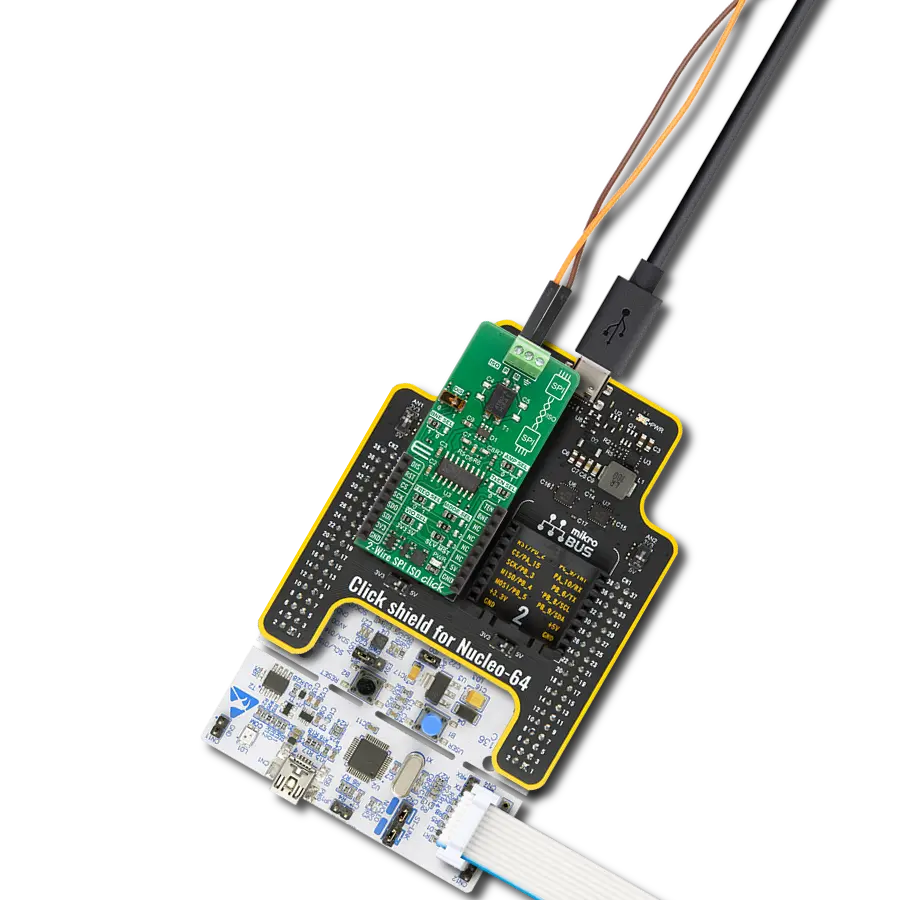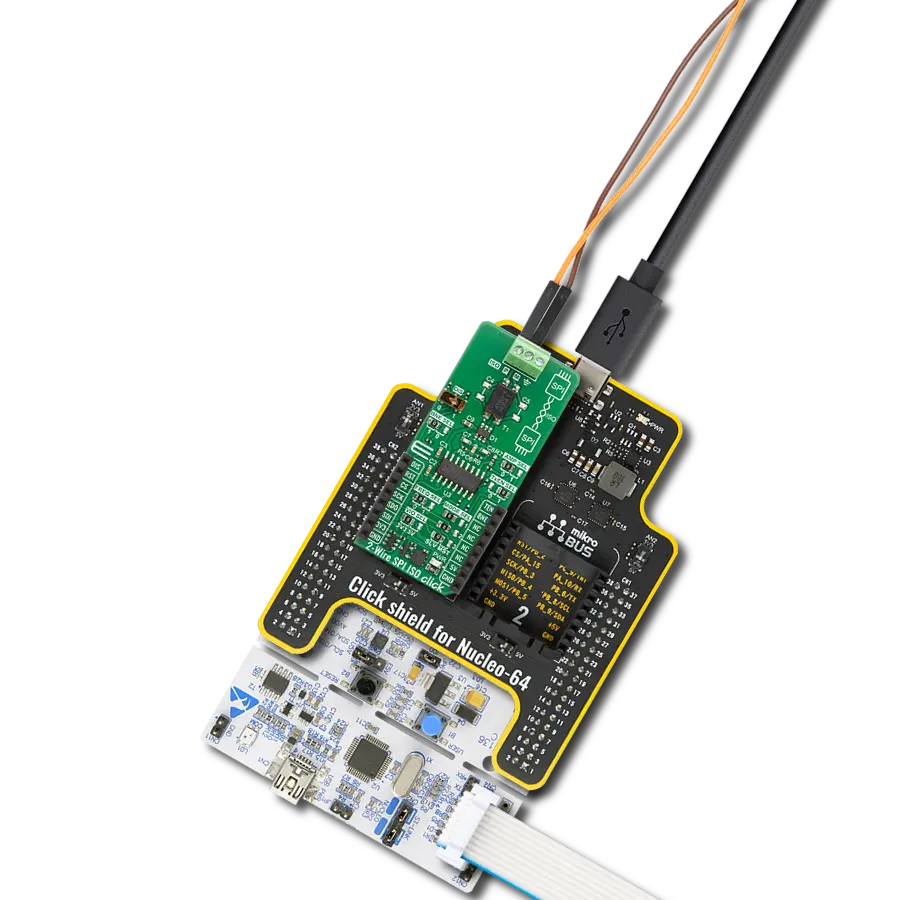SPI communication with high isolation and noise immunity perfect for industrial automation and motor drives
A
A
Hardware Overview
How does it work?
SPI Isolator 9 Click is based on the 4DIR1421H, a quad-channel digital isolator from Infineon designed for precise data communication in demanding environments. The device is rated to withstand isolation voltages of up to 5700Vrms and adheres to UL 1577 (Ed. 5) certification standards (certification no. E311313), ensuring compliance with stringent industrial safety requirements. This board has four data channels and ensures robust SPI isolation, making it an ideal solution for systems requiring reliable and safe data transmission across electrically isolated domains. The 4DIR1421H features Infineon's ISOFACE™ Coreless Transformer (CT) technology, which delivers exceptional system noise immunity with a minimum Common Mode Transient Immunity
(CMTI) of 100kV/µs, ensuring stable performance in noisy industrial environments. It supports data rates of up to 40Mbps, allowing for high-speed communication, and operates efficiently with low power consumption, contributing to overall system energy savings. Its robust isolation capabilities make it an excellent choice for Switch-Mode Power Supplies (SMPS) in industrial and telecommunications settings, where safety and reliability are critical, as well as in server and telecom systems, industrial automation, motor drives, and medical devices. This Click board™ is designed in a unique format supporting the newly introduced MIKROE feature called "Click Snap." Unlike the standardized version of Click boards, this feature allows the main IC area to become
movable by breaking the PCB, opening up many new possibilities for implementation. Thanks to the Snap feature, the 4DIR1421H can operate autonomously by accessing its signals directly on the pins marked 1-8. Additionally, the Snap part includes a specified and fixed screw hole position, enabling users to secure the Snap board in their desired location. This Click board™ can operate with either 3.3V or 5V logic voltage levels selected via the VCC SEL jumper. This way, both 3.3V and 5V capable MCUs can use the communication lines properly. Also, this Click board™ comes equipped with a library containing easy-to-use functions and an example code that can be used as a reference for further development.
Features overview
Development board
6LoWPAN Clicker is a compact starter development board that brings the flexibility of add-on Click boards™ to your favorite microcontroller, making it a perfect starter kit for implementing your ideas. It comes with an onboard 32-bit PIC microcontroller, the PIC32MX470F512H from Microchip, a USB connector, LED indicators, buttons, a mikroProg connector, and a header for interfacing with external electronics. Along with this microcontroller, the board also contains a 2.4GHz ISM band transceiver, allowing you to add wireless communication to your target application. Its compact design provides a fluid and immersive working experience, allowing access anywhere
and under any circumstances. Each part of the 6LoWPAN Clicker development kit contains the components necessary for the most efficient operation of the same board. In addition to the possibility of choosing the 6LoWPAN Clicker programming method, using USB HID mikroBootloader, or through an external mikroProg connector for PIC, dsPIC, or PIC32 programmer, the Clicker board also includes a clean and regulated power supply module for the development kit. The USB Micro-B connection can provide up to 500mA of current for the Clicker board, which is more than enough to operate all onboard and additional modules, or it can power
over two standard AA batteries. All communication methods that mikroBUS™ itself supports are on this board, including the well-established mikroBUS™ socket, reset button, and several buttons and LED indicators. 6LoWPAN Clicker is an integral part of the Mikroe ecosystem, allowing you to create a new application in minutes. Natively supported by Mikroe software tools, it covers many aspects of prototyping thanks to a considerable number of different Click boards™ (over a thousand boards), the number of which is growing every day.
Microcontroller Overview
MCU Card / MCU

Architecture
PIC32
MCU Memory (KB)
512
Silicon Vendor
Microchip
Pin count
64
RAM (Bytes)
131072
Used MCU Pins
mikroBUS™ mapper
Take a closer look
Click board™ Schematic
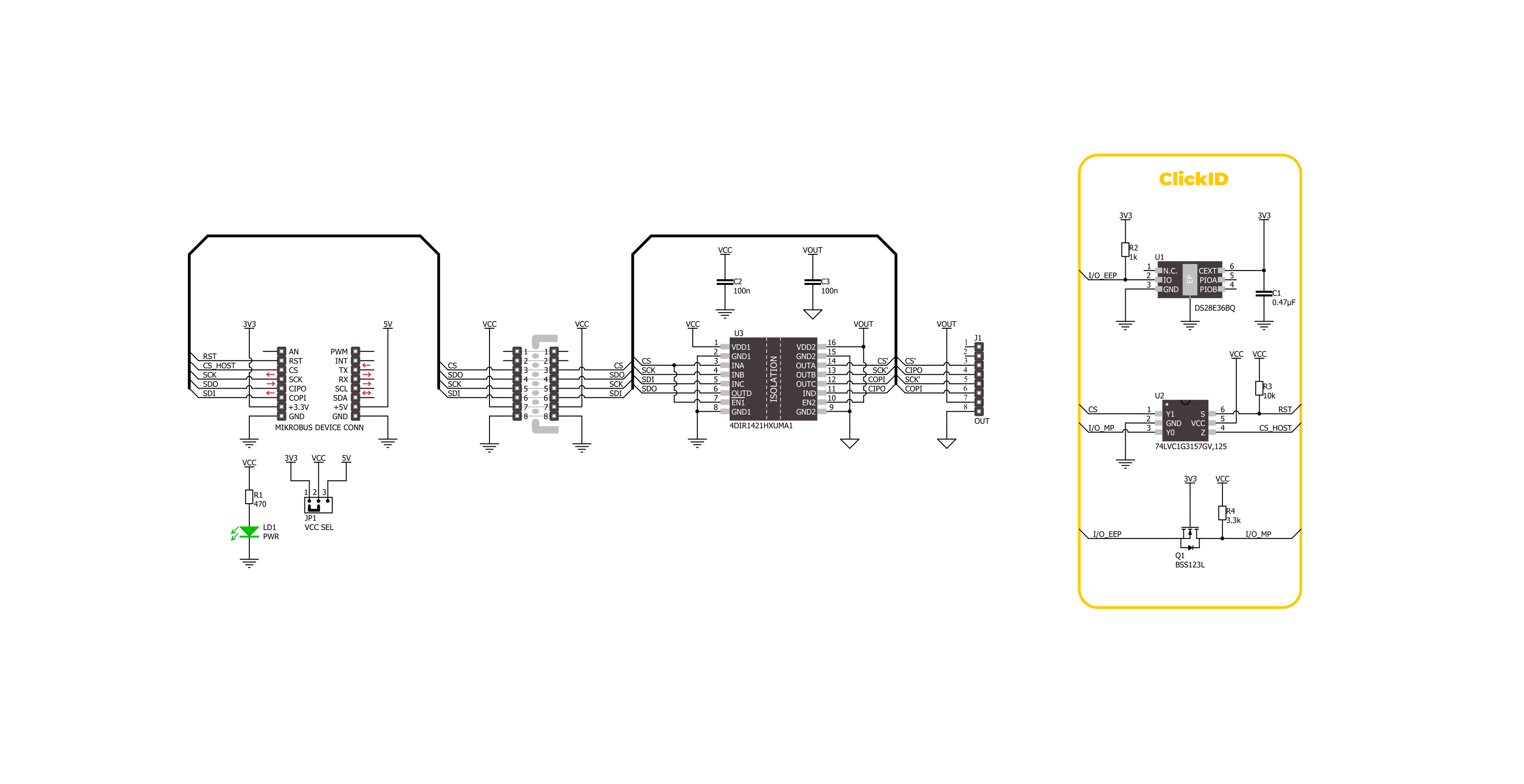
Step by step
Project assembly
Software Support
Library Description
SPI Isolator 9 Click demo application is developed using the NECTO Studio, ensuring compatibility with mikroSDK's open-source libraries and tools. Designed for plug-and-play implementation and testing, the demo is fully compatible with all development, starter, and mikromedia boards featuring a mikroBUS™ socket.
Example Description
This example demonstrates the use of SPI Isolator 9 Click board by reading the device ID of the connected Accel 22 Click board.
Key functions:
spiisolator9_cfg_setup- Config Object Initialization function.spiisolator9_init- Initialization function.spiisolator9_write- This function writes a desired number of data bytes by using SPI serial interface.spiisolator9_read- This function reads a desired number of data bytes by using SPI serial interface.spiisolator9_write_then_read- This function writes and then reads a desired number of data bytes by using SPI serial interface.
Application Init
Initializes the driver and logger.
Application Task
Reads and checks the device ID of the connected Accel 22 Click board, and displays the results on the USB UART approximately once per second.
Open Source
Code example
The complete application code and a ready-to-use project are available through the NECTO Studio Package Manager for direct installation in the NECTO Studio. The application code can also be found on the MIKROE GitHub account.
/*!
* @file main.c
* @brief SPI Isolator 9 Click example
*
* # Description
* This example demonstrates the use of SPI Isolator 9 Click board by reading the
* device ID of the connected Accel 22 Click board.
*
* The demo application is composed of two sections :
*
* ## Application Init
* Initializes the driver and logger.
*
* ## Application Task
* Reads and checks the device ID of the connected Accel 22 Click board, and displays the
* results on the USB UART approximately once per second.
*
* @note
* Make sure to provide a VCC power supply on the VOUT side.
*
* @author Stefan Filipovic
*
*/
#include "board.h"
#include "log.h"
#include "spiisolator9.h"
static spiisolator9_t spiisolator9;
static log_t logger;
/**
* @brief SPI Isolator 9 get accel 22 id function.
* @details This function reads and checks the device ID of the connected Accel 22 Click board.
* @param[in] ctx : Click context object.
* See #spiisolator9_t object definition for detailed explanation.
* @return None.
* @note None.
*/
void spiisolator9_get_accel22_id ( spiisolator9_t *ctx );
void application_init ( void )
{
log_cfg_t log_cfg; /**< Logger config object. */
spiisolator9_cfg_t spiisolator9_cfg; /**< Click config object. */
/**
* Logger initialization.
* Default baud rate: 115200
* Default log level: LOG_LEVEL_DEBUG
* @note If USB_UART_RX and USB_UART_TX
* are defined as HAL_PIN_NC, you will
* need to define them manually for log to work.
* See @b LOG_MAP_USB_UART macro definition for detailed explanation.
*/
LOG_MAP_USB_UART( log_cfg );
log_init( &logger, &log_cfg );
log_info( &logger, " Application Init " );
// Click initialization.
spiisolator9_cfg_setup( &spiisolator9_cfg );
SPIISOLATOR9_MAP_MIKROBUS( spiisolator9_cfg, MIKROBUS_1 );
if ( SPI_MASTER_ERROR == spiisolator9_init( &spiisolator9, &spiisolator9_cfg ) )
{
log_error( &logger, " Communication init." );
for ( ; ; );
}
log_info( &logger, " Application Task " );
}
void application_task ( void )
{
spiisolator9_get_accel22_id ( &spiisolator9 );
Delay_ms( 1000 );
}
int main ( void )
{
/* Do not remove this line or clock might not be set correctly. */
#ifdef PREINIT_SUPPORTED
preinit();
#endif
application_init( );
for ( ; ; )
{
application_task( );
}
return 0;
}
void spiisolator9_get_accel22_id ( spiisolator9_t *ctx )
{
#define DEVICE_NAME "Accel 22 Click"
#define DEVICE_SPI_READ_REG 0x0B
#define DEVICE_REG_ID 0x00
#define DEVICE_ID 0xAD
uint8_t data_in[ 2 ] = { DEVICE_SPI_READ_REG, DEVICE_REG_ID };
uint8_t device_id;
if ( SPIISOLATOR9_OK == spiisolator9_write_then_read ( ctx, data_in, 2, &device_id, 1 ) )
{
log_printf( &logger, "\r\n %s\r\n", ( char * ) DEVICE_NAME );
if ( DEVICE_ID == device_id )
{
log_printf ( &logger, " Device ID: 0x%.2X\r\n", ( uint16_t ) device_id );
}
else
{
log_error( &logger, " Wrong Device ID: 0x%.2X", ( uint16_t ) device_id );
}
}
}
// ------------------------------------------------------------------------ END
Additional Support
Resources
Category:SPI