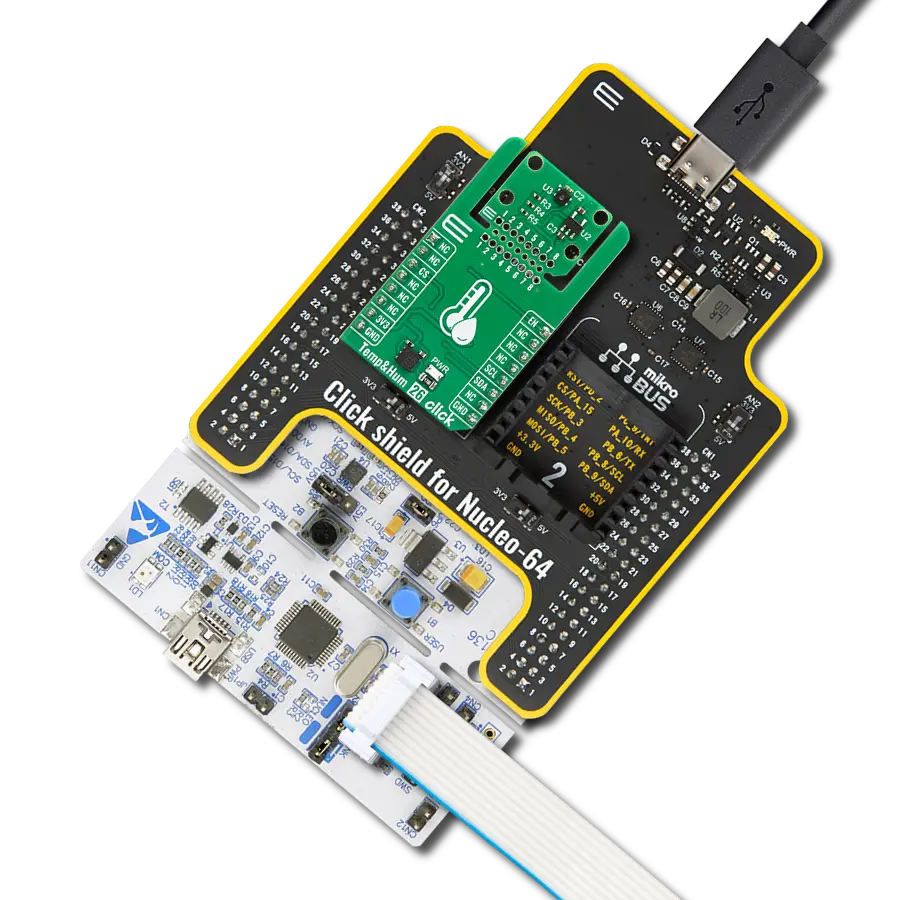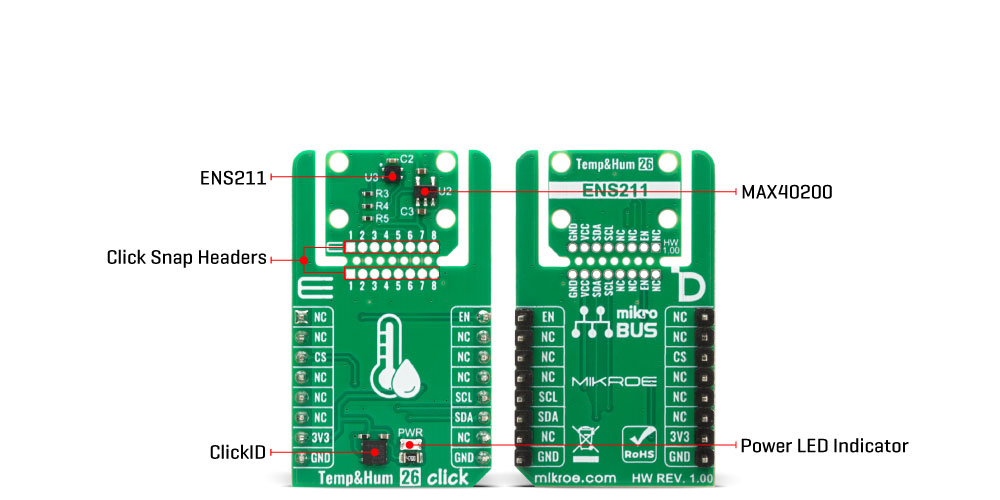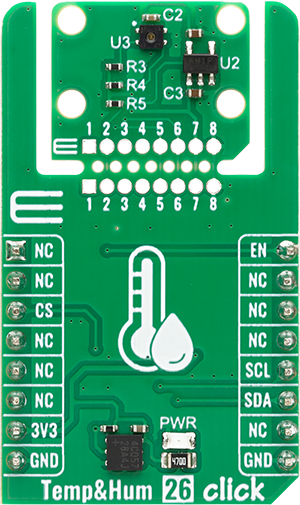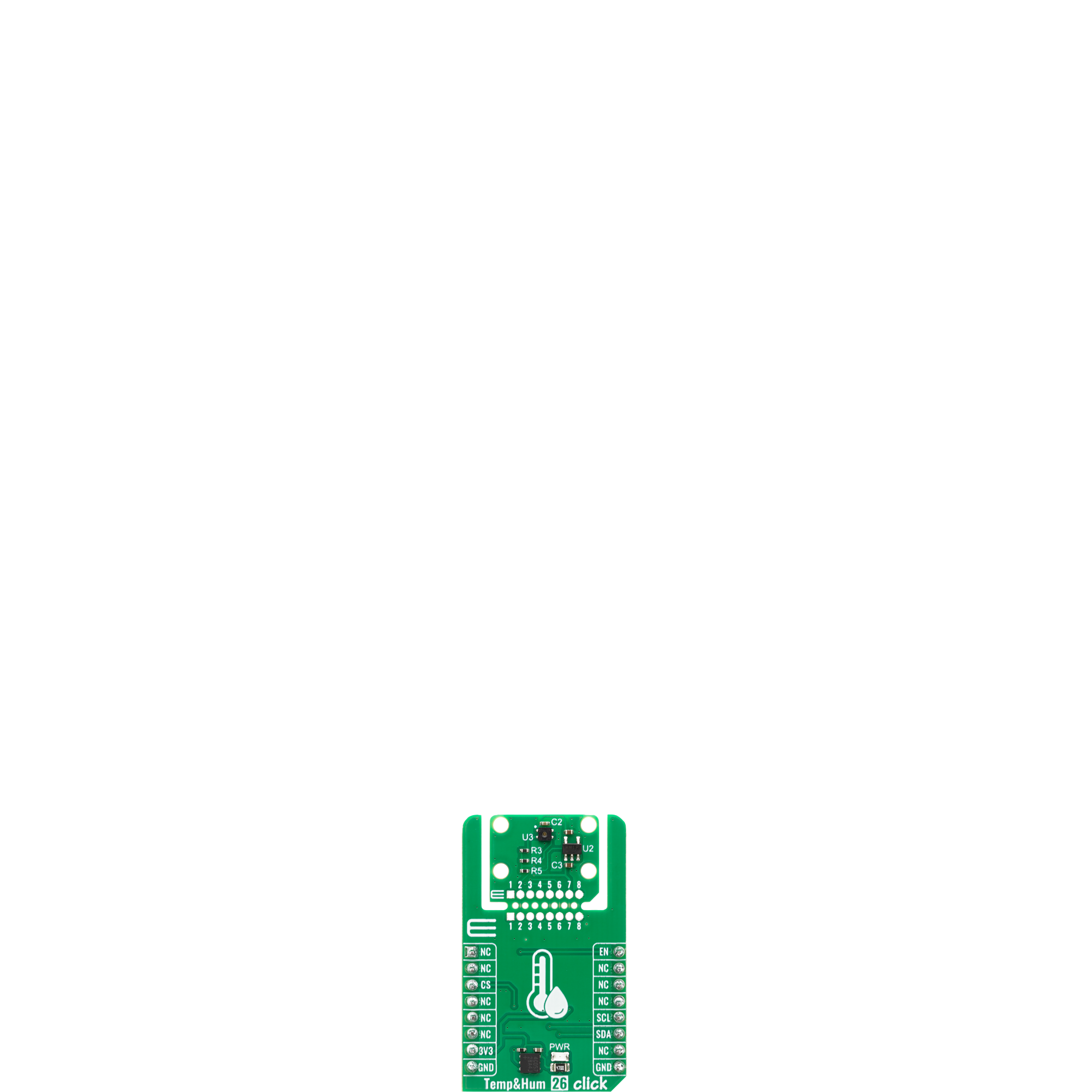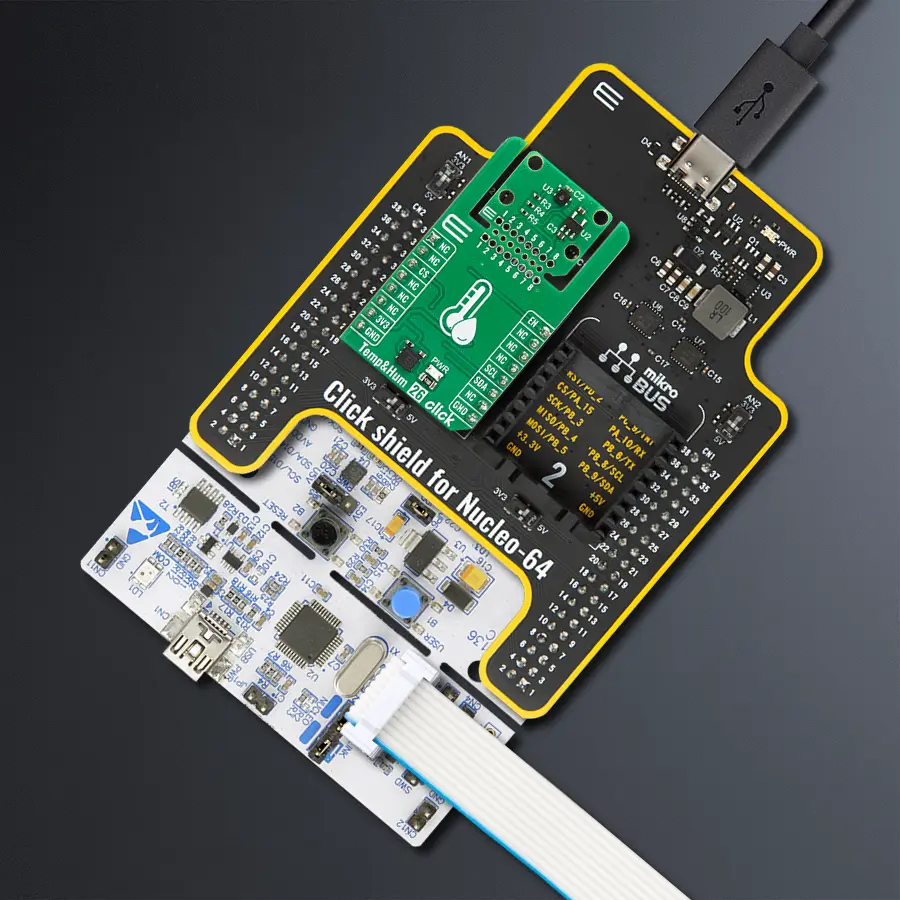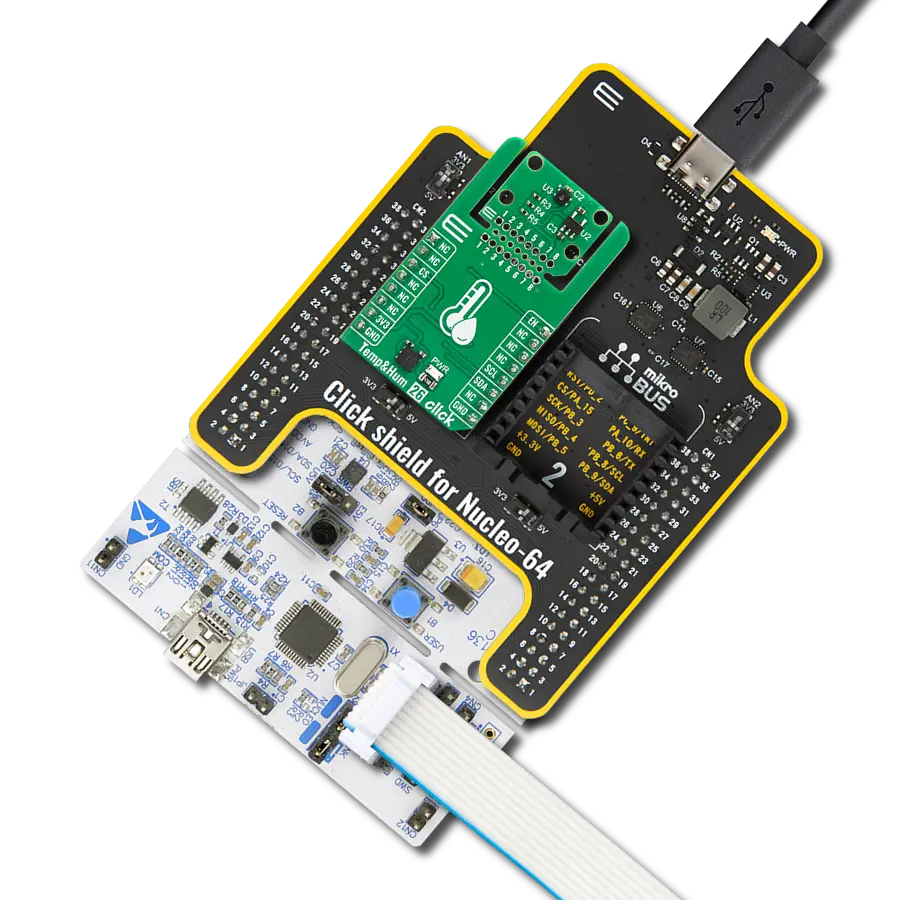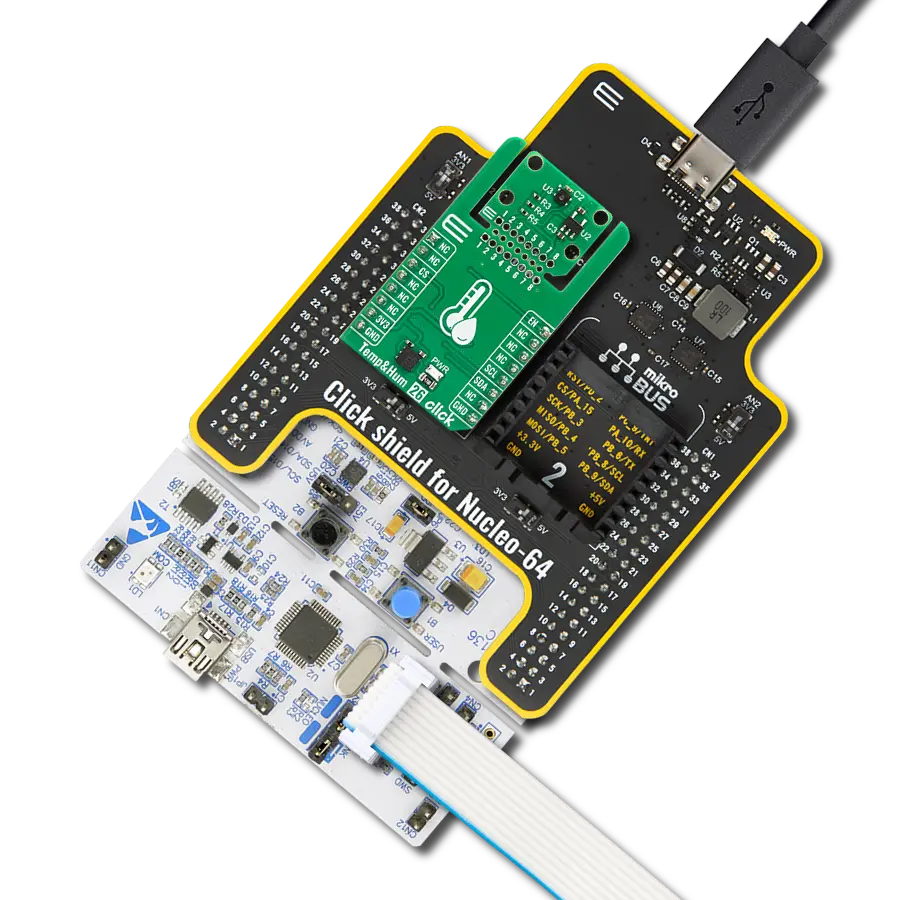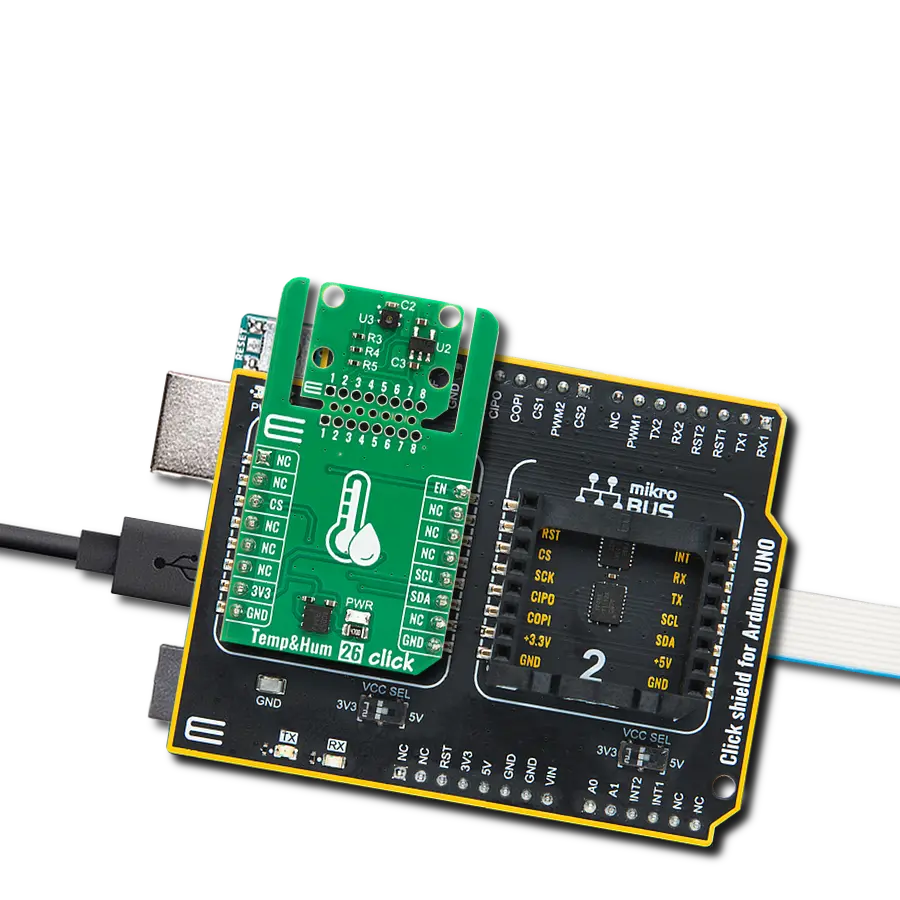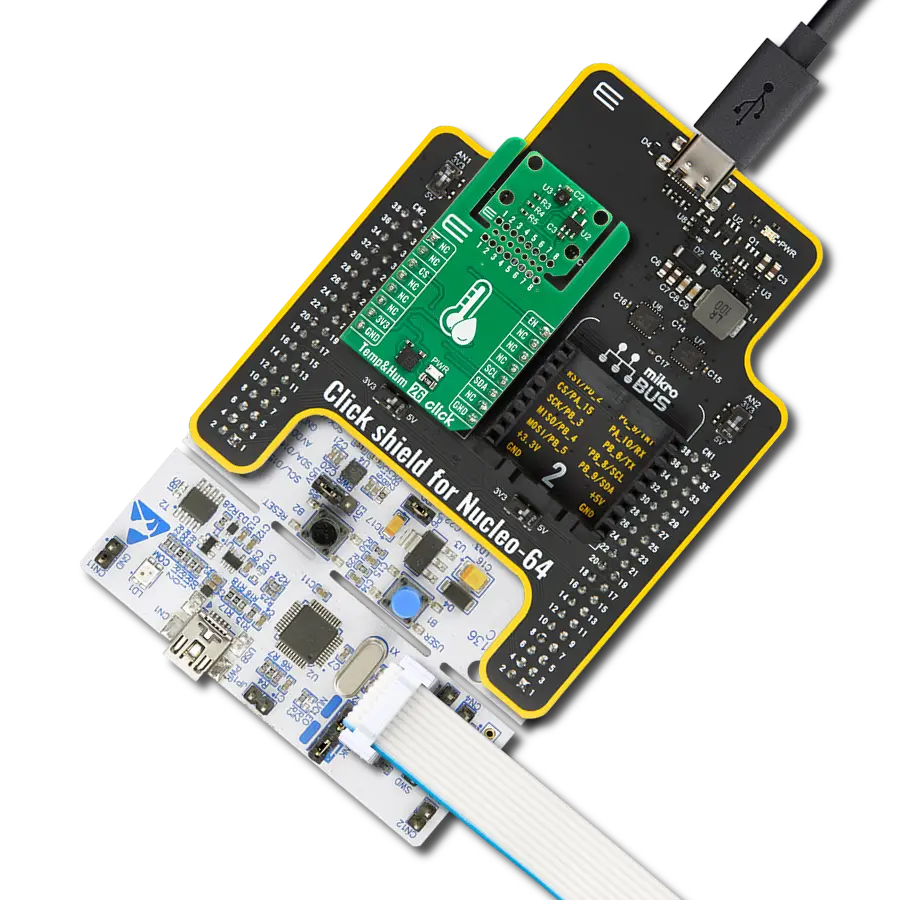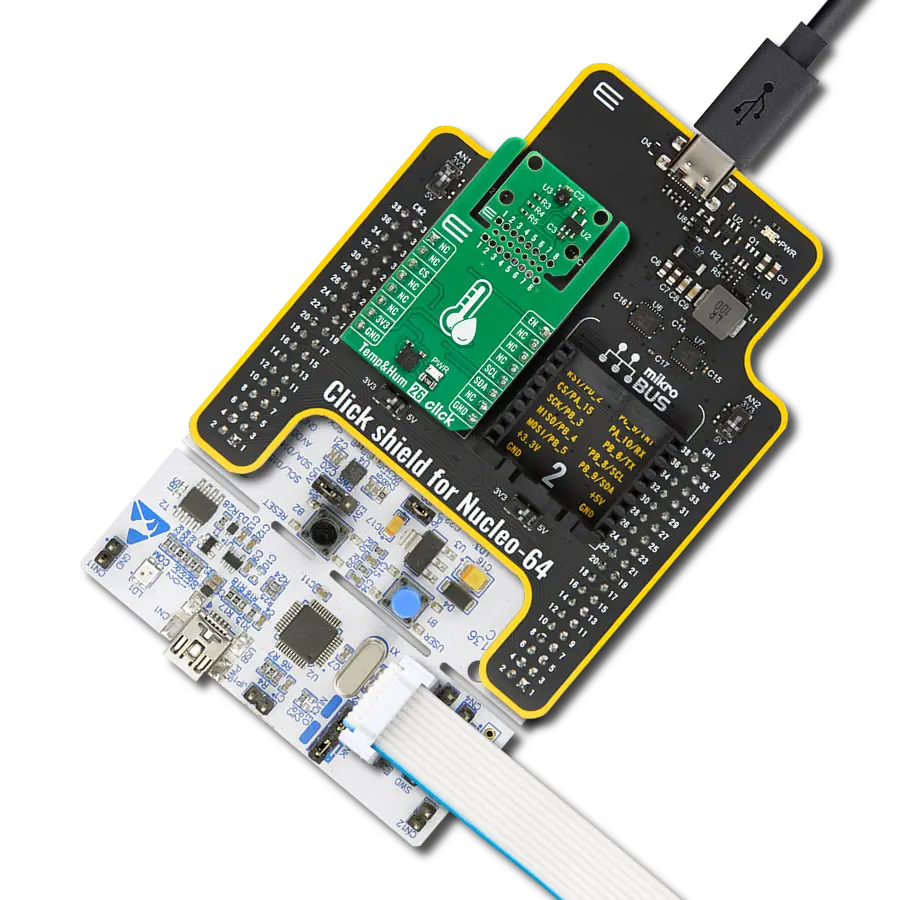Measure temperature and humidity with high precision and long-term stability for smart appliances and consumer devices
A
A
Hardware Overview
How does it work?
Temp&Hum 26 Click is based on the ENS211, a high-performance temperature and humidity sensor from ScioSense that provides high-precision digital temperature and humidity measurements for a wide range of consumer and appliance applications. The ENS211 offers a typical temperature accuracy of ±0.15°C across a measurement range from -40 up to 100°C, alongside relative humidity measurements with ±2.0%RH accuracy across the full 0 to 100%RH range. With its 16-bit resolution digital output, the sensor delivers detailed and reliable environmental data, making it suitable for sensitive applications that demand consistent performance like smart appliances, consumer devices, and various other systems where accurate
and stable temperature and humidity sensing is essential. This Click board™ is designed in a unique format supporting the newly introduced MIKROE feature called "Click Snap." Unlike the standardized version of Click boards, this feature allows the main sensor/IC/module area to become movable by breaking the PCB, opening up many new possibilities for implementation. Thanks to the Snap feature, the ENS211 can operate autonomously by accessing its signals directly on the pins marked 1-8. Additionally, the Snap part includes a specified and fixed screw hole position, enabling users to secure the Snap board in their desired location. Communication with the host microcontroller is established over an I2C interface
supporting clock speeds up to 400kHz, with a fixed address of 0x44 and defined read and write access frames. To optimize power control and operational management, the board integrates the MAX40200 from Analog Devices, which enables or disables the ENS211 through the dedicated EN pin. This Click board™ can be operated only with a 3.3V logic voltage level. The board must perform appropriate logic voltage level conversion before using MCUs with different logic levels. It also comes equipped with a library containing functions and example code that can be used as a reference for further development.
Features overview
Development board
Nucleo-64 with STM32F446RE MCU offers a cost-effective and adaptable platform for developers to explore new ideas and prototype their designs. This board harnesses the versatility of the STM32 microcontroller, enabling users to select the optimal balance of performance and power consumption for their projects. It accommodates the STM32 microcontroller in the LQFP64 package and includes essential components such as a user LED, which doubles as an ARDUINO® signal, alongside user and reset push-buttons, and a 32.768kHz crystal oscillator for precise timing operations. Designed with expansion and flexibility in mind, the Nucleo-64 board features an ARDUINO® Uno V3 expansion connector and ST morpho extension pin
headers, granting complete access to the STM32's I/Os for comprehensive project integration. Power supply options are adaptable, supporting ST-LINK USB VBUS or external power sources, ensuring adaptability in various development environments. The board also has an on-board ST-LINK debugger/programmer with USB re-enumeration capability, simplifying the programming and debugging process. Moreover, the board is designed to simplify advanced development with its external SMPS for efficient Vcore logic supply, support for USB Device full speed or USB SNK/UFP full speed, and built-in cryptographic features, enhancing both the power efficiency and security of projects. Additional connectivity is
provided through dedicated connectors for external SMPS experimentation, a USB connector for the ST-LINK, and a MIPI® debug connector, expanding the possibilities for hardware interfacing and experimentation. Developers will find extensive support through comprehensive free software libraries and examples, courtesy of the STM32Cube MCU Package. This, combined with compatibility with a wide array of Integrated Development Environments (IDEs), including IAR Embedded Workbench®, MDK-ARM, and STM32CubeIDE, ensures a smooth and efficient development experience, allowing users to fully leverage the capabilities of the Nucleo-64 board in their projects.
Microcontroller Overview
MCU Card / MCU

Architecture
ARM Cortex-M4
MCU Memory (KB)
512
Silicon Vendor
STMicroelectronics
Pin count
64
RAM (Bytes)
131072
You complete me!
Accessories
Click Shield for Nucleo-64 comes equipped with two proprietary mikroBUS™ sockets, allowing all the Click board™ devices to be interfaced with the STM32 Nucleo-64 board with no effort. This way, Mikroe allows its users to add any functionality from our ever-growing range of Click boards™, such as WiFi, GSM, GPS, Bluetooth, ZigBee, environmental sensors, LEDs, speech recognition, motor control, movement sensors, and many more. More than 1537 Click boards™, which can be stacked and integrated, are at your disposal. The STM32 Nucleo-64 boards are based on the microcontrollers in 64-pin packages, a 32-bit MCU with an ARM Cortex M4 processor operating at 84MHz, 512Kb Flash, and 96KB SRAM, divided into two regions where the top section represents the ST-Link/V2 debugger and programmer while the bottom section of the board is an actual development board. These boards are controlled and powered conveniently through a USB connection to program and efficiently debug the Nucleo-64 board out of the box, with an additional USB cable connected to the USB mini port on the board. Most of the STM32 microcontroller pins are brought to the IO pins on the left and right edge of the board, which are then connected to two existing mikroBUS™ sockets. This Click Shield also has several switches that perform functions such as selecting the logic levels of analog signals on mikroBUS™ sockets and selecting logic voltage levels of the mikroBUS™ sockets themselves. Besides, the user is offered the possibility of using any Click board™ with the help of existing bidirectional level-shifting voltage translators, regardless of whether the Click board™ operates at a 3.3V or 5V logic voltage level. Once you connect the STM32 Nucleo-64 board with our Click Shield for Nucleo-64, you can access hundreds of Click boards™, working with 3.3V or 5V logic voltage levels.
Used MCU Pins
mikroBUS™ mapper
Take a closer look
Click board™ Schematic
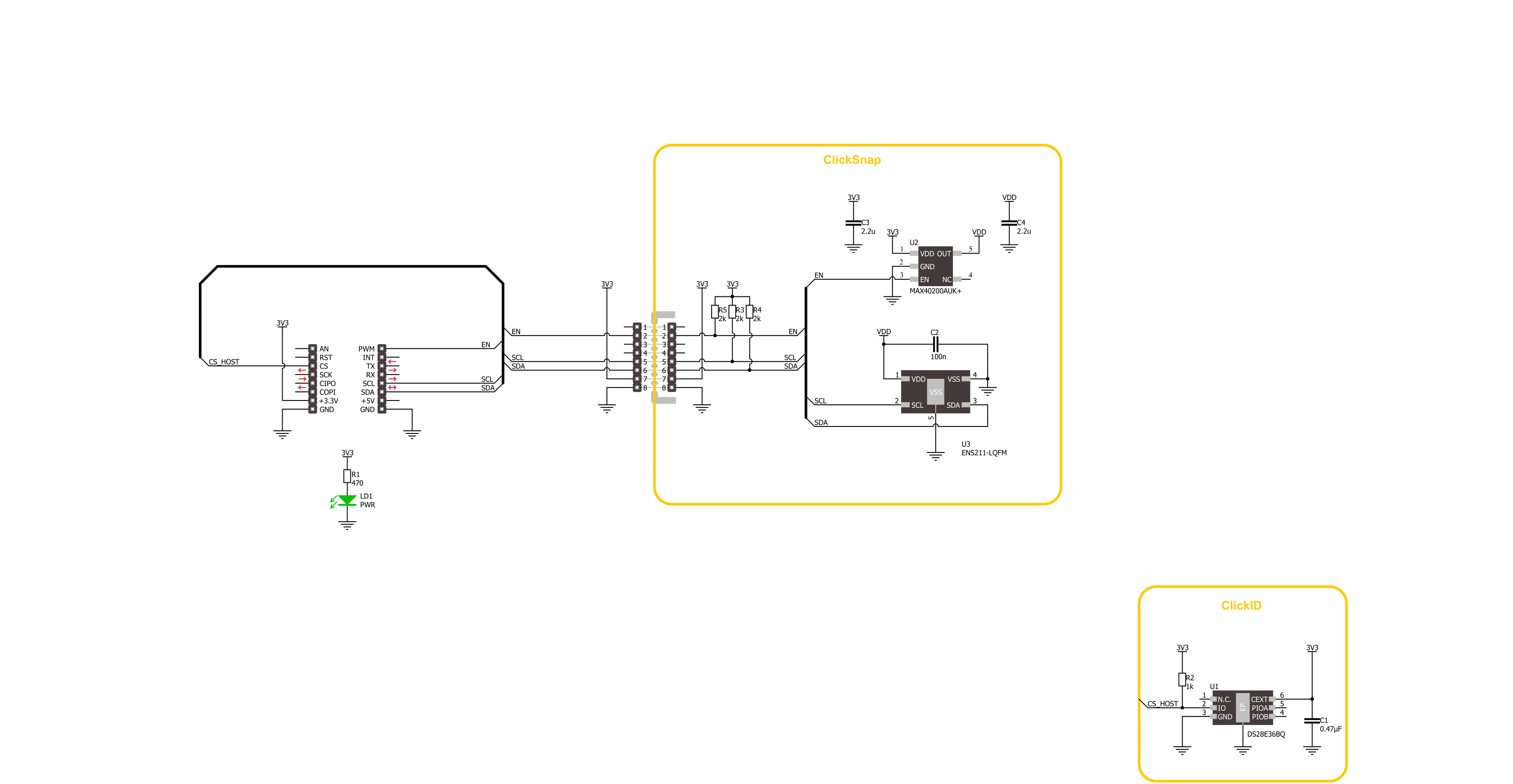
Step by step
Project assembly
Track your results in real time
Application Output
1. Application Output - In Debug mode, the 'Application Output' window enables real-time data monitoring, offering direct insight into execution results. Ensure proper data display by configuring the environment correctly using the provided tutorial.

2. UART Terminal - Use the UART Terminal to monitor data transmission via a USB to UART converter, allowing direct communication between the Click board™ and your development system. Configure the baud rate and other serial settings according to your project's requirements to ensure proper functionality. For step-by-step setup instructions, refer to the provided tutorial.

3. Plot Output - The Plot feature offers a powerful way to visualize real-time sensor data, enabling trend analysis, debugging, and comparison of multiple data points. To set it up correctly, follow the provided tutorial, which includes a step-by-step example of using the Plot feature to display Click board™ readings. To use the Plot feature in your code, use the function: plot(*insert_graph_name*, variable_name);. This is a general format, and it is up to the user to replace 'insert_graph_name' with the actual graph name and 'variable_name' with the parameter to be displayed.

Software Support
Library Description
Temp&Hum 26 Click demo application is developed using the NECTO Studio, ensuring compatibility with mikroSDK's open-source libraries and tools. Designed for plug-and-play implementation and testing, the demo is fully compatible with all development, starter, and mikromedia boards featuring a mikroBUS™ socket.
Example Description
This example demonstrates the use of TempHum 26 Click board by reading the temperature and humidity values in periodic intervals. The device is initialized and placed into single-shot measurement mode, then both environmental values are read and logged to the USB UART. Data is updated every 200 ms.
Key functions:
temphum26_cfg_setup- This function initializes Click configuration structure to initial values.temphum26_init- This function initializes all necessary pins and peripherals used for this Click board.temphum26_default_cfg- This function executes a default configuration of TempHum 26 Click board.temphum26_start_measurement- This function starts the measurement for temperature, humidity, or both depending on the selected flag.temphum26_read_data- This function reads temperature and humidity data from the device with CRC check and data validity.
Application Init
Initializes the driver and performs the default configuration including device reset and communication check. It then logs the DIE revision number and unique ID.
Application Task
Starts a new temperature and humidity measurement, waits for the results, and logs the readings to the terminal every 200 ms.
Open Source
Code example
The complete application code and a ready-to-use project are available through the NECTO Studio Package Manager for direct installation in the NECTO Studio. The application code can also be found on the MIKROE GitHub account.
/*!
* @file main.c
* @brief TempHum 26 Click example
*
* # Description
* This example demonstrates the use of TempHum 26 Click board by reading the temperature
* and humidity values in periodic intervals. The device is initialized and placed into
* single-shot measurement mode, then both environmental values are read and logged to the USB UART.
* Data is updated every 200 ms.
*
* The demo application is composed of two sections :
*
* ## Application Init
* Initializes the driver and performs the default configuration including device reset
* and communication check. It then logs the DIE revision number and unique ID.
*
* ## Application Task
* Starts a new temperature and humidity measurement, waits for the results,
* and logs the readings to the terminal every 200 ms.
*
* @author Stefan Filipovic
*
*/
#include "board.h"
#include "log.h"
#include "temphum26.h"
static temphum26_t temphum26;
static log_t logger;
void application_init ( void )
{
log_cfg_t log_cfg; /**< Logger config object. */
temphum26_cfg_t temphum26_cfg; /**< Click config object. */
/**
* Logger initialization.
* Default baud rate: 115200
* Default log level: LOG_LEVEL_DEBUG
* @note If USB_UART_RX and USB_UART_TX
* are defined as HAL_PIN_NC, you will
* need to define them manually for log to work.
* See @b LOG_MAP_USB_UART macro definition for detailed explanation.
*/
LOG_MAP_USB_UART( log_cfg );
log_init( &logger, &log_cfg );
log_info( &logger, " Application Init " );
// Click initialization.
temphum26_cfg_setup( &temphum26_cfg );
TEMPHUM26_MAP_MIKROBUS( temphum26_cfg, MIKROBUS_1 );
if ( I2C_MASTER_ERROR == temphum26_init( &temphum26, &temphum26_cfg ) )
{
log_error( &logger, " Communication init." );
for ( ; ; );
}
if ( TEMPHUM26_ERROR == temphum26_default_cfg ( &temphum26 ) )
{
log_error( &logger, " Default configuration." );
for ( ; ; );
}
log_printf ( &logger, " DIE revision number: 0x%.4X\r\n", temphum26.info.die_rev );
log_printf ( &logger, " Unique ID: 0x%.2X%.2X%.2X%.2X%.2X%.2X%.2X%.2X\r\n",
( uint16_t ) temphum26.info.uid[ 0 ], ( uint16_t ) temphum26.info.uid[ 1 ],
( uint16_t ) temphum26.info.uid[ 2 ], ( uint16_t ) temphum26.info.uid[ 3 ],
( uint16_t ) temphum26.info.uid[ 4 ], ( uint16_t ) temphum26.info.uid[ 5 ],
( uint16_t ) temphum26.info.uid[ 6 ], ( uint16_t ) temphum26.info.uid[ 7 ] );
log_info( &logger, " Application Task " );
}
void application_task ( void )
{
float temperature = 0;
float humidity = 0;
if ( TEMPHUM26_OK == temphum26_start_measurement ( &temphum26, TEMPHUM26_FLAG_TEMP_HUM ) )
{
if ( TEMPHUM26_OK == temphum26_read_data ( &temphum26, &temperature, &humidity ) )
{
log_printf ( &logger, " Temperature: %.2f degC\r\n", temperature );
log_printf ( &logger, " Humidity: %.2f %%RH\r\n\n", humidity );
Delay_ms ( 200 );
}
}
}
int main ( void )
{
/* Do not remove this line or clock might not be set correctly. */
#ifdef PREINIT_SUPPORTED
preinit();
#endif
application_init( );
for ( ; ; )
{
application_task( );
}
return 0;
}
// ------------------------------------------------------------------------ END
Additional Support
Resources
Category:Temperature & humidity