We prioritize your well-being by delivering reliable temperature data to help you create a healthier and more cost-effective environment.
A
A
Hardware Overview
How does it work?
Thermo 29 Click is based on the TMP126, a digital output temperature sensor from Texas Instruments with increased reliability and improved accuracy specifications optimal for thermal management and protection applications. The TMP126 consists of an internal thermal BJT (factory calibrated on a NIST traceable setup), a high-resolution analog-to-digital converter (ADC), a data processing circuit, and serial interface logic functions in one package. The voltage is digitized and converted to a 14-bit temperature result in degrees Celsius, giving a fully calibrated digital output with outstanding accuracy of up to ±0.25°C and temperature resolution of 0.03125°C per LSB, typical over a temperature range of 20°C to 30°C. This Click
board™ communicates with MCU using a 3-wire SPI-compatible interface with a maximum frequency of 10MHz for data transfer and configuration of the TMP126. Using the Mode bit in the configuration register, the TMP126 can operate in various conversion modes, including continuous, one-shot, and shutdown modes. These modes provide flexibility to use the board in the most power-efficient way necessary for the intended application. The TMP126 also includes advanced features for increased reliability in harsh environments. These include an optional CRC checksum for data integrity, programmable alert limits, a temperature slew rate warning, and an enhanced operating temperature range. An alarm (interrupt) signal, marked as ALR and routed to
the interrupt pin of the mikroBUS™ socket, is alarming when a specific temperature event occurs that depends on the value of the temperature reading relative to programmable limits. In addition to the ALR pin, this function can be visually identified by a red LED marked as ALERT. This Click board™ can operate with either 3.3V or 5V logic voltage levels selected via the VCC SEL jumper. This way, both 3.3V and 5V capable MCUs can use the communication lines properly. Also, this Click board™ comes equipped with a library containing easy-to-use functions and an example code that can be used as a reference for further development.
Features overview
Development board
The 32L496GDISCOVERY Discovery kit serves as a comprehensive demonstration and development platform for the STM32L496AG microcontroller, featuring an Arm® Cortex®-M4 core. Designed for applications that demand a balance of high performance, advanced graphics, and ultra-low power consumption, this kit enables seamless prototyping for a wide range of embedded solutions. With its innovative energy-efficient
architecture, the STM32L496AG integrates extended RAM and the Chrom-ART Accelerator, enhancing graphics performance while maintaining low power consumption. This makes the kit particularly well-suited for applications involving audio processing, graphical user interfaces, and real-time data acquisition, where energy efficiency is a key requirement. For ease of development, the board includes an onboard ST-LINK/V2-1
debugger/programmer, providing a seamless out-of-the-box experience for loading, debugging, and testing applications without requiring additional hardware. The combination of low power features, enhanced memory capabilities, and built-in debugging tools makes the 32L496GDISCOVERY kit an ideal choice for prototyping advanced embedded systems with state-of-the-art energy efficiency.
Microcontroller Overview
MCU Card / MCU

Architecture
ARM Cortex-M4
MCU Memory (KB)
1024
Silicon Vendor
STMicroelectronics
Pin count
169
RAM (Bytes)
327680
Used MCU Pins
mikroBUS™ mapper
Take a closer look
Click board™ Schematic
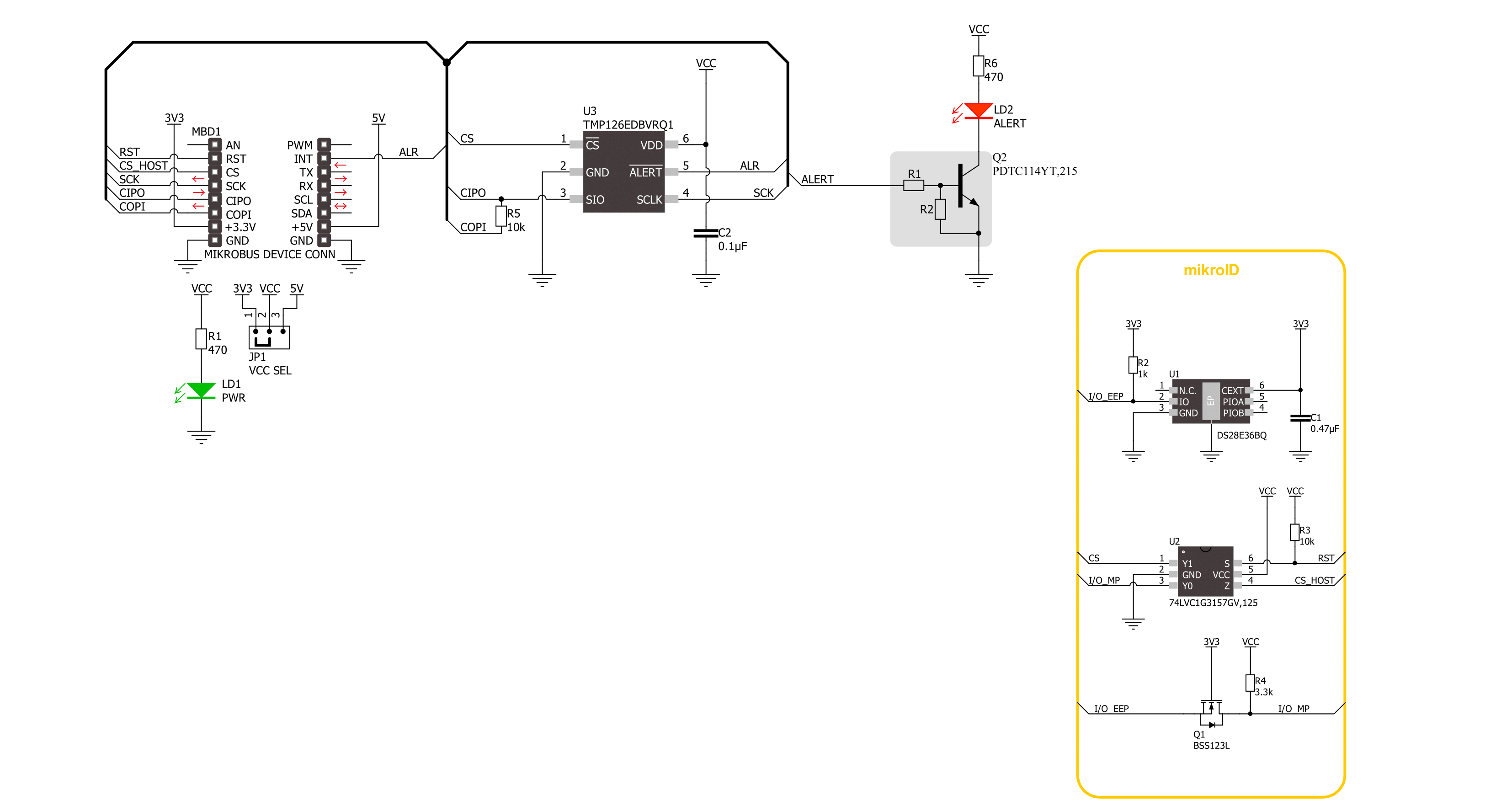
Step by step
Project assembly
Track your results in real time
Application Output
1. Application Output - In Debug mode, the 'Application Output' window enables real-time data monitoring, offering direct insight into execution results. Ensure proper data display by configuring the environment correctly using the provided tutorial.

2. UART Terminal - Use the UART Terminal to monitor data transmission via a USB to UART converter, allowing direct communication between the Click board™ and your development system. Configure the baud rate and other serial settings according to your project's requirements to ensure proper functionality. For step-by-step setup instructions, refer to the provided tutorial.

3. Plot Output - The Plot feature offers a powerful way to visualize real-time sensor data, enabling trend analysis, debugging, and comparison of multiple data points. To set it up correctly, follow the provided tutorial, which includes a step-by-step example of using the Plot feature to display Click board™ readings. To use the Plot feature in your code, use the function: plot(*insert_graph_name*, variable_name);. This is a general format, and it is up to the user to replace 'insert_graph_name' with the actual graph name and 'variable_name' with the parameter to be displayed.

Software Support
Library Description
This library contains API for Thermo 29 Click driver.
Key functions:
thermo29_read_unique_id- This function reads the device unique ID words (6 bytes in total).thermo29_get_alert_pin- This function returns the alert pin logic state.thermo29_read_temperature- This function reads the temperature measurement in degrees Celsius.
Open Source
Code example
The complete application code and a ready-to-use project are available through the NECTO Studio Package Manager for direct installation in the NECTO Studio. The application code can also be found on the MIKROE GitHub account.
/*!
* @file main.c
* @brief Thermo 29 Click example
*
* # Description
* This example demonstrates the use of Thermo 29 Click board by reading and displaying
* the temperature measurements.
*
* The demo application is composed of two sections :
*
* ## Application Init
* Initializes the driver and logger, and performs the Click default configuration which enables
* continuous conversion and sets the conversion rate to 1 Hz with a data ready flag enabled on
* the alert pin. After that, reads and displays the device 48-bit unique ID.
*
* ## Application Task
* Waits for the data ready alert flag, then reads the temperature measurement in Celsius
* and displays the results on the USB UART approximately once per second.
*
* @author Stefan Filipovic
*
*/
#include "board.h"
#include "log.h"
#include "thermo29.h"
static thermo29_t thermo29;
static log_t logger;
void application_init ( void )
{
log_cfg_t log_cfg; /**< Logger config object. */
thermo29_cfg_t thermo29_cfg; /**< Click config object. */
/**
* Logger initialization.
* Default baud rate: 115200
* Default log level: LOG_LEVEL_DEBUG
* @note If USB_UART_RX and USB_UART_TX
* are defined as HAL_PIN_NC, you will
* need to define them manually for log to work.
* See @b LOG_MAP_USB_UART macro definition for detailed explanation.
*/
LOG_MAP_USB_UART( log_cfg );
log_init( &logger, &log_cfg );
log_info( &logger, " Application Init " );
// Click initialization.
thermo29_cfg_setup( &thermo29_cfg );
THERMO29_MAP_MIKROBUS( thermo29_cfg, MIKROBUS_1 );
if ( SPI_MASTER_ERROR == thermo29_init( &thermo29, &thermo29_cfg ) )
{
log_error( &logger, " Communication init." );
for ( ; ; );
}
if ( THERMO29_ERROR == thermo29_default_cfg ( &thermo29 ) )
{
log_error( &logger, " Default configuration." );
for ( ; ; );
}
uint16_t unique_id[ 3 ];
if ( THERMO29_OK == thermo29_read_unique_id ( &thermo29, unique_id ) )
{
log_printf ( &logger, " Device Unique ID: 0x%.2X%.2X%.2X\r\n",
unique_id[ 0 ], unique_id[ 1 ], unique_id[ 2 ] );
}
log_info( &logger, " Application Task " );
}
void application_task ( void )
{
float temperature;
// Wait for the data ready alert flag
while ( thermo29_get_alert_pin ( &thermo29 ) );
if ( ( THERMO29_OK == thermo29_clear_alert_status ( &thermo29 ) ) &&
( THERMO29_OK == thermo29_read_temperature ( &thermo29, &temperature ) ) )
{
log_printf ( &logger, " Temperature: %.2f degC\r\n\n", temperature );
}
}
int main ( void )
{
/* Do not remove this line or clock might not be set correctly. */
#ifdef PREINIT_SUPPORTED
preinit();
#endif
application_init( );
for ( ; ; )
{
application_task( );
}
return 0;
}
// ------------------------------------------------------------------------ END
Additional Support
Resources
Category:Temperature & humidity






























