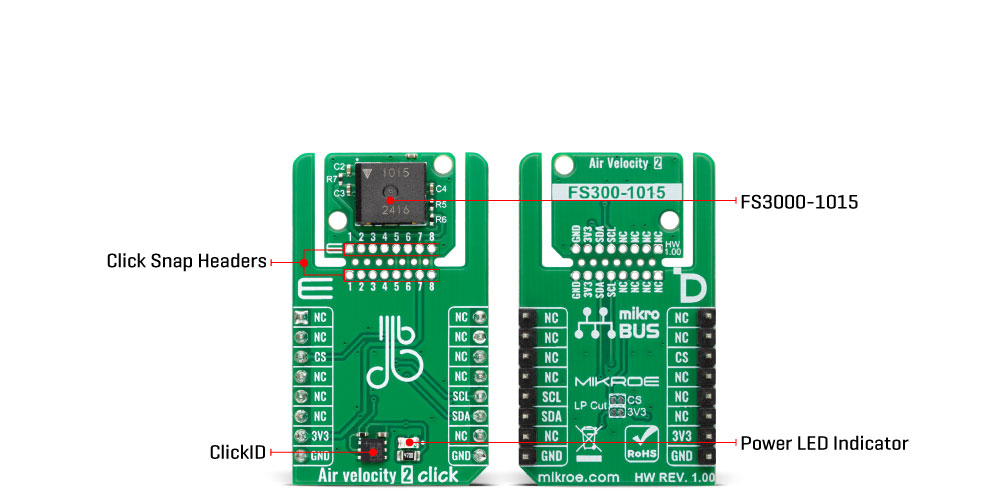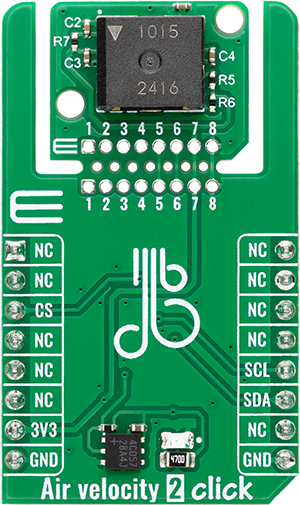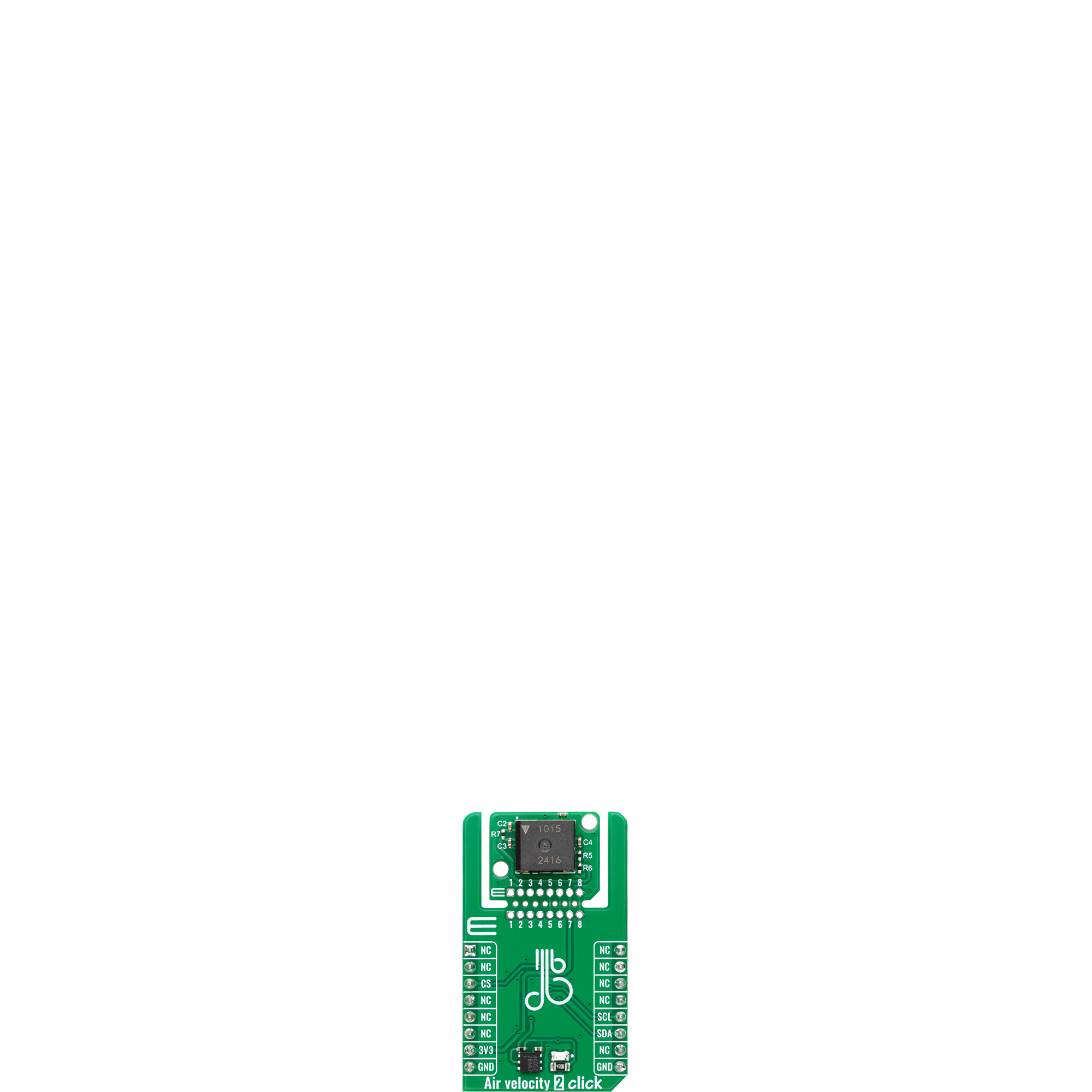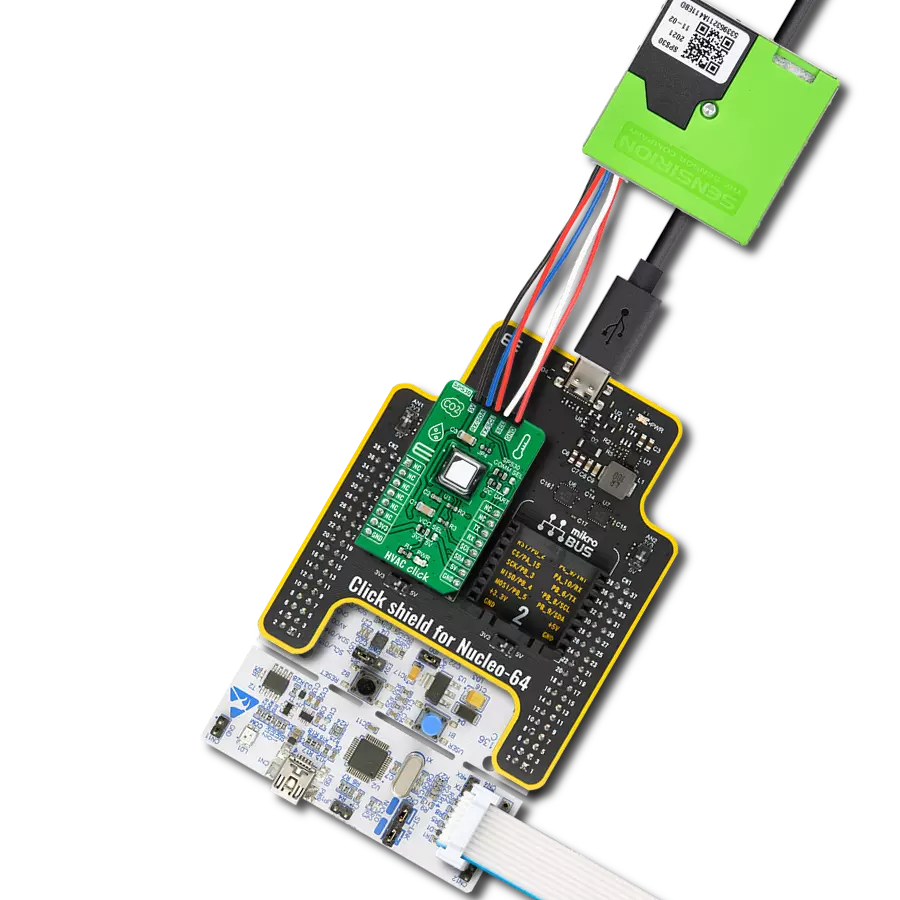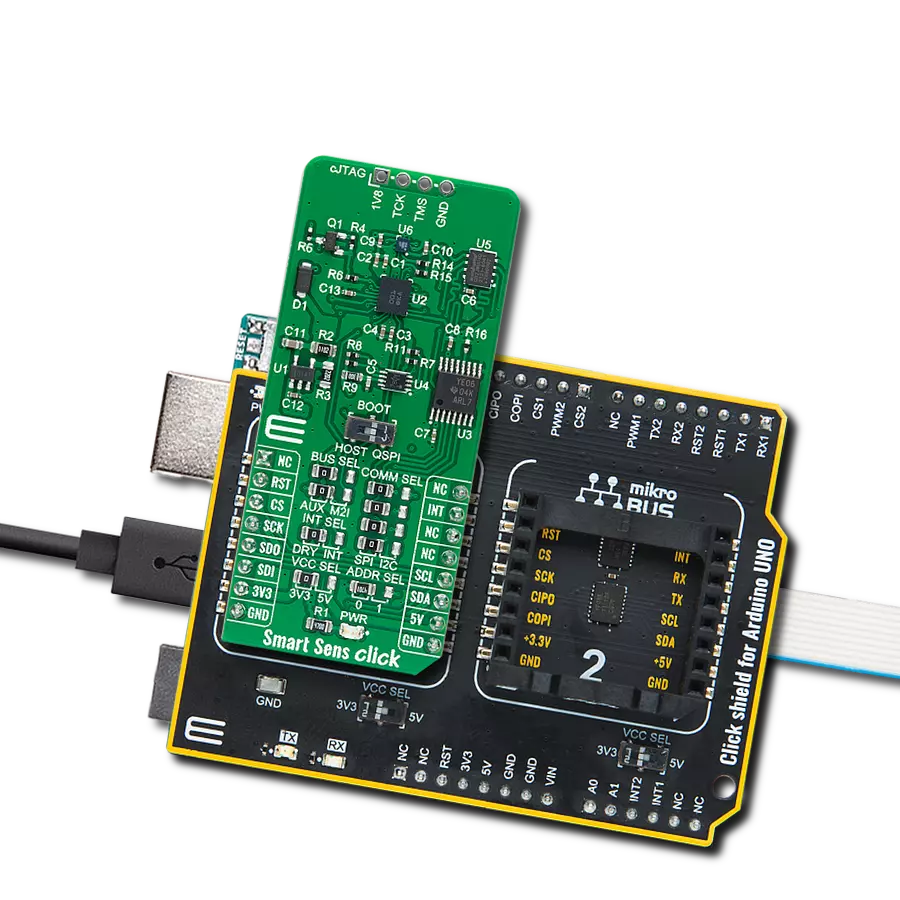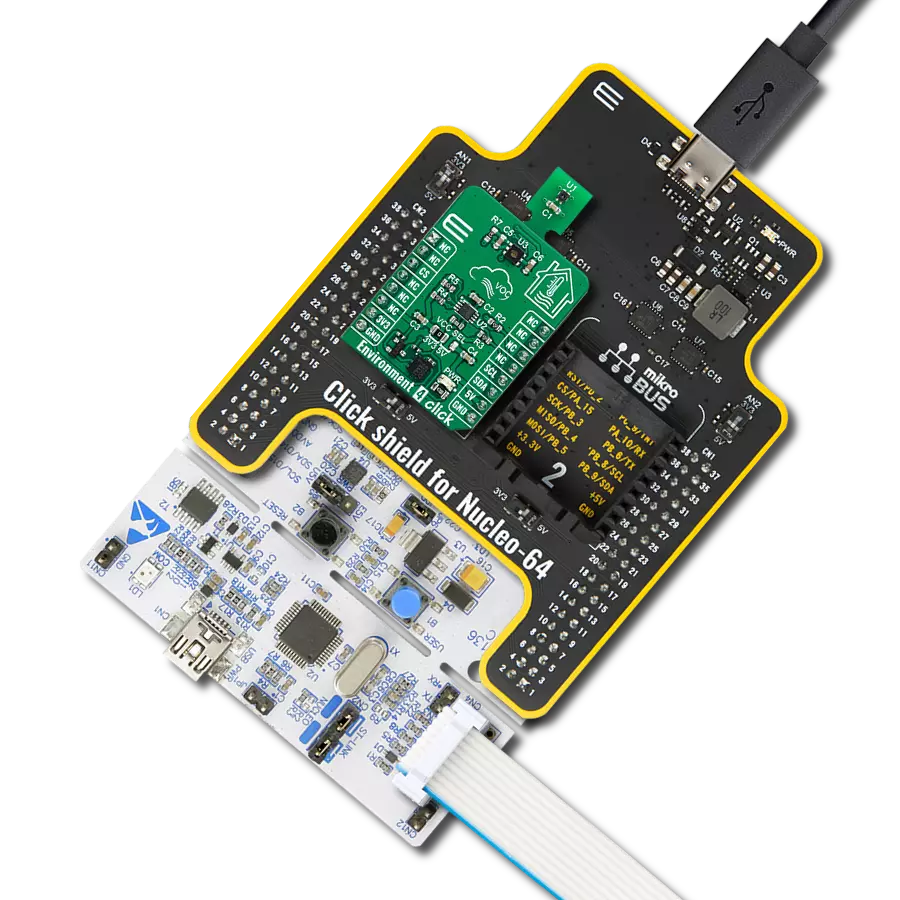Air velocity measurements with high resistance to environmental stress for reliable airflow monitoring in demanding applications
A
A
Hardware Overview
How does it work?
Air Velocity 2 Click is based on the FS3000-1015, a digital air velocity sensor module from Renesas that provides precise air velocity measurements. This MEMS-based sensor operates on the principle of a thermopile, offering a highly sensitive and reliable method for measuring airflow with a digital output resolution of 12 bits. Designed for demanding environments, the FS3000-1015 incorporates advanced “solid” thermal isolation technology and a protective silicon-carbide coating, making it resistant to surface contamination, abrasive wear, vibration, and pressure shock. It supports air velocity measurements ranging from 0 to 15 meters per second, corresponding to digital output counts between 409 and 3686. The sensor's robust construction and compact surface-mount
design make it suitable for integration into low-profile enclosures and applications that require long-term durability. Air Velocity 2 Click communicates with the host microcontroller via the standard I2C interface, operating at clock speeds up to 400kHz to ensure efficient and responsive data transmission. Its low-power operation and high accuracy make it ideal for use in applications such as data centers, HVAC systems, laminar flow controls, and air filtration or collection systems where reliable airflow monitoring is essential. This Click board™ is designed in a unique format supporting the newly introduced MIKROE feature called "Click Snap." Unlike the standardized version of Click boards, this feature allows the main sensor/IC/module area to become movable by
breaking the PCB, opening up many new possibilities for implementation. Thanks to the Snap feature, the FS3000-1015 can operate autonomously by accessing its signals directly on the pins marked 1-8. Additionally, the Snap part includes a specified and fixed screw hole position, enabling users to secure the Snap board in their desired location. This Click board™ can be operated only with a 3.3V logic voltage level. The board must perform appropriate logic voltage level conversion before using MCUs with different logic levels. It also comes equipped with a library containing functions and example code that can be used as a reference for further development.
Features overview
Development board
PIC18F57Q43 Curiosity Nano evaluation kit is a cutting-edge hardware platform designed to evaluate microcontrollers within the PIC18-Q43 family. Central to its design is the inclusion of the powerful PIC18F57Q43 microcontroller (MCU), offering advanced functionalities and robust performance. Key features of this evaluation kit include a yellow user LED and a responsive
mechanical user switch, providing seamless interaction and testing. The provision for a 32.768kHz crystal footprint ensures precision timing capabilities. With an onboard debugger boasting a green power and status LED, programming and debugging become intuitive and efficient. Further enhancing its utility is the Virtual serial port (CDC) and a debug GPIO channel (DGI
GPIO), offering extensive connectivity options. Powered via USB, this kit boasts an adjustable target voltage feature facilitated by the MIC5353 LDO regulator, ensuring stable operation with an output voltage ranging from 1.8V to 5.1V, with a maximum output current of 500mA, subject to ambient temperature and voltage constraints.
Microcontroller Overview
MCU Card / MCU

Architecture
PIC
MCU Memory (KB)
128
Silicon Vendor
Microchip
Pin count
48
RAM (Bytes)
8196
You complete me!
Accessories
Curiosity Nano Base for Click boards is a versatile hardware extension platform created to streamline the integration between Curiosity Nano kits and extension boards, tailored explicitly for the mikroBUS™-standardized Click boards and Xplained Pro extension boards. This innovative base board (shield) offers seamless connectivity and expansion possibilities, simplifying experimentation and development. Key features include USB power compatibility from the Curiosity Nano kit, alongside an alternative external power input option for enhanced flexibility. The onboard Li-Ion/LiPo charger and management circuit ensure smooth operation for battery-powered applications, simplifying usage and management. Moreover, the base incorporates a fixed 3.3V PSU dedicated to target and mikroBUS™ power rails, alongside a fixed 5.0V boost converter catering to 5V power rails of mikroBUS™ sockets, providing stable power delivery for various connected devices.
Used MCU Pins
mikroBUS™ mapper
Take a closer look
Click board™ Schematic
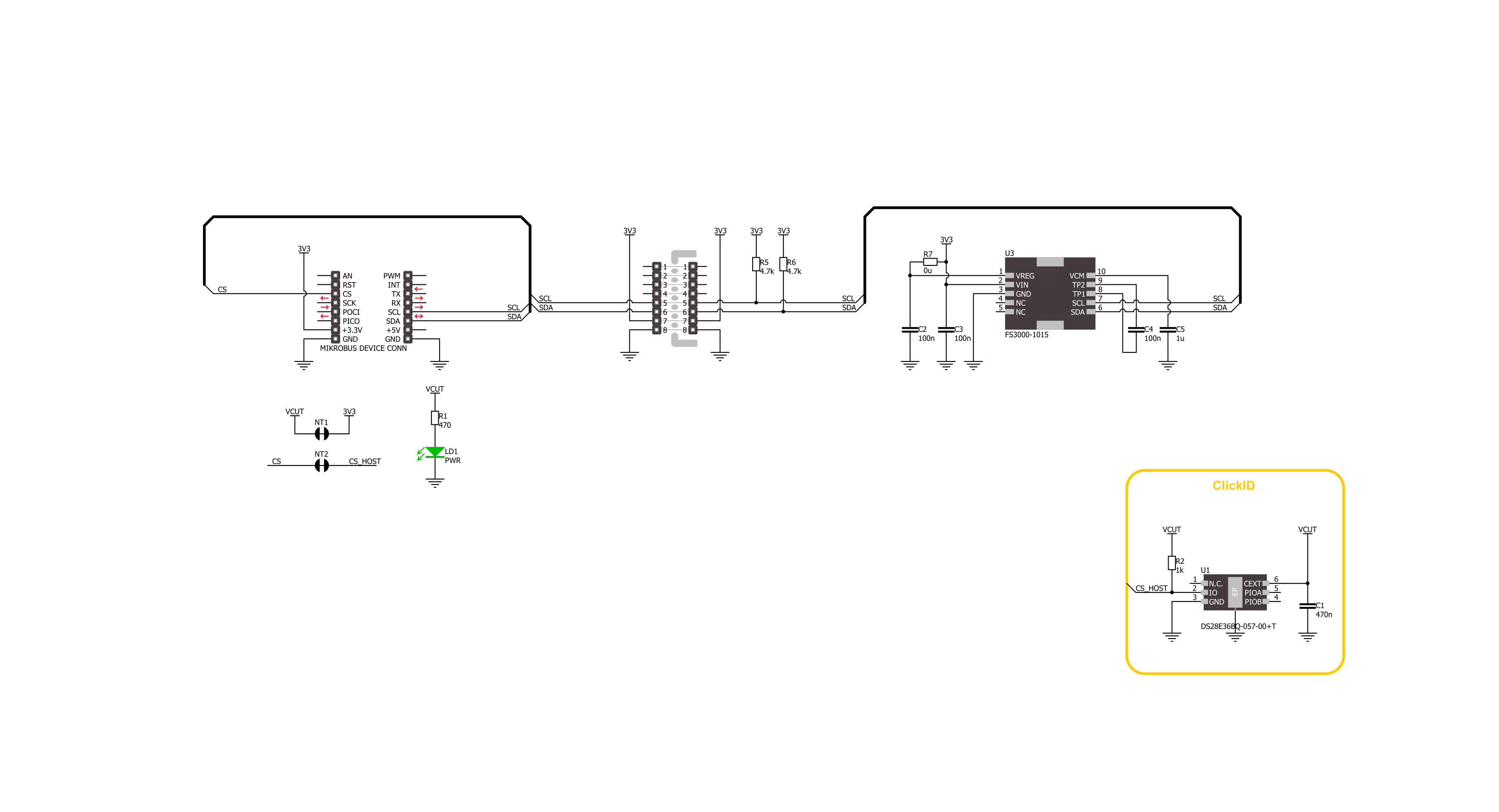
Step by step
Project assembly
Track your results in real time
Application Output
1. Application Output - In Debug mode, the 'Application Output' window enables real-time data monitoring, offering direct insight into execution results. Ensure proper data display by configuring the environment correctly using the provided tutorial.

2. UART Terminal - Use the UART Terminal to monitor data transmission via a USB to UART converter, allowing direct communication between the Click board™ and your development system. Configure the baud rate and other serial settings according to your project's requirements to ensure proper functionality. For step-by-step setup instructions, refer to the provided tutorial.

3. Plot Output - The Plot feature offers a powerful way to visualize real-time sensor data, enabling trend analysis, debugging, and comparison of multiple data points. To set it up correctly, follow the provided tutorial, which includes a step-by-step example of using the Plot feature to display Click board™ readings. To use the Plot feature in your code, use the function: plot(*insert_graph_name*, variable_name);. This is a general format, and it is up to the user to replace 'insert_graph_name' with the actual graph name and 'variable_name' with the parameter to be displayed.

Software Support
Library Description
Air Velocity 2 Click demo application is developed using the NECTO Studio, ensuring compatibility with mikroSDK's open-source libraries and tools. Designed for plug-and-play implementation and testing, the demo is fully compatible with all development, starter, and mikromedia boards featuring a mikroBUS™ socket.
Example Description
This example demonstrates the use of Air Velocity 2 Click board by reading and displaying the output counts and air velocity in m/sec.
Key functions:
airvelocity2_cfg_setup- This function initializes Click configuration structure to initial values.airvelocity2_init- This function initializes all necessary pins and peripherals used for this Click board.airvelocity2_read_output- This function reads the raw output counts by using I2C serial interface.airvelocity2_counts_to_mps- This function converts raw output counts to velocity in m/sec (0-15).
Application Init
Initializes the driver and logger.
Application Task
Reads the output counts and converts it to air velocity in m/sec. Both values will be displayed on the USB UART approximately every 125ms.
Open Source
Code example
The complete application code and a ready-to-use project are available through the NECTO Studio Package Manager for direct installation in the NECTO Studio. The application code can also be found on the MIKROE GitHub account.
/*!
* @file main.c
* @brief Air Velocity 2 Click example
*
* # Description
* This example demonstrates the use of Air Velocity 2 Click board by reading
* and displaying the output counts and air velocity in m/sec.
*
* The demo application is composed of two sections :
*
* ## Application Init
* Initializes the driver and logger.
*
* ## Application Task
* Reads the output counts and converts it to air velocity in m/sec. Both values
* will be displayed on the USB UART approximately every 125ms.
*
* @author Stefan Filipovic
*
*/
#include "board.h"
#include "log.h"
#include "airvelocity2.h"
static airvelocity2_t airvelocity2;
static log_t logger;
void application_init ( void )
{
log_cfg_t log_cfg; /**< Logger config object. */
airvelocity2_cfg_t airvelocity2_cfg; /**< Click config object. */
/**
* Logger initialization.
* Default baud rate: 115200
* Default log level: LOG_LEVEL_DEBUG
* @note If USB_UART_RX and USB_UART_TX
* are defined as HAL_PIN_NC, you will
* need to define them manually for log to work.
* See @b LOG_MAP_USB_UART macro definition for detailed explanation.
*/
LOG_MAP_USB_UART( log_cfg );
log_init( &logger, &log_cfg );
log_info( &logger, " Application Init " );
// Click initialization.
airvelocity2_cfg_setup( &airvelocity2_cfg );
AIRVELOCITY2_MAP_MIKROBUS( airvelocity2_cfg, MIKROBUS_1 );
if ( I2C_MASTER_ERROR == airvelocity2_init( &airvelocity2, &airvelocity2_cfg ) )
{
log_error( &logger, " Communication init." );
for ( ; ; );
}
log_info( &logger, " Application Task " );
}
void application_task ( void )
{
uint16_t out_counts = 0;
if ( AIRVELOCITY2_OK == airvelocity2_read_output ( &airvelocity2, &out_counts ) )
{
log_printf ( &logger, " Out counts: %u\r\n", out_counts );
log_printf ( &logger, " Air velocity: %.2f m/s\r\n\n", airvelocity2_counts_to_mps ( out_counts ) );
Delay_ms ( 125 );
}
}
int main ( void )
{
/* Do not remove this line or clock might not be set correctly. */
#ifdef PREINIT_SUPPORTED
preinit();
#endif
application_init( );
for ( ; ; )
{
application_task( );
}
return 0;
}
// ------------------------------------------------------------------------ END
Additional Support
Resources
Category:Environmental