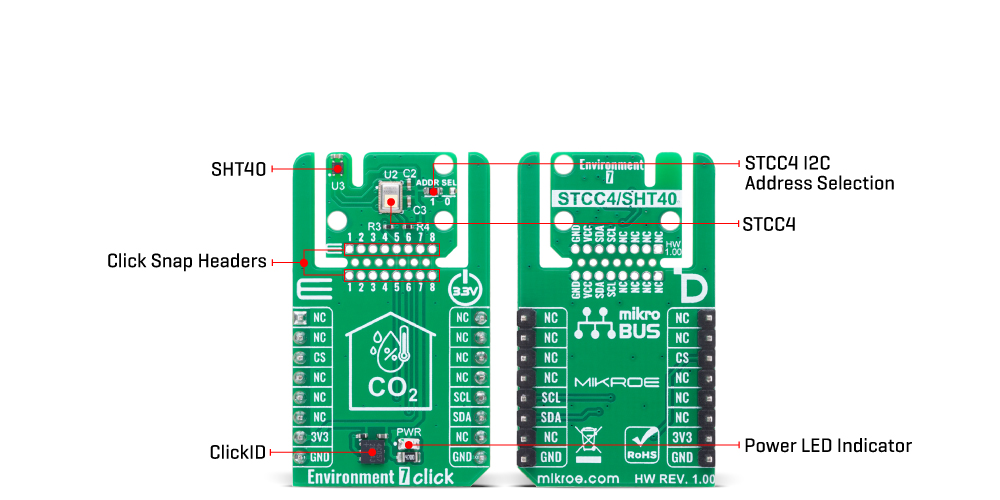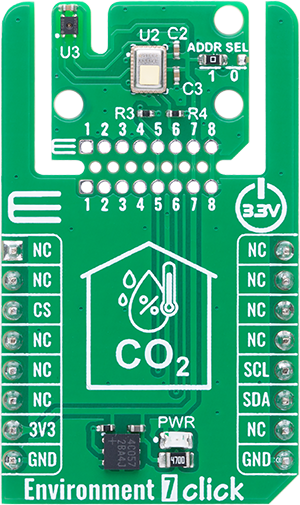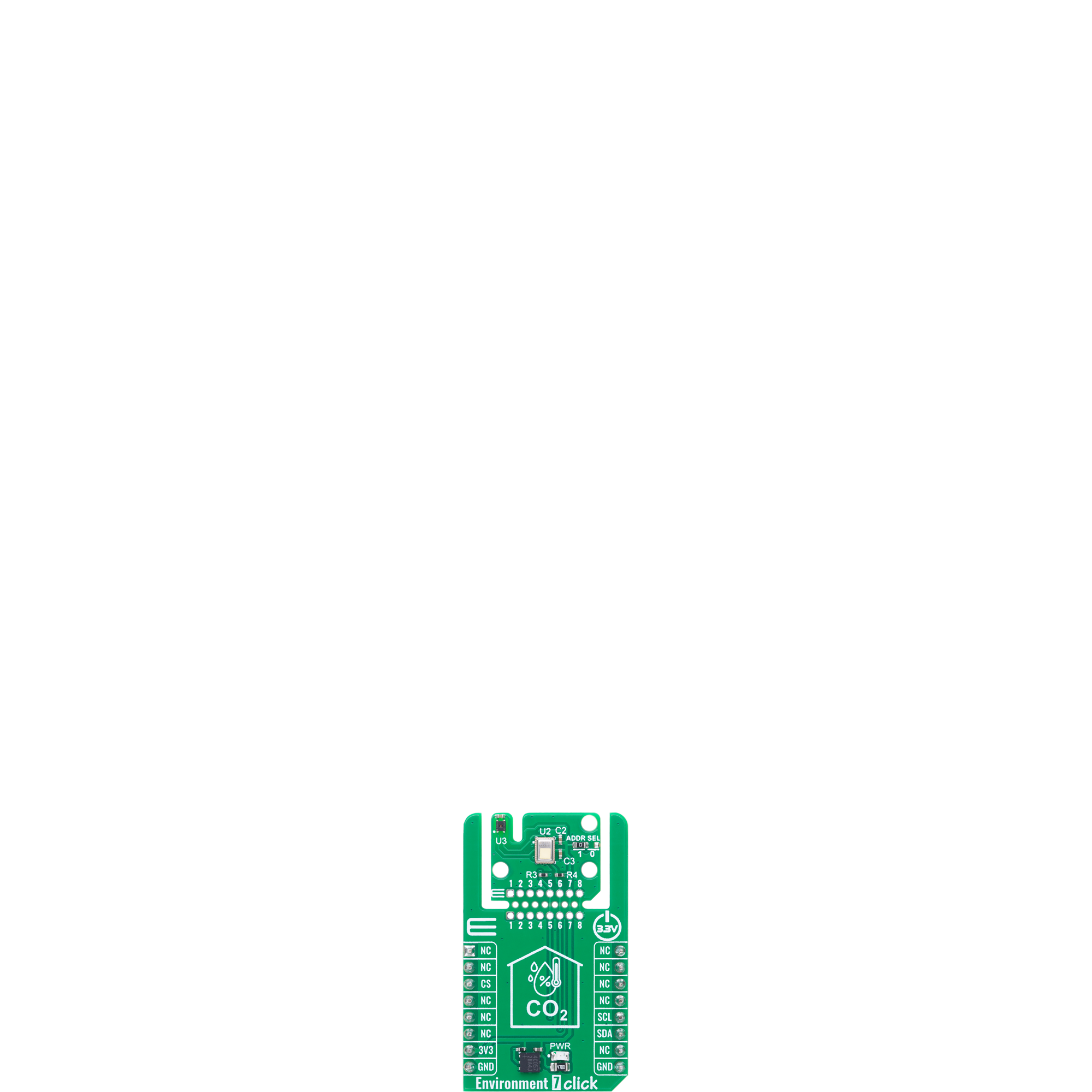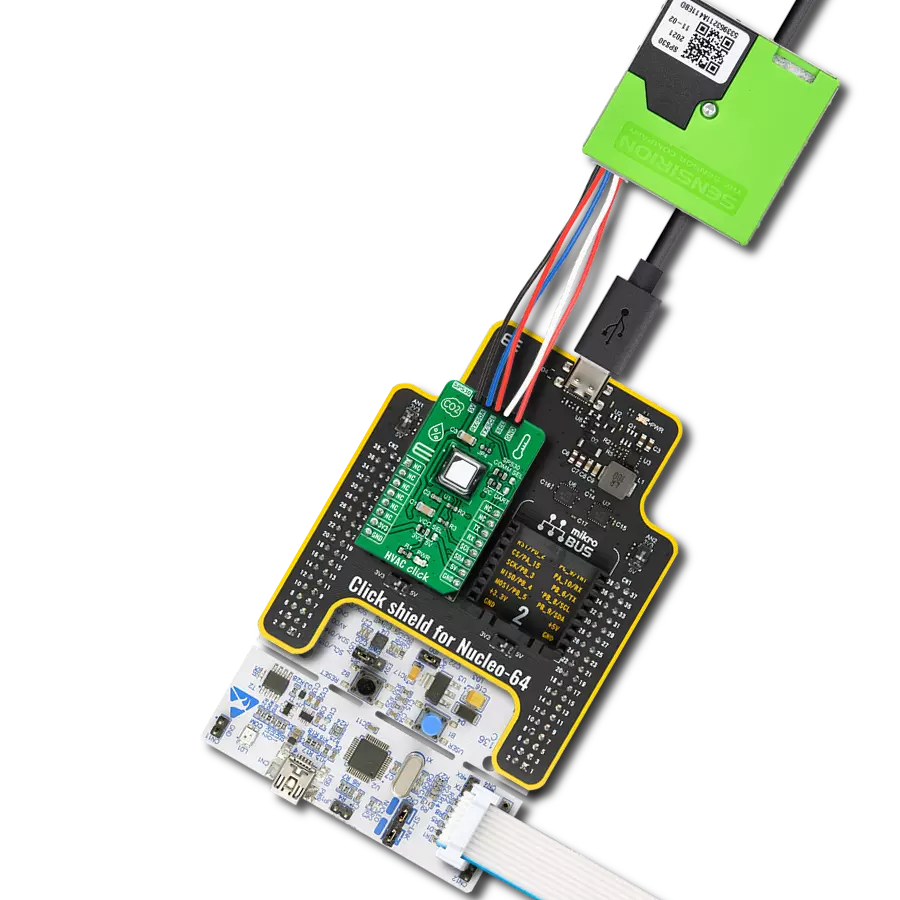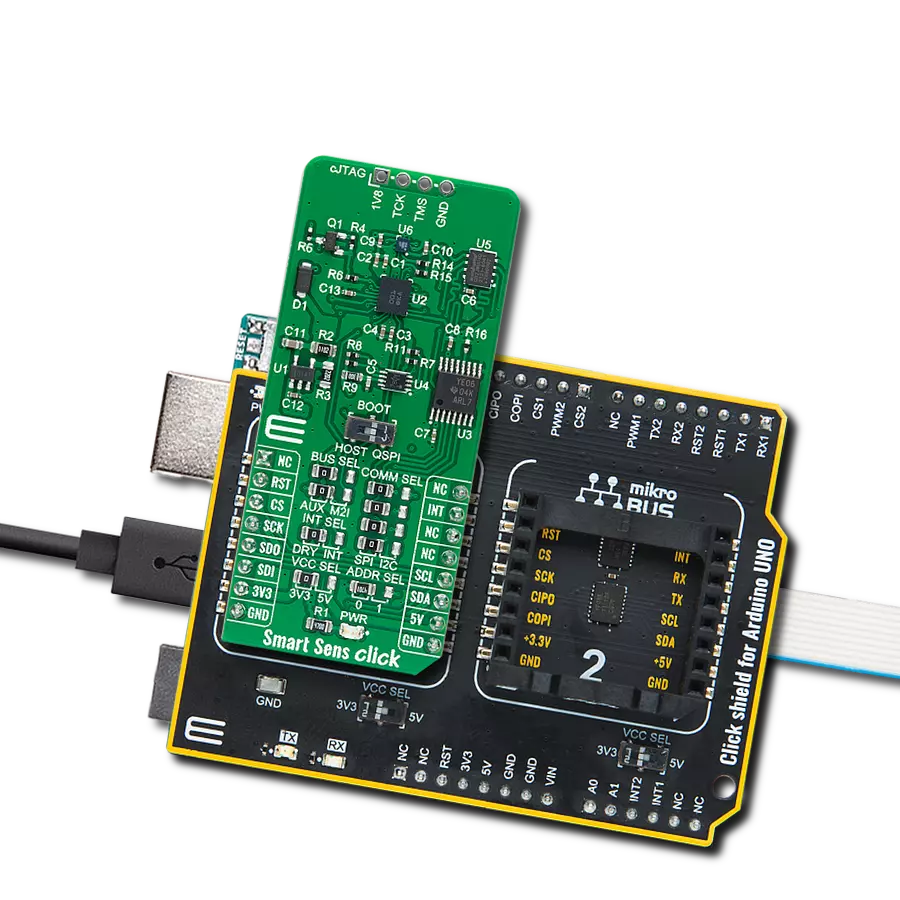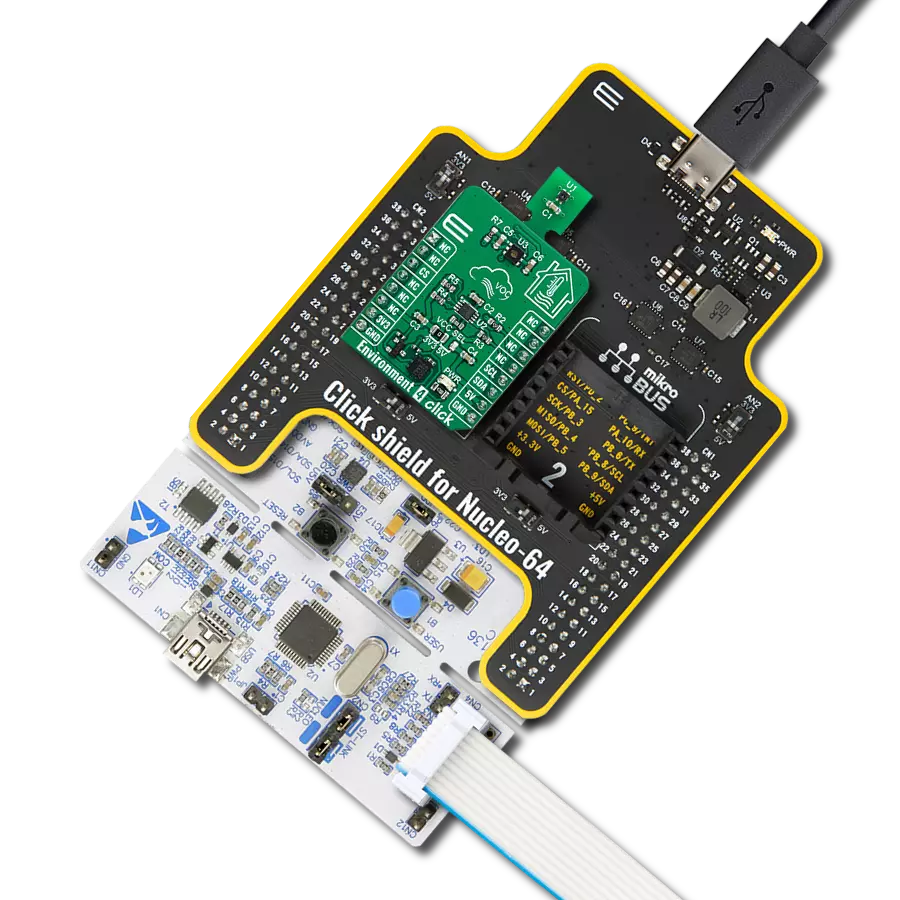Gain complete insight into your indoor environment and deliver reliable data for optimal air quality control
A
A
Hardware Overview
How does it work?
Environment 7 Click is a compact environmental monitoring solution that integrates two highly reliable sensors from Sensirion: the STCC4 CO₂ sensor and the SHT40 temperature and humidity sensor. Unlike standalone sensor boards, this Click board combines CO₂, temperature, and humidity measurements into a unified platform, enabling comprehensive environmental monitoring for indoor air quality applications. The STCC4 offers precise CO₂ concentration readings in the range of 400 to 5000 ppm with an accuracy of ±100ppm+10%, using advanced thermal conductivity sensing technology to ensure reliable performance. It is factory calibrated and optimized to deliver accurate results when paired with high-quality temperature and humidity data, making it ideal for use in air quality monitors, HVAC systems, and smart home devices. The SHT40 complements this setup with
its high-precision measurements of relative humidity (±1.8%RH) and temperature (±0.2°C), providing a full environmental profile that supports intelligent decision-making in demanding applications. It features ultra-low power consumption and robust performance in both standard and condensing environments, with a wide operating range and JEDEC qualification for durability. Together, these sensors allow Environment 7 Click to deliver synchronized environmental data through an I2C interface with selectable addresses. The result is a powerful, multi-sensor solution designed to ensure optimal indoor conditions, energy efficiency, and user comfort through precise, real-time monitoring of the most relevant air quality parameters. This Click board™ is designed in a unique format supporting the newly introduced MIKROE feature called "Click
Snap." Unlike the standardized version of Click boards, this feature allows the main sensor area to become movable by breaking the PCB, opening up many new possibilities for implementation. Thanks to the Snap feature, the STCC4 and STH40 can operate autonomously by accessing its signals directly on the pins marked 1-8. Additionally, the Snap part includes a specified and fixed screw hole position, enabling users to secure the Snap board in their desired location. This Click board™ can be operated only with a 3.3V logic voltage level. The board must perform appropriate logic voltage level conversion before using MCUs with different logic levels. It also comes equipped with a library containing functions and example code that can be used as a reference for further development.
Features overview
Development board
Clicker 4 for STM32F3 is a compact development board designed as a complete solution, you can use it to quickly build your own gadgets with unique functionalities. Featuring a STM32F302VCT6, four mikroBUS™ sockets for Click boards™ connectivity, power managment, and more, it represents a perfect solution for the rapid development of many different types of applications. At its core, there is a STM32F302VCT6 MCU, a powerful microcontroller by STMicroelectronics, based on the high-
performance Arm® Cortex®-M4 32-bit processor core operating at up to 168 MHz frequency. It provides sufficient processing power for the most demanding tasks, allowing Clicker 4 to adapt to any specific application requirements. Besides two 1x20 pin headers, four improved mikroBUS™ sockets represent the most distinctive connectivity feature, allowing access to a huge base of Click boards™, growing on a daily basis. Each section of Clicker 4 is clearly marked, offering an intuitive and clean interface. This makes working with the development
board much simpler and thus, faster. The usability of Clicker 4 doesn’t end with its ability to accelerate the prototyping and application development stages: it is designed as a complete solution which can be implemented directly into any project, with no additional hardware modifications required. Four mounting holes [4.2mm/0.165”] at all four corners allow simple installation by using mounting screws. For most applications, a nice stylish casing is all that is needed to turn the Clicker 4 development board into a fully functional, custom design.
Microcontroller Overview
MCU Card / MCU

Architecture
ARM Cortex-M4
MCU Memory (KB)
256
Silicon Vendor
STMicroelectronics
Pin count
100
RAM (Bytes)
40960
Used MCU Pins
mikroBUS™ mapper
Take a closer look
Click board™ Schematic
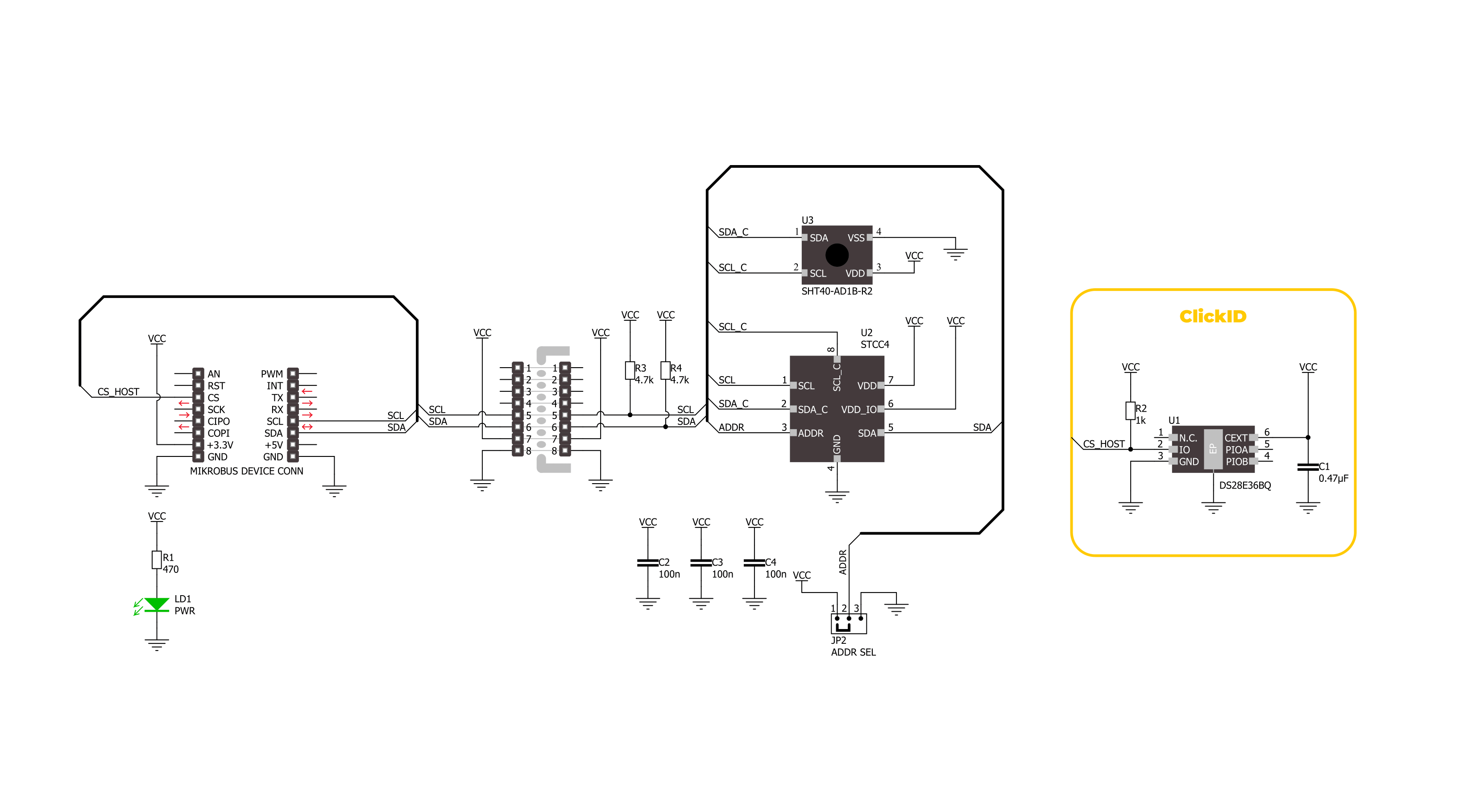
Step by step
Project assembly
Track your results in real time
Application Output
1. Application Output - In Debug mode, the 'Application Output' window enables real-time data monitoring, offering direct insight into execution results. Ensure proper data display by configuring the environment correctly using the provided tutorial.

2. UART Terminal - Use the UART Terminal to monitor data transmission via a USB to UART converter, allowing direct communication between the Click board™ and your development system. Configure the baud rate and other serial settings according to your project's requirements to ensure proper functionality. For step-by-step setup instructions, refer to the provided tutorial.

3. Plot Output - The Plot feature offers a powerful way to visualize real-time sensor data, enabling trend analysis, debugging, and comparison of multiple data points. To set it up correctly, follow the provided tutorial, which includes a step-by-step example of using the Plot feature to display Click board™ readings. To use the Plot feature in your code, use the function: plot(*insert_graph_name*, variable_name);. This is a general format, and it is up to the user to replace 'insert_graph_name' with the actual graph name and 'variable_name' with the parameter to be displayed.

Software Support
Library Description
Environment 7 Click demo application is developed using the NECTO Studio, ensuring compatibility with mikroSDK's open-source libraries and tools. Designed for plug-and-play implementation and testing, the demo is fully compatible with all development, starter, and mikromedia boards featuring a mikroBUS™ socket.
Example Description
This example demonstrates the use of the Environment 7 Click board, which provides temperature, humidity, and CO2 concentration measurements. The example initializes the device, reads sensor IDs, and continuously logs environmental data.
Key functions:
environment7_cfg_setup- This function initializes Click configuration structure to initial values.environment7_init- This function initializes all necessary pins and peripherals used for this Click board.environment7_read_id- This function reads the product and serial numbers of the STCC4 device.environment7_set_meas_mode- This function sets the measurement mode on the STCC4 device.environment7_read_meas- This function reads gas concentration, temperature, and relative humidity data from the STCC4 device.
Application Init
Initializes the logger, retrieves and logs the product and serial numbers, and starts the measurement in continuous mode with 1Hz sampling rate.
Application Task
Continuously reads and logs temperature (degC) and humidity (%RH), and CO2 concentration (ppm) from sensors.
Open Source
Code example
The complete application code and a ready-to-use project are available through the NECTO Studio Package Manager for direct installation in the NECTO Studio. The application code can also be found on the MIKROE GitHub account.
/*!
* @file main.c
* @brief Environment 7 Click example
*
* # Description
* This example demonstrates the use of the Environment 7 Click board, which provides
* temperature, humidity, and CO2 concentration measurements. The example initializes
* the device, reads sensor IDs, and continuously logs environmental data.
*
* The demo application is composed of two sections:
*
* ## Application Init
* Initializes the logger, retrieves and logs the product and serial numbers, and starts
* the measurement in continuous mode with 1Hz sampling rate.
*
* ## Application Task
* Continuously reads and logs temperature (degC) and humidity (%RH), and CO2 concentration (ppm)
* from sensors.
*
* @author Stefan Filipovic
*
*/
#include "board.h"
#include "log.h"
#include "environment7.h"
static environment7_t environment7;
static log_t logger;
void application_init ( void )
{
log_cfg_t log_cfg; /**< Logger config object. */
environment7_cfg_t environment7_cfg; /**< Click config object. */
/**
* Logger initialization.
* Default baud rate: 115200
* Default log level: LOG_LEVEL_DEBUG
* @note If USB_UART_RX and USB_UART_TX
* are defined as HAL_PIN_NC, you will
* need to define them manually for log to work.
* See @b LOG_MAP_USB_UART macro definition for detailed explanation.
*/
LOG_MAP_USB_UART( log_cfg );
log_init( &logger, &log_cfg );
log_info( &logger, " Application Init " );
// Click initialization.
environment7_cfg_setup( &environment7_cfg );
ENVIRONMENT7_MAP_MIKROBUS( environment7_cfg, MIKROBUS_1 );
if ( I2C_MASTER_ERROR == environment7_init( &environment7, &environment7_cfg ) )
{
log_error( &logger, " Communication init." );
for ( ; ; );
}
uint32_t prod_num = 0;
uint32_t serial_msb = 0;
uint32_t serial_lsb = 0;
if ( ENVIRONMENT7_OK != environment7_read_id ( &environment7, &prod_num, &serial_msb, &serial_lsb ) )
{
log_error( &logger, " Check communication." );
for ( ; ; );
}
log_printf ( &logger, " Product number: 0x%.8LX\r\n", prod_num );
log_printf ( &logger, " Serial number: 0x%.8LX%.8LX\r\n", serial_msb, serial_lsb );
if ( ENVIRONMENT7_OK == environment7_set_meas_mode ( &environment7, ENVIRONMENT7_MEAS_MODE_START_CONTINUOUS ) )
{
log_printf ( &logger, " Continuous measurement started (1 Hz output)\r\n" );
}
log_info( &logger, " Application Task " );
}
void application_task ( void )
{
float temperature = 0;
float humidity = 0;
uint16_t co2_concentration = 0;
if ( ENVIRONMENT7_OK == environment7_read_meas ( &environment7, &co2_concentration, &temperature, &humidity ) )
{
log_printf ( &logger, " Temperature: %.2f degC\r\n", temperature );
log_printf ( &logger, " Humidity: %.2f %%RH\r\n", humidity );
log_printf ( &logger, " CO2: %u ppm\r\n\n", co2_concentration );
Delay_ms ( 1000 );
}
}
int main ( void )
{
/* Do not remove this line or clock might not be set correctly. */
#ifdef PREINIT_SUPPORTED
preinit();
#endif
application_init( );
for ( ; ; )
{
application_task( );
}
return 0;
}
// ------------------------------------------------------------------------ END
Additional Support
Resources
Category:Environmental