Measure pressure with high accuracy and reliability in HVAC systems, respiratory monitoring, and process control
A
A
Hardware Overview
How does it work?
Vacuum 2 Click is based on the MPXV7002, an integrated on-chip signal-conditioned, temperature-compensated, and calibrated silicon pressure sensor from NXP. It provides precise pressure measurement capabilities, making it an excellent choice for various industrial and medical applications. At the core of Vacuum 2 Click, the MPXV7002 functions as a piezoresistive transducer built on monolithic silicon technology. It integrates cutting-edge micromachining techniques, thin-film metallization, and bipolar processing to achieve a high-level analog output signal directly proportional to the applied pressure. As a single-port gauge pressure sensor, it employs a patented silicon shear stress strain gauge configuration, enabling
precise pressure measurements. Designed to operate efficiently within a temperature range of +10°C to +60°C, the MPXV7002 ensures stable performance across varying environmental conditions. It offers a pressure measurement range from -2kPa to 2kPa, with a typical sensitivity of 1V/kPa, making it highly suitable for applications that require fine pressure adjustments and monitoring. Common use cases include HVAC systems, respiratory monitoring equipment, and industrial process control, where accurate pressure sensing plays a crucial role in optimizing performance and safety. The MPXV7002's analog output can also be converted to a digital value using MCP3221, a successive approximation A/D
converter with a 12-bit resolution from Microchip, using a 2-wire I2C compatible interface, or sent, as mentioned, directly to an analog output pin of the mikroBUS™ socket labeled as AN. Selection can be performed via an onboard SMD jumper labeled AD SEL, placing it in an appropriate position marked as AN and ADC. This Click board™ can operate with either 3.3V or 5V logic voltage levels selected via the VCC SEL jumper. This way, both 3.3V and 5V capable MCUs can use the communication lines properly. Also, this Click board™ comes equipped with a library containing easy-to-use functions and an example code that can be used as a reference for further development.
Features overview
Development board
PIC18F57Q43 Curiosity Nano evaluation kit is a cutting-edge hardware platform designed to evaluate microcontrollers within the PIC18-Q43 family. Central to its design is the inclusion of the powerful PIC18F57Q43 microcontroller (MCU), offering advanced functionalities and robust performance. Key features of this evaluation kit include a yellow user LED and a responsive
mechanical user switch, providing seamless interaction and testing. The provision for a 32.768kHz crystal footprint ensures precision timing capabilities. With an onboard debugger boasting a green power and status LED, programming and debugging become intuitive and efficient. Further enhancing its utility is the Virtual serial port (CDC) and a debug GPIO channel (DGI
GPIO), offering extensive connectivity options. Powered via USB, this kit boasts an adjustable target voltage feature facilitated by the MIC5353 LDO regulator, ensuring stable operation with an output voltage ranging from 1.8V to 5.1V, with a maximum output current of 500mA, subject to ambient temperature and voltage constraints.
Microcontroller Overview
MCU Card / MCU

Architecture
PIC
MCU Memory (KB)
128
Silicon Vendor
Microchip
Pin count
48
RAM (Bytes)
8196
You complete me!
Accessories
Curiosity Nano Base for Click boards is a versatile hardware extension platform created to streamline the integration between Curiosity Nano kits and extension boards, tailored explicitly for the mikroBUS™-standardized Click boards and Xplained Pro extension boards. This innovative base board (shield) offers seamless connectivity and expansion possibilities, simplifying experimentation and development. Key features include USB power compatibility from the Curiosity Nano kit, alongside an alternative external power input option for enhanced flexibility. The onboard Li-Ion/LiPo charger and management circuit ensure smooth operation for battery-powered applications, simplifying usage and management. Moreover, the base incorporates a fixed 3.3V PSU dedicated to target and mikroBUS™ power rails, alongside a fixed 5.0V boost converter catering to 5V power rails of mikroBUS™ sockets, providing stable power delivery for various connected devices.
Used MCU Pins
mikroBUS™ mapper
Take a closer look
Click board™ Schematic
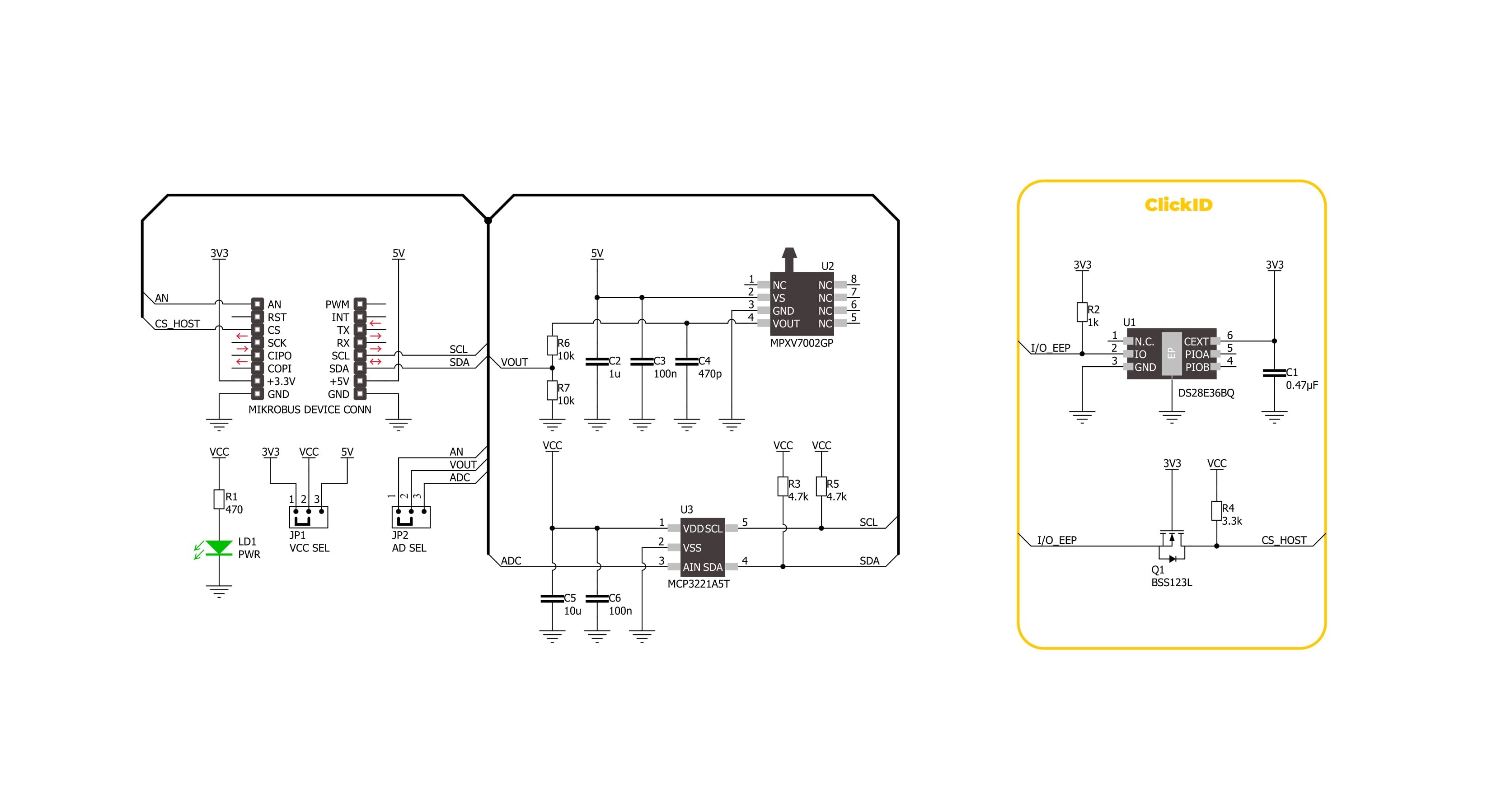
Step by step
Project assembly
Track your results in real time
Application Output
1. Application Output - In Debug mode, the 'Application Output' window enables real-time data monitoring, offering direct insight into execution results. Ensure proper data display by configuring the environment correctly using the provided tutorial.

2. UART Terminal - Use the UART Terminal to monitor data transmission via a USB to UART converter, allowing direct communication between the Click board™ and your development system. Configure the baud rate and other serial settings according to your project's requirements to ensure proper functionality. For step-by-step setup instructions, refer to the provided tutorial.

3. Plot Output - The Plot feature offers a powerful way to visualize real-time sensor data, enabling trend analysis, debugging, and comparison of multiple data points. To set it up correctly, follow the provided tutorial, which includes a step-by-step example of using the Plot feature to display Click board™ readings. To use the Plot feature in your code, use the function: plot(*insert_graph_name*, variable_name);. This is a general format, and it is up to the user to replace 'insert_graph_name' with the actual graph name and 'variable_name' with the parameter to be displayed.

Software Support
Library Description
Vacuum 2 Click demo application is developed using the NECTO Studio, ensuring compatibility with mikroSDK's open-source libraries and tools. Designed for plug-and-play implementation and testing, the demo is fully compatible with all development, starter, and mikromedia boards featuring a mikroBUS™ socket.
Example Description
This example demonstrates the use of the Vacuum 2 Click board. It showcases how to initialize the device, perform zero-pressure offset calibration, and measure pressure in Pascals (Pa).
Key functions:
vacuum2_cfg_setup- Config Object Initialization function.vacuum2_init- Initialization function.vacuum2_calib_offset- This function calibrates the zero current offset value.vacuum2_read_vout_avg- This function reads a desired number of sensor voltage output samples and averages it.vacuum2_read_pressure- This function reads the pressure measurement.
Application Init
Initializes the logger and the Vacuum 2 Click driver. The application then performs zero-pressure offset calibration to ensure accurate pressure measurements. During the calibration, it is crucial to avoid applying pressure to the sensor.
Application Task
Continuously reads the pressure from the sensor and logs the values in Pascals (Pa).
Open Source
Code example
The complete application code and a ready-to-use project are available through the NECTO Studio Package Manager for direct installation in the NECTO Studio. The application code can also be found on the MIKROE GitHub account.
/*!
* @file main.c
* @brief Vacuum 2 Click Example.
*
* # Description
* This example demonstrates the use of the Vacuum 2 Click board. It showcases how to initialize the device,
* perform zero-pressure offset calibration, and measure pressure in Pascals (Pa).
*
* The demo application is composed of two sections:
*
* ## Application Init
* Initializes the logger and the Vacuum 2 Click driver. The application then performs zero-pressure
* offset calibration to ensure accurate pressure measurements. During the calibration, it is crucial to avoid
* applying pressure to the sensor.
*
* ## Application Task
* Continuously reads the pressure from the sensor and logs the values in Pascals (Pa).
*
* @note
* The measurable pressure range of the sensor is from -2000 Pa to 2000 Pa.
*
* @author Stefan Filipovic
*
*/
#include "board.h"
#include "log.h"
#include "vacuum2.h"
static vacuum2_t vacuum2; /**< Vacuum 2 Click driver object. */
static log_t logger; /**< Logger object. */
void application_init ( void )
{
log_cfg_t log_cfg; /**< Logger config object. */
vacuum2_cfg_t vacuum2_cfg; /**< Click config object. */
/**
* Logger initialization.
* Default baud rate: 115200
* Default log level: LOG_LEVEL_DEBUG
* @note If USB_UART_RX and USB_UART_TX
* are defined as HAL_PIN_NC, you will
* need to define them manually for log to work.
* See @b LOG_MAP_USB_UART macro definition for detailed explanation.
*/
LOG_MAP_USB_UART( log_cfg );
log_init( &logger, &log_cfg );
log_info( &logger, " Application Init " );
// Click initialization.
vacuum2_cfg_setup( &vacuum2_cfg );
VACUUM2_MAP_MIKROBUS( vacuum2_cfg, MIKROBUS_1 );
err_t init_flag = vacuum2_init( &vacuum2, &vacuum2_cfg );
if ( ( ADC_ERROR == init_flag ) || ( I2C_MASTER_ERROR == init_flag ) )
{
log_error( &logger, " Communication init." );
for ( ; ; );
}
log_printf( &logger, " Calibrating zero pressure offset in 5 seconds...\r\n" );
log_printf( &logger, " Make sure no pressure is applied to the sensor during the calibration process.\r\n" );
for ( uint8_t cnt = 5; cnt > 0; cnt-- )
{
log_printf( &logger, " %u\r\n", ( uint16_t ) cnt );
Delay_ms ( 1000 );
}
if ( VACUUM2_ERROR == vacuum2_calib_offset ( &vacuum2 ) )
{
log_error( &logger, " Calibrate offset." );
for ( ; ; );
}
log_printf( &logger, " Offset calibration DONE.\r\n\n" );
log_info( &logger, " Application Task " );
}
void application_task ( void )
{
int16_t pressure = 0;
if ( VACUUM2_OK == vacuum2_read_pressure ( &vacuum2, &pressure ) )
{
log_printf( &logger, " Pressure : %d Pa\r\n\n", pressure );
}
}
int main ( void )
{
/* Do not remove this line or clock might not be set correctly. */
#ifdef PREINIT_SUPPORTED
preinit();
#endif
application_init( );
for ( ; ; )
{
application_task( );
}
return 0;
}
// ------------------------------------------------------------------------ END
Additional Support
Resources
Category:Pressure



































