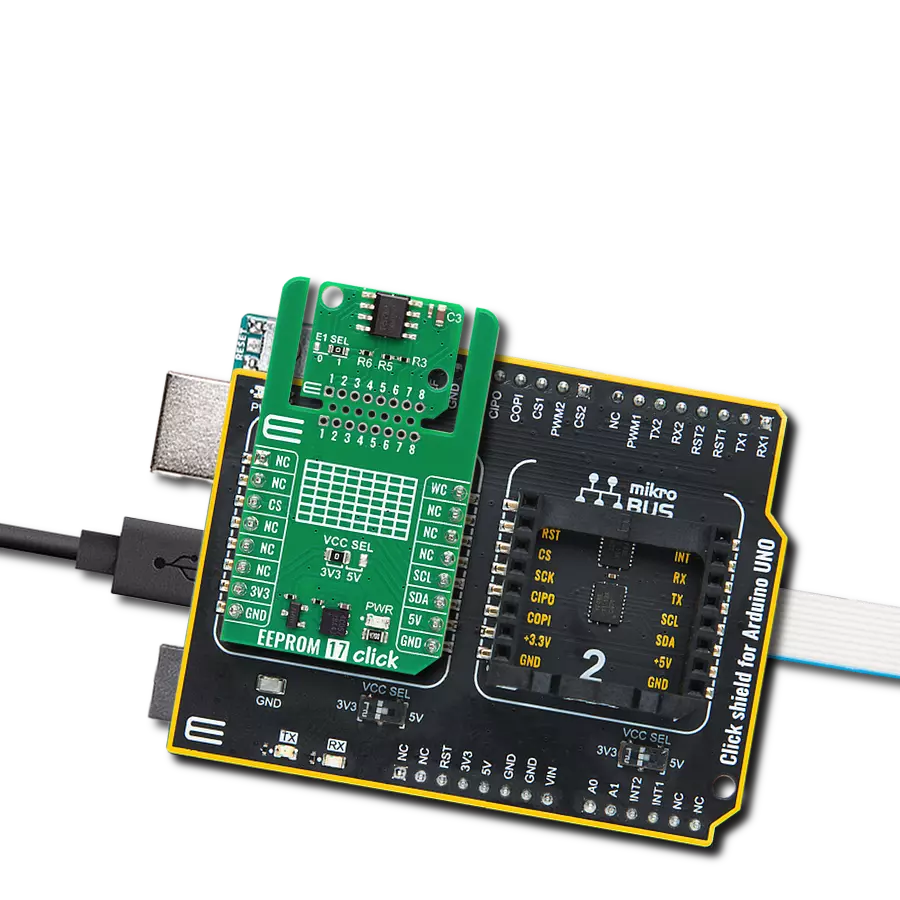Ensure reliable, long-term EEPROM storage with JEDEC-compliant performance and low power consumption
A
A
Hardware Overview
How does it work?
EEPROM 15 Click is based on the N34C04MU3ETG, a 4Kb serial EEPROM from onsemi, designed for reliable and efficient data storage in computing systems. It is specifically designed to meet the JEDEC JC42.4 (EE1004−v) Serial Presence Detect (SPD) specification for DDR4 DIMMs. This EEPROM supports multiple I2C communication modes, including Standard mode at 100kHz, Fast mode at 400kHz, and Fast Plus mode at up to 1MHz, making it versatile for various speed requirements in embedded applications. The N34C04MU3ETG version integrated on this board includes a unique response behavior where it issues a NoACK signal after receiving a dummy data byte, ensuring compatibility with SPD protocols. Additionally, it features a 16-byte page write buffer that enhances writing efficiency and minimizes the time needed for data programming. Based on a low-power CMOS technology, it offers an impressive endurance of up to one million write
cycles and guarantees data retention for a minimum of 100 years, making it highly reliable for long-term applications, like use in computing environments that demand robust non-volatile memory with excellent performance and durability. This Click board™ is designed in a unique format supporting the newly introduced MIKROE feature called "Click Snap." Unlike the standardized version of Click boards, this feature allows the main IC area to become movable by breaking the PCB, opening up many new possibilities for implementation. Thanks to the Snap feature, the N34C04MU3ETG can operate autonomously by accessing its signals directly on the pins marked 1-8. Additionally, the Snap part includes a specified and fixed screw hole position, enabling users to secure the Snap board in their desired location. As mentioned, this Click board™ uses an I2C interface with clock speeds of up to 1MHz, ensuring fast communication with the host MCU. The I2C
address of the N34C04MU3ETG can be easily configured via onboard jumpers marked ADDR SEL in the Snap area, allowing multiple devices to coexist on the same bus. In addition to the I2C interface pins, EEPROM 15 Click features an WP pin used to inhibits all write operations, when pulled HIGH. One of the two available 2Kb EEPROM banks (referred to as SPD pages in the EE1004−v specification) is activated for access at power−up. After power−up, banks can be switched via software command. Each of the four 1Kb EEPROM blocks can be Write Protected by software command. This Click board™ can be operated only with a 3.3V logic voltage level. The board must perform appropriate logic voltage level conversion before using MCUs with different logic levels. It also comes equipped with a library containing functions and example code that can be used as a reference for further development.
Features overview
Development board
PIC32MZ Clicker is a compact starter development board that brings the flexibility of add-on Click boards™ to your favorite microcontroller, making it a perfect starter kit for implementing your ideas. It comes with an onboard 32-bit PIC32MZ microcontroller with FPU from Microchip, a USB connector, LED indicators, buttons, a mikroProg connector, and a header for interfacing with external electronics. Thanks to its compact design with clear and easy-recognizable silkscreen markings, it provides a fluid and immersive working experience, allowing access anywhere and under
any circumstances. Each part of the PIC32MZ Clicker development kit contains the components necessary for the most efficient operation of the same board. In addition to the possibility of choosing the PIC32MZ Clicker programming method, using USB HID mikroBootloader, or through an external mikroProg connector for PIC, dsPIC, or PIC32 programmer, the Clicker board also includes a clean and regulated power supply module for the development kit. The USB Micro-B connection can provide up to 500mA of current, which is more than enough to operate all onboard
and additional modules. All communication methods that mikroBUS™ itself supports are on this board, including the well-established mikroBUS™ socket, reset button, and several buttons and LED indicators. PIC32MZ Clicker is an integral part of the Mikroe ecosystem, allowing you to create a new application in minutes. Natively supported by Mikroe software tools, it covers many aspects of prototyping thanks to a considerable number of different Click boards™ (over a thousand boards), the number of which is growing every day.
Microcontroller Overview
MCU Card / MCU

Architecture
PIC32
MCU Memory (KB)
1024
Silicon Vendor
Microchip
Pin count
64
RAM (Bytes)
524288
Used MCU Pins
mikroBUS™ mapper
Take a closer look
Click board™ Schematic

Step by step
Project assembly
Software Support
Library Description
EEPROM 15 Click demo application is developed using the NECTO Studio, ensuring compatibility with mikroSDK's open-source libraries and tools. Designed for plug-and-play implementation and testing, the demo is fully compatible with all development, starter, and mikromedia boards featuring a mikroBUS™ socket.
Example Description
This example demonstrates the use of EEPROM 15 Click board by writing specified data to the memory and reading it back.
Key functions:
eeprom15_cfg_setup- This function initializes Click configuration structure to initial values.eeprom15_init- This function initializes all necessary pins and peripherals used for this Click board.eeprom15_select_bank- This function selects the active memory bank in the EEPROM.eeprom15_write_memory- This function writes data to the EEPROM memory starting from the specified address.eeprom15_read_memory- This function reads data from the EEPROM memory starting from the specified address.
Application Init
Initializes the driver and logger.
Application Task
Writes a desired number of bytes to the memory and then verifies if it is written correctly by reading from the same memory location and displaying the memory content on the USB UART.
Open Source
Code example
The complete application code and a ready-to-use project are available through the NECTO Studio Package Manager for direct installation in the NECTO Studio. The application code can also be found on the MIKROE GitHub account.
/*!
* @file main.c
* @brief EEPROM 15 Click example
*
* # Description
* This example demonstrates the use of EEPROM 15 Click board by writing specified data to
* the memory and reading it back.
*
* The demo application is composed of two sections :
*
* ## Application Init
* Initializes the driver and logger.
*
* ## Application Task
* Writes a desired number of bytes to the memory and then verifies if it is written correctly
* by reading from the same memory location and displaying the memory content on the USB UART.
*
* @author Stefan Filipovic
*
*/
#include "board.h"
#include "log.h"
#include "eeprom15.h"
#define DEMO_TEXT_MESSAGE_1 "MIKROE"
#define DEMO_TEXT_MESSAGE_2 "EEPROM 15 Click"
#define STARTING_ADDRESS 0x10
static eeprom15_t eeprom15;
static log_t logger;
void application_init ( void )
{
log_cfg_t log_cfg; /**< Logger config object. */
eeprom15_cfg_t eeprom15_cfg; /**< Click config object. */
/**
* Logger initialization.
* Default baud rate: 115200
* Default log level: LOG_LEVEL_DEBUG
* @note If USB_UART_RX and USB_UART_TX
* are defined as HAL_PIN_NC, you will
* need to define them manually for log to work.
* See @b LOG_MAP_USB_UART macro definition for detailed explanation.
*/
LOG_MAP_USB_UART( log_cfg );
log_init( &logger, &log_cfg );
log_info( &logger, " Application Init " );
// Click initialization.
eeprom15_cfg_setup( &eeprom15_cfg );
EEPROM15_MAP_MIKROBUS( eeprom15_cfg, MIKROBUS_1 );
if ( I2C_MASTER_ERROR == eeprom15_init( &eeprom15, &eeprom15_cfg ) )
{
log_error( &logger, " Communication init." );
for ( ; ; );
}
log_info( &logger, " Application Task " );
}
void application_task ( void )
{
static uint8_t bank_sel = EEPROM15_BANK_SEL_0;
uint8_t data_buf[ EEPROM15_MEM_PAGE_SIZE + 1 ] = { 0 };
// Selecting memory bank
if ( EEPROM15_ERROR == eeprom15_select_bank ( &eeprom15, bank_sel ) )
{
log_error( &logger, " No communication with EEPROM." );
for ( ; ; );
}
log_printf ( &logger, "\r\n Memory bank: %u\r\n", ( uint16_t ) bank_sel );
log_printf ( &logger, " Memory address: 0x%.2X\r\n", ( uint16_t ) STARTING_ADDRESS );
bank_sel ^= EEPROM15_BANK_SEL_1;
// Write/Read first iterration
if ( strlen ( DEMO_TEXT_MESSAGE_1 ) > EEPROM15_MEM_PAGE_SIZE )
{
memcpy ( data_buf, DEMO_TEXT_MESSAGE_1, EEPROM15_MEM_PAGE_SIZE );
}
else
{
memcpy ( data_buf, DEMO_TEXT_MESSAGE_1, strlen ( DEMO_TEXT_MESSAGE_1 ) );
}
if ( EEPROM15_OK == eeprom15_write_memory ( &eeprom15, STARTING_ADDRESS, data_buf, EEPROM15_MEM_PAGE_SIZE ) )
{
log_printf ( &logger, " Write data: %s\r\n", data_buf );
}
Delay_ms ( 100 );
memset ( data_buf, 0, sizeof ( data_buf ) );
if ( EEPROM15_OK == eeprom15_read_memory ( &eeprom15, STARTING_ADDRESS, data_buf, EEPROM15_MEM_PAGE_SIZE ) )
{
log_printf ( &logger, " Read data: %s\r\n", data_buf );
}
Delay_ms ( 100 );
// Write/Read second iterration
if ( strlen ( DEMO_TEXT_MESSAGE_2 ) > EEPROM15_MEM_PAGE_SIZE )
{
memcpy ( data_buf, DEMO_TEXT_MESSAGE_2, EEPROM15_MEM_PAGE_SIZE );
}
else
{
memcpy ( data_buf, DEMO_TEXT_MESSAGE_2, strlen ( DEMO_TEXT_MESSAGE_2 ) );
}
if ( EEPROM15_OK == eeprom15_write_memory ( &eeprom15, STARTING_ADDRESS, data_buf, EEPROM15_MEM_PAGE_SIZE ) )
{
log_printf ( &logger, " Write data: %s\r\n", data_buf );
}
Delay_ms ( 100 );
memset ( data_buf, 0, sizeof ( data_buf ) );
if ( EEPROM15_OK == eeprom15_read_memory ( &eeprom15, STARTING_ADDRESS, data_buf, EEPROM15_MEM_PAGE_SIZE ) )
{
log_printf ( &logger, " Read data: %s\r\n", data_buf );
}
Delay_ms ( 1000 );
Delay_ms ( 1000 );
}
int main ( void )
{
/* Do not remove this line or clock might not be set correctly. */
#ifdef PREINIT_SUPPORTED
preinit();
#endif
application_init( );
for ( ; ; )
{
application_task( );
}
return 0;
}
// ------------------------------------------------------------------------ END
Additional Support
Resources
Category:EEPROM