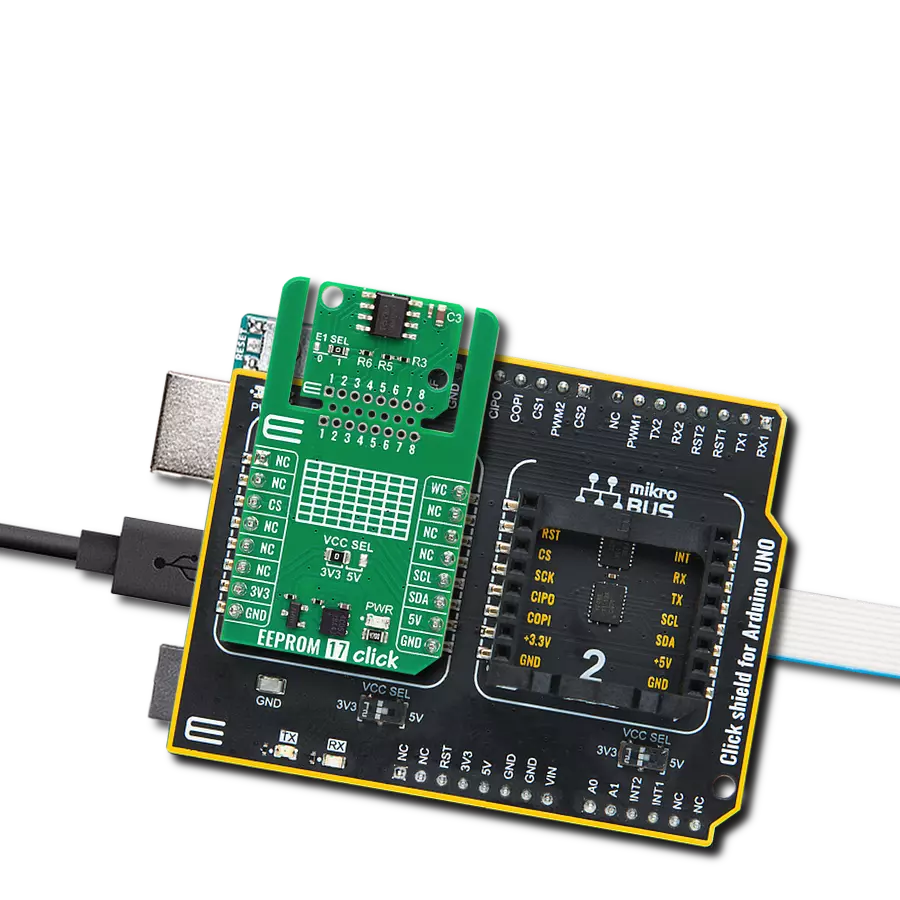Discover a solution that guarantees data retention for extended periods, offering peace of mind in critical scenarios and safeguarding valuable information against unforeseen events
A
A
Hardware Overview
How does it work?
EEPROM 4 Click is based on the AT25M02, an SPI serial EEPROM from Microchip, with a memory cell density of 2 Mbits. The EEPROM density is usually expressed in bits, so exactly 2,097,152 bits are organized in units or words of 8 bits, which gives 262,144 bytes of data memory. Furthermore, the EEPROM is organized into so-called pages. One page holds 256 bytes, and there are 1024 pages (1024 pages x 256 bytes = 262,144 bytes total). Having insight into how the memory cells are organized is important for write and erase operations. The SPI pins are routed to the mikroBUS™, making communication easy and straightforward. The SPI can be clocked as high as 5MHz, providing a fast throughput for the data transfer. A dedicated #HOLD pin is routed to the PWM pin of the mikroBUS™. When the communication with the click board™ is initiated by setting the CS pin to a LOW logic state, it is possible to pause the serial data transfer without
resetting the communication if the #HOLD pin (PWM pin on the mikroBUS™) is set to a LOW logic state. To resume the communication, setting this pin to a HIGH logic state while the SCK is still running is enough. Once the HOLD is initiated, the state of the SCK line is irrelevant, and any serial data input will be ignored. This pin is pulled HIGH by the onboard resistor. A dedicated #WP write protect pin puts the device into the hardware write protect mode. This pin is routed to the RST pin of the mikroBUS™. Hardware write-protect works with the Write Protect Enable (WPEN) bit of the Status Register. When this bit is set to 1, and the #WP pin is set to a LOW logic state, the device will ignore any attempt to write to the Status Register and the EEPROM memory regions selected by the Block Write Protect bits of the Status Register (BP0 and BP1). WRSR instruction is used to write to the Status Register (01h). Again, WREN instruction should be executed first before
attempting to write to Status Register. Once the WPEN bit is set to 1 and the RST has been pulled to a LOW logic state, setting the WPEN bit to 0 won’t turn off write protection as long as the #WP pin (RST) stays LOW. WPEN bit and the BP0 and BP1 bits are constructed as EEPROM cells, meaning that they are nonvolatile and will retain their states even after power is off. The #WP pin is pulled HIGH by the onboard resistor. As usual, the onboard SMD jumper labeled as VCCSEL is used to select the operating voltage between 3.3V and 5V. However, there’s the third position for this jumper, which sets the operating voltage to 1.8V. This is achieved thanks to the TC1015, a small 100 mA LDO from Microchip powered by the 5V rail. As always, MikroElektronika provides libraries that simplify and speed up working with this device. The provided application example demonstrates the functionality of the provided libraries and can be used as a reference point for own development.
Features overview
Development board
Nucleo-64 with STM32F410RB MCU offers a cost-effective and adaptable platform for developers to explore new ideas and prototype their designs. This board harnesses the versatility of the STM32 microcontroller, enabling users to select the optimal balance of performance and power consumption for their projects. It accommodates the STM32 microcontroller in the LQFP64 package and includes essential components such as a user LED, which doubles as an ARDUINO® signal, alongside user and reset push-buttons, and a 32.768kHz crystal oscillator for precise timing operations. Designed with expansion and flexibility in mind, the Nucleo-64 board features an ARDUINO® Uno V3 expansion connector and ST morpho extension pin
headers, granting complete access to the STM32's I/Os for comprehensive project integration. Power supply options are adaptable, supporting ST-LINK USB VBUS or external power sources, ensuring adaptability in various development environments. The board also has an on-board ST-LINK debugger/programmer with USB re-enumeration capability, simplifying the programming and debugging process. Moreover, the board is designed to simplify advanced development with its external SMPS for efficient Vcore logic supply, support for USB Device full speed or USB SNK/UFP full speed, and built-in cryptographic features, enhancing both the power efficiency and security of projects. Additional connectivity is
provided through dedicated connectors for external SMPS experimentation, a USB connector for the ST-LINK, and a MIPI® debug connector, expanding the possibilities for hardware interfacing and experimentation. Developers will find extensive support through comprehensive free software libraries and examples, courtesy of the STM32Cube MCU Package. This, combined with compatibility with a wide array of Integrated Development Environments (IDEs), including IAR Embedded Workbench®, MDK-ARM, and STM32CubeIDE, ensures a smooth and efficient development experience, allowing users to fully leverage the capabilities of the Nucleo-64 board in their projects.
Microcontroller Overview
MCU Card / MCU

Architecture
ARM Cortex-M4
MCU Memory (KB)
128
Silicon Vendor
STMicroelectronics
Pin count
64
RAM (Bytes)
32768
You complete me!
Accessories
Click Shield for Nucleo-64 comes equipped with two proprietary mikroBUS™ sockets, allowing all the Click board™ devices to be interfaced with the STM32 Nucleo-64 board with no effort. This way, Mikroe allows its users to add any functionality from our ever-growing range of Click boards™, such as WiFi, GSM, GPS, Bluetooth, ZigBee, environmental sensors, LEDs, speech recognition, motor control, movement sensors, and many more. More than 1537 Click boards™, which can be stacked and integrated, are at your disposal. The STM32 Nucleo-64 boards are based on the microcontrollers in 64-pin packages, a 32-bit MCU with an ARM Cortex M4 processor operating at 84MHz, 512Kb Flash, and 96KB SRAM, divided into two regions where the top section represents the ST-Link/V2 debugger and programmer while the bottom section of the board is an actual development board. These boards are controlled and powered conveniently through a USB connection to program and efficiently debug the Nucleo-64 board out of the box, with an additional USB cable connected to the USB mini port on the board. Most of the STM32 microcontroller pins are brought to the IO pins on the left and right edge of the board, which are then connected to two existing mikroBUS™ sockets. This Click Shield also has several switches that perform functions such as selecting the logic levels of analog signals on mikroBUS™ sockets and selecting logic voltage levels of the mikroBUS™ sockets themselves. Besides, the user is offered the possibility of using any Click board™ with the help of existing bidirectional level-shifting voltage translators, regardless of whether the Click board™ operates at a 3.3V or 5V logic voltage level. Once you connect the STM32 Nucleo-64 board with our Click Shield for Nucleo-64, you can access hundreds of Click boards™, working with 3.3V or 5V logic voltage levels.
Used MCU Pins
mikroBUS™ mapper
Take a closer look
Click board™ Schematic
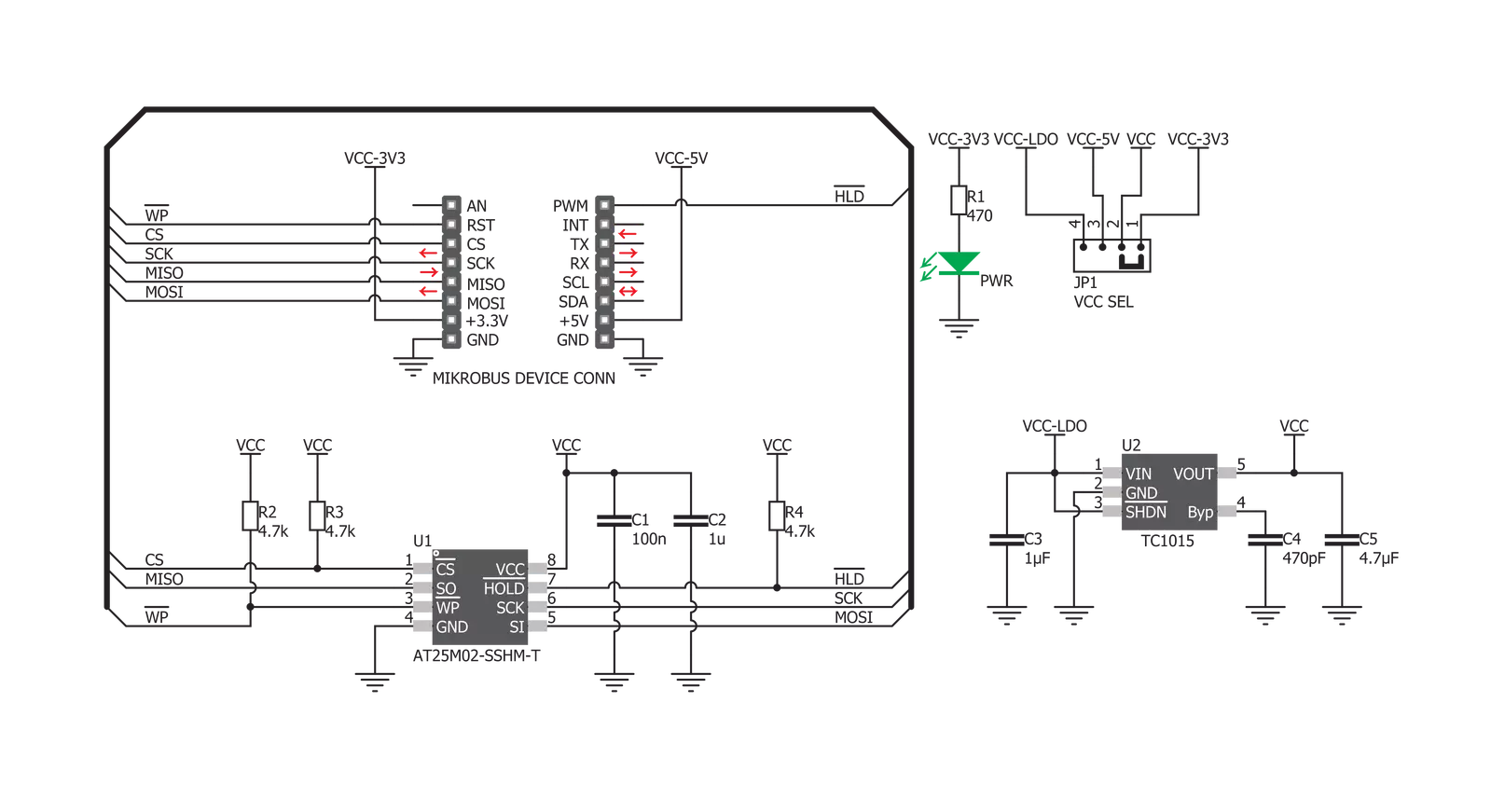
Step by step
Project assembly
Software Support
Library Description
This library contains API for EEPROM 4 Click driver.
Key functions:
eeprom4_write_status_reg- Status register write functioneeprom4_write_memory- Memory array write functioneeprom4_read_memory- Memory array read function
Open Source
Code example
The complete application code and a ready-to-use project are available through the NECTO Studio Package Manager for direct installation in the NECTO Studio. The application code can also be found on the MIKROE GitHub account.
/*!
* \file
* \brief Eeprom4 Click example
*
* # Description
* This Click reads and writes memory.
*
* The demo application is composed of two sections :
*
* ## Application Init
* Initializes Click driver and configures Click that all memory block > is unprotected.
* Also configures that HOLD operation is disabled, and the memory and > status register are writable.
*
* ## Application Task
* Enables writting to memory array, writes data from buffer to memory,
* checks if the part is in a write cycle, and if is not reads data > > from memory array and stores data to buffer.
* Storaged data shows on USB UART.
*
* \author MikroE Team
*
*/
// ------------------------------------------------------------------- INCLUDES
#include "board.h"
#include "log.h"
#include "eeprom4.h"
// ------------------------------------------------------------------ VARIABLES
static eeprom4_t eeprom4;
static log_t logger;
// ------------------------------------------------------ APPLICATION FUNCTIONS
void application_init ( void )
{
log_cfg_t log_cfg;
eeprom4_cfg_t cfg;
/**
* Logger initialization.
* Default baud rate: 115200
* Default log level: LOG_LEVEL_DEBUG
* @note If USB_UART_RX and USB_UART_TX
* are defined as HAL_PIN_NC, you will
* need to define them manually for log to work.
* See @b LOG_MAP_USB_UART macro definition for detailed explanation.
*/
LOG_MAP_USB_UART( log_cfg );
log_init( &logger, &log_cfg );
log_info( &logger, "---- Application Init ----" );
// Click initialization.
eeprom4_cfg_setup( &cfg );
EEPROM4_MAP_MIKROBUS( cfg, MIKROBUS_1 );
eeprom4_init( &eeprom4, &cfg );
eeprom4_default_cfg( &eeprom4 );
}
void application_task ( )
{
uint8_t data_write[ 13 ] = { 'M', 'i', 'K', 'r', 'O', 'e', 0 };
uint8_t data_read[ 255 ] = { 0 };
uint8_t cnt;
uint8_t check_state;
eeprom4_send_command( &eeprom4, EEPROM4_SET_WRITE_ENABLE_LATCH_COMMAND );
eeprom4_write_memory( &eeprom4, EEPROM4_FIRST_MEMORY_LOCATION, data_write, 6 );
cnt = eeprom4_check_status_reg( &eeprom4, EEPROM4_READY_BIT );
check_state = eeprom4_send_command( &eeprom4, EEPROM4_LOW_POWER_WRITE_POLL_COMMAND );
while ( cnt | check_state )
{
cnt = eeprom4_check_status_reg( &eeprom4, EEPROM4_READY_BIT );
check_state = eeprom4_send_command( &eeprom4, EEPROM4_LOW_POWER_WRITE_POLL_COMMAND );
}
eeprom4_read_memory( &eeprom4, 0x00000000, data_read, 6 );
for ( cnt = 0; cnt < 6; cnt++ )
{
log_printf( &logger, " %c ", data_read[cnt] );
}
log_printf( &logger, "----- \r\n" );
Delay_ms ( 1000 );
Delay_ms ( 1000 );
}
int main ( void )
{
/* Do not remove this line or clock might not be set correctly. */
#ifdef PREINIT_SUPPORTED
preinit();
#endif
application_init( );
for ( ; ; )
{
application_task( );
}
return 0;
}
// ------------------------------------------------------------------------ END
Additional Support
Resources
Category:EEPROM