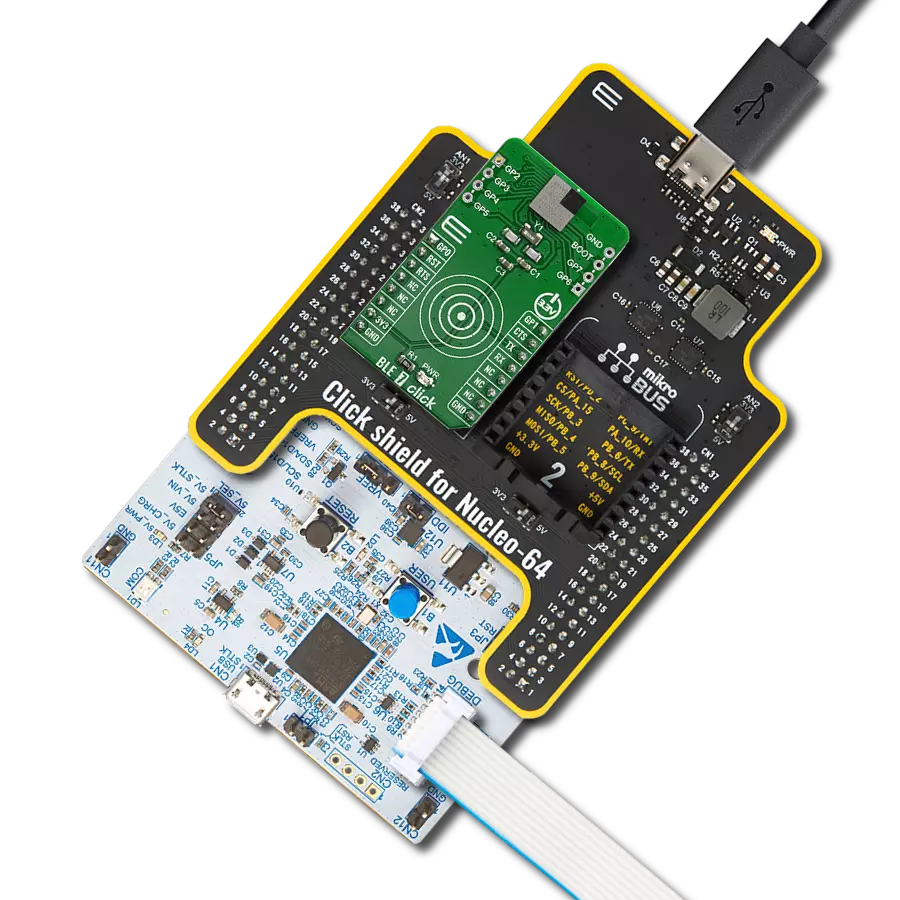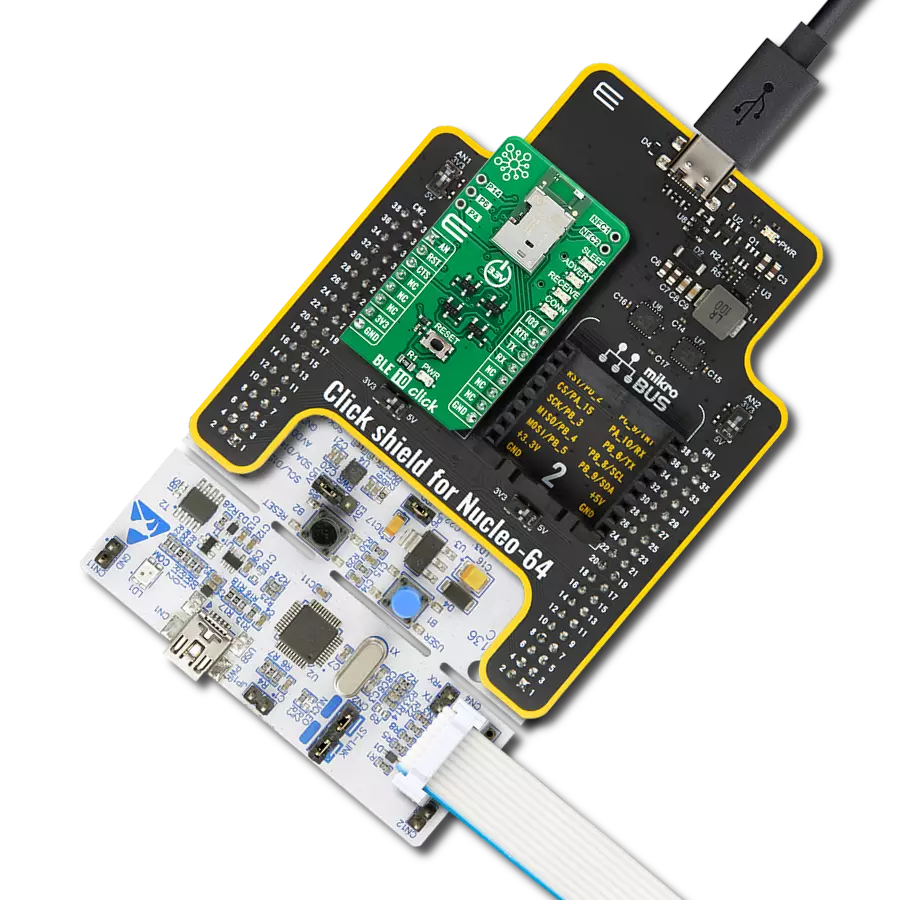Bluetooth Classic and BLE communication with secure and easy configuration for industrial automation, POS systems, and healthcare equipment
A
A
Hardware Overview
How does it work?
NINA-B222 Click is based on the NINA-B222, a standalone dual-mode Bluetooth module from u-blox designed for integration in professional-grade applications. Featuring Bluetooth Classic and Bluetooth Low Energy (BLE) support, this module is pre-loaded with the u-connectXpress software (version 5.2.0), enabling easy configuration and management. The software provides robust support for peripheral and central roles, the Serial Port Profile (SPP), GATT client and server, beacons, and the proprietary u-blox Bluetooth Low Energy Serial Port Service, all controllable through intuitive AT commands from a host MCU. Designed for diverse industrial and commercial environments, its intended applications span industrial automation, wireless device configuration, point-of-sale systems, and healthcare equipment, making it a versatile choice for demanding scenarios. Engineered for security and reliability, the NINA-B222 incorporates secure boot technology to ensure it operates exclusively with authentic u-blox firmware. This guarantees top-tier protection for sensitive data and communication channels. It also features an integrated antenna, ensuring excellent wireless performance without requiring external components. It meets RED standards and is globally certified for compliance in major markets, including Great Britain (UKCA), the United States (FCC), Canada (IC/ISED RSS), Japan (MIC), Taiwan (NCC), South Korea (KCC), Australia/New Zealand (ACMA), Brazil (Anatel), and South Africa
(ICASA). It qualifies for ISO 16750 standards, ensuring dependable operation in professional-grade environments. This Click board™ establishes communication between the NINA-B222 and the host MCU through a UART interface, using standard UART RX and TX pins and hardware flow control via CTS and RTS pins. The default communication speed is set at 115200bps, ensuring efficient data exchange. The host MCU configures wireless communication and other features using high-level AT commands, making it easy to manage without requiring in-depth knowledge of Bluetooth protocols. Additionally, the board includes an SPI interface with a maximum clock speed of 10MHz, allowing the NINA-B222 to operate exclusively in "SPI peripheral mode," where the host MCU, running in "SPI host mode," sends commands to the NINA module. To properly use the CS pin, users must select the appropriate interface (UART or SPI) and determine whether the CS pin will function as the UART CTS or SPI Chip Select pin. This is achieved by setting the CS SEL jumper to the correct position. In addition to the standard interface pins, the module uses other mikroBUS™ pins, such as the SRY pin, which acts as an SPI data-ready output, and the reset pin (RST) for module resetting. The NINA-B222 software extends the UART interface beyond the usual RX, TX, CTS, and RTS signals by including the DSR (Data Set Ready) and DTR (Data Terminal Ready) pins, available on the unpopulated J1
header. These pins manage the state of the NINA-B222. The DSR pin can enter command mode or disconnect/toggle the connectable status, depending on the configuration. Additional features on this board include the SYS BOOT jumper, which selects the system boot mode based on its position. Position 1 is for normal boot from internal flash, while position 0 is for ESP boot mode (factory boot). The board also features SW1 and SW2 buttons for system control. When both buttons are pressed simultaneously at start-up, the module enters bootloader mode. If this state is maintained for over 10 seconds without sending commands to the bootloader via UART, the u-connectXpress application will automatically boot, restoring the module settings to their factory defaults. Pressing only the SW1 button will restore the UART serial settings to their default values. This board also features an unpopulated J2 header with four general-purpose input pins and one I/O pin on the mikroBUS™ socket, the IO5. Additionally, the Click board™ includes a user-configurable RGB LED indicator labeled LD2, which indicates various module statuses. This Click board™ can be operated only with a 3.3V logic voltage level. The board must perform appropriate logic voltage level conversion before using MCUs with different logic levels. It also comes equipped with a library containing functions and example code that can be used as a reference for further development.
Features overview
Development board
Arduino UNO is a versatile microcontroller board built around the ATmega328P chip. It offers extensive connectivity options for various projects, featuring 14 digital input/output pins, six of which are PWM-capable, along with six analog inputs. Its core components include a 16MHz ceramic resonator, a USB connection, a power jack, an
ICSP header, and a reset button, providing everything necessary to power and program the board. The Uno is ready to go, whether connected to a computer via USB or powered by an AC-to-DC adapter or battery. As the first USB Arduino board, it serves as the benchmark for the Arduino platform, with "Uno" symbolizing its status as the
first in a series. This name choice, meaning "one" in Italian, commemorates the launch of Arduino Software (IDE) 1.0. Initially introduced alongside version 1.0 of the Arduino Software (IDE), the Uno has since become the foundational model for subsequent Arduino releases, embodying the platform's evolution.
Microcontroller Overview
MCU Card / MCU

Architecture
AVR
MCU Memory (KB)
32
Silicon Vendor
Microchip
Pin count
28
RAM (Bytes)
2048
You complete me!
Accessories
Click Shield for Arduino UNO has two proprietary mikroBUS™ sockets, allowing all the Click board™ devices to be interfaced with the Arduino UNO board without effort. The Arduino Uno, a microcontroller board based on the ATmega328P, provides an affordable and flexible way for users to try out new concepts and build prototypes with the ATmega328P microcontroller from various combinations of performance, power consumption, and features. The Arduino Uno has 14 digital input/output pins (of which six can be used as PWM outputs), six analog inputs, a 16 MHz ceramic resonator (CSTCE16M0V53-R0), a USB connection, a power jack, an ICSP header, and reset button. Most of the ATmega328P microcontroller pins are brought to the IO pins on the left and right edge of the board, which are then connected to two existing mikroBUS™ sockets. This Click Shield also has several switches that perform functions such as selecting the logic levels of analog signals on mikroBUS™ sockets and selecting logic voltage levels of the mikroBUS™ sockets themselves. Besides, the user is offered the possibility of using any Click board™ with the help of existing bidirectional level-shifting voltage translators, regardless of whether the Click board™ operates at a 3.3V or 5V logic voltage level. Once you connect the Arduino UNO board with our Click Shield for Arduino UNO, you can access hundreds of Click boards™, working with 3.3V or 5V logic voltage levels.
Used MCU Pins
mikroBUS™ mapper
Take a closer look
Click board™ Schematic
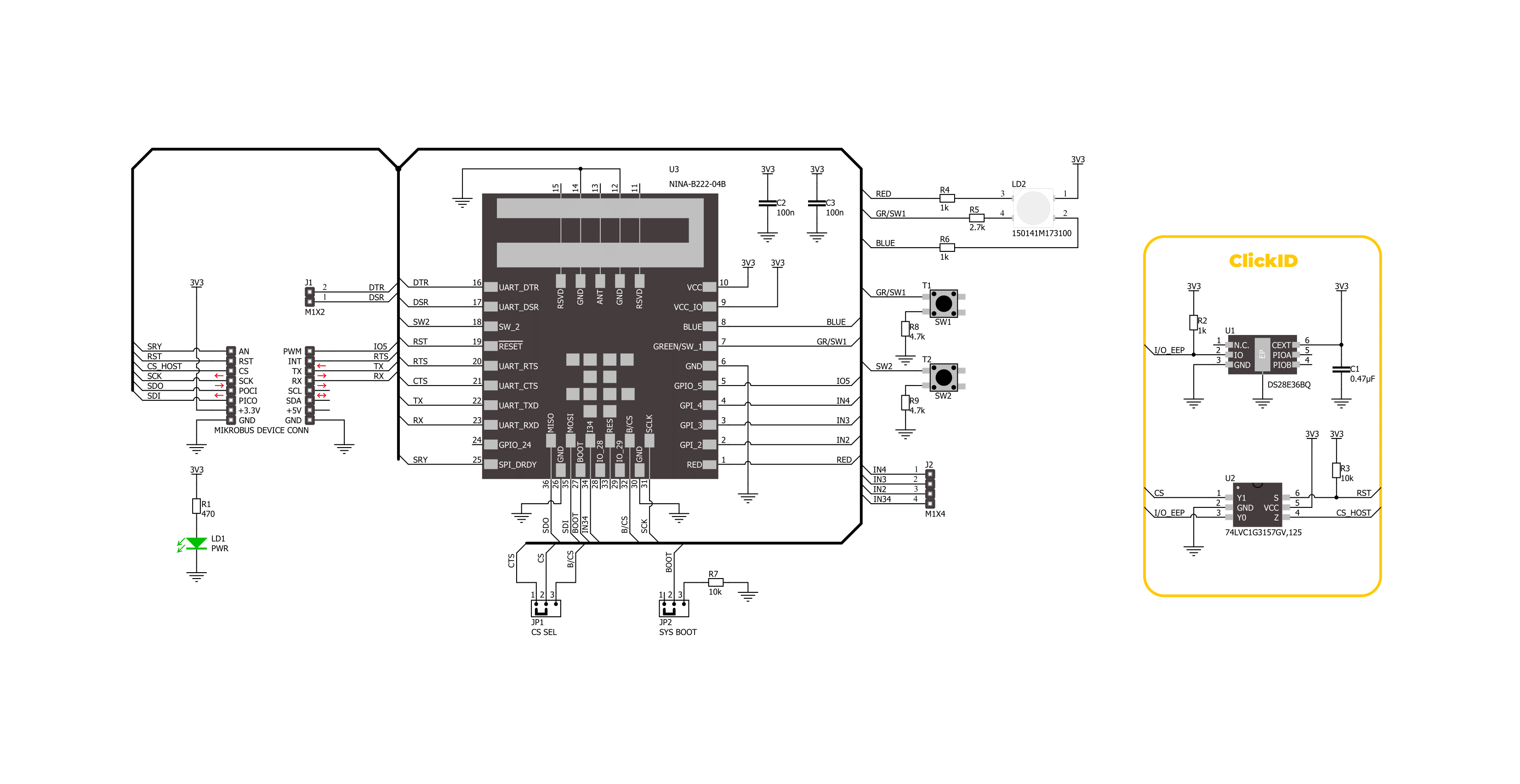
Step by step
Project assembly
Track your results in real time
Application Output
1. Application Output - In Debug mode, the 'Application Output' window enables real-time data monitoring, offering direct insight into execution results. Ensure proper data display by configuring the environment correctly using the provided tutorial.

2. UART Terminal - Use the UART Terminal to monitor data transmission via a USB to UART converter, allowing direct communication between the Click board™ and your development system. Configure the baud rate and other serial settings according to your project's requirements to ensure proper functionality. For step-by-step setup instructions, refer to the provided tutorial.

3. Plot Output - The Plot feature offers a powerful way to visualize real-time sensor data, enabling trend analysis, debugging, and comparison of multiple data points. To set it up correctly, follow the provided tutorial, which includes a step-by-step example of using the Plot feature to display Click board™ readings. To use the Plot feature in your code, use the function: plot(*insert_graph_name*, variable_name);. This is a general format, and it is up to the user to replace 'insert_graph_name' with the actual graph name and 'variable_name' with the parameter to be displayed.

Software Support
Library Description
NINA-B222 Click demo application is developed using the NECTO Studio, ensuring compatibility with mikroSDK's open-source libraries and tools. Designed for plug-and-play implementation and testing, the demo is fully compatible with all development, starter, and mikromedia boards featuring a mikroBUS™ socket.
Example Description
This example desmonstrates the use of NINA-B222 Click board by processing the incoming data and displaying them on the USB UART.
Key functions:
ninab222_cfg_setup- Config Object Initialization function.ninab222_init- Initialization function.ninab222_set_device_name- This function sets the local name used as device name for Bluetooth Classic.ninab222_set_connectability- This function sets the GAP connectability mode by using the UART serial interface.ninab222_set_enter_mode- This function requests the module to move to the new mode by using the UART serial interface.
Application Init
Initializes the driver and performs the Click default configuration.
Application Task
Reads and processes all incoming data and displays them on the USB UART.
Open Source
Code example
The complete application code and a ready-to-use project are available through the NECTO Studio Package Manager for direct installation in the NECTO Studio. The application code can also be found on the MIKROE GitHub account.
/*!
* @file main.c
* @brief NINA-B222 Click Example.
*
* # Description
* This example demonstrates the use of NINA-B222 Click board by processing
* the incoming data and displaying them on the USB UART.
*
* The demo application is composed of two sections :
*
* ## Application Init
* Initializes the driver and performs the Click default configuration.
*
* ## Application Task
* Reads and processes all incoming data and displays them on the USB UART.
*
* ## Additional Function
* - static void ninab222_clear_app_buf ( void )
* - static void ninab222_log_app_buf ( void )
* - static err_t ninab222_process ( ninab222_t *ctx )
*
* @note
* - Recommended Android application at the link:
* https://play.google.com/store/apps/details?id=de.kai_morich.serial_bluetooth_terminal
* - Before using this Click, it must be paired with your devices.
*
* @author Nenad Filipovic
*
*/
#include "board.h"
#include "log.h"
#include "ninab222.h"
// Demo device name
#define DEVICE_NAME "NINA-B222 Click"
// Application buffer size
#define APP_BUFFER_SIZE 500
#define PROCESS_BUFFER_SIZE 200
static ninab222_t ninab222;
static log_t logger;
static uint8_t app_buf[ APP_BUFFER_SIZE ] = { 0 };
static int32_t app_buf_len = 0;
/**
* @brief NINA-B222 clearing application buffer.
* @details This function clears memory of application buffer and reset its length.
* @note None.
*/
static void ninab222_clear_app_buf ( void );
/**
* @brief NINA-B222 log application buffer.
* @details This function logs data from application buffer to USB UART.
* @note None.
*/
static void ninab222_log_app_buf ( void );
/**
* @brief NINA-B222 data reading function.
* @details This function reads data from device and concatenates data to application buffer.
* @param[in] ctx : Click context object.
* See #ninab222_t object definition for detailed explanation.
* @return @li @c 0 - Read some data.
* @li @c -1 - Nothing is read.
* See #err_t definition for detailed explanation.
* @note None.
*/
static err_t ninab222_process ( ninab222_t *ctx );
void application_init ( void )
{
log_cfg_t log_cfg; /**< Logger config object. */
ninab222_cfg_t ninab222_cfg; /**< Click config object. */
/**
* Logger initialization.
* Default baud rate: 115200
* Default log level: LOG_LEVEL_DEBUG
* @note If USB_UART_RX and USB_UART_TX
* are defined as HAL_PIN_NC, you will
* need to define them manually for log to work.
* See @b LOG_MAP_USB_UART macro definition for detailed explanation.
*/
LOG_MAP_USB_UART( log_cfg );
log_init( &logger, &log_cfg );
log_info( &logger, " Application Init " );
// Click initialization.
ninab222_cfg_setup( &ninab222_cfg );
NINAB222_MAP_MIKROBUS( ninab222_cfg, MIKROBUS_1 );
if ( UART_ERROR == ninab222_init( &ninab222, &ninab222_cfg ) )
{
log_error( &logger, " Communication init." );
for ( ; ; );
}
ninab222_hw_reset( &ninab222 );
Delay_ms ( 1000 );
log_info( &logger, " Configuring the module " );
Delay_ms ( 1000 );
ninab222_set_sry_pin( &ninab222, NINAB222_PIN_STATE_HIGH );
Delay_ms ( 100 );
do
{
ninab222_set_echo( &ninab222, NINAB222_ECHO_ON );
Delay_ms ( 100 );
}
while ( NINAB222_OK != ninab222_process( &ninab222 ) );
Delay_ms ( 500 );
do
{
ninab222_get_info( &ninab222 );
Delay_ms ( 100 );
}
while ( NINAB222_OK != ninab222_process( &ninab222 ) );
Delay_ms ( 500 );
do
{
ninab222_set_device_name( &ninab222, DEVICE_NAME );
Delay_ms ( 100 );
}
while ( NINAB222_OK != ninab222_process( &ninab222 ) );
Delay_ms ( 500 );
do
{
ninab222_set_connectability( &ninab222, NINAB222_GAP_MODE_CONN );
Delay_ms ( 100 );
}
while ( NINAB222_OK != ninab222_process( &ninab222 ) );
Delay_ms ( 500 );
do
{
ninab222_set_discoverability( &ninab222, NINAB222_GAP_MODE_GEN_DISC );
Delay_ms ( 100 );
}
while ( NINAB222_OK != ninab222_process( &ninab222 ) );
Delay_ms ( 500 );
do
{
ninab222_set_enter_mode( &ninab222, NINAB222_MODE_DATA );
Delay_ms ( 100 );
}
while ( NINAB222_OK != ninab222_process( &ninab222 ) );
ninab222_clear_app_buf( );
Delay_ms ( 500 );
ninab222_set_sry_pin( &ninab222, NINAB222_PIN_STATE_LOW );
log_info( &logger, " Configuration is complete " );
log_info( &logger, " Application Task " );
Delay_ms ( 100 );
}
void application_task ( void )
{
if ( NINAB222_OK == ninab222_process( &ninab222 ) )
{
ninab222_log_app_buf( );
ninab222_clear_app_buf( );
}
}
int main ( void )
{
/* Do not remove this line or clock might not be set correctly. */
#ifdef PREINIT_SUPPORTED
preinit();
#endif
application_init( );
for ( ; ; )
{
application_task( );
}
return 0;
}
static void ninab222_clear_app_buf ( void )
{
memset( app_buf, 0, app_buf_len );
app_buf_len = 0;
}
static void ninab222_log_app_buf ( void )
{
for ( int32_t buf_cnt = 0; buf_cnt < app_buf_len; buf_cnt++ )
{
log_printf( &logger, "%c", app_buf[ buf_cnt ] );
}
}
static err_t ninab222_process ( ninab222_t *ctx )
{
uint8_t rx_buf[ PROCESS_BUFFER_SIZE ] = { 0 };
int32_t overflow_bytes = 0;
int32_t rx_cnt = 0;
int32_t rx_size = ninab222_generic_read( ctx, rx_buf, PROCESS_BUFFER_SIZE );
if ( ( rx_size > 0 ) && ( rx_size <= APP_BUFFER_SIZE ) )
{
if ( ( app_buf_len + rx_size ) > APP_BUFFER_SIZE )
{
overflow_bytes = ( app_buf_len + rx_size ) - APP_BUFFER_SIZE;
app_buf_len = APP_BUFFER_SIZE - rx_size;
memmove ( app_buf, &app_buf[ overflow_bytes ], app_buf_len );
memset ( &app_buf[ app_buf_len ], 0, overflow_bytes );
}
for ( rx_cnt = 0; rx_cnt < rx_size; rx_cnt++ )
{
if ( rx_buf[ rx_cnt ] )
{
app_buf[ app_buf_len++ ] = rx_buf[ rx_cnt ];
}
}
if ( strstr( rx_buf, NINAB222_RSP_OK ) )
{
log_printf( &logger, "%s", rx_buf );
Delay_ms ( 100 );
return NINAB222_OK;
}
if ( strstr( rx_buf, NINAB222_RSP_ERROR ) )
{
return NINAB222_ERROR;
}
return NINAB222_OK;
}
return NINAB222_ERROR;
}
// ------------------------------------------------------------------------ END
Additional Support
Resources
Category:BT/BLE