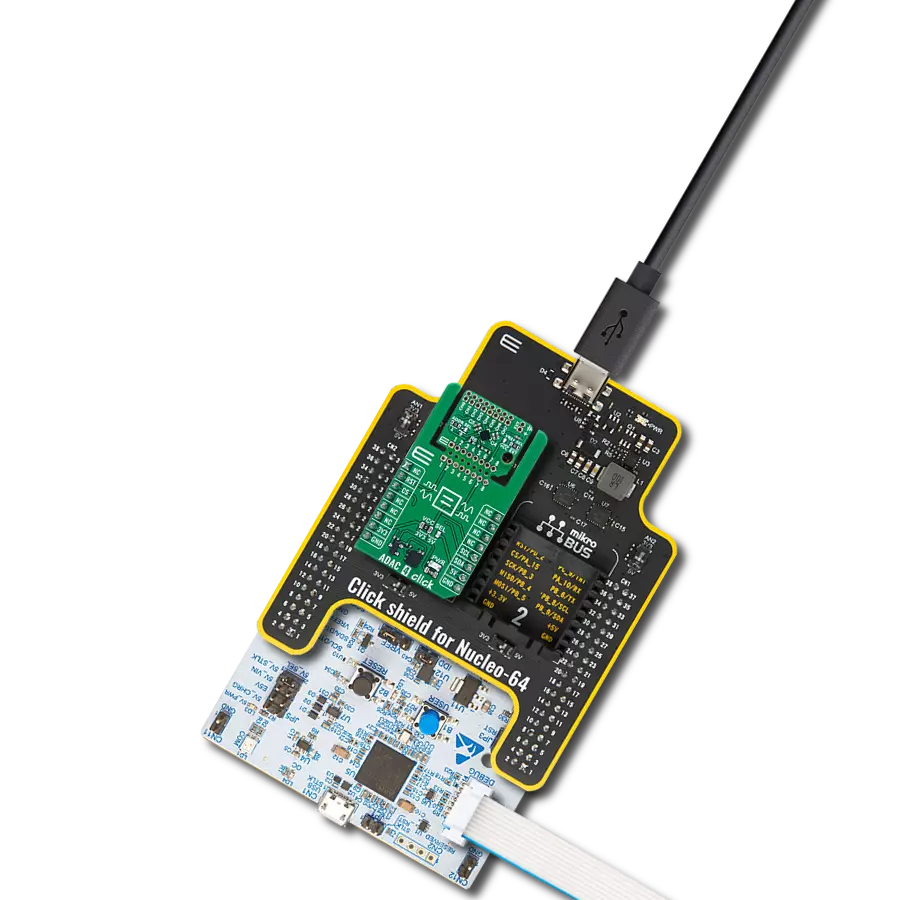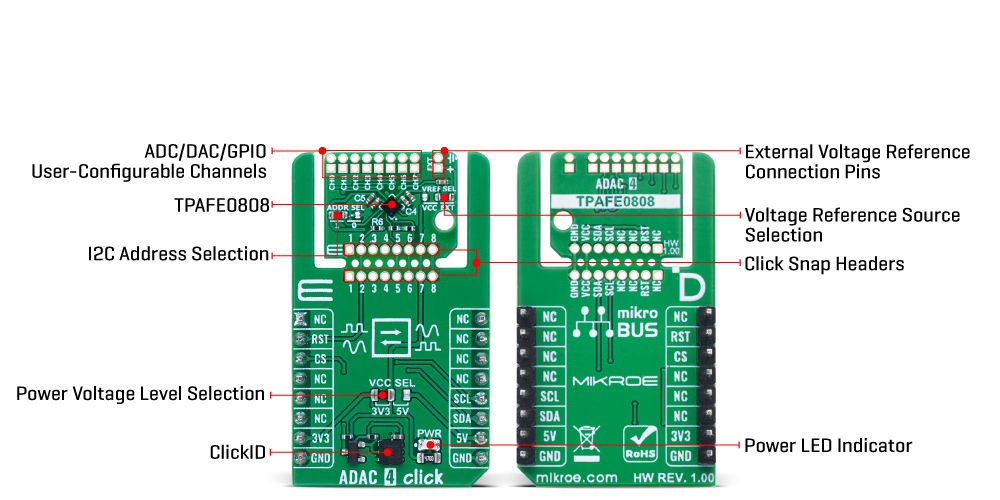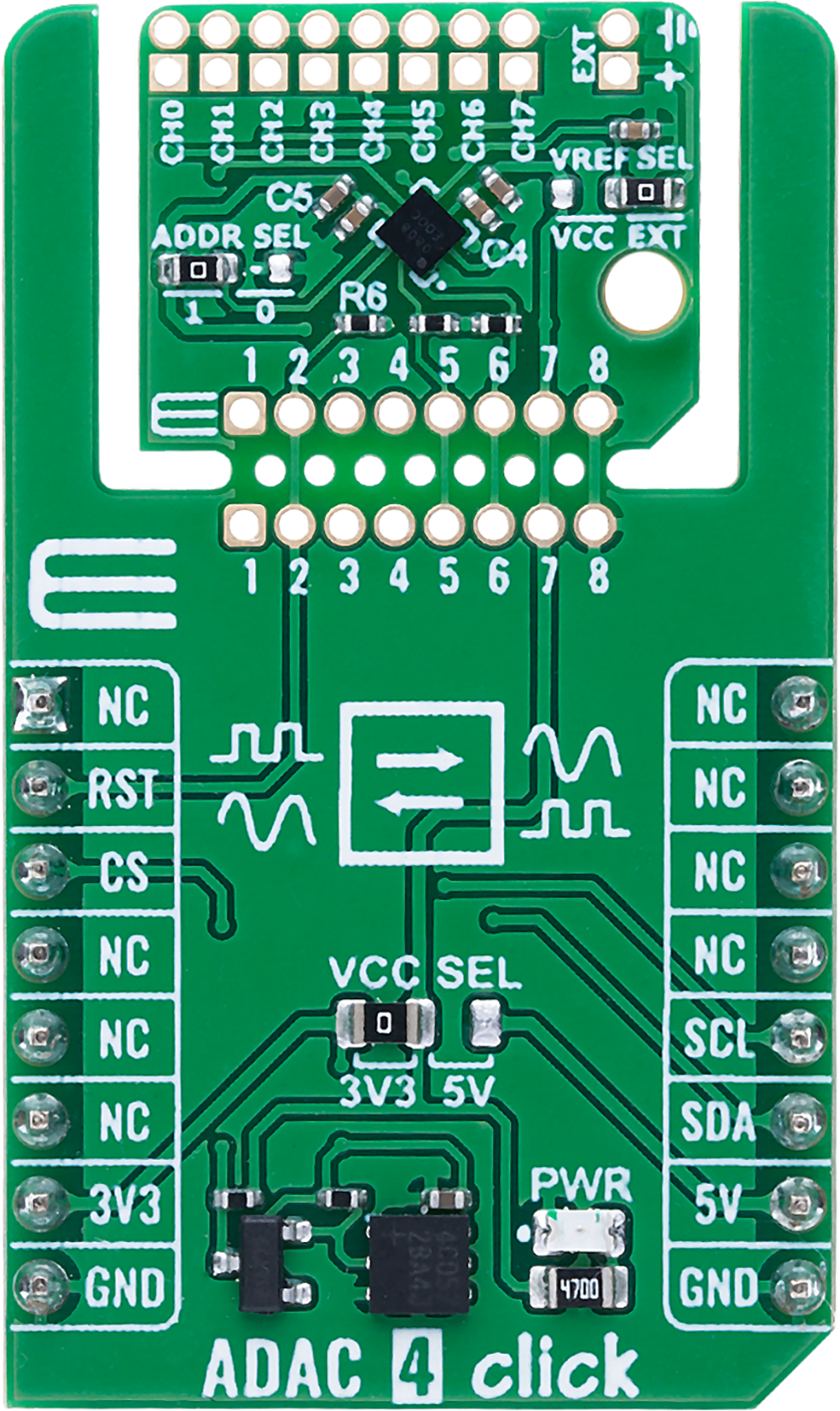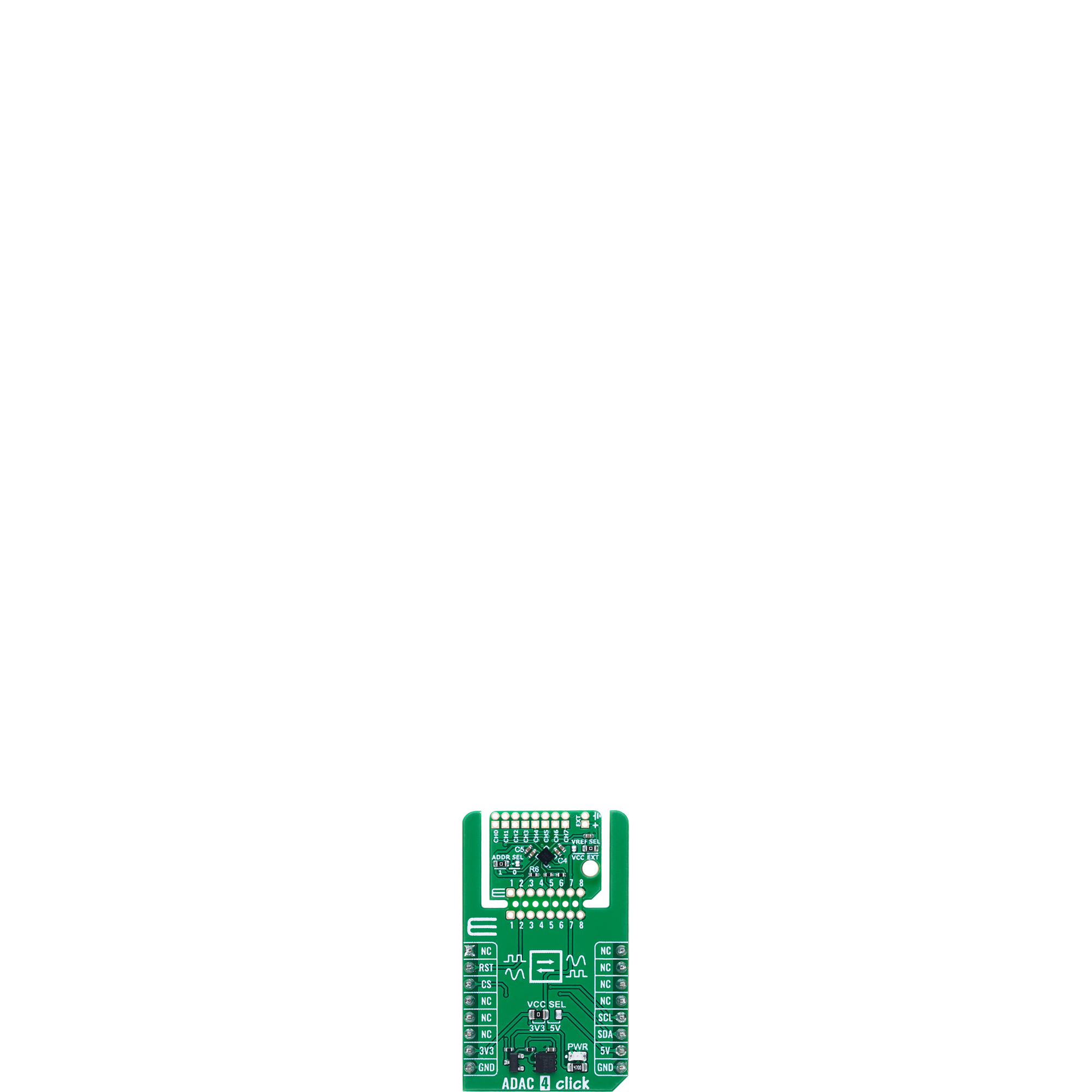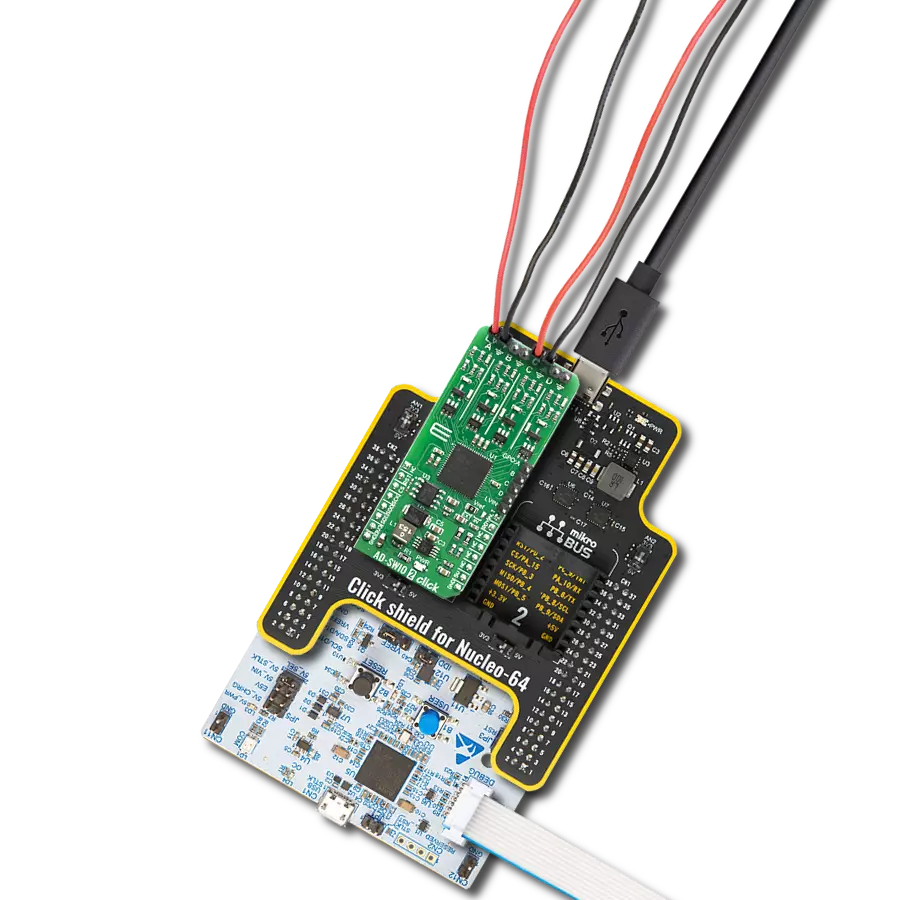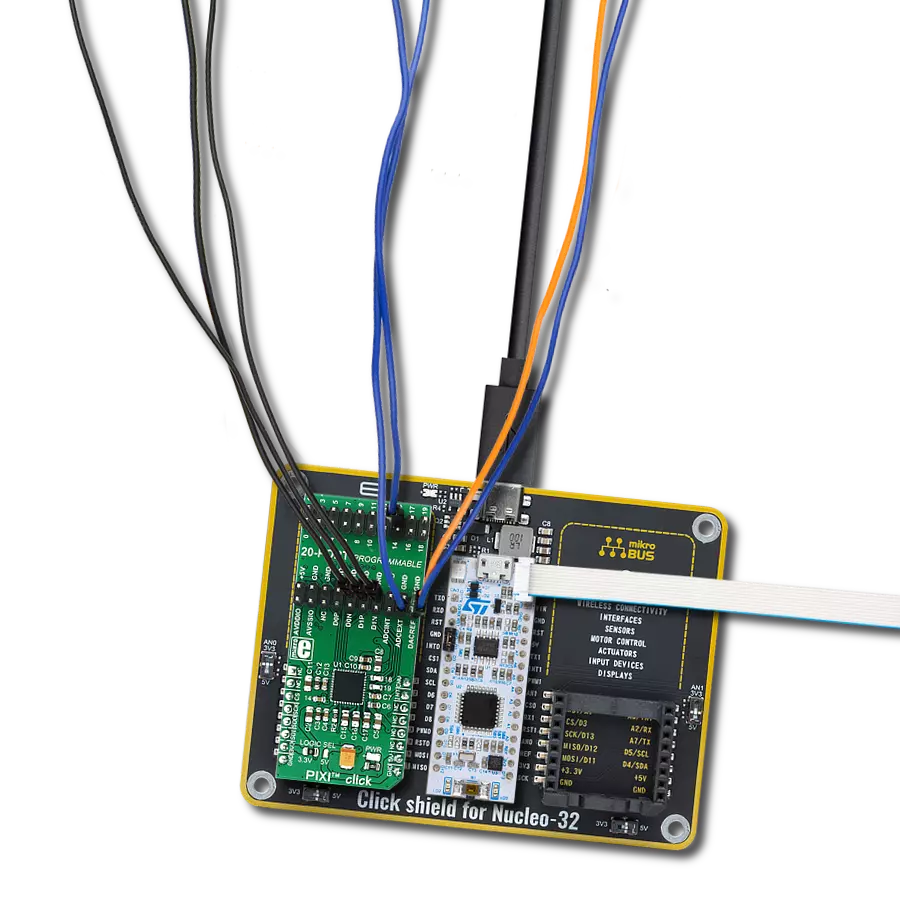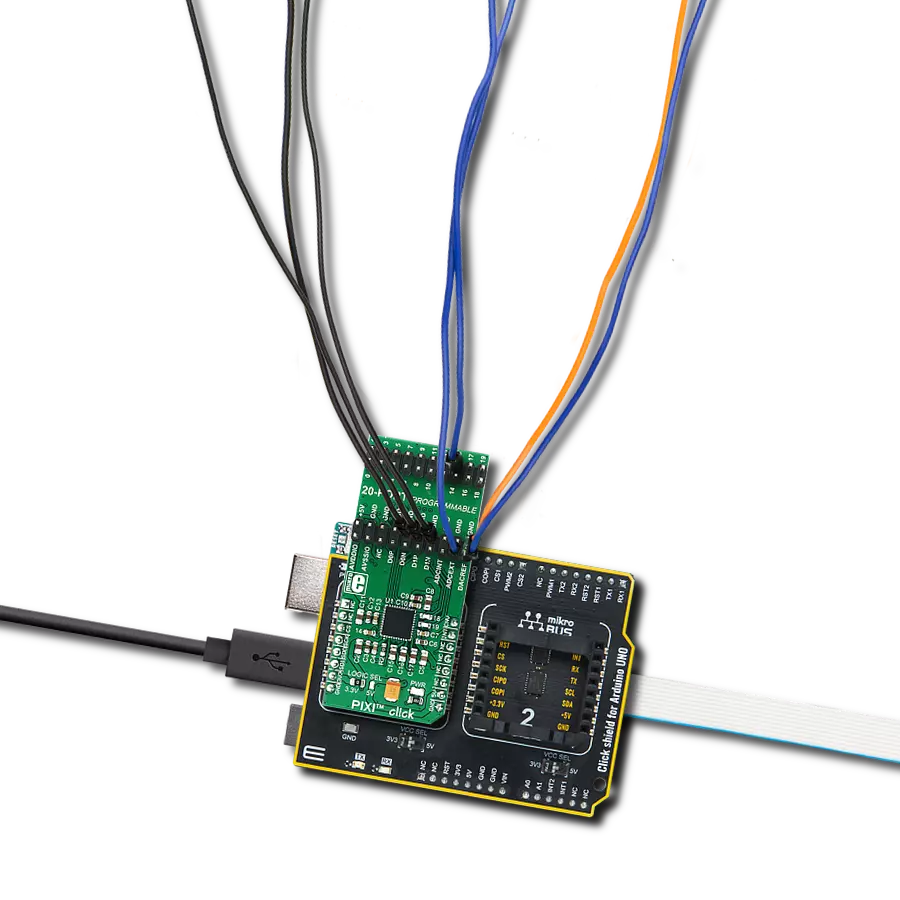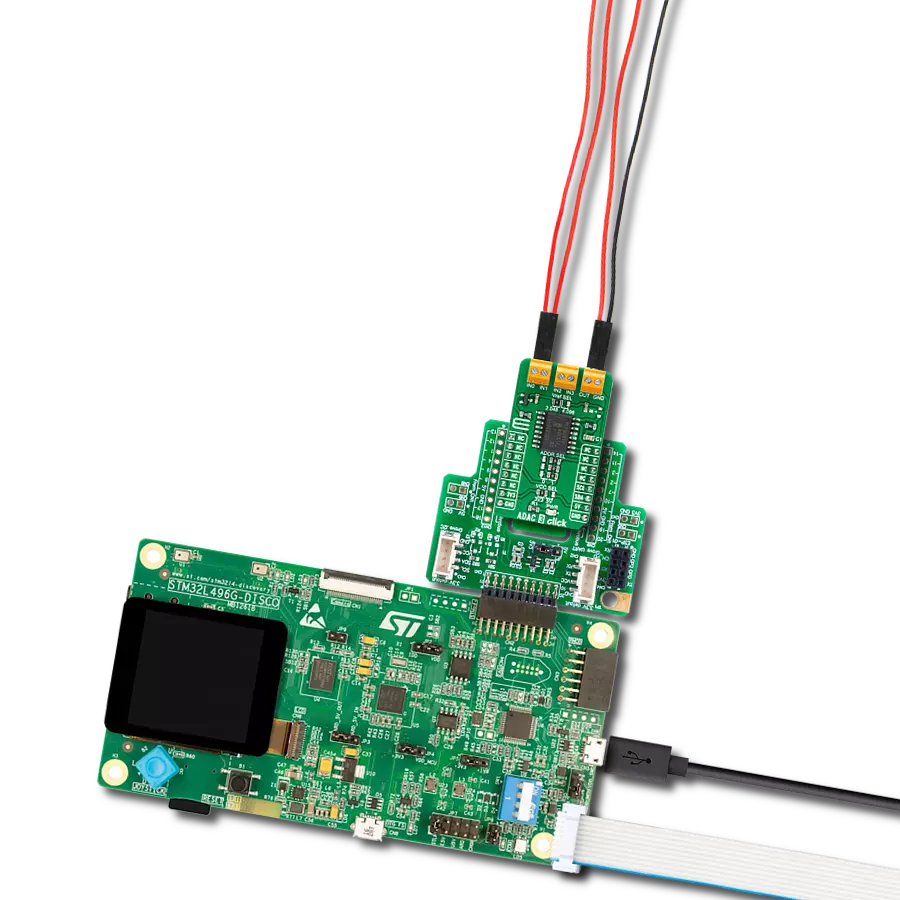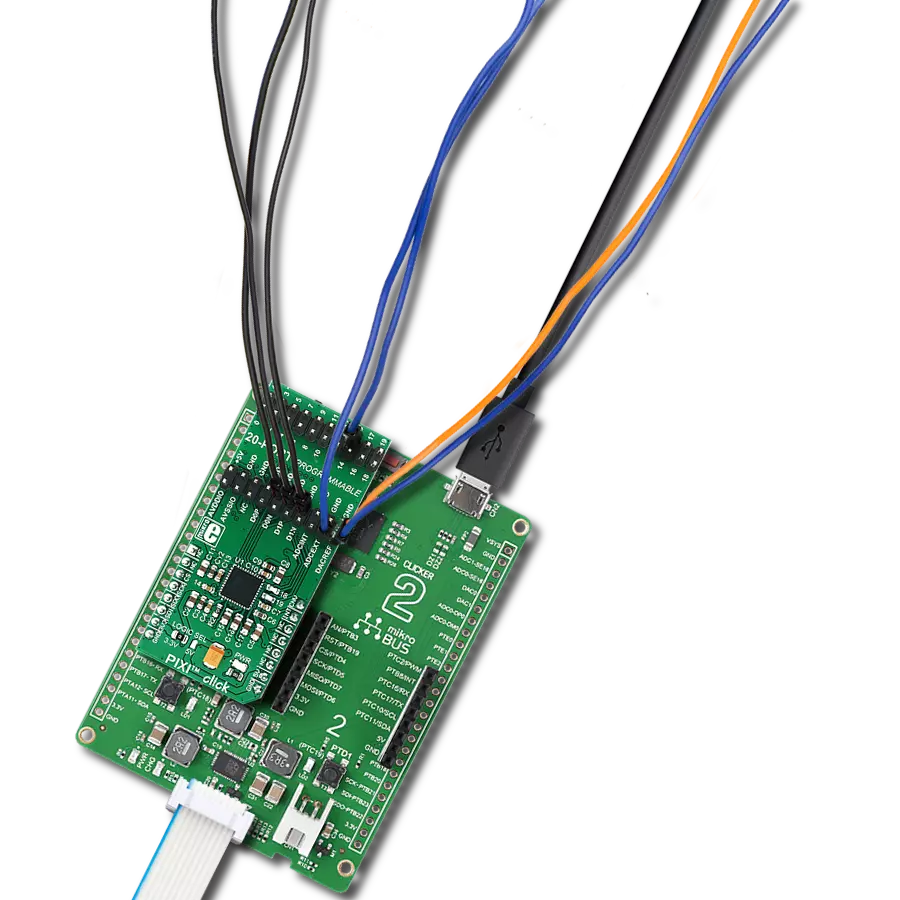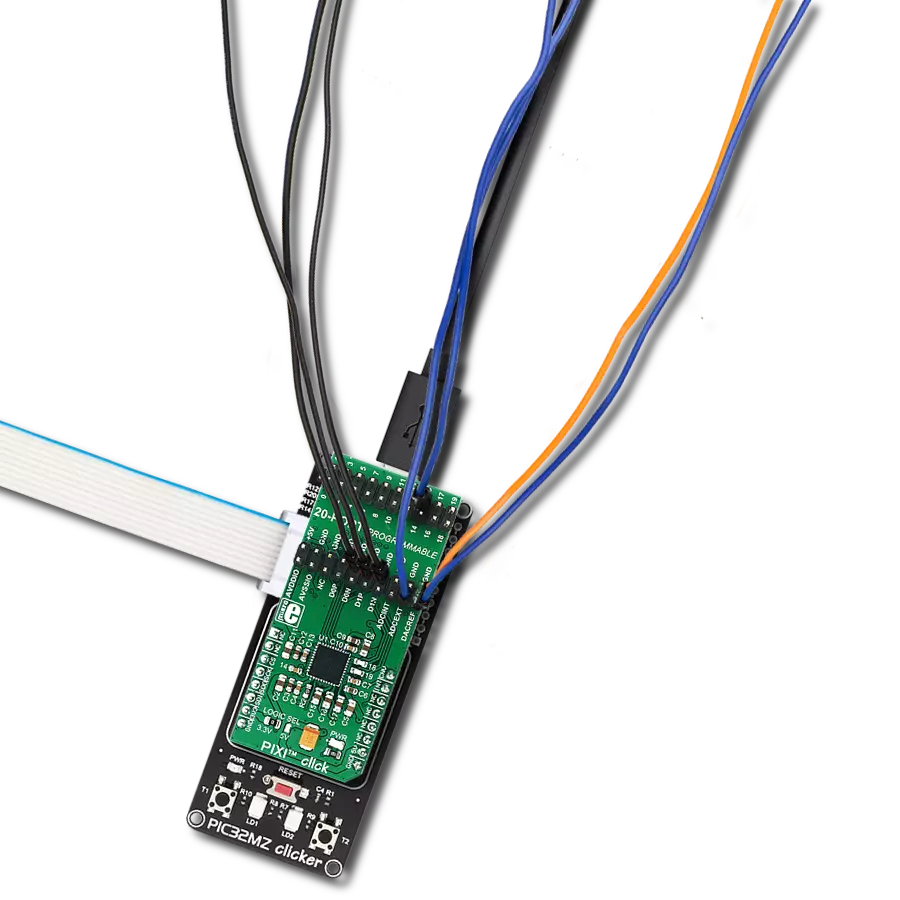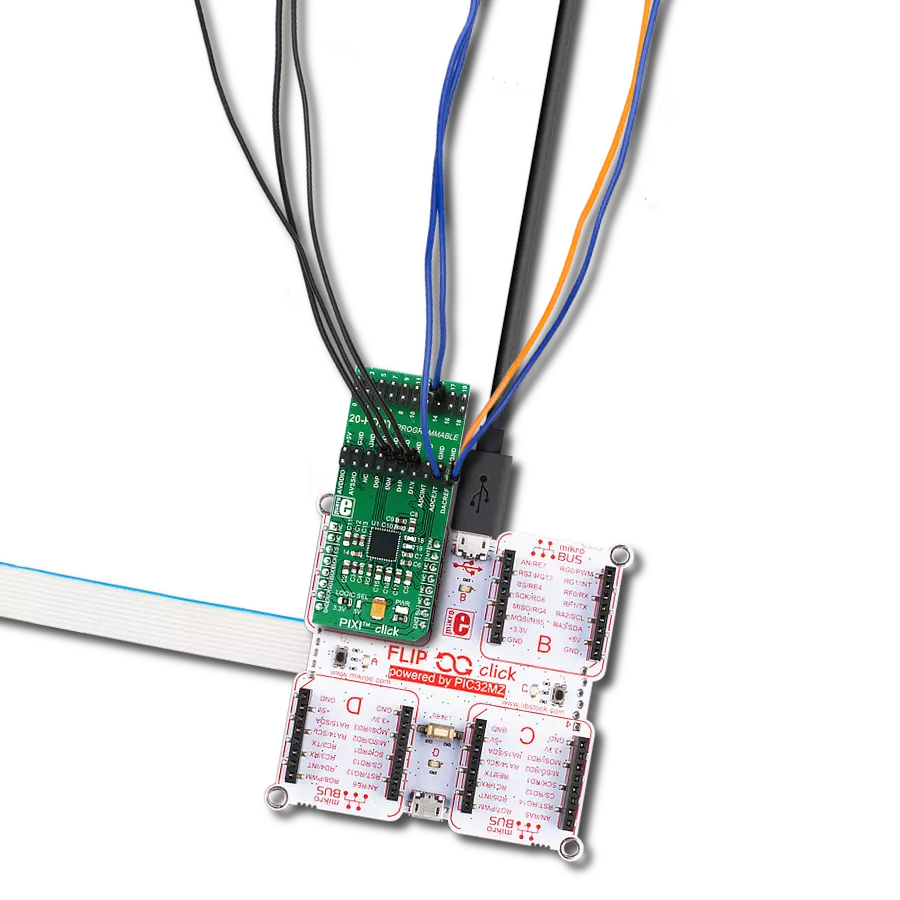Analog and digital I/O expansion with configurable ADC, DAC, and GPIO channels for versatile system control and monitoring
A
A
Hardware Overview
How does it work?
ADAC 4 Click is based on the TPAFE0808, an 8-channel configurable ADC/DAC with I2C communication support from 3PEAK designed to simplify the development of multi-channel analog and digital control systems. Each of the eight channels (CH0–CH7) on the TPAFE0808 can independently function as an ADC input, DAC output, or general-purpose I/O, making the board highly versatile for various control and monitoring applications. Internally, the IC features an integrated 12-bit ADC with an input range selectable between 0–VREF (2.5V) and 0–2×VREF (5V), routed through an 8-channel analog multiplexer that allows sequential or selective sampling. Additionally, a matching 12-bit DAC is provided for each channel, with output voltage ranges configurable to match the same reference-based schemes. The board also includes an internal temperature sensor capable of reading the die temperature with ±3°C accuracy, offering an additional layer of thermal monitoring for embedded
systems. To accommodate different reference voltage requirements, the TPAFE0808 integrated on the ADAC 4 Click includes an internal 2.5V reference and also supports the use of an external reference voltage. When using an external reference, selection is performed via the VREF SEL jumper, which allows the user to choose between sourcing the reference from the mikroBUS™ power rail (VCC) or from an external voltage applied to the unpopulated EXT pin. The VREF SEL jumper is only relevant when the internal reference is disabled. This Click board™ is designed in a unique format supporting the newly introduced MIKROE feature called "Click Snap." Unlike the standardized version of Click boards, this feature allows the main sensor/IC/module area to become movable by breaking the PCB, opening up many new possibilities for implementation. Thanks to the Snap feature, the TPAFE0808 can operate autonomously by accessing its signals directly on the pins marked 1-8. Additionally, the Snap part
includes a specified and fixed screw hole position, enabling users to secure the Snap board in their desired location. This Click board™ uses an I2C interface with clock speeds of up to 400kHz, ensuring fast communication with the host MCU. The I2C address of the TPAFE0808 can be easily configured via onboard jumper marked ADDR SEL in the Snap area, allowing multiple devices to coexist on the same bus. In addition to the interface pins, the ADAC 4 Click also uses the RST pin for resetting the TPAFE0808. This Click board™ can operate with either 3.3V or 5V logic voltage levels selected via the VCC SEL jumper. This way, both 3.3V and 5V capable MCUs can use the communication lines properly. Also, this Click board™ comes equipped with a library containing easy-to-use functions and an example code that can be used as a reference for further development.
Features overview
Development board
Nucleo-64 with STM32G474R MCU offers a cost-effective and adaptable platform for developers to explore new ideas and prototype their designs. This board harnesses the versatility of the STM32 microcontroller, enabling users to select the optimal balance of performance and power consumption for their projects. It accommodates the STM32 microcontroller in the LQFP64 package and includes essential components such as a user LED, which doubles as an ARDUINO® signal, alongside user and reset push-buttons, and a 32.768kHz crystal oscillator for precise timing operations. Designed with expansion and flexibility in mind, the Nucleo-64 board features an ARDUINO® Uno V3 expansion connector and ST morpho extension pin
headers, granting complete access to the STM32's I/Os for comprehensive project integration. Power supply options are adaptable, supporting ST-LINK USB VBUS or external power sources, ensuring adaptability in various development environments. The board also has an on-board ST-LINK debugger/programmer with USB re-enumeration capability, simplifying the programming and debugging process. Moreover, the board is designed to simplify advanced development with its external SMPS for efficient Vcore logic supply, support for USB Device full speed or USB SNK/UFP full speed, and built-in cryptographic features, enhancing both the power efficiency and security of projects. Additional connectivity is
provided through dedicated connectors for external SMPS experimentation, a USB connector for the ST-LINK, and a MIPI® debug connector, expanding the possibilities for hardware interfacing and experimentation. Developers will find extensive support through comprehensive free software libraries and examples, courtesy of the STM32Cube MCU Package. This, combined with compatibility with a wide array of Integrated Development Environments (IDEs), including IAR Embedded Workbench®, MDK-ARM, and STM32CubeIDE, ensures a smooth and efficient development experience, allowing users to fully leverage the capabilities of the Nucleo-64 board in their projects.
Microcontroller Overview
MCU Card / MCU

Architecture
ARM Cortex-M4
MCU Memory (KB)
512
Silicon Vendor
STMicroelectronics
Pin count
64
RAM (Bytes)
128k
You complete me!
Accessories
Click Shield for Nucleo-64 comes equipped with two proprietary mikroBUS™ sockets, allowing all the Click board™ devices to be interfaced with the STM32 Nucleo-64 board with no effort. This way, Mikroe allows its users to add any functionality from our ever-growing range of Click boards™, such as WiFi, GSM, GPS, Bluetooth, ZigBee, environmental sensors, LEDs, speech recognition, motor control, movement sensors, and many more. More than 1537 Click boards™, which can be stacked and integrated, are at your disposal. The STM32 Nucleo-64 boards are based on the microcontrollers in 64-pin packages, a 32-bit MCU with an ARM Cortex M4 processor operating at 84MHz, 512Kb Flash, and 96KB SRAM, divided into two regions where the top section represents the ST-Link/V2 debugger and programmer while the bottom section of the board is an actual development board. These boards are controlled and powered conveniently through a USB connection to program and efficiently debug the Nucleo-64 board out of the box, with an additional USB cable connected to the USB mini port on the board. Most of the STM32 microcontroller pins are brought to the IO pins on the left and right edge of the board, which are then connected to two existing mikroBUS™ sockets. This Click Shield also has several switches that perform functions such as selecting the logic levels of analog signals on mikroBUS™ sockets and selecting logic voltage levels of the mikroBUS™ sockets themselves. Besides, the user is offered the possibility of using any Click board™ with the help of existing bidirectional level-shifting voltage translators, regardless of whether the Click board™ operates at a 3.3V or 5V logic voltage level. Once you connect the STM32 Nucleo-64 board with our Click Shield for Nucleo-64, you can access hundreds of Click boards™, working with 3.3V or 5V logic voltage levels.
Used MCU Pins
mikroBUS™ mapper
Take a closer look
Click board™ Schematic
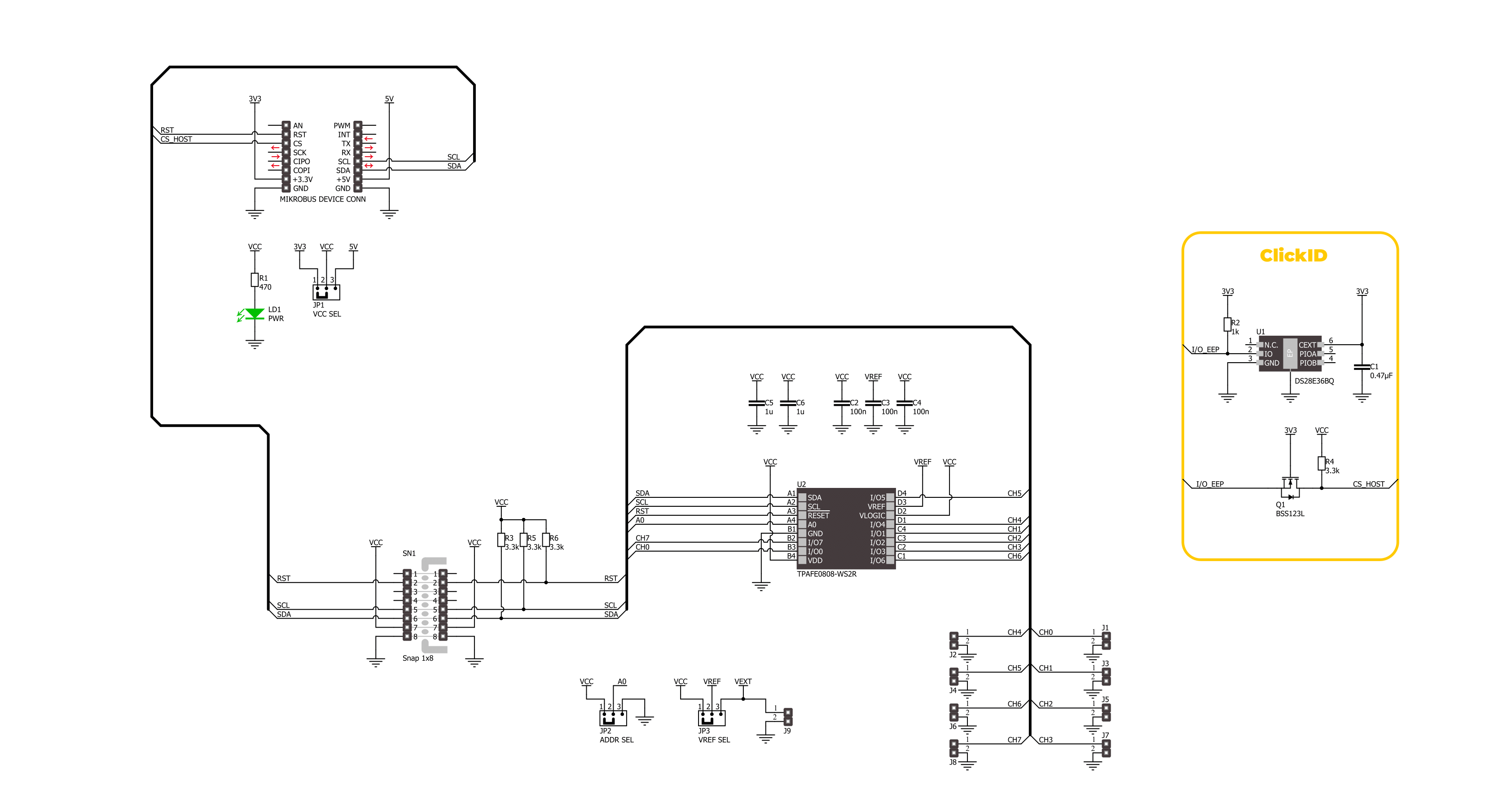
Step by step
Project assembly
Track your results in real time
Application Output
1. Application Output - In Debug mode, the 'Application Output' window enables real-time data monitoring, offering direct insight into execution results. Ensure proper data display by configuring the environment correctly using the provided tutorial.

2. UART Terminal - Use the UART Terminal to monitor data transmission via a USB to UART converter, allowing direct communication between the Click board™ and your development system. Configure the baud rate and other serial settings according to your project's requirements to ensure proper functionality. For step-by-step setup instructions, refer to the provided tutorial.

3. Plot Output - The Plot feature offers a powerful way to visualize real-time sensor data, enabling trend analysis, debugging, and comparison of multiple data points. To set it up correctly, follow the provided tutorial, which includes a step-by-step example of using the Plot feature to display Click board™ readings. To use the Plot feature in your code, use the function: plot(*insert_graph_name*, variable_name);. This is a general format, and it is up to the user to replace 'insert_graph_name' with the actual graph name and 'variable_name' with the parameter to be displayed.

Software Support
Library Description
ADAC 4 Click demo application is developed using the NECTO Studio, ensuring compatibility with mikroSDK's open-source libraries and tools. Designed for plug-and-play implementation and testing, the demo is fully compatible with all development, starter, and mikromedia boards featuring a mikroBUS™ socket.
Example Description
This example demonstrates the use of the ADAC 4 Click board which features an 8-channel, 12-bit DAC and ADC. The application configures each DAC channel with incremental values and measures the corresponding output voltage using the integrated ADC, as well as logs the device die temperature.
Key functions:
adac4_cfg_setup- This function initializes Click configuration structure to initial values.adac4_init- This function initializes all necessary pins and peripherals used for this Click board.adac4_default_cfg- This function executes a default configuration of ADAC 4 Click board.adac4_write_dac- This function writes a value to the specified DAC channel.adac4_read_adc_voltage- This function reads an ADC voltage value from the specified channel.adac4_read_die_temp- This function reads and calculates internal die temperature.
Application Init
Initializes the logger and the Click board driver, and applies the default configuration.
Application Task
Iterates through all 8 DAC/ADC channels, sets an output voltage, reads back the corresponding ADC voltage, and logs both values. Also reads and logs the die temperature.
Open Source
Code example
The complete application code and a ready-to-use project are available through the NECTO Studio Package Manager for direct installation in the NECTO Studio. The application code can also be found on the MIKROE GitHub account.
/*!
* @file main.c
* @brief ADAC 4 Click example
*
* # Description
* This example demonstrates the use of the ADAC 4 Click board which features
* an 8-channel, 12-bit DAC and ADC. The application configures each DAC channel
* with incremental values and measures the corresponding output voltage using
* the integrated ADC, as well as logs the device die temperature.
*
* The demo application is composed of two sections :
*
* ## Application Init
* Initializes the logger and the Click board driver, and applies the default configuration.
*
* ## Application Task
* Iterates through all 8 DAC/ADC channels, sets an output voltage, reads back the
* corresponding ADC voltage, and logs both values. Also reads and logs the die temperature.
*
* @author Stefan Filipovic
*
*/
#include "board.h"
#include "log.h"
#include "adac4.h"
static adac4_t adac4;
static log_t logger;
void application_init ( void )
{
log_cfg_t log_cfg; /**< Logger config object. */
adac4_cfg_t adac4_cfg; /**< Click config object. */
/**
* Logger initialization.
* Default baud rate: 115200
* Default log level: LOG_LEVEL_DEBUG
* @note If USB_UART_RX and USB_UART_TX
* are defined as HAL_PIN_NC, you will
* need to define them manually for log to work.
* See @b LOG_MAP_USB_UART macro definition for detailed explanation.
*/
LOG_MAP_USB_UART( log_cfg );
log_init( &logger, &log_cfg );
log_info( &logger, " Application Init " );
// Click initialization.
adac4_cfg_setup( &adac4_cfg );
ADAC4_MAP_MIKROBUS( adac4_cfg, MIKROBUS_1 );
if ( I2C_MASTER_ERROR == adac4_init( &adac4, &adac4_cfg ) )
{
log_error( &logger, " Communication init." );
for ( ; ; );
}
if ( ADAC4_ERROR == adac4_default_cfg ( &adac4 ) )
{
log_error( &logger, " Default configuration." );
for ( ; ; );
}
log_info( &logger, " Application Task " );
}
void application_task ( void )
{
static uint16_t dac_data = ADAC4_DAC_DATA_MIN;
float die_temp = 0;
float voltage = 0;
for ( uint8_t ch_sel = ADAC4_CHANNEL_0; ch_sel <= ADAC4_CHANNEL_7; ch_sel++ )
{
log_printf ( &logger, "\r\n CH%u -> ", ( uint16_t ) ch_sel, dac_data );
if ( ADAC4_OK == adac4_write_dac ( &adac4, ch_sel, dac_data ) )
{
log_printf ( &logger, "DAC: %.4u, ", dac_data );
}
if ( ADAC4_OK == adac4_read_adc_voltage ( &adac4, ch_sel, &voltage ) )
{
log_printf ( &logger, "Voltage: %.3f", voltage );
}
dac_data += 200;
if ( dac_data > ADAC4_DAC_DATA_MAX )
{
dac_data = ADAC4_DAC_DATA_MIN;
}
}
if ( ADAC4_OK == adac4_read_die_temp ( &adac4, &die_temp ) )
{
log_printf ( &logger, "\r\n Die Temperature: %.2f degC\r\n", die_temp );
}
Delay_ms ( 1000 );
Delay_ms ( 1000 );
Delay_ms ( 1000 );
}
int main ( void )
{
/* Do not remove this line or clock might not be set correctly. */
#ifdef PREINIT_SUPPORTED
preinit();
#endif
application_init( );
for ( ; ; )
{
application_task( );
}
return 0;
}
// ------------------------------------------------------------------------ END
Additional Support
Resources
Category:ADC-DAC