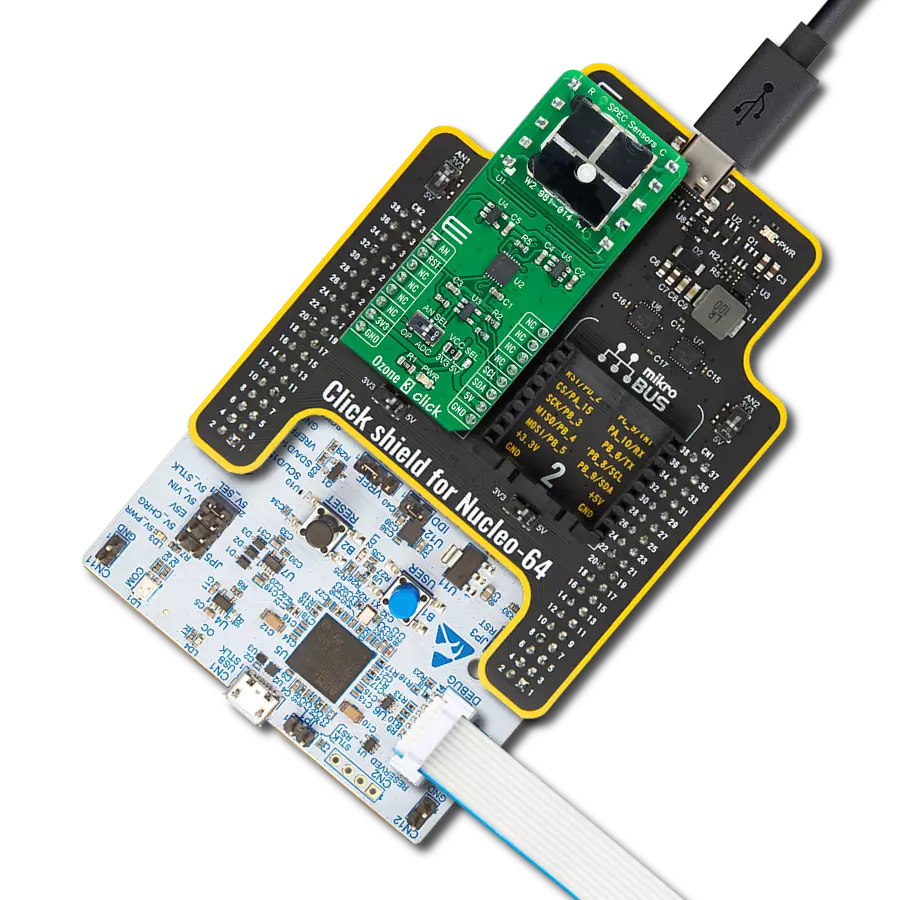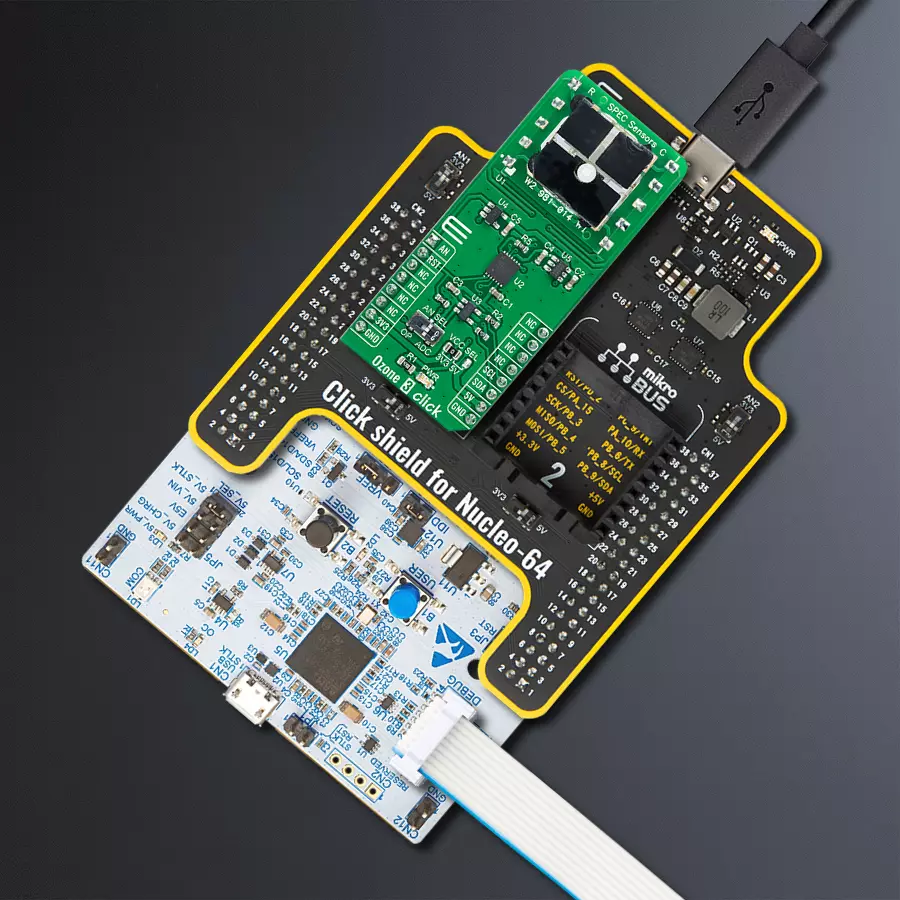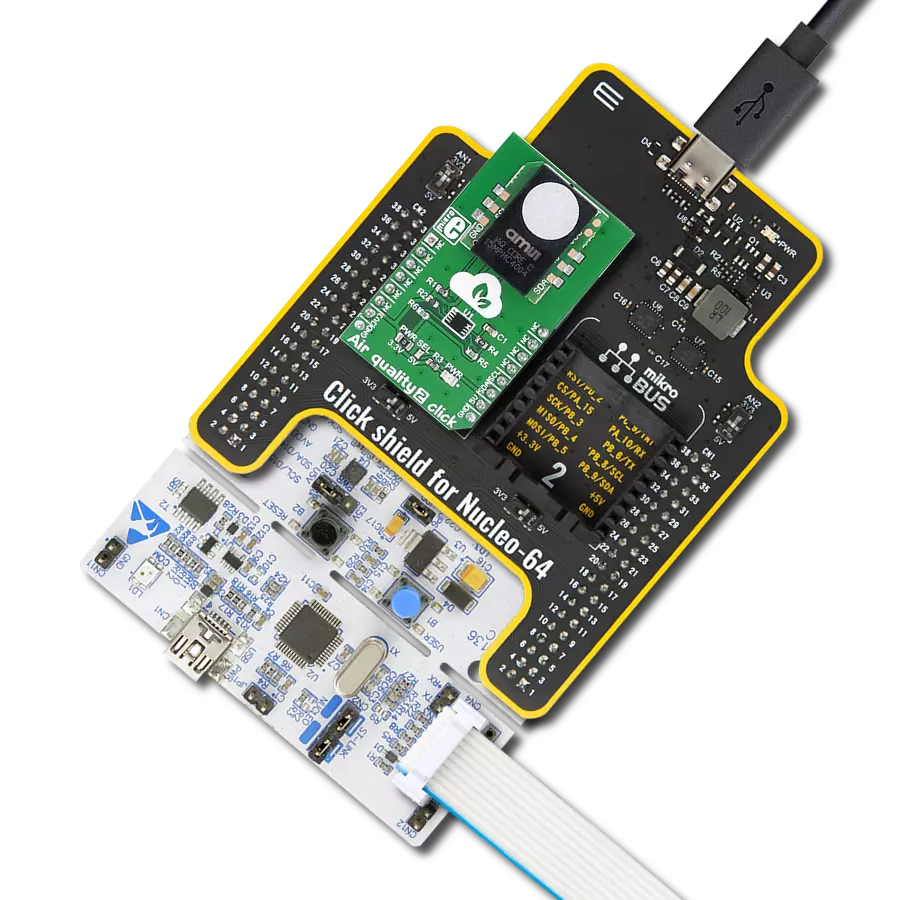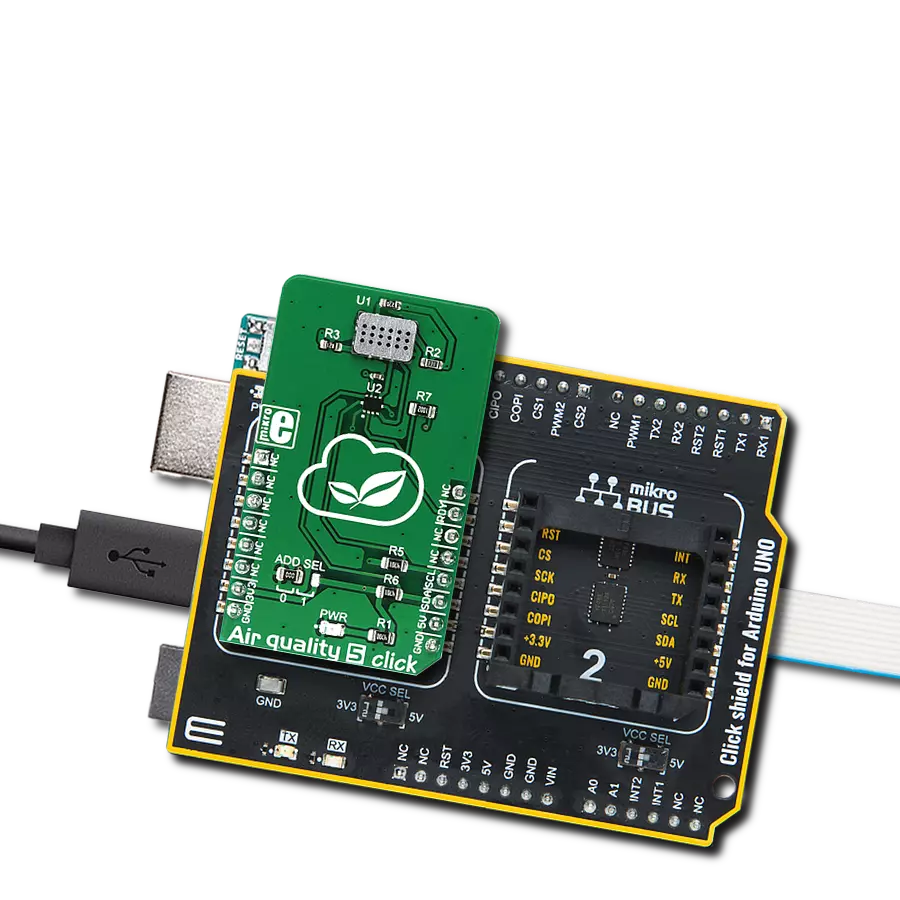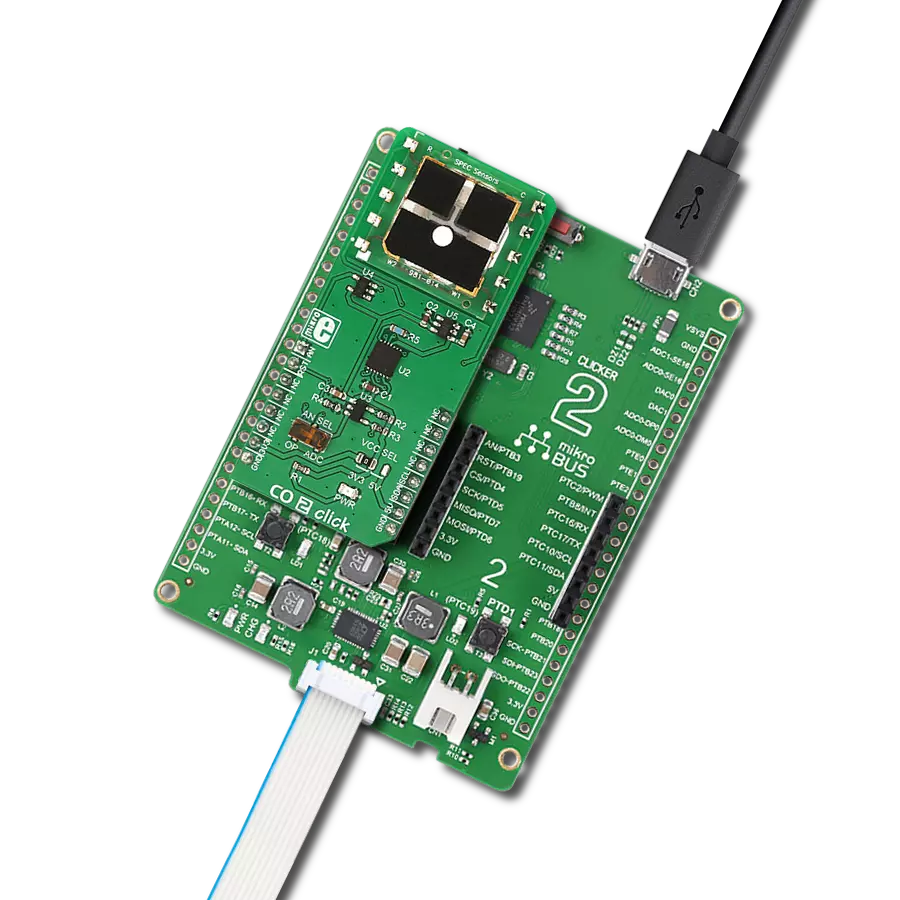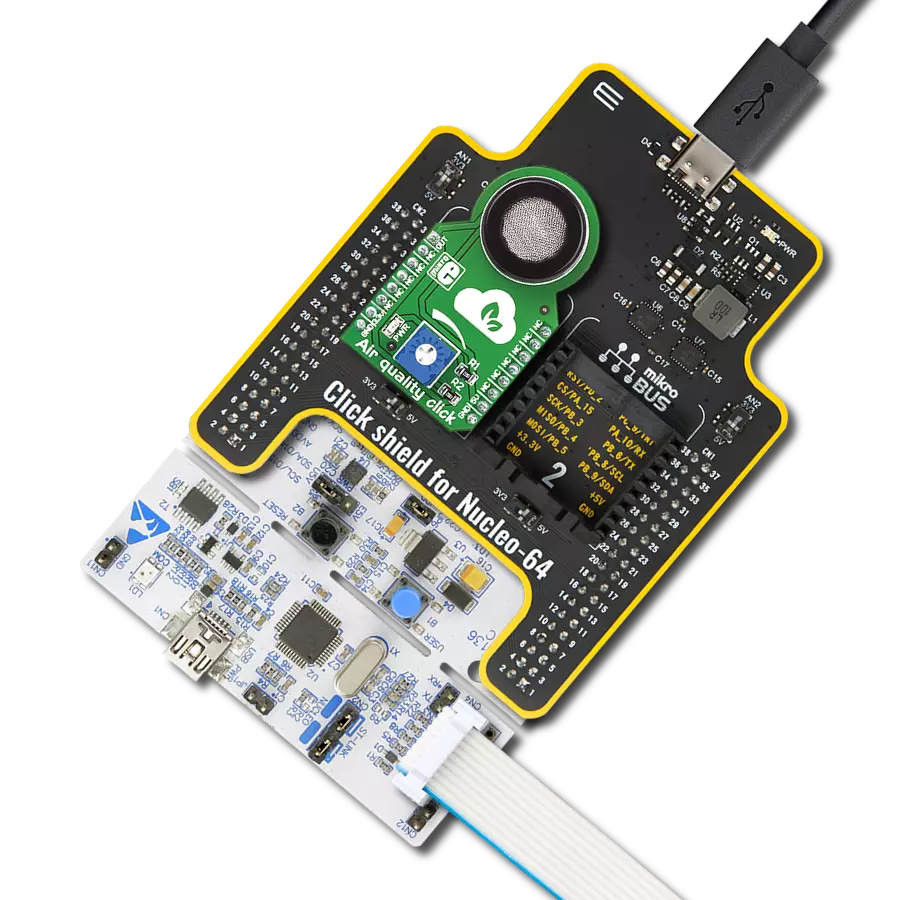With a focus on healthier living, our ozone solution acts as a proactive tool to combat ozone pollution, ensuring a safer atmosphere for all
A
A
Hardware Overview
How does it work?
Ozone 3 Click is based on the 3SP-O3-20 (110-407), a high-performance ultra-thin electrochemical gas sensor that can sense ozone concentration up to 20ppm from SPEC Sensors. An electrochemical sensor like this one generates a current proportional to the volumetric fraction of the gas. This current is converted and transformed into the voltage by the analog front-end (AFE), so it can be sampled by the MCU or converted with the external A/D converting circuit. The sensor has very high sensitivity and short response time; however, the longer it is exposed to a particular gas, the more accurate data it can provide, especially true when calibration is performed. It is advised to protect the sensor when used in critical applications. In ideal conditions, the lifetime of this sensor is indefinite, but in real-life applications, the expected working life is more than five years (10 years at 23 ± 3 ˚C; 40 ± 10 %RH). Ozone 3 Click communicates with the MCU through the I2C serial interface using the LMP91000, a configurable
AFE IC for low-power chemical sensing applications from Texas Instruments that generates the output voltage proportional to the sensor current. The voltage between the referent electrode (RE) and the working electrode (WE) of the 110-407 is held constant, with the bias set by the variable bias circuitry. This type of sensor performs best when a fixed bias voltage is applied. Also, this Click board™ has two additional ICs onboard. The first one is the MCP3221, a 12-bit successive approximation register A/D converter from Microchip, and the second is the OPA344, a single supply, rail-to-rail operational amplifier from Texas Instruments. The RST pin of the mikroBUS™ socket, routed to the MEMB pin of the LMP91000, represents the enable feature of the I2C interface. When driven to a LOW logic level, the I2C communication is enabled, and the host MCU can issue a START condition. Note that the RST pin should stay at a LOW state during the communication. Besides that, it is possible to use
an onboard switch labeled as AN SEL to select the IC to which the VOUT pin from the LMP91000 AFE is routed. If the switch is in the position marked as ADC, the VOUT pin will be routed to the input of the MCP3221 ADC. This allows the voltage at the VOUT pin to be read via the I2C interface as digital information. When the switch is in the AN position, the VOUT pin of the LMP91000 is routed to the input of the OPA344. The output of the OPA344 Op-Amp has a stable unity gain, acting as a buffer so that the host MCU can sample the voltage at the VOUT pin of the AFE via the AN pin of the mikroBUS™ socket. This Click board™ can operate with either 3.3V or 5V logic voltage levels selected via the VCC SEL jumper. This way, both 3.3V and 5V capable MCUs can use the communication lines properly. Also, this Click board™ comes equipped with a library containing easy-to-use functions and an example code that can be used as a reference for further development.
Features overview
Development board
Nucleo-64 with STM32G474R MCU offers a cost-effective and adaptable platform for developers to explore new ideas and prototype their designs. This board harnesses the versatility of the STM32 microcontroller, enabling users to select the optimal balance of performance and power consumption for their projects. It accommodates the STM32 microcontroller in the LQFP64 package and includes essential components such as a user LED, which doubles as an ARDUINO® signal, alongside user and reset push-buttons, and a 32.768kHz crystal oscillator for precise timing operations. Designed with expansion and flexibility in mind, the Nucleo-64 board features an ARDUINO® Uno V3 expansion connector and ST morpho extension pin
headers, granting complete access to the STM32's I/Os for comprehensive project integration. Power supply options are adaptable, supporting ST-LINK USB VBUS or external power sources, ensuring adaptability in various development environments. The board also has an on-board ST-LINK debugger/programmer with USB re-enumeration capability, simplifying the programming and debugging process. Moreover, the board is designed to simplify advanced development with its external SMPS for efficient Vcore logic supply, support for USB Device full speed or USB SNK/UFP full speed, and built-in cryptographic features, enhancing both the power efficiency and security of projects. Additional connectivity is
provided through dedicated connectors for external SMPS experimentation, a USB connector for the ST-LINK, and a MIPI® debug connector, expanding the possibilities for hardware interfacing and experimentation. Developers will find extensive support through comprehensive free software libraries and examples, courtesy of the STM32Cube MCU Package. This, combined with compatibility with a wide array of Integrated Development Environments (IDEs), including IAR Embedded Workbench®, MDK-ARM, and STM32CubeIDE, ensures a smooth and efficient development experience, allowing users to fully leverage the capabilities of the Nucleo-64 board in their projects.
Microcontroller Overview
MCU Card / MCU

Architecture
ARM Cortex-M4
MCU Memory (KB)
512
Silicon Vendor
STMicroelectronics
Pin count
64
RAM (Bytes)
128k
You complete me!
Accessories
Click Shield for Nucleo-64 comes equipped with two proprietary mikroBUS™ sockets, allowing all the Click board™ devices to be interfaced with the STM32 Nucleo-64 board with no effort. This way, Mikroe allows its users to add any functionality from our ever-growing range of Click boards™, such as WiFi, GSM, GPS, Bluetooth, ZigBee, environmental sensors, LEDs, speech recognition, motor control, movement sensors, and many more. More than 1537 Click boards™, which can be stacked and integrated, are at your disposal. The STM32 Nucleo-64 boards are based on the microcontrollers in 64-pin packages, a 32-bit MCU with an ARM Cortex M4 processor operating at 84MHz, 512Kb Flash, and 96KB SRAM, divided into two regions where the top section represents the ST-Link/V2 debugger and programmer while the bottom section of the board is an actual development board. These boards are controlled and powered conveniently through a USB connection to program and efficiently debug the Nucleo-64 board out of the box, with an additional USB cable connected to the USB mini port on the board. Most of the STM32 microcontroller pins are brought to the IO pins on the left and right edge of the board, which are then connected to two existing mikroBUS™ sockets. This Click Shield also has several switches that perform functions such as selecting the logic levels of analog signals on mikroBUS™ sockets and selecting logic voltage levels of the mikroBUS™ sockets themselves. Besides, the user is offered the possibility of using any Click board™ with the help of existing bidirectional level-shifting voltage translators, regardless of whether the Click board™ operates at a 3.3V or 5V logic voltage level. Once you connect the STM32 Nucleo-64 board with our Click Shield for Nucleo-64, you can access hundreds of Click boards™, working with 3.3V or 5V logic voltage levels.
Used MCU Pins
mikroBUS™ mapper
Take a closer look
Click board™ Schematic

Step by step
Project assembly
Track your results in real time
Application Output
1. Application Output - In Debug mode, the 'Application Output' window enables real-time data monitoring, offering direct insight into execution results. Ensure proper data display by configuring the environment correctly using the provided tutorial.

2. UART Terminal - Use the UART Terminal to monitor data transmission via a USB to UART converter, allowing direct communication between the Click board™ and your development system. Configure the baud rate and other serial settings according to your project's requirements to ensure proper functionality. For step-by-step setup instructions, refer to the provided tutorial.

3. Plot Output - The Plot feature offers a powerful way to visualize real-time sensor data, enabling trend analysis, debugging, and comparison of multiple data points. To set it up correctly, follow the provided tutorial, which includes a step-by-step example of using the Plot feature to display Click board™ readings. To use the Plot feature in your code, use the function: plot(*insert_graph_name*, variable_name);. This is a general format, and it is up to the user to replace 'insert_graph_name' with the actual graph name and 'variable_name' with the parameter to be displayed.

Software Support
Library Description
This library contains API for Ozone 3 Click driver.
Key functions:
ozone3_read_adc- Ozone 3 read ADC functionozone3_get_o3_ppm- Ozone 3 get O3 ppm function
Open Source
Code example
The complete application code and a ready-to-use project are available through the NECTO Studio Package Manager for direct installation in the NECTO Studio. The application code can also be found on the MIKROE GitHub account.
/*!
* @file main.c
* @brief Ozone3 Click example
*
* # Description
* This library contains API for the Ozone 3 Click driver.
* This demo application shows an example of the O3 ppm data measurement.
*
* The demo application is composed of two sections :
*
* ## Application Init
* Initialization of I2C module and log UART.
* After driver initialization the app set default settings.
*
* ## Application Task
* This is an example that shows the use of a Ozone 3 Click board™.
* Get and logs O3 ( Trioxygen ) data as ppm value.
* Results are being sent to the Usart Terminal where you can track their changes.
*
* @author Nenad Filipovic
*
*/
#include "board.h"
#include "log.h"
#include "ozone3.h"
static ozone3_t ozone3;
static log_t logger;
void application_init ( void ) {
log_cfg_t log_cfg; /**< Logger config object. */
ozone3_cfg_t ozone3_cfg; /**< Click config object. */
/**
* Logger initialization.
* Default baud rate: 115200
* Default log level: LOG_LEVEL_DEBUG
* @note If USB_UART_RX and USB_UART_TX
* are defined as HAL_PIN_NC, you will
* need to define them manually for log to work.
* See @b LOG_MAP_USB_UART macro definition for detailed explanation.
*/
LOG_MAP_USB_UART( log_cfg );
log_init( &logger, &log_cfg );
log_info( &logger, " Application Init " );
// Click initialization.
ozone3_cfg_setup( &ozone3_cfg );
OZONE3_MAP_MIKROBUS( ozone3_cfg, MIKROBUS_1 );
err_t init_flag = ozone3_init( &ozone3, &ozone3_cfg );
if ( init_flag == I2C_MASTER_ERROR ) {
log_error( &logger, " Application Init Error. " );
log_info( &logger, " Please, run program again... " );
for ( ; ; );
}
ozone3_default_cfg ( &ozone3 );
log_info( &logger, " Application Task " );
Delay_ms ( 300 );
}
void application_task ( void ) {
float o3_ppm = ozone3_get_o3_ppm( &ozone3 );
log_printf( &logger, "\tOzone : %.2f ppm \r\n", o3_ppm );
Delay_ms ( 500 );
}
int main ( void )
{
/* Do not remove this line or clock might not be set correctly. */
#ifdef PREINIT_SUPPORTED
preinit();
#endif
application_init( );
for ( ; ; )
{
application_task( );
}
return 0;
}
// ------------------------------------------------------------------------ END
Additional Support
Resources
Category:Gas