Don't settle for mediocre – choose our ADC and achieve excellence in your designs
A
A
Hardware Overview
How does it work?
ADC 10 Click is based on the ADS122U04, a 24-bit precision ΔΣ analog-to-digital converter with UART compatible interface from Texas Instruments. In addition to the ΔΣ ADC and single-cycle settling digital filter, the ADS122U04 offers a low-noise, high input impedance, programmable gain amplifier up to 128, an internal 2.048V voltage reference, and a clock oscillator. It also integrates a highly linear and accurate temperature sensor and two matched programmable current sources for sensor excitation. The ADS122U04 is fully configured through five registers through the UART interface and can perform conversions at data rates up to 2000 samples per second with single-cycle settling. The A/D converter measures a differential signal brought to its input terminals, representing the voltage difference between the + and – nodes of the input terminal. The ADS122U04 has two available conversion modes: Single-Shot conversion and
Continuous Conversion Mode. In Single-Shot conversion Mode, the ADC performs one input signal conversion upon request, stores the value in an internal data buffer, and then enters a low-power state to save power. While in Continuous Conversion Mode, the ADC automatically begins the conversion as soon as the previous conversion is completed. ADC 10 Click communicates with MCU using the UART interface at 115200bps with commonly used RX and TX pins for the data transfer. ADS122U04 utilizes the interrupt pin routed on the INT pin of the mikroBUS™ socket to indicate when a new conversion result is ready for retrieval or can be additionally configured as a GPIO pin. Alongside this feature, this Click board™ also has a Reset function routed on the RST pin of the mikroBUS™ socket that will put the ADS122U04 into the reset state by driving the RST pin HIGH. When a Reset occurs, the configuration registers reset to the
default values, and the device enters a low-power state. Besides its internal 2.048V reference, the ADS122U04 can use additional reference voltage values for applications that require a different reference voltage or a ratiometric measurement approach. The reference voltage level can be selected by positioning the SMD jumper labeled REF SEL to an appropriate position choosing between 3.3V, provided by the MCP1501, or 4.096V, provided by LT6656. Those voltages may be used as the reference input that results in accuracy and stability. This Click board™ can operate with either 3.3V or 5V logic voltage levels selected via the VCC SEL jumper. This way, both 3.3V and 5V capable MCUs can use the communication lines properly. However, the Click board™ comes equipped with a library containing easy-to-use functions and an example code that can be used, as a reference, for further development.
Features overview
Development board
The 32L496GDISCOVERY Discovery kit serves as a comprehensive demonstration and development platform for the STM32L496AG microcontroller, featuring an Arm® Cortex®-M4 core. Designed for applications that demand a balance of high performance, advanced graphics, and ultra-low power consumption, this kit enables seamless prototyping for a wide range of embedded solutions. With its innovative energy-efficient
architecture, the STM32L496AG integrates extended RAM and the Chrom-ART Accelerator, enhancing graphics performance while maintaining low power consumption. This makes the kit particularly well-suited for applications involving audio processing, graphical user interfaces, and real-time data acquisition, where energy efficiency is a key requirement. For ease of development, the board includes an onboard ST-LINK/V2-1
debugger/programmer, providing a seamless out-of-the-box experience for loading, debugging, and testing applications without requiring additional hardware. The combination of low power features, enhanced memory capabilities, and built-in debugging tools makes the 32L496GDISCOVERY kit an ideal choice for prototyping advanced embedded systems with state-of-the-art energy efficiency.
Microcontroller Overview
MCU Card / MCU

Architecture
ARM Cortex-M4
MCU Memory (KB)
1024
Silicon Vendor
STMicroelectronics
Pin count
169
RAM (Bytes)
327680
Used MCU Pins
mikroBUS™ mapper
Take a closer look
Click board™ Schematic
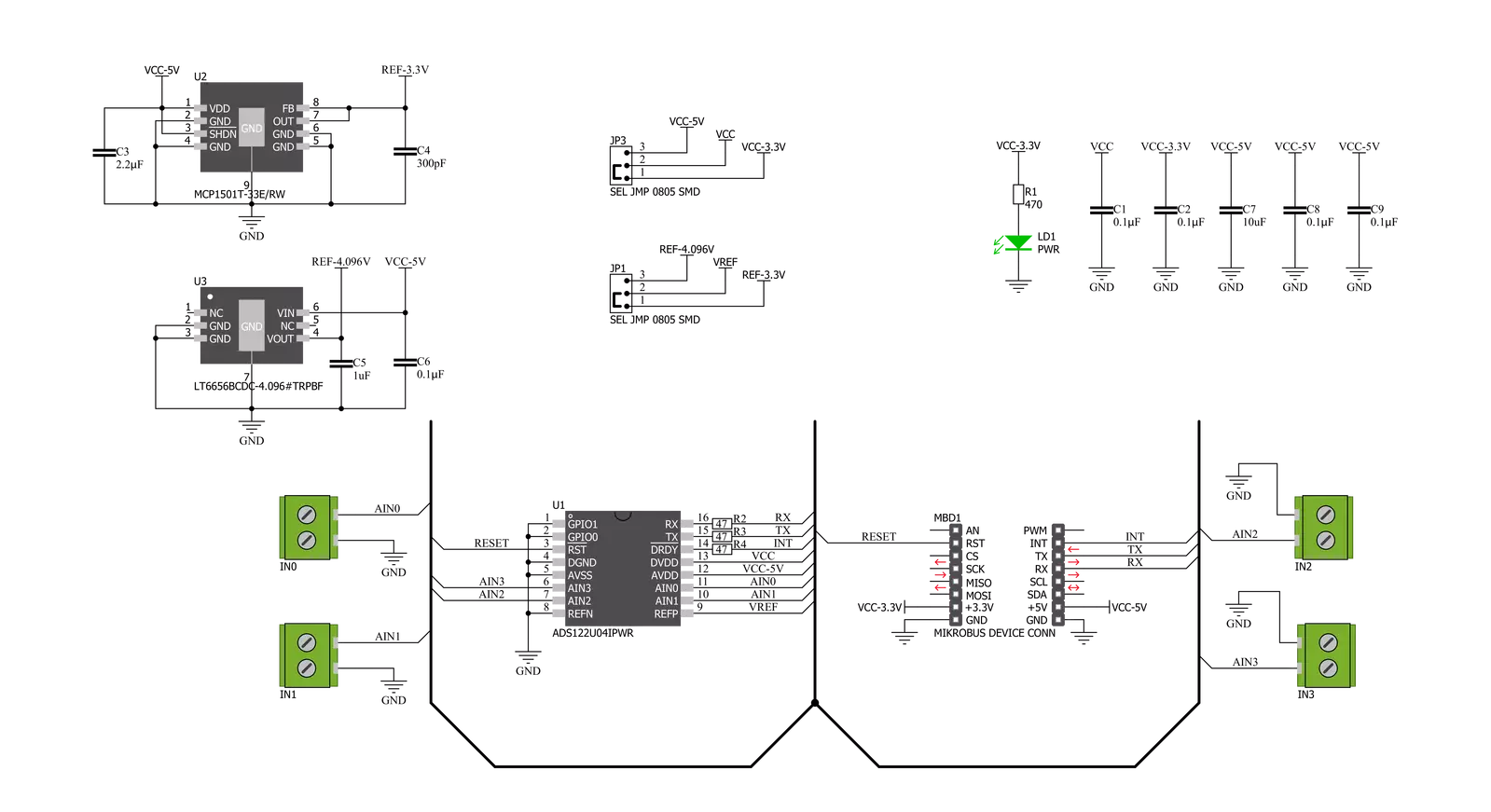
Step by step
Project assembly
Track your results in real time
Application Output
1. Application Output - In Debug mode, the 'Application Output' window enables real-time data monitoring, offering direct insight into execution results. Ensure proper data display by configuring the environment correctly using the provided tutorial.

2. UART Terminal - Use the UART Terminal to monitor data transmission via a USB to UART converter, allowing direct communication between the Click board™ and your development system. Configure the baud rate and other serial settings according to your project's requirements to ensure proper functionality. For step-by-step setup instructions, refer to the provided tutorial.

3. Plot Output - The Plot feature offers a powerful way to visualize real-time sensor data, enabling trend analysis, debugging, and comparison of multiple data points. To set it up correctly, follow the provided tutorial, which includes a step-by-step example of using the Plot feature to display Click board™ readings. To use the Plot feature in your code, use the function: plot(*insert_graph_name*, variable_name);. This is a general format, and it is up to the user to replace 'insert_graph_name' with the actual graph name and 'variable_name' with the parameter to be displayed.

Software Support
Library Description
This library contains API for ADC 10 Click driver.
Key functions:
void adc10_cfg_setup ( adc10_cfg_t *cfg );- Config Object Initialization function.ADC10_RETVAL adc10_init ( adc10_t *ctx, adc10_cfg_t *cfg );- Initialization function.void adc10_default_cfg ( adc10_t *ctx );- Click Default Configuration function.
Open Source
Code example
The complete application code and a ready-to-use project are available through the NECTO Studio Package Manager for direct installation in the NECTO Studio. The application code can also be found on the MIKROE GitHub account.
/*!
* @file main.c
* @brief ADC 10 Click Example.
*
* # Description
* This is an example that demonstrates the use of the ADC 10 Click board.
*
* The demo application is composed of two sections :
*
* ## Application Init
* Initialization driver enables - UART,
* select analog input channel 0, perform a hardware and software reset
* and set the default device configuration, also, write a log.
*
* ## Application Task
* In this example, we monitor and display
* 24-bits of data ( from 0 to 8388607 ) of ADC and voltage ( from 0 mV to 2048 mV )
* on the selected channel ( CH-0, CH-1, CH-2 or CH-3 ).
* Results are being sent to the Usart Terminal where you can track their changes.
* All data logs write on USB uart changes approximately for every 1 sec.
*
* @author Nenad Filipovic
*
*/
#include "board.h"
#include "log.h"
#include "adc10.h"
static adc10_t adc10;
static log_t logger;
static uint8_t select_ch;
static int32_t out_data;
static float voltage;
void application_init ( void ) {
log_cfg_t log_cfg; /**< Logger config object. */
adc10_cfg_t adc10_cfg; /**< Click config object. */
/**
* Logger initialization.
* Default baud rate: 115200
* Default log level: LOG_LEVEL_DEBUG
* @note If USB_UART_RX and USB_UART_TX
* are defined as HAL_PIN_NC, you will
* need to define them manually for log to work.
* See @b LOG_MAP_USB_UART macro definition for detailed explanation.
*/
LOG_MAP_USB_UART( log_cfg );
log_init( &logger, &log_cfg );
log_printf( &logger, "\r\n-------------------------\r\n" );
log_info( &logger, " Application Init " );
// Click initialization.
adc10_cfg_setup( &adc10_cfg );
ADC10_MAP_MIKROBUS( adc10_cfg, MIKROBUS_1 );
err_t init_flag = adc10_init( &adc10, &adc10_cfg );
if ( init_flag == UART_ERROR ) {
log_error( &logger, " Application Init Error. " );
log_info( &logger, " Please, run program again... " );
for ( ; ; );
}
select_ch = ADC10_ANALOG_INPUT_CH_3;
// Hardware reset.
adc10_hw_reset( &adc10 );
Delay_ms ( 100 );
// Software reset.
adc10_reset( &adc10 );
Delay_ms ( 1000 );
// Click default configuration.
adc10_default_cfg ( &adc10 );
log_info( &logger, " Application Task " );
Delay_ms ( 100 );
}
void application_task ( void ) {
adc10_start_sync( &adc10 );
Delay_ms ( 1 );
while ( adc10_check_drdy( &adc10 ) == ADC10_NEW_DATA_NOT_READY );
out_data = adc10_get_ch_output( &adc10, select_ch );
log_printf( &logger, "-------------------------\r\n" );
log_printf( &logger, " ADC CH-%u : %.0f\r\n", ( uint16_t ) select_ch, ( float ) out_data );
voltage = adc10_calc_voltage( &adc10, out_data, ADC10_VREF_INTERNAL, ADC10_GAIN_1 );
log_printf( &logger, " Voltage : %.2f mV\r\n", voltage );
Delay_ms ( 1000 );
}
int main ( void )
{
/* Do not remove this line or clock might not be set correctly. */
#ifdef PREINIT_SUPPORTED
preinit();
#endif
application_init( );
for ( ; ; )
{
application_task( );
}
return 0;
}
// ------------------------------------------------------------------------ END
Additional Support
Resources
Category:ADC

































