Take control of your electrical systems with our comprehensive voltage comparison solution
A
A
Hardware Overview
How does it work?
Comparator Click is based on the LM2903, a dual differential comparator from ON Semiconductor. These two independent voltage comparators allow the comparison of voltages near ground potential and are compatible with all forms of logic. The LM2903 has a low current drain with low input bias current, low input offset current, and low offset voltage with ±1mV. Two potentiometers have high shafts allowing easy usage, but they can also be used with a flat screwdriver. The potentiometers
can be used in correlation with the VR (voltage reference) screw terminals to set the threshold values for comparison with the obtained values over the IN (input) screw terminals with the common ground (GND) screw terminals. Comparator Click communicates with the host microcontroller with each output using its own interrupt pin on the mikroBUS™ socket labeled O1 and O2. In addition, every independent output has its own red HIGH and green LOW LEDs for visual
presentation, labeled LO1, HI1, LO2, and HI2. This Click board™ can operate with either 3.3V or 5V logic voltage levels selected via the LOGIC SEL jumper. This way, both 3.3V and 5V capable MCUs can use the communication lines properly. However, the Click board™ comes equipped with a library containing easy-to-use functions and an example code that can be used, as a reference, for further development.
Features overview
Development board
Clicker 4 for STM32F3 is a compact development board designed as a complete solution, you can use it to quickly build your own gadgets with unique functionalities. Featuring a STM32F302VCT6, four mikroBUS™ sockets for Click boards™ connectivity, power managment, and more, it represents a perfect solution for the rapid development of many different types of applications. At its core, there is a STM32F302VCT6 MCU, a powerful microcontroller by STMicroelectronics, based on the high-
performance Arm® Cortex®-M4 32-bit processor core operating at up to 168 MHz frequency. It provides sufficient processing power for the most demanding tasks, allowing Clicker 4 to adapt to any specific application requirements. Besides two 1x20 pin headers, four improved mikroBUS™ sockets represent the most distinctive connectivity feature, allowing access to a huge base of Click boards™, growing on a daily basis. Each section of Clicker 4 is clearly marked, offering an intuitive and clean interface. This makes working with the development
board much simpler and thus, faster. The usability of Clicker 4 doesn’t end with its ability to accelerate the prototyping and application development stages: it is designed as a complete solution which can be implemented directly into any project, with no additional hardware modifications required. Four mounting holes [4.2mm/0.165”] at all four corners allow simple installation by using mounting screws. For most applications, a nice stylish casing is all that is needed to turn the Clicker 4 development board into a fully functional, custom design.
Microcontroller Overview
MCU Card / MCU

Architecture
ARM Cortex-M4
MCU Memory (KB)
256
Silicon Vendor
STMicroelectronics
Pin count
100
RAM (Bytes)
40960
Used MCU Pins
mikroBUS™ mapper
Take a closer look
Click board™ Schematic
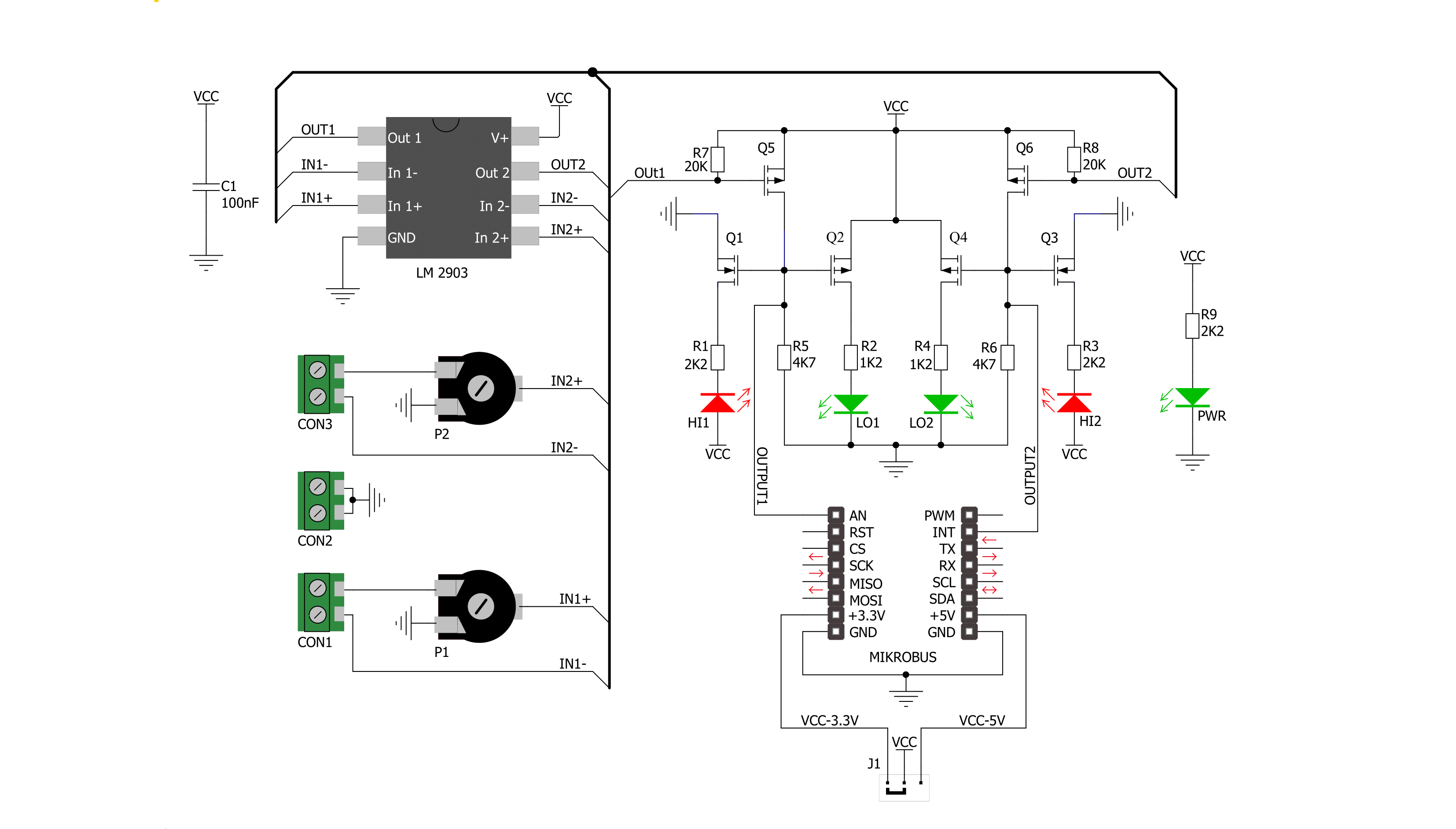
Step by step
Project assembly
Track your results in real time
Application Output
1. Application Output - In Debug mode, the 'Application Output' window enables real-time data monitoring, offering direct insight into execution results. Ensure proper data display by configuring the environment correctly using the provided tutorial.

2. UART Terminal - Use the UART Terminal to monitor data transmission via a USB to UART converter, allowing direct communication between the Click board™ and your development system. Configure the baud rate and other serial settings according to your project's requirements to ensure proper functionality. For step-by-step setup instructions, refer to the provided tutorial.

3. Plot Output - The Plot feature offers a powerful way to visualize real-time sensor data, enabling trend analysis, debugging, and comparison of multiple data points. To set it up correctly, follow the provided tutorial, which includes a step-by-step example of using the Plot feature to display Click board™ readings. To use the Plot feature in your code, use the function: plot(*insert_graph_name*, variable_name);. This is a general format, and it is up to the user to replace 'insert_graph_name' with the actual graph name and 'variable_name' with the parameter to be displayed.

Software Support
Library Description
This library contains API for Comparator Click driver.
Key functions:
comparator_check_output_one- Check state of the OUT1 pin function.comparator_check_output_two- Check state of the OUT2 pin function.
Open Source
Code example
The complete application code and a ready-to-use project are available through the NECTO Studio Package Manager for direct installation in the NECTO Studio. The application code can also be found on the MIKROE GitHub account.
/*!
* \file
* \brief Comparator Click example
*
* # Description
* Comparator Click represents board equipped with two
* independent precise voltage comparators.
*
* The demo application is composed of two sections :
*
* ## Application Init
* Application Init performs Logger and Click initialization.
*
* ## Application Task
* Comparator Click checks state of the O1 and O2 pins.
* Results are being sent to the UART Terminal
* where you can track their changes.
* All data logs write on USB UART and changes for every 1 sec.
*
* \author Mihajlo Djordjevic
*
*/
// ------------------------------------------------------------------- INCLUDES
#include "board.h"
#include "log.h"
#include "comparator.h"
uint8_t out_state_one;
uint8_t out_state_two;
// ------------------------------------------------------------------ VARIABLES
static comparator_t comparator;
static log_t logger;
// ------------------------------------------------------ APPLICATION FUNCTIONS
void application_init ( void )
{
log_cfg_t log_cfg;
comparator_cfg_t cfg;
/**
* Logger initialization.
* Default baud rate: 115200
* Default log level: LOG_LEVEL_DEBUG
* @note If USB_UART_RX and USB_UART_TX
* are defined as HAL_PIN_NC, you will
* need to define them manually for log to work.
* See @b LOG_MAP_USB_UART macro definition for detailed explanation.
*/
LOG_MAP_USB_UART( log_cfg );
log_init( &logger, &log_cfg );
log_printf( &logger, "--------------------------\r\n" );
log_printf( &logger, " Application Init\r\n" );
Delay_ms ( 500 );
// Click initialization.
comparator_cfg_setup( &cfg );
COMPARATOR_MAP_MIKROBUS( cfg, MIKROBUS_1 );
comparator_init( &comparator, &cfg );
log_printf( &logger, "--------------------------\r\n" );
log_printf( &logger, " --- Comparator Click --- \r\n" );
log_printf( &logger, "--------------------------\r\n" );
Delay_ms ( 1000 );
log_printf( &logger, " -- Initialization done --\r\n" );
log_printf( &logger, "--------------------------\r\n" );
Delay_ms ( 1000 );
}
void application_task ( void )
{
out_state_one = comparator_check_output_one( &comparator );
out_state_two = comparator_check_output_two( &comparator );
log_printf( &logger, " Output One: \r\n" );
if ( out_state_one )
{
log_printf( &logger, " High \r\n" );
}
else
{
log_printf( &logger, " Low \r\n" );
}
Delay_ms ( 500 );
log_printf( &logger, " Output Two: \r\n" );
if ( out_state_two )
{
log_printf( &logger, " High \r\n" );
}
else
{
log_printf( &logger, " Low \r\n" );
}
Delay_ms ( 500 );
log_printf( &logger, "--------------------------\r\n" );
Delay_ms ( 1000 );
}
int main ( void )
{
/* Do not remove this line or clock might not be set correctly. */
#ifdef PREINIT_SUPPORTED
preinit();
#endif
application_init( );
for ( ; ; )
{
application_task( );
}
return 0;
}
// ------------------------------------------------------------------------ END
Additional Support
Resources
Category:ADC































