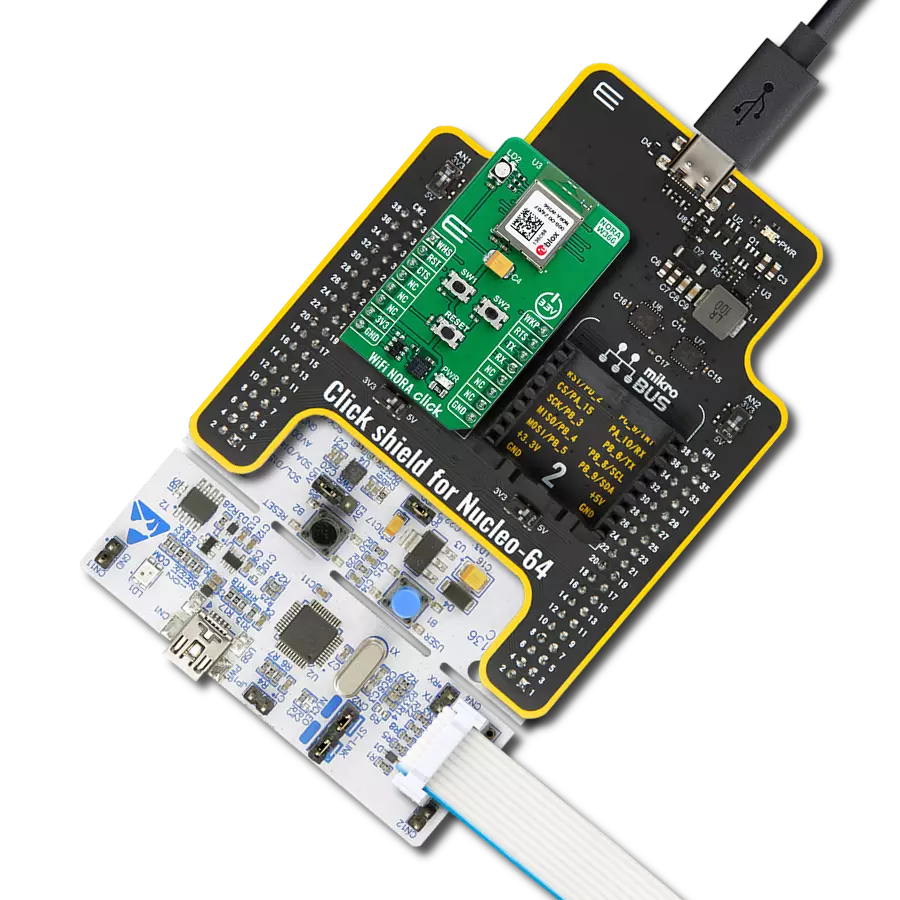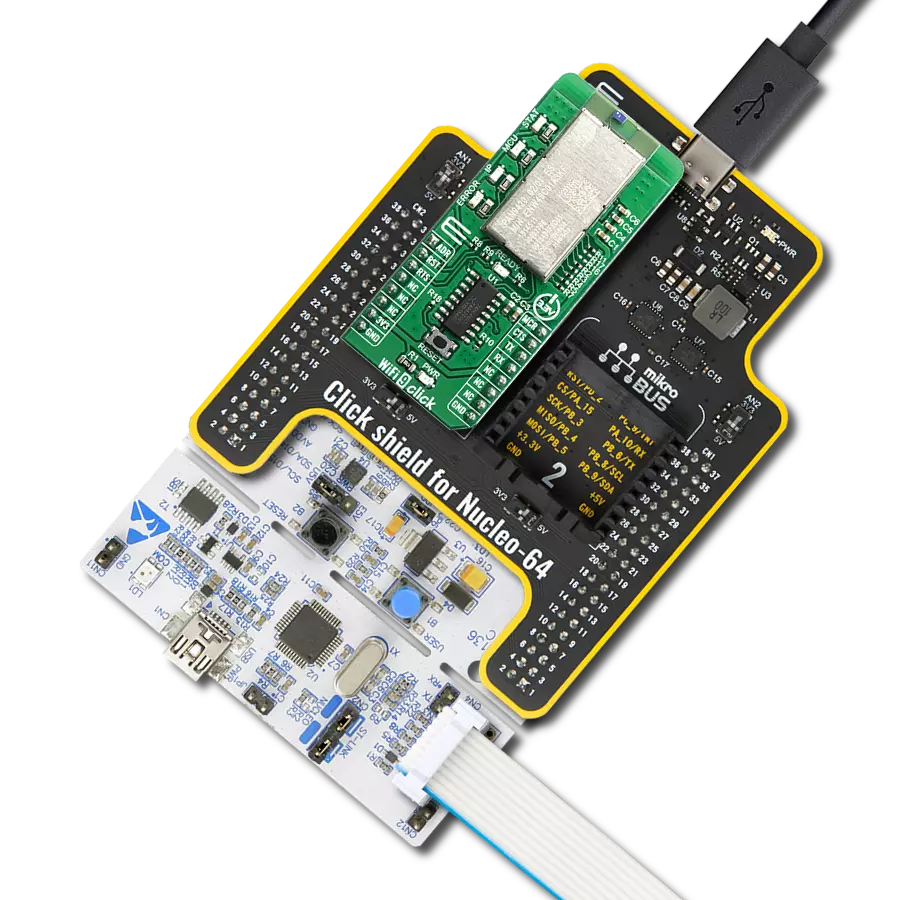Transform your environment into a smart oasis with our WiFi module, designed to effortlessly integrate into your projects, providing the connectivity backbone for your connected lifestyle.
A
A
Hardware Overview
How does it work?
WiFi ESP Click is based on the ESP-WROOM-02, a fully integrated WiFi module from Espressif. It carries the well-known work-horse ESP8266EX, a highly integrated SoC solution that meets continuous demands for efficient power usage, compact design, and reliable performance in the industry. Besides the WiFi functionalities, ESP8266EX integrates an enhanced version of Tensilica’s L106 Diamond series 32-bit processor and on-chip SRAM, as well as antenna switches, RF balun, power amplifier, low noise receiver amplifier, filters, and power management modules. The module also includes 2MB of SPI flash to store a user program. With the complete and self-contained WiFi networking capabilities, it
can perform as either a standalone application (WROOM module itself) or the slave to an MCU host, which is the primary intention of the click board as a whole. So, this click board is applied to any microcontroller design as a WiFi adaptor through the UART interface (RX, TX lines on mikroBUS pin socket). The WiFi ESP Click comes with exposed 5 GPIOs of the module, which are part of the HSPI/GPIO interface of the module. The GPIO0 is used to enter the ESP8266EX’s UART download mode by shortening it with the GND just next to it. This way, you can upgrade the module’s firmware or upload a custom one. WiFi ESP Click communicates with the host MCU using the UART interface as its default communication
protocol at the 115200 baud rate. Besides standard UART RX and TX lines, the host MCU is also connected to the WiFi ESP Click with EN and RST lines. The first one turns off the module with a LOW logic state, while the latter is used to reset the ESP8266EX. You can also use the UART interface to communicate with the ESP-WROOM-O2 module by the AT commands set. This Click board™ can be operated only with a 3.3V logic voltage level. The board must perform appropriate logic voltage level conversion before using MCUs with different logic levels. Also, it comes equipped with a library containing functions and an example code that can be used as a reference for further development.
Features overview
Development board
EasyPIC PRO v8 is a development board specially designed for the needs of rapid development of embedded applications. It supports many high pin count 8-bit PIC microcontrollers from Microchip, regardless of their number of pins, and a broad set of unique functions, such as the first-ever embedded debugger/programmer over WiFi. The development board is well organized and designed so that the end-user has all the necessary elements, such as switches, buttons, indicators, connectors, and others, in one place. Thanks to innovative manufacturing technology, EasyPIC PRO v8 provides a fluid and immersive working experience, allowing access anywhere and under
any circumstances at any time. Each part of the EasyPIC PRO v8 development board contains the components necessary for the most efficient operation of the same board. In addition to the advanced integrated CODEGRIP programmer/debugger module, which offers many valuable programming/debugging options and seamless integration with the Mikroe software environment, the board also includes a clean and regulated power supply module for the development board. It can use a wide range of external power sources, including a battery, an external 12V power supply, and a power source via the USB Type-C (USB-C) connector.
Communication options such as USB-UART, USB DEVICE, and Ethernet are also included, including the well-established mikroBUS™ standard, a standardized socket for the MCU card (SiBRAIN standard), and two display options (graphical and character-based LCD). EasyPIC PRO v8 is an integral part of the Mikroe ecosystem for rapid development. Natively supported by Mikroe software tools, it covers many aspects of prototyping and development thanks to a considerable number of different Click boards™ (over a thousand boards), the number of which is growing every day.
Microcontroller Overview
MCU Card / MCU
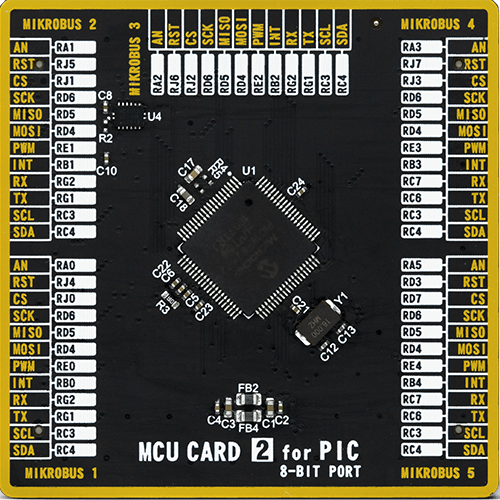
Type
8th Generation
Architecture
PIC
MCU Memory (KB)
128
Silicon Vendor
Microchip
Pin count
80
RAM (Bytes)
3904
Used MCU Pins
mikroBUS™ mapper
Take a closer look
Click board™ Schematic
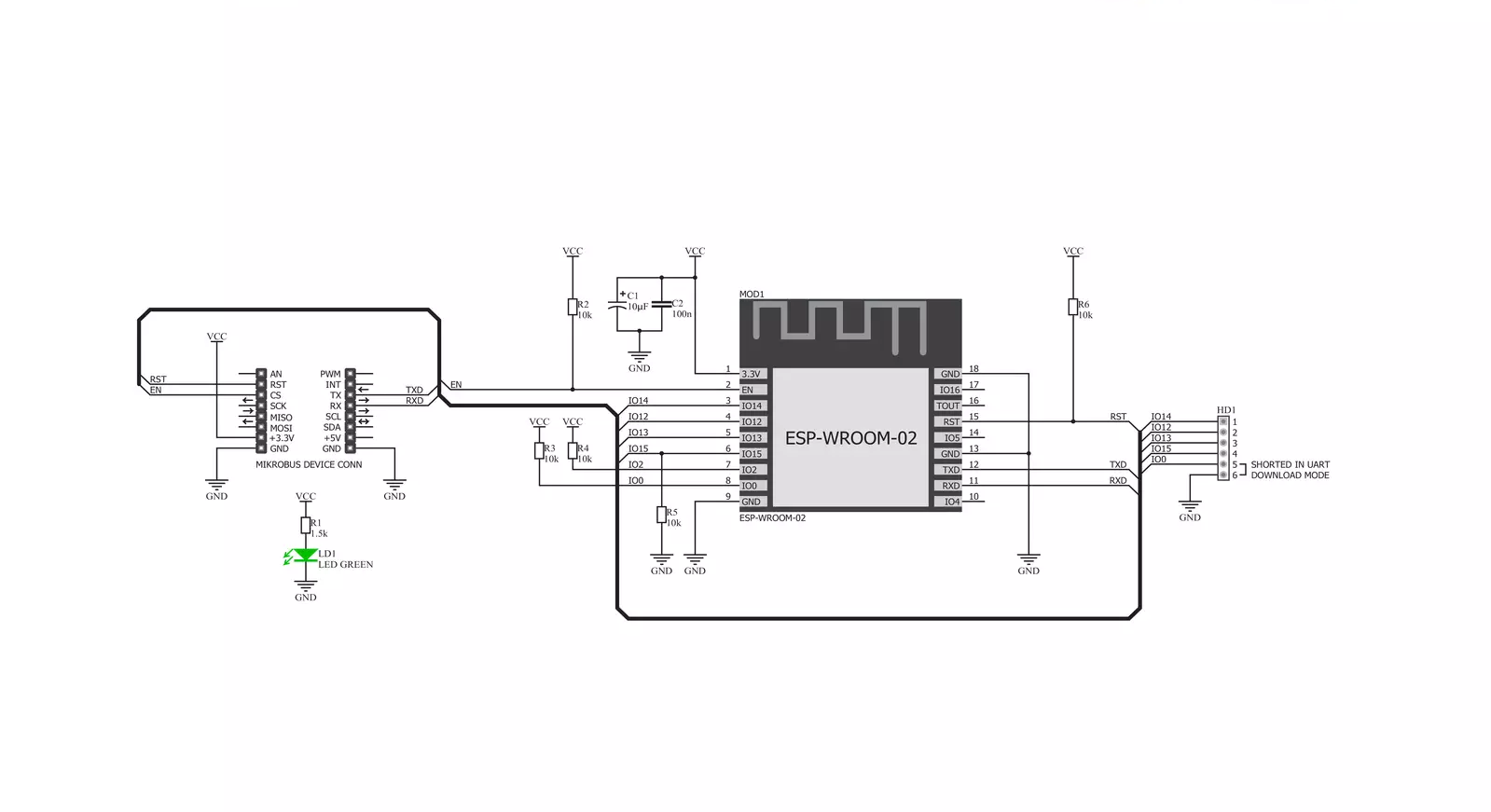
Step by step
Project assembly
Track your results in real time
Application Output
1. Application Output - In Debug mode, the 'Application Output' window enables real-time data monitoring, offering direct insight into execution results. Ensure proper data display by configuring the environment correctly using the provided tutorial.

2. UART Terminal - Use the UART Terminal to monitor data transmission via a USB to UART converter, allowing direct communication between the Click board™ and your development system. Configure the baud rate and other serial settings according to your project's requirements to ensure proper functionality. For step-by-step setup instructions, refer to the provided tutorial.

3. Plot Output - The Plot feature offers a powerful way to visualize real-time sensor data, enabling trend analysis, debugging, and comparison of multiple data points. To set it up correctly, follow the provided tutorial, which includes a step-by-step example of using the Plot feature to display Click board™ readings. To use the Plot feature in your code, use the function: plot(*insert_graph_name*, variable_name);. This is a general format, and it is up to the user to replace 'insert_graph_name' with the actual graph name and 'variable_name' with the parameter to be displayed.

Software Support
Library Description
This library contains API for WiFi ESP Click driver.
Key functions:
wifiesp_send_cmd- Sends AT command to the module.wifiesp_generic_write- Generic write function.wifiesp_generic_read- Generic read function.
Open Source
Code example
The complete application code and a ready-to-use project are available through the NECTO Studio Package Manager for direct installation in the NECTO Studio. The application code can also be found on the MIKROE GitHub account.
/*!
* \file
* \brief wifiesp Click example
*
* # Description
* This example connects to the desired WiFi network and then
* creates web server on the IP address assigned to the Click board.
* The user can connect to the server via web browser.
*
* The demo application is composed of two sections :
*
* ## Application Init
* Initializes driver and wifi communication, then connects to the desired WiFi network
* and creates web server on the IP address assigned to the Click board.
*
* ## Application Task
* Waits for the client request (paste IP address in your web browser and
* refresh to send a request).
* The Click board will respond by sending a page content to the client.
*
* \author MikroE Team
*
*/
// ------------------------------------------------------------------- INCLUDES
#include "board.h"
#include "log.h"
#include "wifiesp.h"
#include "string.h"
#include "conversions.h"
#define APP_SSID "MikroE Public"
#define APP_PASSWORD "mikroe.guest"
#define PROCESS_BUFFER_SIZE 610
// ------------------------------------------------------------------ VARIABLES
uint8_t page[ ] = "<a href=\"https://www.mikroe.com/\">MikroElektronika</a>\
<h1 style=\"color:red;\">WiFi ESP Click board</h1>";
uint8_t page_len[ 10 ] = { 0 };
uint8_t send_buf[ 10 ] = { 0 };
static uint8_t link_id[ 2 ] = { 0 };
static wifiesp_t wifiesp;
static log_t logger;
static char app_buf[ PROCESS_BUFFER_SIZE ] = { 0 };
static int32_t app_buf_len = 0;
static err_t app_error_flag;
// ------------------------------------------------------- ADDITIONAL FUNCTIONS
static void wifiesp_clear_app_buf ( void )
{
memset( app_buf, 0, app_buf_len );
app_buf_len = 0;
}
static void wifiesp_log_app_buf ( void )
{
for ( int32_t buf_cnt = 0; buf_cnt < app_buf_len; buf_cnt++ )
{
log_printf( &logger, "%c", app_buf[ buf_cnt ] );
}
}
static err_t wifiesp_process ( void )
{
uint8_t rx_buf[ PROCESS_BUFFER_SIZE ] = { 0 };
int32_t rx_size = 0;
rx_size = wifiesp_generic_read( &wifiesp, rx_buf, PROCESS_BUFFER_SIZE );
if ( rx_size > 0 )
{
int32_t buf_cnt = app_buf_len;
if ( ( ( app_buf_len + rx_size ) > PROCESS_BUFFER_SIZE ) && ( app_buf_len > 0 ) )
{
buf_cnt = PROCESS_BUFFER_SIZE - ( ( app_buf_len + rx_size ) - PROCESS_BUFFER_SIZE );
memmove ( app_buf, &app_buf[ PROCESS_BUFFER_SIZE - buf_cnt ], buf_cnt );
}
for ( int32_t rx_cnt = 0; rx_cnt < rx_size; rx_cnt++ )
{
if ( rx_buf[ rx_cnt ] )
{
app_buf[ buf_cnt++ ] = rx_buf[ rx_cnt ];
if ( app_buf_len < PROCESS_BUFFER_SIZE )
{
app_buf_len++;
}
}
}
return WIFIESP_OK;
}
return WIFIESP_ERROR;
}
static err_t wifiesp_rsp_check ( char * response )
{
uint32_t timeout_cnt = 0;
uint32_t timeout = 120000;
wifiesp_clear_app_buf( );
wifiesp_process( );
while ( ( 0 == strstr( app_buf, response ) ) &&
( 0 == strstr( app_buf, WIFIESP_RSP_ERROR ) ) )
{
wifiesp_process( );
if ( timeout_cnt++ > timeout )
{
wifiesp_clear_app_buf( );
return WIFIESP_ERROR_TIMEOUT;
}
Delay_ms ( 1 );
}
Delay_ms ( 5 );
wifiesp_process( );
if ( strstr( app_buf, response ) )
{
return WIFIESP_OK;
}
else if ( strstr( app_buf, WIFIESP_RSP_ERROR ) )
{
return WIFIESP_ERROR_CMD;
}
return WIFIESP_ERROR_UNKNOWN;
}
static void wifiesp_error_check( err_t error_flag )
{
switch ( error_flag )
{
case WIFIESP_OK:
{
wifiesp_log_app_buf( );
break;
}
case WIFIESP_ERROR:
{
log_error( &logger, " Overflow!" );
break;
}
case WIFIESP_ERROR_TIMEOUT:
{
log_error( &logger, " Timeout!" );
break;
}
case WIFIESP_ERROR_CMD:
{
log_error( &logger, " CMD!" );
break;
}
case WIFIESP_ERROR_UNKNOWN:
default:
{
log_error( &logger, " Unknown!" );
break;
}
}
log_printf( &logger, "\r\n-----------------------------------\r\n" );
Delay_ms ( 500 );
}
void wifi_communication_init( void )
{
wifiesp_process( ); // dummy read
wifiesp_clear_app_buf( );
wifiesp_send_cmd( &wifiesp, WIFIESP_CHECK, NULL );
app_error_flag = wifiesp_rsp_check( WIFIESP_RSP_OK );
wifiesp_error_check( app_error_flag );
wifiesp_send_cmd( &wifiesp, WIFIESP_RESTORE, NULL );
app_error_flag = wifiesp_rsp_check( WIFIESP_RSP_OK );
wifiesp_error_check( app_error_flag );
uart_clear ( &wifiesp.uart );
wifiesp_send_cmd( &wifiesp, WIFIESP_CHECK_FIRMWARE, NULL );
app_error_flag = wifiesp_rsp_check( WIFIESP_RSP_OK );
wifiesp_error_check( app_error_flag );
wifiesp_send_cmd( &wifiesp, WIFIESP_SET_MODE, "1" );
app_error_flag = wifiesp_rsp_check( WIFIESP_RSP_OK );
wifiesp_error_check( app_error_flag );
wifiesp_clear_app_buf( );
strcpy ( app_buf, "\"" );
strcat ( app_buf, APP_SSID );
strcat ( app_buf, "\",\"" );
strcat ( app_buf, APP_PASSWORD );
strcat ( app_buf, "\"" );
app_buf_len = strlen ( app_buf );
wifiesp_send_cmd( &wifiesp, WIFIESP_CONNECT, app_buf );
wifiesp_clear_app_buf ( );
app_error_flag = wifiesp_rsp_check( WIFIESP_RSP_OK );
wifiesp_error_check( app_error_flag );
wifiesp_send_cmd( &wifiesp, WIFIESP_SET_MULTIPLE_CONNECTION, "1" );
app_error_flag = wifiesp_rsp_check( WIFIESP_RSP_OK );
wifiesp_error_check( app_error_flag );
wifiesp_send_cmd( &wifiesp, WIFIESP_SET_AS_SERVER, "1,80" );
app_error_flag = wifiesp_rsp_check( WIFIESP_RSP_OK );
wifiesp_error_check( app_error_flag );
wifiesp_send_cmd( &wifiesp, WIFIESP_GET_IP, NULL );
app_error_flag = wifiesp_rsp_check( WIFIESP_RSP_OK );
wifiesp_error_check( app_error_flag );
}
static void wifiesp_str_cut_chr ( uint8_t *str, uint8_t chr )
{
uint16_t cnt_0 = 0;
uint16_t cnt_1 = 0;
for ( cnt_0 = 0; cnt_0 < strlen( str ); cnt_0++ )
{
if ( str[ cnt_0 ] == chr )
{
for ( cnt_1 = cnt_0; cnt_1 < strlen( str ); cnt_1++ )
{
str[ cnt_1 ] = str[ cnt_1 + 1 ];
}
}
}
}
// ------------------------------------------------------ APPLICATION FUNCTIONS
void application_init ( void )
{
log_cfg_t log_cfg;
wifiesp_cfg_t cfg;
/**
* Logger initialization.
* Default baud rate: 115200
* Default log level: LOG_LEVEL_DEBUG
* @note If USB_UART_RX and USB_UART_TX
* are defined as HAL_PIN_NC, you will
* need to define them manually for log to work.
* See @b LOG_MAP_USB_UART macro definition for detailed explanation.
*/
LOG_MAP_USB_UART( log_cfg );
log_init( &logger, &log_cfg );
log_info( &logger, "---- Application Init ----" );
// Click initialization.
wifiesp_cfg_setup( &cfg );
WIFIESP_MAP_MIKROBUS( cfg, MIKROBUS_1 );
wifiesp_init( &wifiesp, &cfg );
wifiesp_default_cfg( &wifiesp );
Delay_ms ( 1000 );
// Communication initialization
wifi_communication_init( );
uint16_to_str ( strlen( page ), page_len );
wifiesp_str_cut_chr ( page_len, ' ' );
log_info( &logger, "Please connect to the IP address listed above.\r\n" );
}
void application_task ( void )
{
if ( WIFIESP_OK == wifiesp_rsp_check( WIFIESP_RECEIVE ) )
{
link_id[ 0 ] = *( strstr( app_buf, WIFIESP_RECEIVE ) + 5 );
strcpy ( send_buf, link_id );
strcat ( send_buf, "," );
strcat ( send_buf, page_len );
wifiesp_str_cut_chr ( send_buf, ' ' );
wifiesp_log_app_buf( );
wifiesp_clear_app_buf( );
Delay_ms ( 100 );
wifiesp_process( );
wifiesp_log_app_buf( );
wifiesp_send_cmd( &wifiesp, WIFIESP_SEND, send_buf );
app_error_flag = wifiesp_rsp_check( WIFIESP_RSP_READY_FOR_SEND );
wifiesp_log_app_buf( );
Delay_ms ( 100 );
wifiesp_generic_write( &wifiesp, page, strlen( page ) );
app_error_flag = wifiesp_rsp_check( WIFIESP_RSP_SEND_OK );
wifiesp_error_check( app_error_flag );
wifiesp_send_cmd( &wifiesp, WIFIESP_CLOSE, link_id );
app_error_flag = wifiesp_rsp_check( WIFIESP_RSP_OK );
wifiesp_error_check( app_error_flag );
wifiesp_clear_app_buf( );
wifiesp_process( );
wifiesp_log_app_buf( );
wifiesp_clear_app_buf( );
uart_clear ( &wifiesp.uart );
Delay_ms ( 100 );
}
}
int main ( void )
{
/* Do not remove this line or clock might not be set correctly. */
#ifdef PREINIT_SUPPORTED
preinit();
#endif
application_init( );
for ( ; ; )
{
application_task( );
}
return 0;
}
// ------------------------------------------------------------------------ END