Designed to enhance user interaction and control, this advanced sensor device empowers developers to create innovative products with touch-sensitive capabilities and accurate magnetic angle detection
A
A
Hardware Overview
How does it work?
ProxFusion Click is based on the IQS624, a combined multi-sensor IC from Azoteq, including Hall-effect rotation sensing, dual-channel capacitive proximity or touch sensing, or single-channel inductive sensing. This IC features the proven ProxSense® engine, and it has many on-chip features that are used to process the sensor data, such as calculated angle rotation with 1° precision, Automatic Tuning Implementation (ATI), relative rotation angle, and more. All these functions process the sensor data before the final result is sent to the output in a human-understandable format. Besides these processed values, IQS624 can also send raw values on the output so that external processing can be applied. The board's design is reasonably simple since the IC encompasses all the required components on the chip. The I2C bus lines are pulled up to 3.3V with the resistors and the RDY pin from the IC, routed to the INT pin of the mikroBUS™. This pin can report an event when the device is set to work in the event mode via I2C. Otherwise, this pin is
used to indicate a communication window. After the host MCU initializes the communication by sending the valid I2C address of the IQS624 IC, it will respond with the ACK signal, and the RDY pin will be pulled to a LOW logic state to indicate an open communication window. I2C features a time-out that will reset the communication bus and the RDY pin, allowing MCU to use interrupts and break the I2C ACK signal polling loop. The capacitive touch sensing is accomplished by two onboard pads routed to two internal channels of the IQS624 sensor IC. All the calibration can be automatically done by writing to the corresponding ATI registers. This group of registers also contains settings for the capacitive touch threshold and the proximity threshold, as well as some additional general configuration settings for these sensors. Both of these channels can be configured independently. The other four channels of the IQS624 sensor are routed to the outputs of two on-chip Hall plates, which are used to detect a magnetic field rotation. The Hall-effect magnetic field measurement is a
measurement of the current through the Hall-effect sensor plates, generated by the magnetic field penetrating through each plate perpendicularly. Channels 2 and 4 are used to measure positive direction, while channels 3 and 5 are used to measure negative direction. The IC can use the differential data to provide the Hall-effect rotation UI element angle - or a magnet rotation angle, parallel to the click board™ surface. The raw input from the sensors is processed so it outputs comprehensible information at the output. Corresponding registers can be set to configure and receive the data from Hall-effect sensors. The working frequency of the device is 16MHz, and the maximum I2C clock speed is 400kHz. ProxFusion click can work in several different power-saving modes, depending on the design requirements. As explained above, the event mode can be set within the configuration registers. Otherwise, a streaming mode is active by default, and the information can be obtained whenever the RDY is triggered.
Features overview
Development board
Fusion for TIVA v8 is a development board specially designed for the needs of rapid development of embedded applications. It supports a wide range of microcontrollers, such as different 32-bit ARM® Cortex®-M based MCUs from Texas Instruments, regardless of their number of pins, and a broad set of unique functions, such as the first-ever embedded debugger/programmer over a WiFi network. The development board is well organized and designed so that the end-user has all the necessary elements, such as switches, buttons, indicators, connectors, and others, in one place. Thanks to innovative manufacturing technology, Fusion for TIVA v8 provides a fluid and immersive working experience, allowing access
anywhere and under any circumstances at any time. Each part of the Fusion for TIVA v8 development board contains the components necessary for the most efficient operation of the same board. An advanced integrated CODEGRIP programmer/debugger module offers many valuable programming/debugging options, including support for JTAG, SWD, and SWO Trace (Single Wire Output)), and seamless integration with the Mikroe software environment. Besides, it also includes a clean and regulated power supply module for the development board. It can use a wide range of external power sources, including a battery, an external 12V power supply, and a power source via the USB Type-C (USB-C) connector.
Communication options such as USB-UART, USB HOST/DEVICE, CAN (on the MCU card, if supported), and Ethernet is also included. In addition, it also has the well-established mikroBUS™ standard, a standardized socket for the MCU card (SiBRAIN standard), and two display options for the TFT board line of products and character-based LCD. Fusion for TIVA v8 is an integral part of the Mikroe ecosystem for rapid development. Natively supported by Mikroe software tools, it covers many aspects of prototyping and development thanks to a considerable number of different Click boards™ (over a thousand boards), the number of which is growing every day.
Microcontroller Overview
MCU Card / MCU
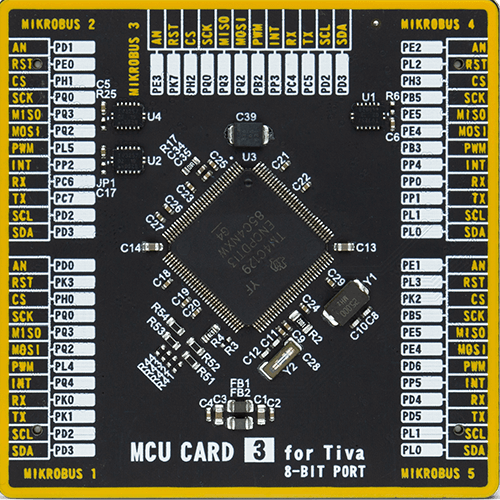
Type
8th Generation
Architecture
ARM Cortex-M4
MCU Memory (KB)
1024
Silicon Vendor
Texas Instruments
Pin count
128
RAM (Bytes)
262144
Used MCU Pins
mikroBUS™ mapper
Take a closer look
Click board™ Schematic
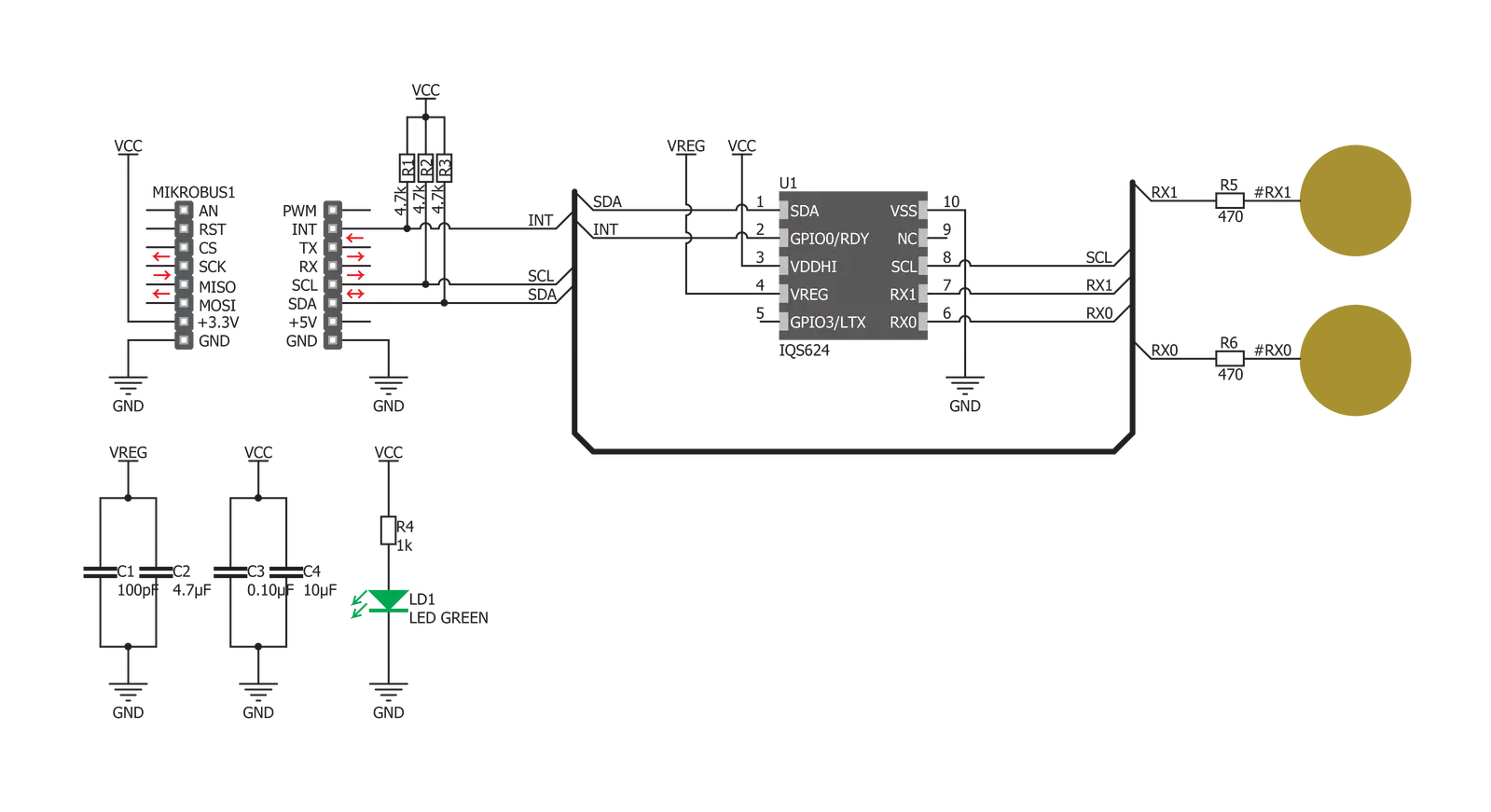
Step by step
Project assembly
Track your results in real time
Application Output
1. Application Output - In Debug mode, the 'Application Output' window enables real-time data monitoring, offering direct insight into execution results. Ensure proper data display by configuring the environment correctly using the provided tutorial.

2. UART Terminal - Use the UART Terminal to monitor data transmission via a USB to UART converter, allowing direct communication between the Click board™ and your development system. Configure the baud rate and other serial settings according to your project's requirements to ensure proper functionality. For step-by-step setup instructions, refer to the provided tutorial.

3. Plot Output - The Plot feature offers a powerful way to visualize real-time sensor data, enabling trend analysis, debugging, and comparison of multiple data points. To set it up correctly, follow the provided tutorial, which includes a step-by-step example of using the Plot feature to display Click board™ readings. To use the Plot feature in your code, use the function: plot(*insert_graph_name*, variable_name);. This is a general format, and it is up to the user to replace 'insert_graph_name' with the actual graph name and 'variable_name' with the parameter to be displayed.

Software Support
Library Description
This library contains API for ProxFusion Click driver.
Key functions:
proxfusion_get_touch- This function detects touch eventproxfusion_set_system_reg- This function sets system registerproxfusion_set_event_reg- This function select events
Open Source
Code example
The complete application code and a ready-to-use project are available through the NECTO Studio Package Manager for direct installation in the NECTO Studio. The application code can also be found on the MIKROE GitHub account.
/*!
* \file
* \brief ProxFusion Click example
*
* # Description
* This demo-app reads and displays touch events using ProxFusion Click.
*
* The demo application is composed of two sections :
*
* ## Application Init
* Configuring Clicks and log objects.
* Settings the Click in the default configuration.
*
* ## Application Task
* Checks if a new touch event occurred and prints(logs) event message on usbuart.
*
* \author Katarina Perendic
*
*/
// ------------------------------------------------------------------- INCLUDES
#include "board.h"
#include "log.h"
#include "proxfusion.h"
// ------------------------------------------------------------------ VARIABLES
static proxfusion_t proxfusion;
static log_t logger;
// ------------------------------------------------------ APPLICATION FUNCTIONS
void application_init ( void )
{
log_cfg_t log_cfg; /**< Logger config object. */
proxfusion_cfg_t proxfusion_cfg; /**< Click config object. */
/**
* Logger initialization.
* Default baud rate: 115200
* Default log level: LOG_LEVEL_DEBUG
* @note If USB_UART_RX and USB_UART_TX
* are defined as HAL_PIN_NC, you will
* need to define them manually for log to work.
* See @b LOG_MAP_USB_UART macro definition for detailed explanation.
*/
LOG_MAP_USB_UART( log_cfg );
log_init( &logger, &log_cfg );
log_info( &logger, " Application Init " );
// Click initialization.
proxfusion_cfg_setup( &proxfusion_cfg );
PROXFUSION_MAP_MIKROBUS( proxfusion_cfg, MIKROBUS_1 );
if ( I2C_MASTER_ERROR == proxfusion_init( &proxfusion, &proxfusion_cfg ) )
{
log_error( &logger, " Communication init." );
for ( ; ; );
}
if ( PROXFUSION_ERROR == proxfusion_default_cfg ( &proxfusion ) )
{
log_error( &logger, " Default configuration." );
for ( ; ; );
}
log_info( &logger, " Application Task " );
}
void application_task ( void )
{
uint8_t touch = proxfusion_get_touch( &proxfusion );
if ( 1 == touch )
{
log_printf( &logger, " Touch button 1 is pressed\r\n" );
}
else if ( 2 == touch )
{
log_printf( &logger, " Touch button 2 is pressed\r\n" );
}
else if ( 3 == touch )
{
log_printf( &logger, " Both touch buttons are pressed\r\n" );
}
Delay_ms ( 100 );
}
int main ( void )
{
/* Do not remove this line or clock might not be set correctly. */
#ifdef PREINIT_SUPPORTED
preinit();
#endif
application_init( );
for ( ; ; )
{
application_task( );
}
return 0;
}
// ------------------------------------------------------------------------ END
































