Designed to empower user creativity and productivity, the purpose of our solution lies in its ability to offer multiple touch points and a slider for seamless, gesture-based control, enhancing the overall user experience
A
A
Hardware Overview
How does it work?
SAML Touch Click is based on the ATSAML10, an ultra-low power 32-bit ARM® Cortex® MicroController Unit (MCU) from Microchip. Among many other features, this MCU contains the enhanced Peripheral Touch Controller (PTC) module, making it a perfect solution for various capacitive touch-based applications that require superior noise immunity. One of the key features of the PTC module is its ability to sense touch events reliably, even when covered with water. SAML click demonstrates the overall hardware simplicity of one such application: capacitive pads are directly connected to the MCU pins, with no additional components required. Everything is already integrated within the PTC module of the ATSAML10 MCU itself, allowing fast development. The only passive components on this click are the resistors that limit the current through the LEDs, and accompanying filtering capacitors.
As mentioned, the enhanced PTC module provides many benefits over similar solutions. The most distinctive is its parallel acquisition capability, allowing it to process all the inputs in parallel and simultaneously detect multiple touch events. This increases the responsiveness of the touch interface compared to traditional sequential acquisition circuits. It also improves noise immunity and robustness when used in harsh and humid environments. This allows the Click board™ to use an acrylic overlay and still accurately detect touch events. Another feature of the enhanced PTC module is the Driven Shield Plus capability. This capability adds another layer of noise protection to the application. It allows touch sensors to work while exposed to moisture, sweat, rain, and even running water. Any capacitive touch channel can be used as a driven shield channel, offering IP-68-compliant protection.
A cleverly designed firmware is responsible for event detection, visual feedback over LED indicators, and communication with the host MCU. The MCU firmware is written using Q-Touch® libraries from Microchip, which offer full support for PTC modules. The communication with the ATSAML10 is realized over the UART interface. A set of UART command strings are available for touch detection and the touch slider position. However, the Click board™ is supported by a mikroSDK compatible library, offering simple functions, saving the developer to write UART command parsers. These functions allow faster development and simplified software design. The Click board™ is designed to work with 3.3V only. If interfacing with systems that use 5V for their operation, an appropriate level of translating circuitry has to be used.
Features overview
Development board
Nucleo 32 with STM32F031K6 MCU board provides an affordable and flexible platform for experimenting with STM32 microcontrollers in 32-pin packages. Featuring Arduino™ Nano connectivity, it allows easy expansion with specialized shields, while being mbed-enabled for seamless integration with online resources. The
board includes an on-board ST-LINK/V2-1 debugger/programmer, supporting USB reenumeration with three interfaces: Virtual Com port, mass storage, and debug port. It offers a flexible power supply through either USB VBUS or an external source. Additionally, it includes three LEDs (LD1 for USB communication, LD2 for power,
and LD3 as a user LED) and a reset push button. The STM32 Nucleo-32 board is supported by various Integrated Development Environments (IDEs) such as IAR™, Keil®, and GCC-based IDEs like AC6 SW4STM32, making it a versatile tool for developers.
Microcontroller Overview
MCU Card / MCU

Architecture
ARM Cortex-M0
MCU Memory (KB)
32
Silicon Vendor
STMicroelectronics
Pin count
32
RAM (Bytes)
4096
You complete me!
Accessories
Click Shield for Nucleo-32 is the perfect way to expand your development board's functionalities with STM32 Nucleo-32 pinout. The Click Shield for Nucleo-32 provides two mikroBUS™ sockets to add any functionality from our ever-growing range of Click boards™. We are fully stocked with everything, from sensors and WiFi transceivers to motor control and audio amplifiers. The Click Shield for Nucleo-32 is compatible with the STM32 Nucleo-32 board, providing an affordable and flexible way for users to try out new ideas and quickly create prototypes with any STM32 microcontrollers, choosing from the various combinations of performance, power consumption, and features. The STM32 Nucleo-32 boards do not require any separate probe as they integrate the ST-LINK/V2-1 debugger/programmer and come with the STM32 comprehensive software HAL library and various packaged software examples. This development platform provides users with an effortless and common way to combine the STM32 Nucleo-32 footprint compatible board with their favorite Click boards™ in their upcoming projects.
Used MCU Pins
mikroBUS™ mapper
Take a closer look
Click board™ Schematic
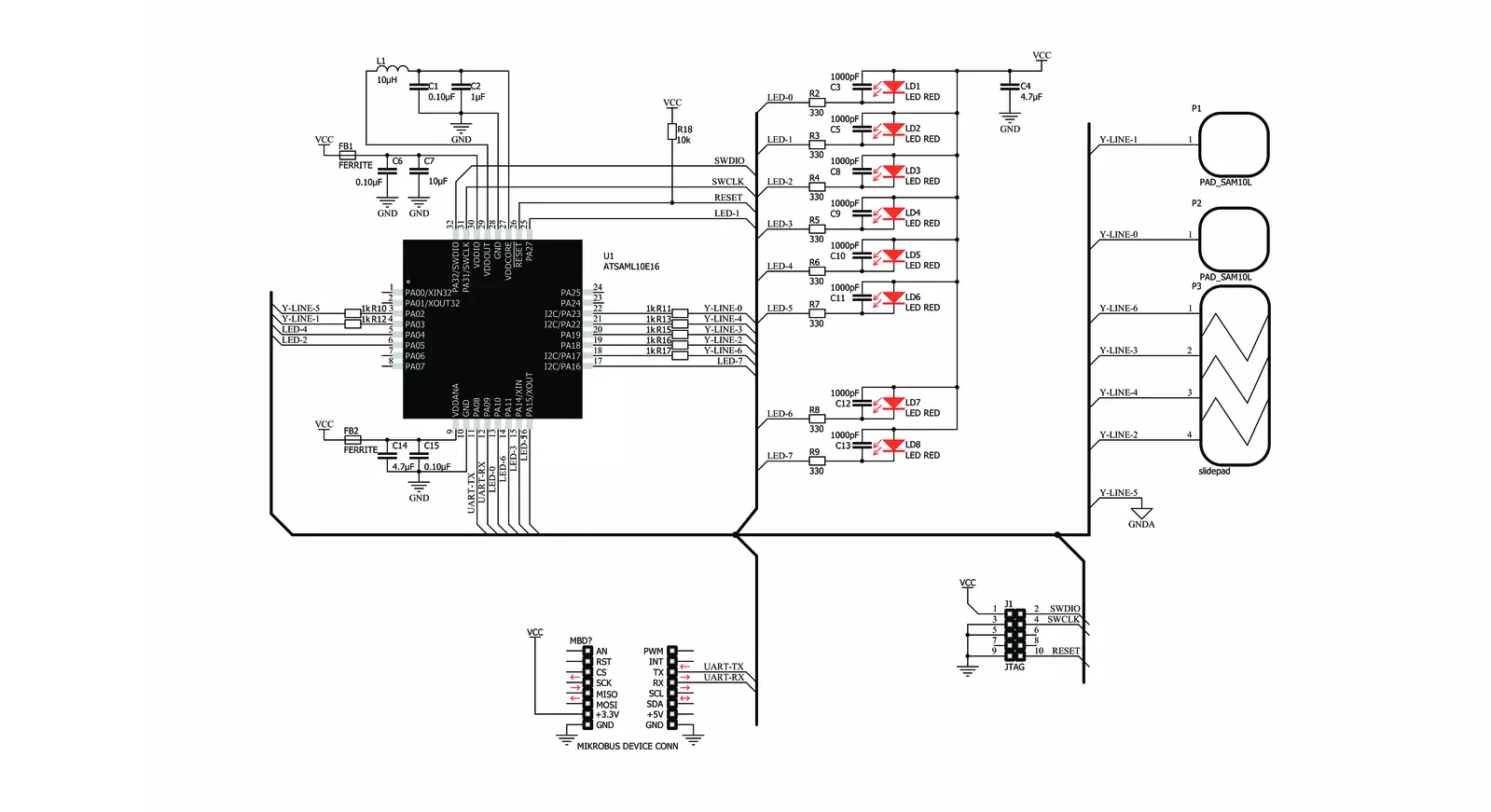
Step by step
Project assembly
Track your results in real time
Application Output
1. Application Output - In Debug mode, the 'Application Output' window enables real-time data monitoring, offering direct insight into execution results. Ensure proper data display by configuring the environment correctly using the provided tutorial.

2. UART Terminal - Use the UART Terminal to monitor data transmission via a USB to UART converter, allowing direct communication between the Click board™ and your development system. Configure the baud rate and other serial settings according to your project's requirements to ensure proper functionality. For step-by-step setup instructions, refer to the provided tutorial.

3. Plot Output - The Plot feature offers a powerful way to visualize real-time sensor data, enabling trend analysis, debugging, and comparison of multiple data points. To set it up correctly, follow the provided tutorial, which includes a step-by-step example of using the Plot feature to display Click board™ readings. To use the Plot feature in your code, use the function: plot(*insert_graph_name*, variable_name);. This is a general format, and it is up to the user to replace 'insert_graph_name' with the actual graph name and 'variable_name' with the parameter to be displayed.

Software Support
Library Description
This library contains API for SAML Touch Click driver.
Key functions:
samltouch_generic_write- Generic write functionsamltouch_generic_read- Generic read functionsamltouch_parser- Generic parser function
Open Source
Code example
The complete application code and a ready-to-use project are available through the NECTO Studio Package Manager for direct installation in the NECTO Studio. The application code can also be found on the MIKROE GitHub account.
/*!
* \file
* \brief SamlTouch Click example
*
* # Description
* This example reads and processes data from SAML Touch Clicks.
*
* The demo application is composed of two sections :
*
* ## Application Init
* Initializes driver.
*
* ## Application Task
* Reads the received data and parses it.
*
* ## Additional Function
* - samltouch_process ( ) - The general process of collecting data the module sends.
*
* \author MikroE Team
*
*/
// ------------------------------------------------------------------- INCLUDES
#include "board.h"
#include "log.h"
#include "samltouch.h"
#include "string.h"
#define PROCESS_RX_BUFFER_SIZE 1000
#define PROCESS_BUFFER_SIZE 80
// ------------------------------------------------------------------ VARIABLES
static samltouch_t samltouch;
static log_t logger;
samltouch_state_t saml_touch_status;
static char uart_rx_buffer[ PROCESS_RX_BUFFER_SIZE ] = { 0 };
static char current_parser_buffer[ PROCESS_BUFFER_SIZE ];
static uint8_t flag_1 = 0;
static uint8_t flag_2 = 0;
static uint16_t wait_cnt = 0;
static uint16_t button1_cnt = 0;
static uint16_t button2_cnt = 0;
// ------------------------------------------------------- ADDITIONAL FUNCTIONS
static void samltouch_process ( void )
{
int32_t rsp_size;
uint16_t check_buf_cnt;
// Clear RX buffer
memset( uart_rx_buffer, 0, PROCESS_RX_BUFFER_SIZE );
// Clear Parser buffer
memset( current_parser_buffer, 0, PROCESS_BUFFER_SIZE );
rsp_size = samltouch_generic_read( &samltouch, uart_rx_buffer, PROCESS_RX_BUFFER_SIZE );
if ( rsp_size > 0 )
{
for ( check_buf_cnt = 0; check_buf_cnt < rsp_size; check_buf_cnt++ ) {
if ( uart_rx_buffer[check_buf_cnt] == SAMLTOUCH_START_FRAME && ( (check_buf_cnt + 76) <= rsp_size ) ) {
memcpy( current_parser_buffer, &uart_rx_buffer[check_buf_cnt], 76 );
if ( current_parser_buffer[ 10 ] == 1 )
{
button1_cnt++;
}
if ( current_parser_buffer[ 20 ] == 1 )
{
button2_cnt++;
}
flag_1 = 1;
break;
}
}
}
}
void parser_application ( )
{
samltouch_process( );
if ( flag_1 == 1 )
{
samltouch_parser( current_parser_buffer, &saml_touch_status );
flag_2 = 0;
if ( saml_touch_status.button2 == 1 && button2_cnt > 2 )
{
log_printf( &logger, "\r\n Button 2 is pressed. \r\n" );
flag_2 = 1;
wait_cnt = 0;
button2_cnt = 2;
}
if ( saml_touch_status.button1 == 1 && button1_cnt > 2 )
{
log_printf( &logger, "\r\n Button 1 is pressed. \r\n" );
flag_2 = 1;
wait_cnt = 0;
button1_cnt = 2;
}
if ( saml_touch_status.sw_state == 1 && saml_touch_status.sw_pos != 0 )
{
log_printf( &logger, "\r\n Slider position is %u \r\n", (uint16_t) saml_touch_status.sw_pos );
flag_2 = 1;
wait_cnt = 0;
}
flag_1 = 0;
}
if ( flag_2 == 1 )
{
Delay_100ms( );
}
else
{
if ( wait_cnt++%50 == 0 )
{
log_printf( &logger, "\r\n Waiting for an event: \r\n" );
button1_cnt = 0;
button2_cnt = 0;
}
log_printf( &logger, "." );
Delay_100ms( );
}
}
// ------------------------------------------------------ APPLICATION FUNCTIONS
void application_init ( void )
{
log_cfg_t log_cfg;
samltouch_cfg_t cfg;
/**
* Logger initialization.
* Default baud rate: 115200
* Default log level: LOG_LEVEL_DEBUG
* @note If USB_UART_RX and USB_UART_TX
* are defined as HAL_PIN_NC, you will
* need to define them manually for log to work.
* See @b LOG_MAP_USB_UART macro definition for detailed explanation.
*/
LOG_MAP_USB_UART( log_cfg );
log_init( &logger, &log_cfg );
log_info( &logger, "---- Application Init ----" );
// Click initialization.
samltouch_cfg_setup( &cfg );
SAMLTOUCH_MAP_MIKROBUS( cfg, MIKROBUS_1 );
samltouch_init( &samltouch, &cfg );
Delay_ms ( 500 );
}
void application_task ( void )
{
parser_application( );
}
int main ( void )
{
/* Do not remove this line or clock might not be set correctly. */
#ifdef PREINIT_SUPPORTED
preinit();
#endif
application_init( );
for ( ; ; )
{
application_task( );
}
return 0;
}
// ------------------------------------------------------------------------ END
Additional Support
Resources
Category:Capacitive


































