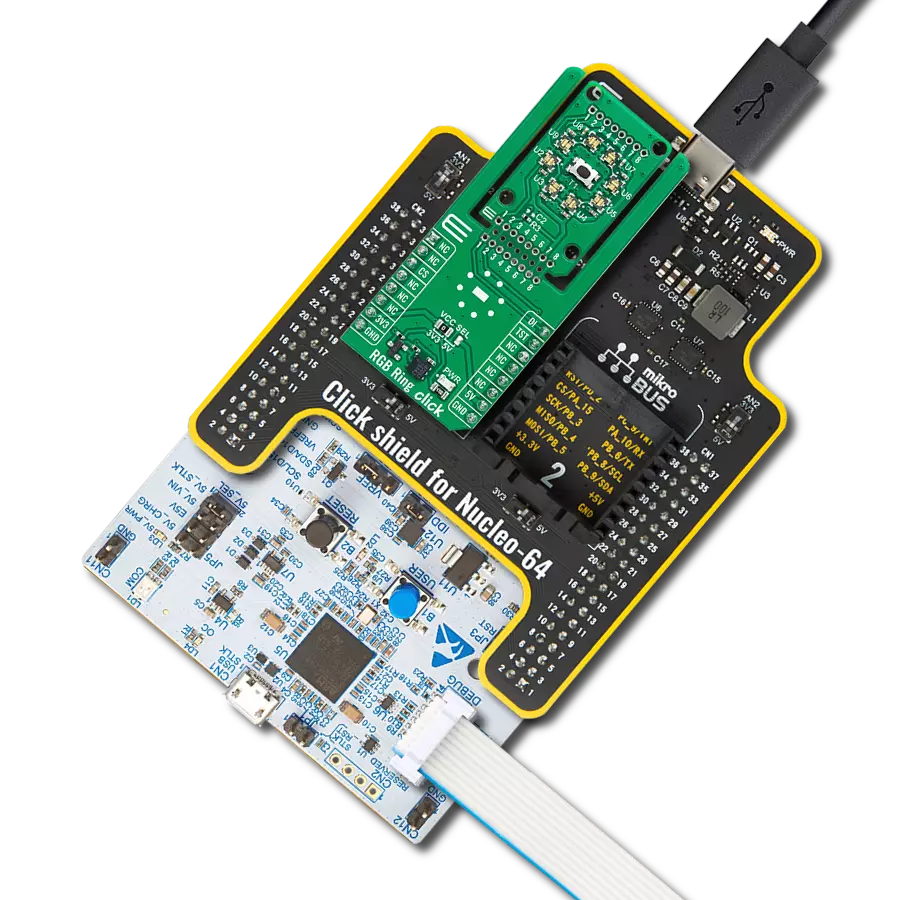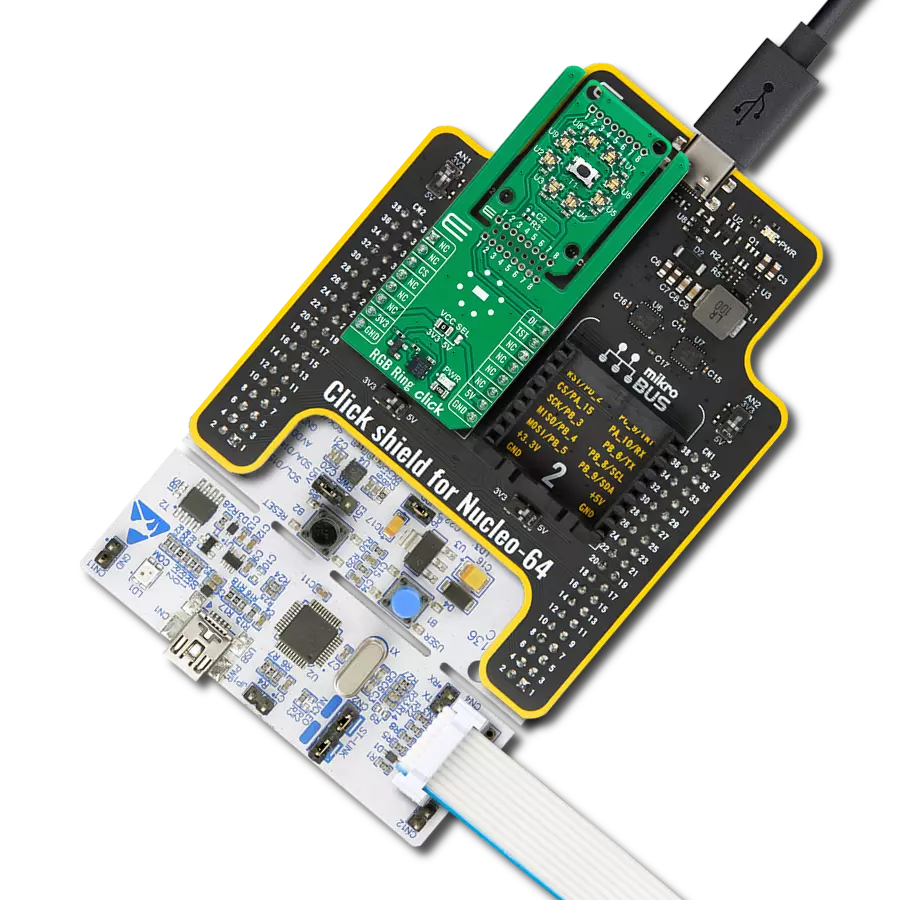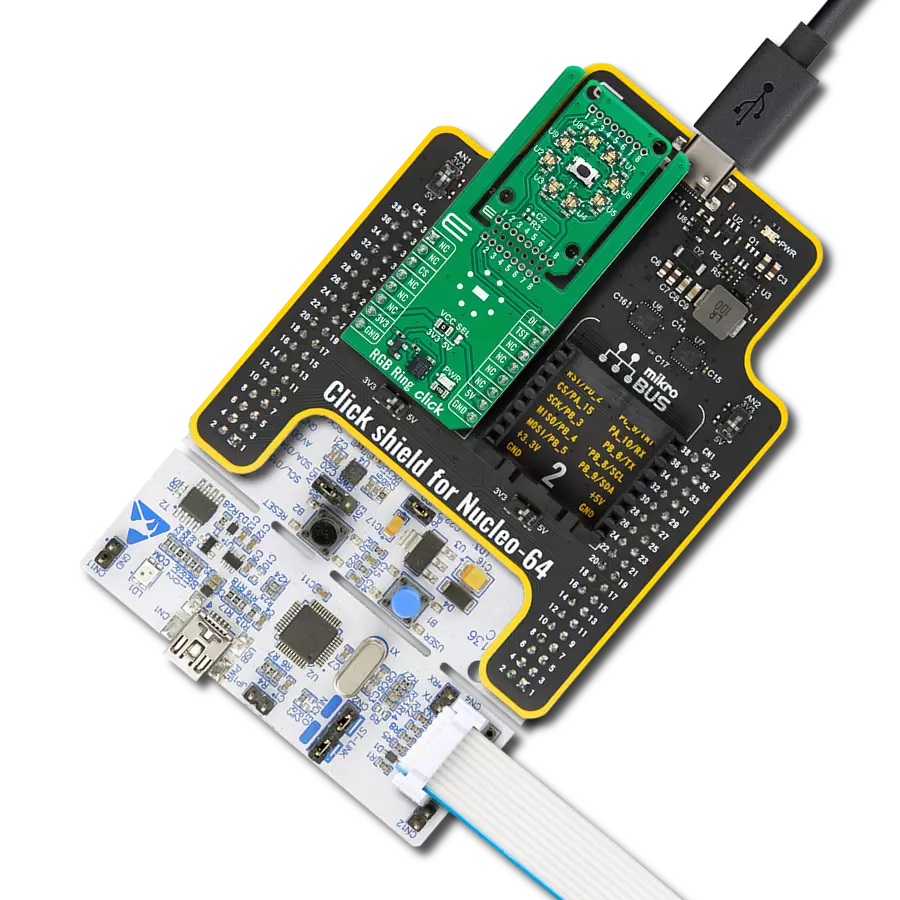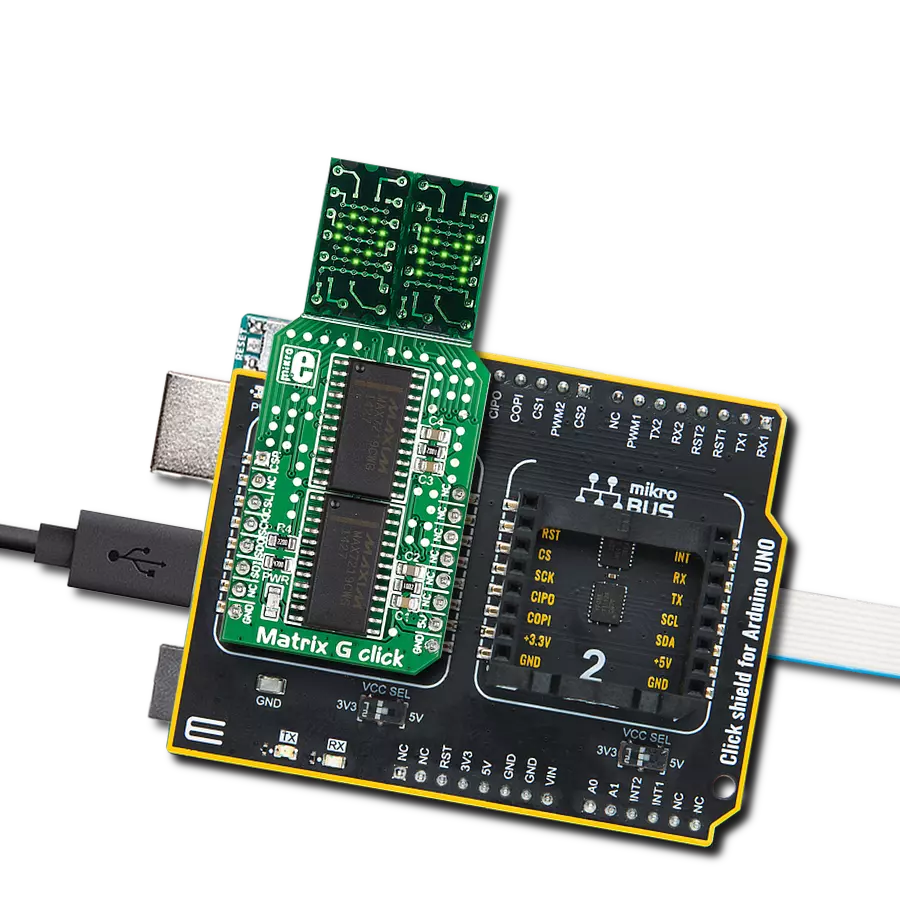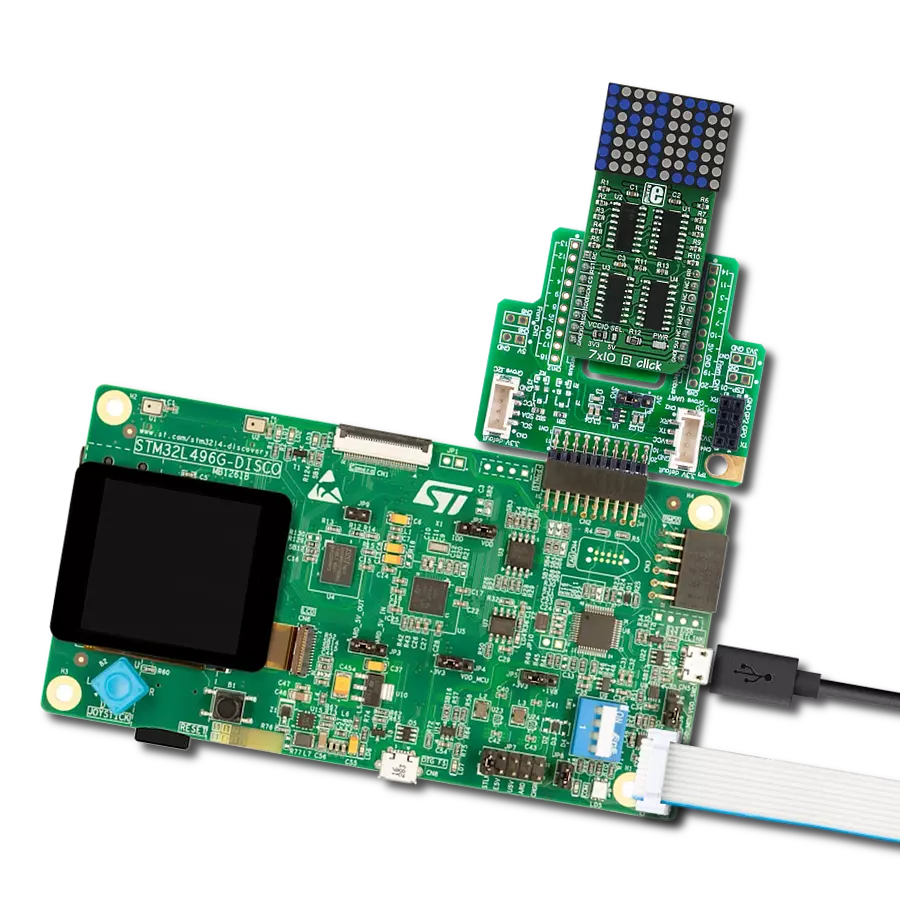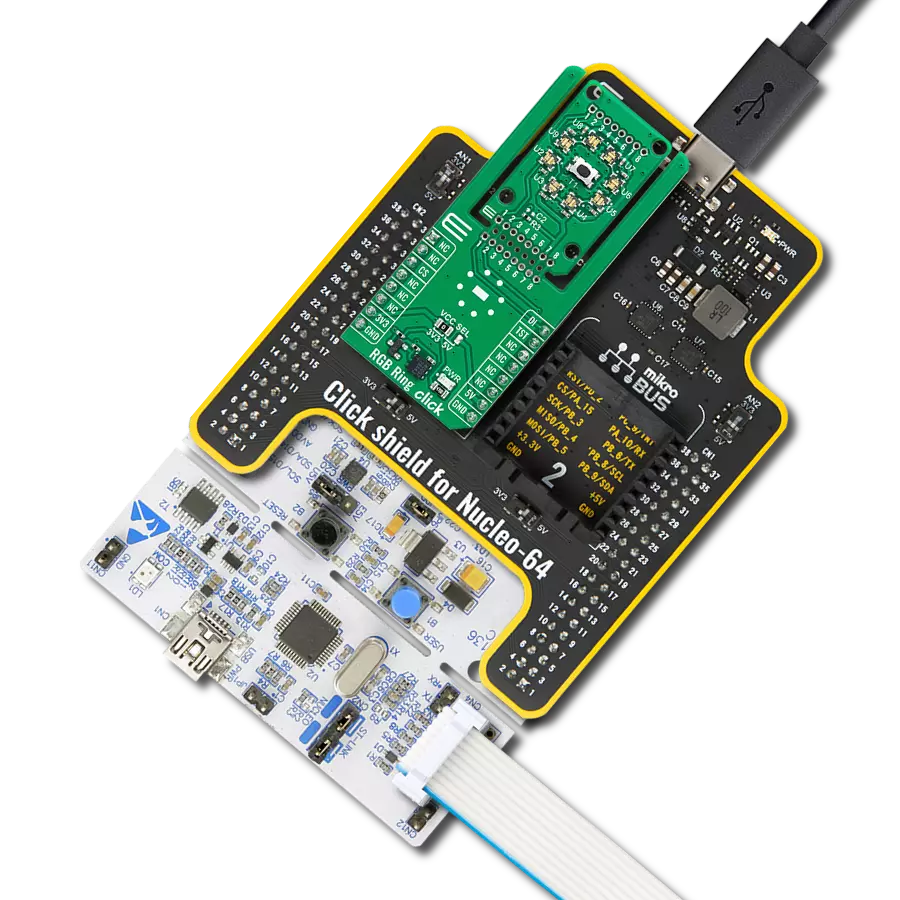Illuminate your imagination and infuse your projects with eco-friendly brilliance using our 16x12 green LED matrix, where every pixel is an opportunity to craft dynamic, energy-efficient visuals that captivate, inform, and inspire
A
A
Hardware Overview
How does it work?
16x12 G Click carries a 16x12 LED display and the IS31FL3733 matrix driver. The click is designed to run on either a 3.3V or 5V power supply. It communicates with the target microcontroller over the I2C interface and the following pins on the mikroBUS™ line: INT, RST, and CS. Each LED can be controlled individually for on/off control
and light intensity. The IS31FL3733 is a general purpose 12×16 LED matrix driver with a 1/12 cycle rate. Each of the 192 LEDs can be dimmed individually with 8-bit PWM data, which allows 256 steps of linear dimming. The driver has selectable 3 Auto Breath Modes for each LED ( ABM-1, ABM-2, and ABM-3). This Click board™ can operate with
either 3.3V or 5V logic voltage levels selected via the VCC SEL jumper. This way, both 3.3V and 5V capable MCUs can use the communication lines properly. Also, this Click board™ comes equipped with a library containing easy-to-use functions and an example code that can be used as a reference for further development.
Features overview
Development board
Clicker 4 for STM32F3 is a compact development board designed as a complete solution, you can use it to quickly build your own gadgets with unique functionalities. Featuring a STM32F302VCT6, four mikroBUS™ sockets for Click boards™ connectivity, power managment, and more, it represents a perfect solution for the rapid development of many different types of applications. At its core, there is a STM32F302VCT6 MCU, a powerful microcontroller by STMicroelectronics, based on the high-
performance Arm® Cortex®-M4 32-bit processor core operating at up to 168 MHz frequency. It provides sufficient processing power for the most demanding tasks, allowing Clicker 4 to adapt to any specific application requirements. Besides two 1x20 pin headers, four improved mikroBUS™ sockets represent the most distinctive connectivity feature, allowing access to a huge base of Click boards™, growing on a daily basis. Each section of Clicker 4 is clearly marked, offering an intuitive and clean interface. This makes working with the development
board much simpler and thus, faster. The usability of Clicker 4 doesn’t end with its ability to accelerate the prototyping and application development stages: it is designed as a complete solution which can be implemented directly into any project, with no additional hardware modifications required. Four mounting holes [4.2mm/0.165”] at all four corners allow simple installation by using mounting screws. For most applications, a nice stylish casing is all that is needed to turn the Clicker 4 development board into a fully functional, custom design.
Microcontroller Overview
MCU Card / MCU

Architecture
ARM Cortex-M4
MCU Memory (KB)
256
Silicon Vendor
STMicroelectronics
Pin count
100
RAM (Bytes)
40960
Used MCU Pins
mikroBUS™ mapper
Take a closer look
Click board™ Schematic
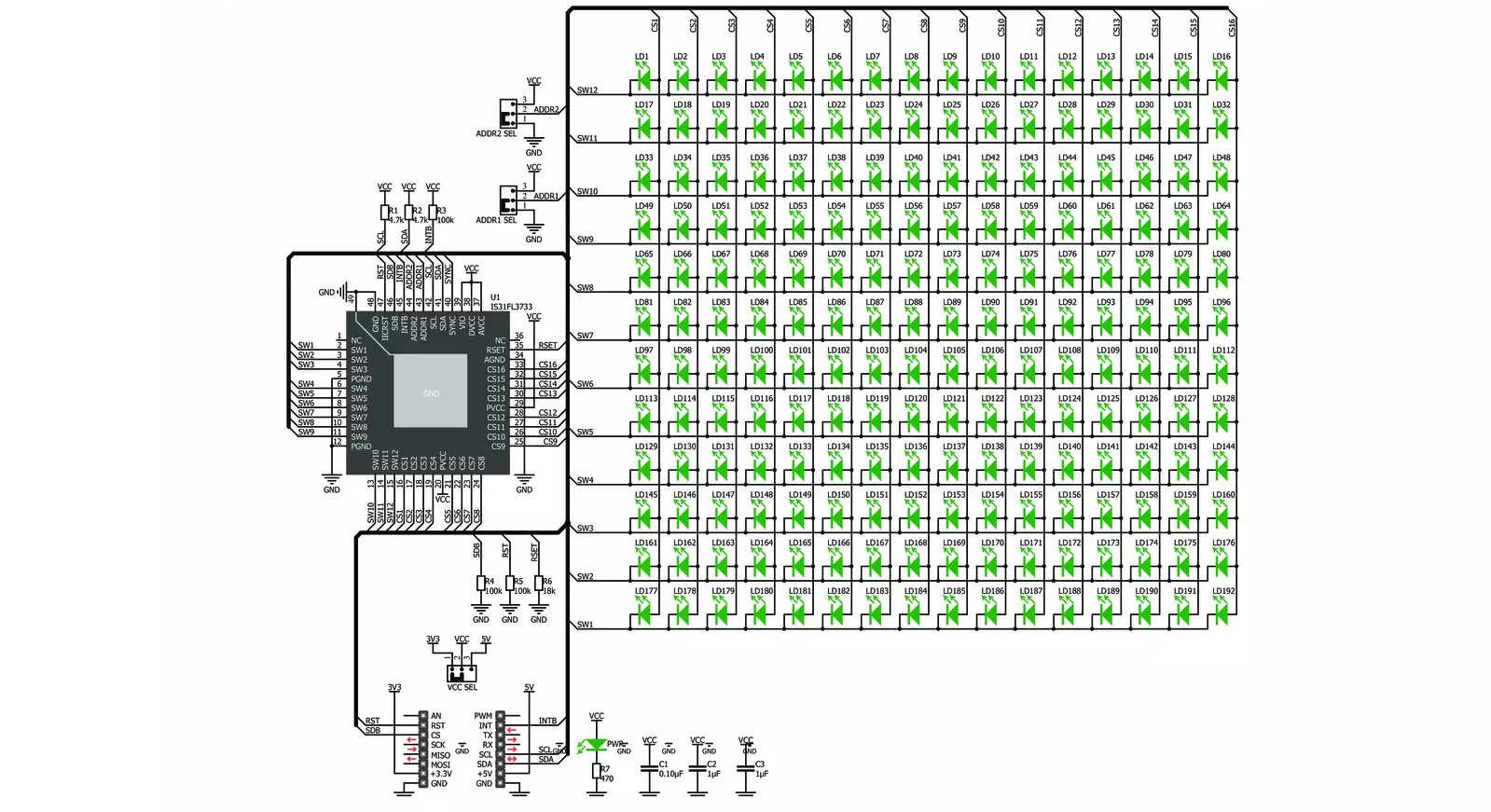
Step by step
Project assembly
Track your results in real time
Application Output
1. Application Output - In Debug mode, the 'Application Output' window enables real-time data monitoring, offering direct insight into execution results. Ensure proper data display by configuring the environment correctly using the provided tutorial.

2. UART Terminal - Use the UART Terminal to monitor data transmission via a USB to UART converter, allowing direct communication between the Click board™ and your development system. Configure the baud rate and other serial settings according to your project's requirements to ensure proper functionality. For step-by-step setup instructions, refer to the provided tutorial.

3. Plot Output - The Plot feature offers a powerful way to visualize real-time sensor data, enabling trend analysis, debugging, and comparison of multiple data points. To set it up correctly, follow the provided tutorial, which includes a step-by-step example of using the Plot feature to display Click board™ readings. To use the Plot feature in your code, use the function: plot(*insert_graph_name*, variable_name);. This is a general format, and it is up to the user to replace 'insert_graph_name' with the actual graph name and 'variable_name' with the parameter to be displayed.

Software Support
Library Description
This library contains API for 16x12 G Click driver.
Key functions:
c16x12g_display_image- Display image functionc16x12g_display_byte- Display one byte functionc16x12g_display_text- Display text with scroll function
Open Source
Code example
The complete application code and a ready-to-use project are available through the NECTO Studio Package Manager for direct installation in the NECTO Studio. The application code can also be found on the MIKROE GitHub account.
/*!
* \file
* \brief 16x12 Click example
*
* # Description
* This application draw image on the led matrics.
*
* The demo application is composed of two sections :
*
* ## Application Init
* Initialization default device configuration, sets LED mode,
* configuration ABM and display one character.
*
* ## Application Task
* Clear display, display one by one leds, display one character,
* display image and display text with scroll.
*
* \author MikroE Team
*
*/
// ------------------------------------------------------------------- INCLUDES
#include "board.h"
#include "log.h"
#include "c16x12.h"
// ------------------------------------------------------------------ VARIABLES
static c16x12_t c16x12;
static log_t logger;
static uint8_t scroll_speed = 50;
static c16x12_abm_t abm_1;
static c16x12_abm_t abm_2;
char demo_text[ 7 ] = "MikroE";
uint16_t demo_image_light[ 12 ] =
{ 0x0000, 0x0666, 0x0CCC, 0x1998, 0x3330, 0x6660, 0x3330, 0x1998, 0x0CCC, 0x0666, 0x0000, 0x0000 };
uint16_t demo_image_dark[ 12 ] =
{ 0xFFFF, 0xF999, 0xF333, 0xE667, 0xCCCF, 0x999F, 0xCCCF, 0xE667, 0xF333, 0xF999, 0xFFFF, 0xFFFF };
char name[] = "16x12";
// ------------------------------------------------------ APPLICATION FUNCTIONS
void application_init ( void )
{
log_cfg_t log_cfg;
c16x12_cfg_t cfg;
/**
* Logger initialization.
* Default baud rate: 115200
* Default log level: LOG_LEVEL_DEBUG
* @note If USB_UART_RX and USB_UART_TX
* are defined as HAL_PIN_NC, you will
* need to define them manually for log to work.
* See @b LOG_MAP_USB_UART macro definition for detailed explanation.
*/
LOG_MAP_USB_UART( log_cfg );
log_init( &logger, &log_cfg );
log_info( &logger, "---- Application Init ----" );
// Click initialization.
c16x12_cfg_setup( &cfg );
C16X12_MAP_MIKROBUS( cfg, MIKROBUS_1 );
c16x12_init( &c16x12, &cfg );
c16x12g_device_reset( &c16x12 );
Delay_ms ( 1000 );
c16x12_default_cfg( &c16x12 );
c16x12g_set_global_current_control( &c16x12, 255 );
c16x12g_set_leds_mode( &c16x12, C16X12G_LED_MODE_ABM1 );
abm_1.time_1 = C16X12G_ABM_T1_840MS;
abm_1.time_2 = C16X12G_ABM_T2_840MS;
abm_1.time_3 = C16X12G_ABM_T3_840MS;
abm_1.time_4 = C16X12G_ABM_T4_840MS;
abm_1.loop_begin = C16X12G_ABM_LOOP_BEGIN_T1;
abm_1.loop_end = C16X12G_ABM_LOOP_END_T3;
abm_1.loop_times = C16X12G_ABM_LOOP_FOREVER;
abm_2.time_1 = C16X12G_ABM_T1_210MS;
abm_2.time_2 = C16X12G_ABM_T2_0MS;
abm_2.time_3 = C16X12G_ABM_T3_210MS;
abm_2.time_4 = C16X12G_ABM_T4_0MS;
abm_2.loop_begin = C16X12G_ABM_LOOP_BEGIN_T1;
abm_2.loop_end = C16X12G_ABM_LOOP_END_T3;
abm_2.loop_times = C16X12G_ABM_LOOP_FOREVER;
c16x12g_config_abm( &c16x12, C16X12G_ABM_NUM_1, &abm_2 );
c16x12g_start_abm( &c16x12 );
c16x12g_display_text( &c16x12, &name[ 0 ], 5, scroll_speed );
c16x12g_config_abm( &c16x12, C16X12G_ABM_NUM_1, &abm_1 );
c16x12g_start_abm( &c16x12 );
c16x12g_display_byte( &c16x12, 'G' );
Delay_ms ( 1000 );
Delay_ms ( 1000 );
Delay_ms ( 1000 );
Delay_ms ( 1000 );
Delay_ms ( 1000 );
c16x12g_config_abm( &c16x12, C16X12G_ABM_NUM_1, &abm_2 );
c16x12g_start_abm( &c16x12 );
}
void application_task ( void )
{
uint8_t cnt = 0;
c16x12g_display_text( &c16x12, &demo_text[ 0 ], 6, scroll_speed );
c16x12g_clear_display( &c16x12 );
// Display point
for ( cnt = 1; cnt <= 12; cnt++ )
{
c16x12g_set_led( &c16x12, cnt, cnt, C16X12G_LED_STATE_ON, C16X12G_STOP_SETTINGS );
Delay_ms ( 100 );
}
Delay_ms ( 1000 );
Delay_ms ( 1000 );
c16x12g_display_image( &c16x12, &demo_image_light[ 0 ] );
Delay_ms ( 1000 );
Delay_ms ( 1000 );
c16x12g_display_image( &c16x12, &demo_image_dark[ 0 ] );
Delay_ms ( 1000 );
Delay_ms ( 1000 );
}
int main ( void )
{
/* Do not remove this line or clock might not be set correctly. */
#ifdef PREINIT_SUPPORTED
preinit();
#endif
application_init( );
for ( ; ; )
{
application_task( );
}
return 0;
}
// ------------------------------------------------------------------------ END
Additional Support
Resources
Category:LED Matrix