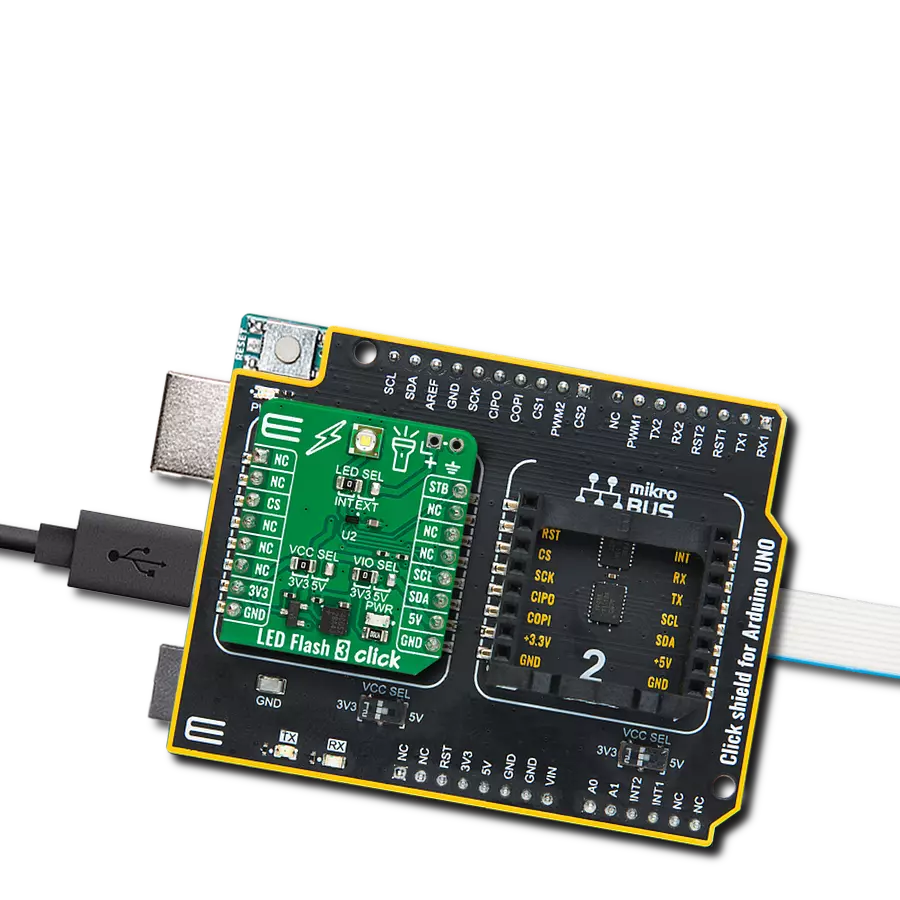Straightforward solution for incorporating numeric or hexadecimal displays into electronic applications
A
A
Hardware Overview
How does it work?
7seg Click is based on two seven-segment red LED displays, the JS1-5213AE from Ningbo Junsheng Electronics, driven by the SN74HC595D, an 8-bit serial-in, parallel-out shift register module from Texas Instruments. The JS1-5213AE display consists of seven LEDs arranged in a rectangular fashion, where each of the seven LEDs is called a segment because when illuminated, the segment forms part of a numerical digit (both decimal and hex) to be displayed. With dimensions of 17.5x12.4x8.4mm and a decimal point, these displays are also characterized by a wide viewing
range and ultra-segment intensity. This board is suitable for numeric or hexadecimal displays, such as clocks, timers, counters, or similar applications. As mentioned, this Click board™ communicates with MCU through a standard SPI interface across SN74HC595D with a maximum frequency of 5MHz. In addition to the SPI communication, the 7seg Click uses two additional pins for the direct shift register override function and display activation routed to the RST and PWM pins of the mikroBUS™ socket. Setting the PWM pin to logic high state turns the displays ON. After that, users
can see the functionality of the 7seg click by showing numbers or characters on the left and right displays. This Click board™ can operate with either 3.3V or 5V logic voltage levels selected via the PWR SEL jumper. This way, both 3.3V and 5V capable MCUs can use the communication lines properly. Also, this Click board™ comes equipped with a library containing easy-to-use functions and an example code that can be used as a reference for further development.
Features overview
Development board
Clicker 4 for STM32F3 is a compact development board designed as a complete solution, you can use it to quickly build your own gadgets with unique functionalities. Featuring a STM32F302VCT6, four mikroBUS™ sockets for Click boards™ connectivity, power managment, and more, it represents a perfect solution for the rapid development of many different types of applications. At its core, there is a STM32F302VCT6 MCU, a powerful microcontroller by STMicroelectronics, based on the high-
performance Arm® Cortex®-M4 32-bit processor core operating at up to 168 MHz frequency. It provides sufficient processing power for the most demanding tasks, allowing Clicker 4 to adapt to any specific application requirements. Besides two 1x20 pin headers, four improved mikroBUS™ sockets represent the most distinctive connectivity feature, allowing access to a huge base of Click boards™, growing on a daily basis. Each section of Clicker 4 is clearly marked, offering an intuitive and clean interface. This makes working with the development
board much simpler and thus, faster. The usability of Clicker 4 doesn’t end with its ability to accelerate the prototyping and application development stages: it is designed as a complete solution which can be implemented directly into any project, with no additional hardware modifications required. Four mounting holes [4.2mm/0.165”] at all four corners allow simple installation by using mounting screws. For most applications, a nice stylish casing is all that is needed to turn the Clicker 4 development board into a fully functional, custom design.
Microcontroller Overview
MCU Card / MCU

Architecture
ARM Cortex-M4
MCU Memory (KB)
256
Silicon Vendor
STMicroelectronics
Pin count
100
RAM (Bytes)
40960
Used MCU Pins
mikroBUS™ mapper
Take a closer look
Click board™ Schematic
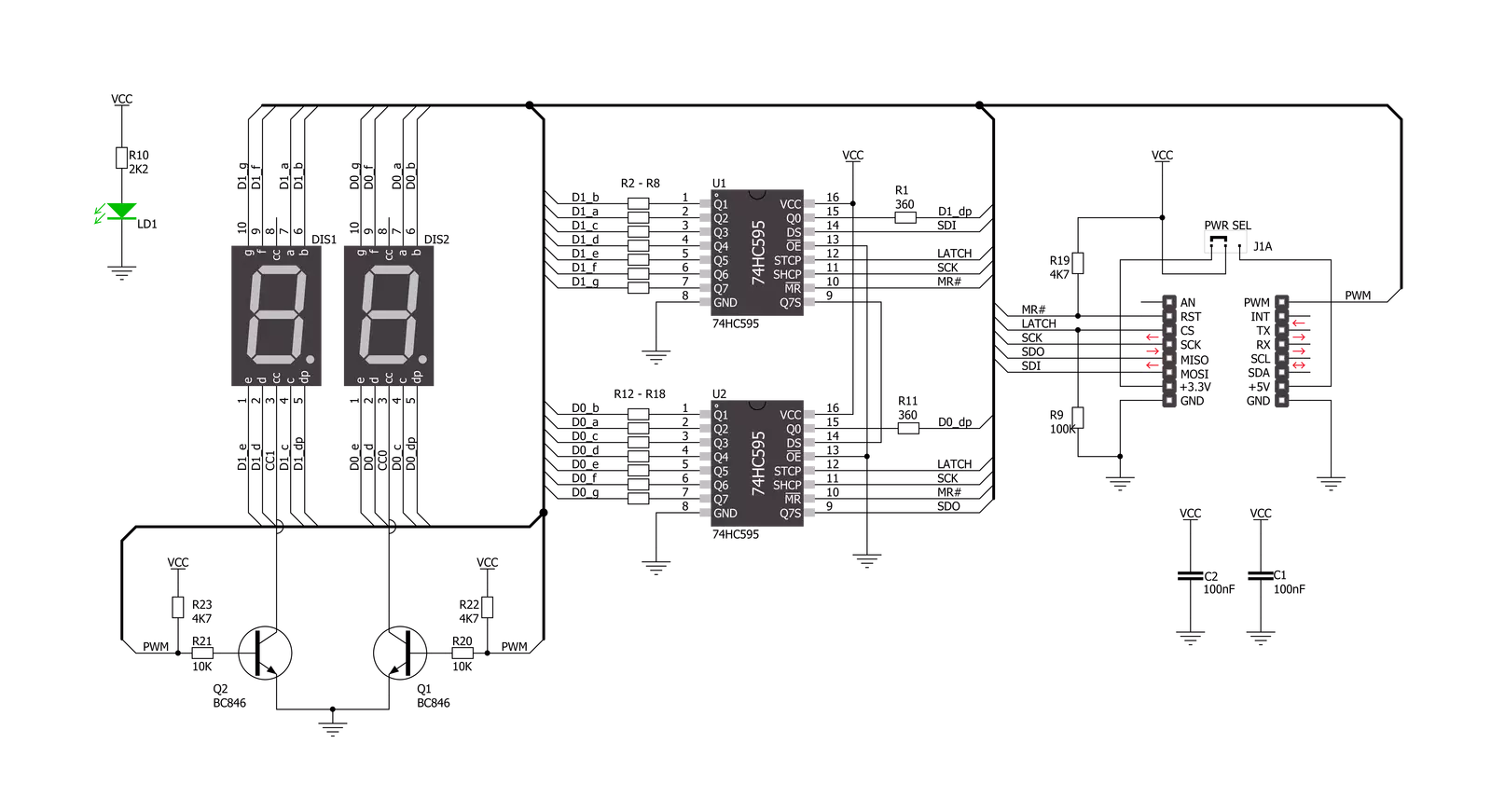
Step by step
Project assembly
Track your results in real time
Application Output
1. Application Output - In Debug mode, the 'Application Output' window enables real-time data monitoring, offering direct insight into execution results. Ensure proper data display by configuring the environment correctly using the provided tutorial.

2. UART Terminal - Use the UART Terminal to monitor data transmission via a USB to UART converter, allowing direct communication between the Click board™ and your development system. Configure the baud rate and other serial settings according to your project's requirements to ensure proper functionality. For step-by-step setup instructions, refer to the provided tutorial.

3. Plot Output - The Plot feature offers a powerful way to visualize real-time sensor data, enabling trend analysis, debugging, and comparison of multiple data points. To set it up correctly, follow the provided tutorial, which includes a step-by-step example of using the Plot feature to display Click board™ readings. To use the Plot feature in your code, use the function: plot(*insert_graph_name*, variable_name);. This is a general format, and it is up to the user to replace 'insert_graph_name' with the actual graph name and 'variable_name' with the parameter to be displayed.

Software Support
Library Description
This library contains API for 7seg Click driver.
Key functions:
c7seg_display_mode- This function sets display state for 7seg Clickc7seg_write_data_number- This function writes left and right number on 7seg displayc7seg_write_data_character- This function writes left and right character on 7seg display
Open Source
Code example
The complete application code and a ready-to-use project are available through the NECTO Studio Package Manager for direct installation in the NECTO Studio. The application code can also be found on the MIKROE GitHub account.
/*!
* \file
* \brief 7seg Click example
*
* # Description
* Example code consist of two sections: AppInit and AppTask,
* and shows number or character on 7seg display.
*
* The demo application is composed of two sections :
*
* ## Application Init
* Application Init performs Logger and Click Initialization.
*
* ## Application Task
* Application Task shows functionality of the 7seg Click,
* shows number or character on left and right display.
*
* \author Mihajlo Djordjevic
*
*/
// ------------------------------------------------------------------- INCLUDES
#include "board.h"
#include "log.h"
#include "c7seg.h"
// ------------------------------------------------------------------ VARIABLES
static c7seg_t c7seg;
static log_t logger;
// ------------------------------------------------------ APPLICATION FUNCTIONS
void application_init ( void )
{
log_cfg_t log_cfg;
c7seg_cfg_t cfg;
/**
* Logger initialization.
* Default baud rate: 115200
* Default log level: LOG_LEVEL_DEBUG
* @note If USB_UART_RX and USB_UART_TX
* are defined as HAL_PIN_NC, you will
* need to define them manually for log to work.
* See @b LOG_MAP_USB_UART macro definition for detailed explanation.
*/
LOG_MAP_USB_UART( log_cfg );
log_init( &logger, &log_cfg );
log_info( &logger, "---- Application Init ----" );
// Click initialization.
c7seg_cfg_setup( &cfg );
C7SEG_MAP_MIKROBUS( cfg, MIKROBUS_1 );
c7seg_init( &c7seg, &cfg );
c7seg_default_cfg ( &c7seg );
Delay_ms ( 1000 );
}
void application_task ( void )
{
uint8_t counter;
c7seg_display_mode( &c7seg, C7SEG_DISPLAY_ON );
Delay_ms ( 1000 );
for ( counter = 0; counter < 9; counter ++ )
{
c7seg_write_data_number( &c7seg, counter, counter + 1 );
Delay_ms ( 1000 );
}
Delay_ms ( 1000 );
for ( counter = 65; counter < 90; counter ++ )
{
c7seg_write_data_character( &c7seg, counter, counter + 1 );
Delay_ms ( 1000 );
}
Delay_ms ( 1000 );
c7seg_display_mode( &c7seg, C7SEG_DISPLAY_OFF );
Delay_ms ( 1000 );
}
int main ( void )
{
/* Do not remove this line or clock might not be set correctly. */
#ifdef PREINIT_SUPPORTED
preinit();
#endif
application_init( );
for ( ; ; )
{
application_task( );
}
return 0;
}
// ------------------------------------------------------------------------ END
Additional Support
Resources
Category:LED Segment