This step-down converter proves invaluable in high-efficiency applications, as it minimizes energy dissipation and maximizes device runtime
A
A
Hardware Overview
How does it work?
Step Down 2 Click is based on L6986HTR, a step-down monolithic switching regulator that delivers up to 2 A DC from STMicroelectronics. The output voltage adjustability ranges from 0.85 V to VIN. The "low consumption mode" (LCM) is designed for applications active during idle mode, so it maximizes the efficiency at light-load with controlled output voltage ripple. The "low noise mode" (LNM) makes the switching frequency constant and minimizes the output voltage ripple overload current range, meeting the low noise application specifications. The output voltage supervisor manages the reset phase for any digital load (µC, FPGA). The RST open collector output can also run voltage sequencing during the power-up phase. The synchronous rectification, designed for high efficiency at medium - heavy load, and the high switching frequency capability make the size of the application compact. Pulse-by-pulse current sensing on both power elements
implements effective constant current protection. The L6986H device is based on a "peak current mode" and constant frequency control. Consequently, the intersection between the error amplifier output and the sensed inductor current generates the PWM control signal to drive the power switch. The device features LNM (low noise mode), which implements a forced PWM operation over different loading conditions. The LNM features a constant switching frequency to minimize the noise in the final application and a constant voltage ripple at fixed VIN. The regulator in steady loading conditions never skips pulses, and it operates in continuous conduction mode (CCM) over the different loading conditions, thus making this operation mode ideal for noise-sensitive applications. The overvoltage protection monitors the VOUT pin and enables the low-side MOSFET to discharge the output capacitor if the output voltage is 20% over the nominal value.
This is second-level protection and should never be triggered in normal operating conditions if the system is properly dimensioned. In other words, the selection of the external power components and the dynamic performance determined by the compensation network should guarantee an output voltage regulation within the overvoltage threshold, even during the worst-case scenario regarding load transitions. The protection is reliable and can operate even during normal load transitions for a system whose dynamic performance is not in line with the load dynamic request. As a consequence, the output voltage regulation would be affected. Because of its features' main possibilities, the Step Down 2 Click is ideally used for programmable logic controllers (PLCs), decentralized intelligent nodes, sensors, and low noise applications (LNM).
Features overview
Development board
Clicker 4 for STM32F3 is a compact development board designed as a complete solution, you can use it to quickly build your own gadgets with unique functionalities. Featuring a STM32F302VCT6, four mikroBUS™ sockets for Click boards™ connectivity, power managment, and more, it represents a perfect solution for the rapid development of many different types of applications. At its core, there is a STM32F302VCT6 MCU, a powerful microcontroller by STMicroelectronics, based on the high-
performance Arm® Cortex®-M4 32-bit processor core operating at up to 168 MHz frequency. It provides sufficient processing power for the most demanding tasks, allowing Clicker 4 to adapt to any specific application requirements. Besides two 1x20 pin headers, four improved mikroBUS™ sockets represent the most distinctive connectivity feature, allowing access to a huge base of Click boards™, growing on a daily basis. Each section of Clicker 4 is clearly marked, offering an intuitive and clean interface. This makes working with the development
board much simpler and thus, faster. The usability of Clicker 4 doesn’t end with its ability to accelerate the prototyping and application development stages: it is designed as a complete solution which can be implemented directly into any project, with no additional hardware modifications required. Four mounting holes [4.2mm/0.165”] at all four corners allow simple installation by using mounting screws. For most applications, a nice stylish casing is all that is needed to turn the Clicker 4 development board into a fully functional, custom design.
Microcontroller Overview
MCU Card / MCU

Architecture
ARM Cortex-M4
MCU Memory (KB)
256
Silicon Vendor
STMicroelectronics
Pin count
100
RAM (Bytes)
40960
Used MCU Pins
mikroBUS™ mapper
Take a closer look
Click board™ Schematic
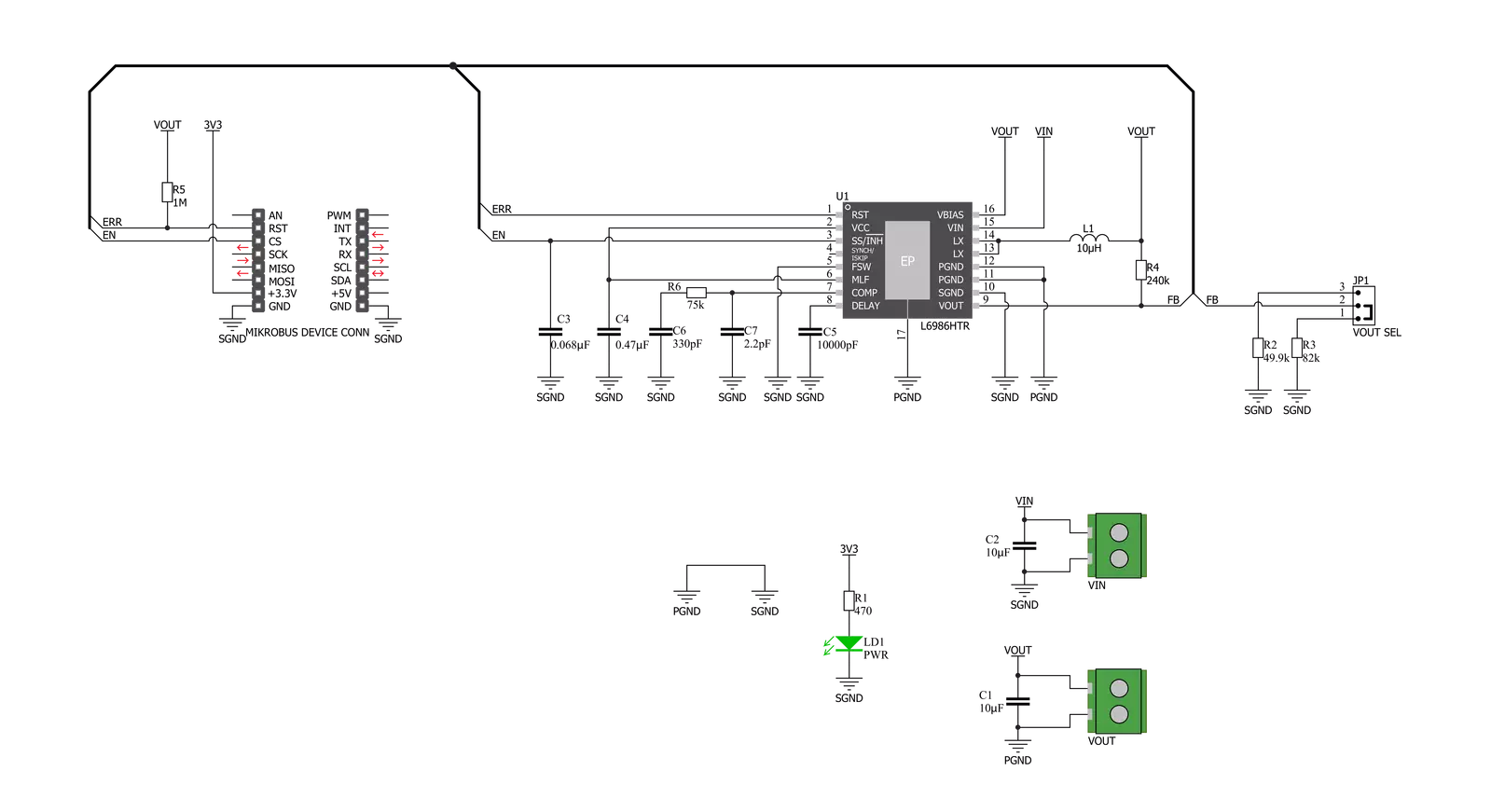
Step by step
Project assembly
Track your results in real time
Application Output
1. Application Output - In Debug mode, the 'Application Output' window enables real-time data monitoring, offering direct insight into execution results. Ensure proper data display by configuring the environment correctly using the provided tutorial.

2. UART Terminal - Use the UART Terminal to monitor data transmission via a USB to UART converter, allowing direct communication between the Click board™ and your development system. Configure the baud rate and other serial settings according to your project's requirements to ensure proper functionality. For step-by-step setup instructions, refer to the provided tutorial.

3. Plot Output - The Plot feature offers a powerful way to visualize real-time sensor data, enabling trend analysis, debugging, and comparison of multiple data points. To set it up correctly, follow the provided tutorial, which includes a step-by-step example of using the Plot feature to display Click board™ readings. To use the Plot feature in your code, use the function: plot(*insert_graph_name*, variable_name);. This is a general format, and it is up to the user to replace 'insert_graph_name' with the actual graph name and 'variable_name' with the parameter to be displayed.

Software Support
Library Description
This library contains API for Step Down 2 Click driver.
Key functions:
stepdown2_digital_read_rst- This function reads the digital signal from the RST pinstepdown2_digital_write_cs- This function writes the specified digital signal to the CS pin
Open Source
Code example
The complete application code and a ready-to-use project are available through the NECTO Studio Package Manager for direct installation in the NECTO Studio. The application code can also be found on the MIKROE GitHub account.
/*!
* \file
* \brief Step Down 2 Click example
*
* # Description
* This example showcases how to initialize and use the Step Down 2 Click. The Click is a
* step-down monolithic switching regulator able to deliver up to 2 A (DC).
*
* The demo application is composed of two sections :
*
* ## Application Init
* This function initializes and configures the logger and Click modules.
*
* ## Application Task
* This function checks error input on the RST pin and reports if the device is working properly
* or not. It does so every second.
*
* \author MikroE Team
*
*/
// ------------------------------------------------------------------- INCLUDES
#include "board.h"
#include "log.h"
#include "stepdown2.h"
// ------------------------------------------------------------------ VARIABLES
static stepdown2_t stepdown2;
static log_t logger;
// ------------------------------------------------------ APPLICATION FUNCTIONS
void application_init ( )
{
log_cfg_t log_cfg;
stepdown2_cfg_t cfg;
/**
* Logger initialization.
* Default baud rate: 115200
* Default log level: LOG_LEVEL_DEBUG
* @note If USB_UART_RX and USB_UART_TX
* are defined as HAL_PIN_NC, you will
* need to define them manually for log to work.
* See @b LOG_MAP_USB_UART macro definition for detailed explanation.
*/
LOG_MAP_USB_UART( log_cfg );
log_init( &logger, &log_cfg );
log_info(&logger, "---- Application Init ----");
// Click initialization.
stepdown2_cfg_setup( &cfg );
STEPDOWN2_MAP_MIKROBUS( cfg, MIKROBUS_1 );
stepdown2_init( &stepdown2, &cfg );
stepdown2_digital_write_cs( &stepdown2, 1 );
Delay_100ms( );
}
void application_task ( )
{
if ( stepdown2_digital_read_rst( &stepdown2 ) )
{
log_printf( &logger, " * The device works as it should. *\r\n" );
}
else
{
log_printf( &logger, " * The device does not work as it should. *\r\n" );
}
Delay_1sec( );
}
int main ( void )
{
/* Do not remove this line or clock might not be set correctly. */
#ifdef PREINIT_SUPPORTED
preinit();
#endif
application_init( );
for ( ; ; )
{
application_task( );
}
return 0;
}
// ------------------------------------------------------------------------ END
Additional Support
Resources
Category:Buck
































