Streamline the connection of multiple analog signals onto a single transmission path, enhancing efficiency and reducing complexity in data transmission
A
A
Hardware Overview
How does it work?
MUX 5 Click is based on the MAX14661, a serially controlled, dual-channel analog multiplexer from Analog Devices. It allows any 16 pins to be connected to any common pins, routed to the AN or INT pins of the mikroBUS™ socket, simultaneously in any combination. The MAX14661 features Beyond-the-Rails™ capability, which mainly simplifies an analog design by eliminating the need for multiple power rails and allows ±5.5V signals to be passed with any supply configuration. It integrates bias circuitry to switch high-voltage (±25V) signals while operating from a low-voltage supply with low on-resistance and fast bandwidth speeds. This Click board™ is ideal for
audio and data multiplexing, interface termination, switching, industrial measurement, and instrumentation systems. The MAX14661 allows for the use of both I2C and SPI interfaces. Both modes provide individual control of each independent switch so that any combination of switches can be applied. The selection can be made by positioning SMD jumpers labeled as COMM SEL in an appropriate position. Note that all the jumpers' positions must be on the same side, or the Click board™ may become unresponsive. While the I2C interface is selected, the MAX14661 allows choosing the least significant bit (LSB) of its I2C slave address using the SMD jumper labeled
ADDR SEL. This Click board™ also possesses an additional active-low shutdown pin, routed to the RST pin on the mikroBUS™ socket. When this pin is set to a low logic state, all registers are cleared, all switches are open, and the serial interface is not functional. This Click board™ can operate with either 3.3V or 5V logic voltage levels selected via the VCC SEL jumper. This way, both 3.3V and 5V capable MCUs can use the communication lines properly. Also, this Click board™ comes equipped with a library containing easy-to-use functions and an example code that can be used, as a reference, for further development.
Features overview
Development board
Clicker 4 for STM32F3 is a compact development board designed as a complete solution, you can use it to quickly build your own gadgets with unique functionalities. Featuring a STM32F302VCT6, four mikroBUS™ sockets for Click boards™ connectivity, power managment, and more, it represents a perfect solution for the rapid development of many different types of applications. At its core, there is a STM32F302VCT6 MCU, a powerful microcontroller by STMicroelectronics, based on the high-
performance Arm® Cortex®-M4 32-bit processor core operating at up to 168 MHz frequency. It provides sufficient processing power for the most demanding tasks, allowing Clicker 4 to adapt to any specific application requirements. Besides two 1x20 pin headers, four improved mikroBUS™ sockets represent the most distinctive connectivity feature, allowing access to a huge base of Click boards™, growing on a daily basis. Each section of Clicker 4 is clearly marked, offering an intuitive and clean interface. This makes working with the development
board much simpler and thus, faster. The usability of Clicker 4 doesn’t end with its ability to accelerate the prototyping and application development stages: it is designed as a complete solution which can be implemented directly into any project, with no additional hardware modifications required. Four mounting holes [4.2mm/0.165”] at all four corners allow simple installation by using mounting screws. For most applications, a nice stylish casing is all that is needed to turn the Clicker 4 development board into a fully functional, custom design.
Microcontroller Overview
MCU Card / MCU

Architecture
ARM Cortex-M4
MCU Memory (KB)
256
Silicon Vendor
STMicroelectronics
Pin count
100
RAM (Bytes)
40960
Used MCU Pins
mikroBUS™ mapper
Take a closer look
Click board™ Schematic
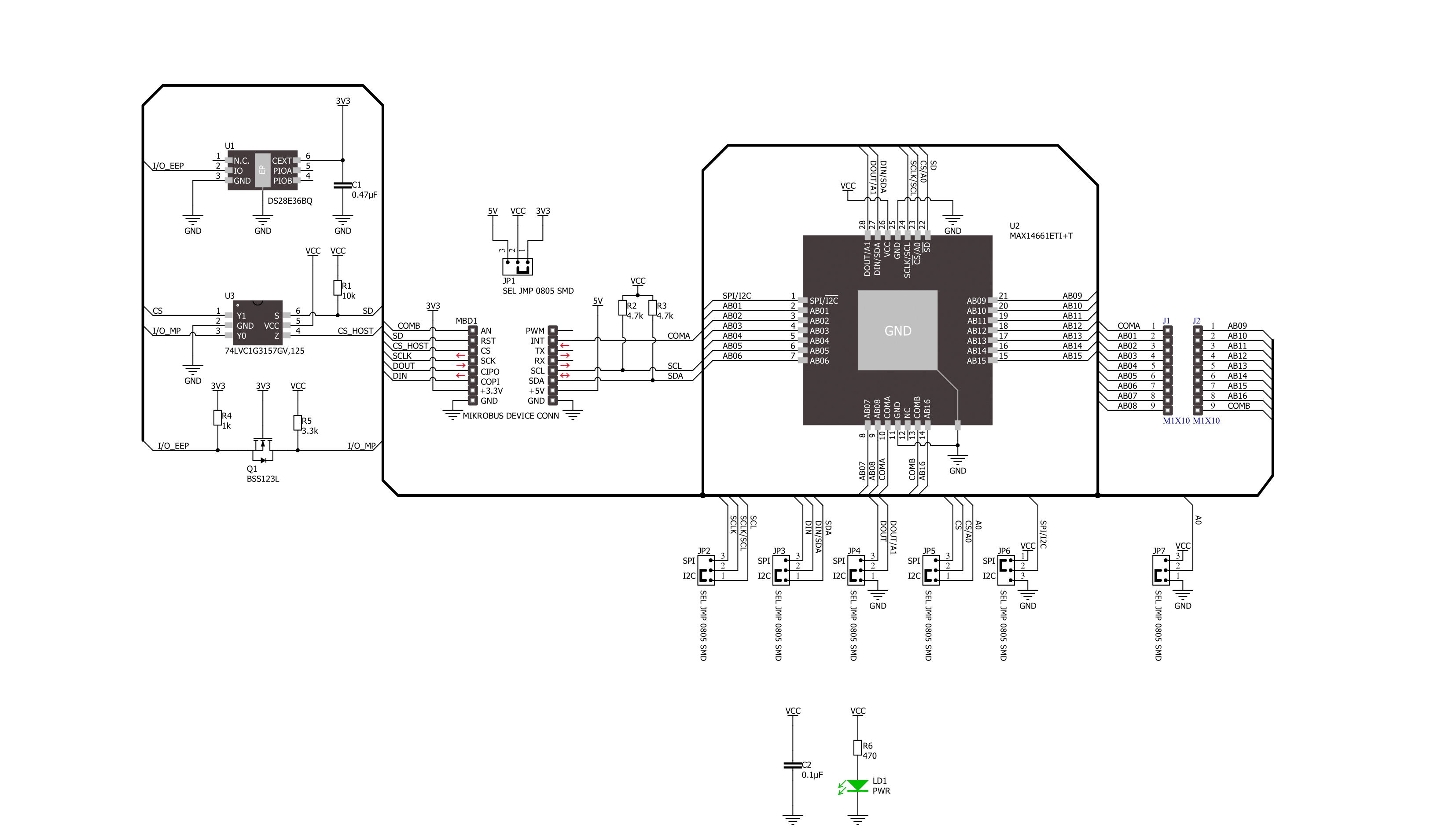
Step by step
Project assembly
Track your results in real time
Application Output
1. Application Output - In Debug mode, the 'Application Output' window enables real-time data monitoring, offering direct insight into execution results. Ensure proper data display by configuring the environment correctly using the provided tutorial.

2. UART Terminal - Use the UART Terminal to monitor data transmission via a USB to UART converter, allowing direct communication between the Click board™ and your development system. Configure the baud rate and other serial settings according to your project's requirements to ensure proper functionality. For step-by-step setup instructions, refer to the provided tutorial.

3. Plot Output - The Plot feature offers a powerful way to visualize real-time sensor data, enabling trend analysis, debugging, and comparison of multiple data points. To set it up correctly, follow the provided tutorial, which includes a step-by-step example of using the Plot feature to display Click board™ readings. To use the Plot feature in your code, use the function: plot(*insert_graph_name*, variable_name);. This is a general format, and it is up to the user to replace 'insert_graph_name' with the actual graph name and 'variable_name' with the parameter to be displayed.

Software Support
Library Description
This library contains API for MUX 5 Click driver.
Key functions:
mux5_i2c_write_register- This function writes a desired data to the selected register by using I2C serial interfacemux5_i2c_read_register- This function reads data from the selected register by using I2C serial interfacemux5_set_channels_state- This function sets a desired @b ch_state of the channels selected with @b ch_mask
Open Source
Code example
The complete application code and a ready-to-use project are available through the NECTO Studio Package Manager for direct installation in the NECTO Studio. The application code can also be found on the MIKROE GitHub account.
/*!
* @file main.c
* @brief MUX 5 Click example
*
* # Description
* This example demonstrates the use of MUX 5 Click board by mapping the common connection
* A and B to different channels every 5 seconds.
*
* The demo application is composed of two sections :
*
* ## Application Init
* Initializes the driver and performs the Click default configuration.
*
* ## Application Task
* Maps the common connection A and B to different channels every 5 seconds, and displays
* the channels state on the USB UART.
*
* @author Stefan Filipovic
*
*/
#include "board.h"
#include "log.h"
#include "mux5.h"
static mux5_t mux5;
static log_t logger;
void application_init ( void )
{
log_cfg_t log_cfg; /**< Logger config object. */
mux5_cfg_t mux5_cfg; /**< Click config object. */
/**
* Logger initialization.
* Default baud rate: 115200
* Default log level: LOG_LEVEL_DEBUG
* @note If USB_UART_RX and USB_UART_TX
* are defined as HAL_PIN_NC, you will
* need to define them manually for log to work.
* See @b LOG_MAP_USB_UART macro definition for detailed explanation.
*/
LOG_MAP_USB_UART( log_cfg );
log_init( &logger, &log_cfg );
log_info( &logger, " Application Init " );
// Click initialization.
mux5_cfg_setup( &mux5_cfg );
MUX5_MAP_MIKROBUS( mux5_cfg, MIKROBUS_1 );
if ( MUX5_OK != mux5_init( &mux5, &mux5_cfg ) )
{
log_error( &logger, " Communication init." );
for ( ; ; );
}
if ( MUX5_OK != mux5_default_cfg ( &mux5 ) )
{
log_error( &logger, " Default configuration." );
for ( ; ; );
}
log_info( &logger, " Application Task " );
}
void application_task ( void )
{
static uint8_t ch_num = 0;
if ( MUX5_OK == mux5_set_channels_state ( &mux5, MUX5_CHANNEL_ALL, MUX5_CHANNEL_STATE_HIGH_Z ) )
{
log_printf ( &logger, " All channels disconnected\r\n" );
}
Delay_ms ( 1000 );
if ( MUX5_OK == mux5_set_channels_state ( &mux5, MUX5_CHANNEL_1 << ch_num, MUX5_CHANNEL_STATE_COM_A ) )
{
log_printf ( &logger, " Channel %u connected to COM_A\r\n", ( uint16_t ) ( ch_num + 1 ) );
}
if ( MUX5_OK == mux5_set_channels_state ( &mux5, MUX5_CHANNEL_16 >> ch_num, MUX5_CHANNEL_STATE_COM_B ) )
{
log_printf ( &logger, " Channel %u connected to COM_B\r\n\n", ( uint16_t ) ( 16 - ch_num ) );
}
if ( ++ch_num >= 16 )
{
ch_num = 0;
}
Delay_ms ( 1000 );
Delay_ms ( 1000 );
Delay_ms ( 1000 );
Delay_ms ( 1000 );
}
int main ( void )
{
/* Do not remove this line or clock might not be set correctly. */
#ifdef PREINIT_SUPPORTED
preinit();
#endif
application_init( );
for ( ; ; )
{
application_task( );
}
return 0;
}
// ------------------------------------------------------------------------ END
Additional Support
Resources
Category:DAC
































