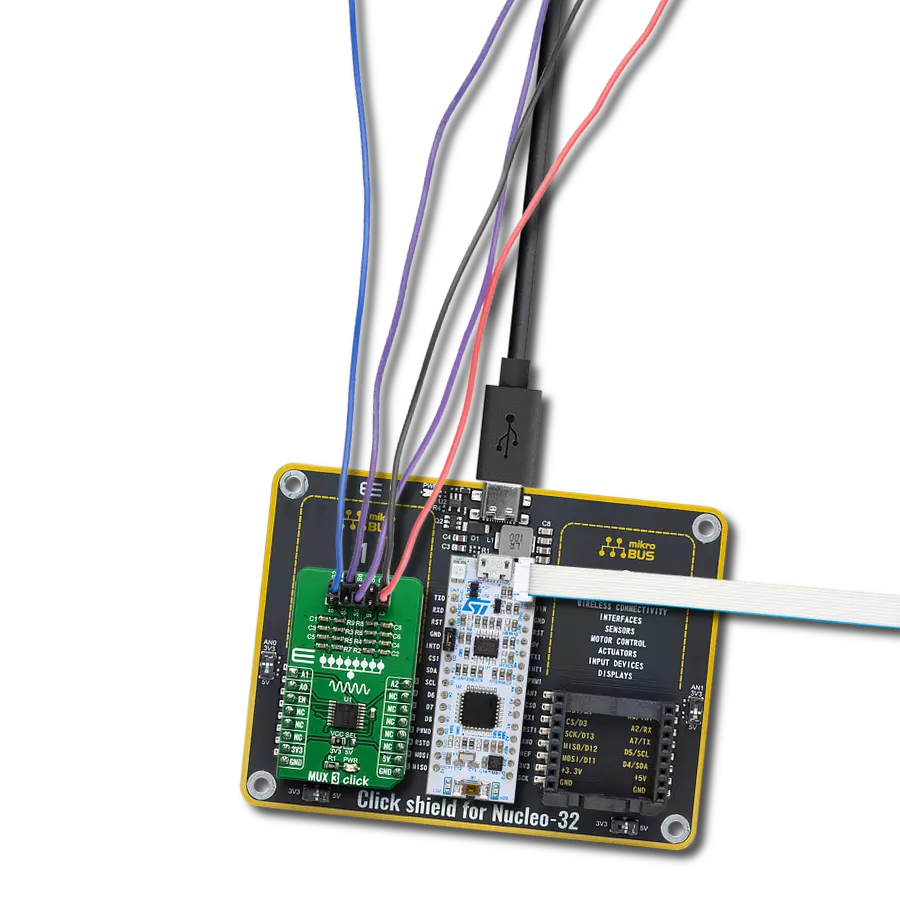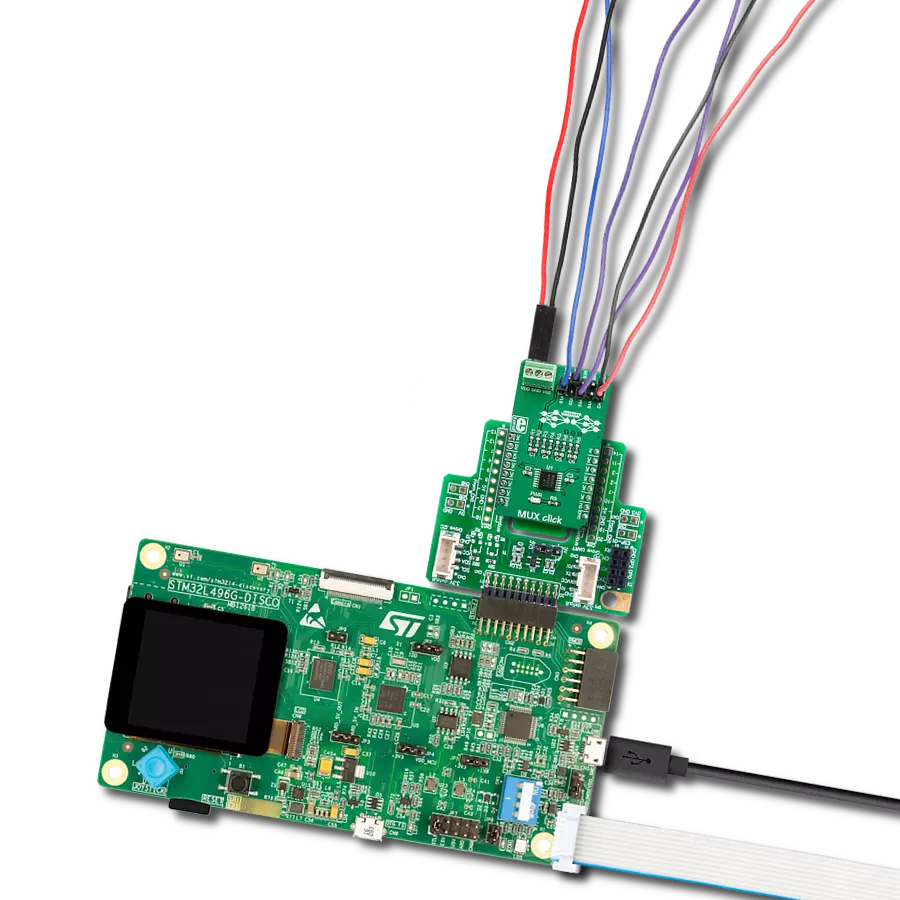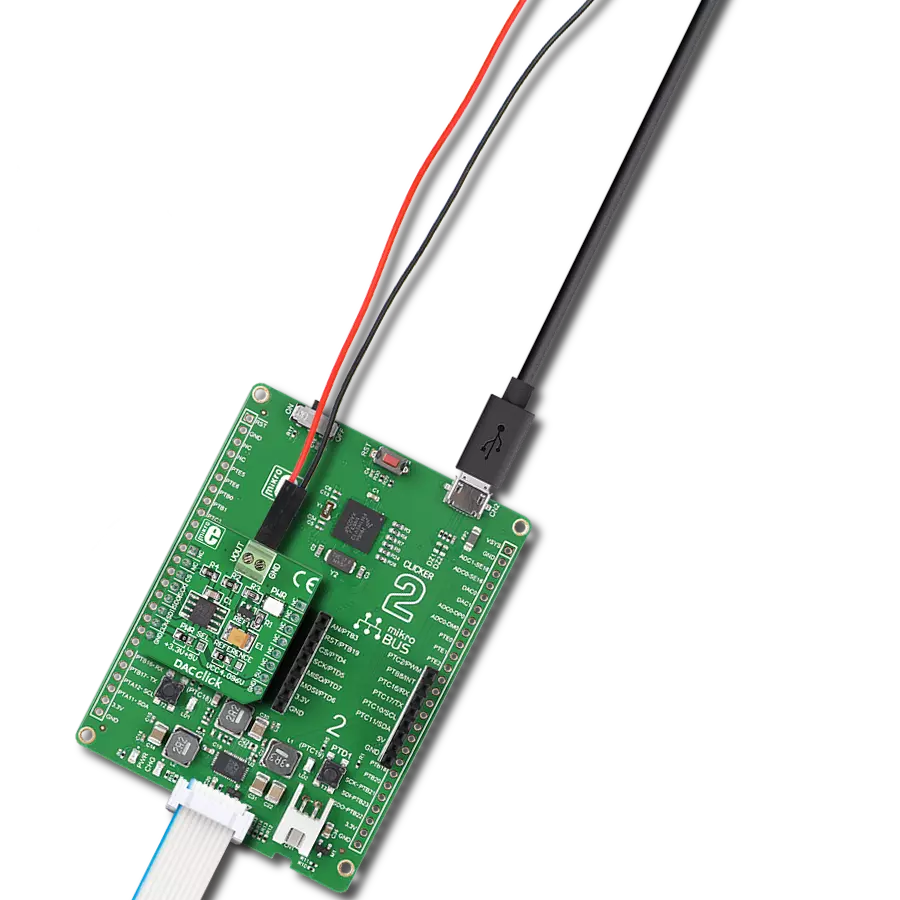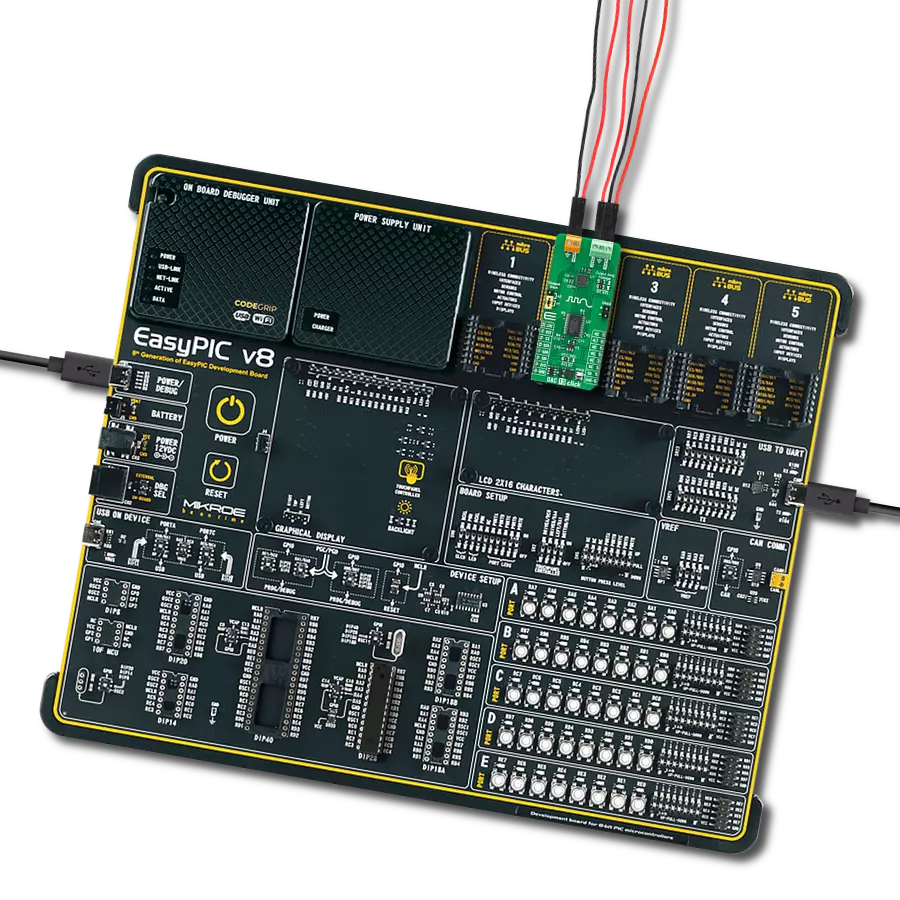Engineered to deliver accurate and reliable analog outputs, our solution enables you to harness the potential of your digital signals in applications spanning from control systems to instrumentation.
A
A
Hardware Overview
How does it work?
DAC 7 Click board is based on the AD5624R, a low-power, four-channel, 12-bit voltage output digital-to-analog converter (DAC) from Analog Devices. It is specified monotonic by design across a wide power supply range from 2.7V to 5.5V. Using an external reference, the AD5624R provides a full-scale output voltage from 0V to Vref while consuming 0.1 mA quiescent current per channel. The AD5624R also includes, per channel, user-programmable power-down registers that facilitate the DAC output buffers to start in power down to 10K and remain in this state until a power-up command is issued to these output buffers. The DAC 7 Click has a high-precision voltage
reference included onboard. For that purpose, we have used 4.096V precision voltage reference MCP1541 from Microchip. This little SOT23 device is stable with capacitive loads. It has regulations for both sink and source and is very accurate. This gives DAC 7 Click good flexibility for use in various applications. Low quiescent current, wide power supply range, and per channel power down option make AD5624R ideal for low power, battery-operated system. The device communicates through the SPI interface. Besides the standard SPI, QSPI™, MICROWIRE™, and DSP interface standards are also supported. However, this click board™ uses standard SPI communication with
the main MCU. The reference voltage level can be selected via the VREF SEL jumper, between 4.096V and 5V. This allows for both 4.096V and 5V Voltage outputs from DAC 7 Click can be connected through a 9-terminal block where the first is common GND and the last eight are VOUTA to VOUTH. This Click board™ can be operated only with a 3.3V logic voltage level. The board must perform appropriate logic voltage level conversion before using MCUs with different logic levels. Also, it comes equipped with a library containing functions and an example code that can be used, as a reference, for further development.
Features overview
Development board
Flip&Click PIC32MZ is a compact development board designed as a complete solution that brings the flexibility of add-on Click boards™ to your favorite microcontroller, making it a perfect starter kit for implementing your ideas. It comes with an onboard 32-bit PIC32MZ microcontroller, the PIC32MZ2048EFH100 from Microchip, four mikroBUS™ sockets for Click board™ connectivity, two USB connectors, LED indicators, buttons, debugger/programmer connectors, and two headers compatible with Arduino-UNO pinout. Thanks to innovative manufacturing technology,
it allows you to build gadgets with unique functionalities and features quickly. Each part of the Flip&Click PIC32MZ development kit contains the components necessary for the most efficient operation of the same board. In addition, there is the possibility of choosing the Flip&Click PIC32MZ programming method, using the chipKIT bootloader (Arduino-style development environment) or our USB HID bootloader using mikroC, mikroBasic, and mikroPascal for PIC32. This kit includes a clean and regulated power supply block through the USB Type-C (USB-C) connector. All communication
methods that mikroBUS™ itself supports are on this board, including the well-established mikroBUS™ socket, user-configurable buttons, and LED indicators. Flip&Click PIC32MZ development kit allows you to create a new application in minutes. Natively supported by Mikroe software tools, it covers many aspects of prototyping thanks to a considerable number of different Click boards™ (over a thousand boards), the number of which is growing every day.
Microcontroller Overview
MCU Card / MCU

Architecture
PIC32
MCU Memory (KB)
2048
Silicon Vendor
Microchip
Pin count
100
RAM (Bytes)
524288
Used MCU Pins
mikroBUS™ mapper
Take a closer look
Click board™ Schematic
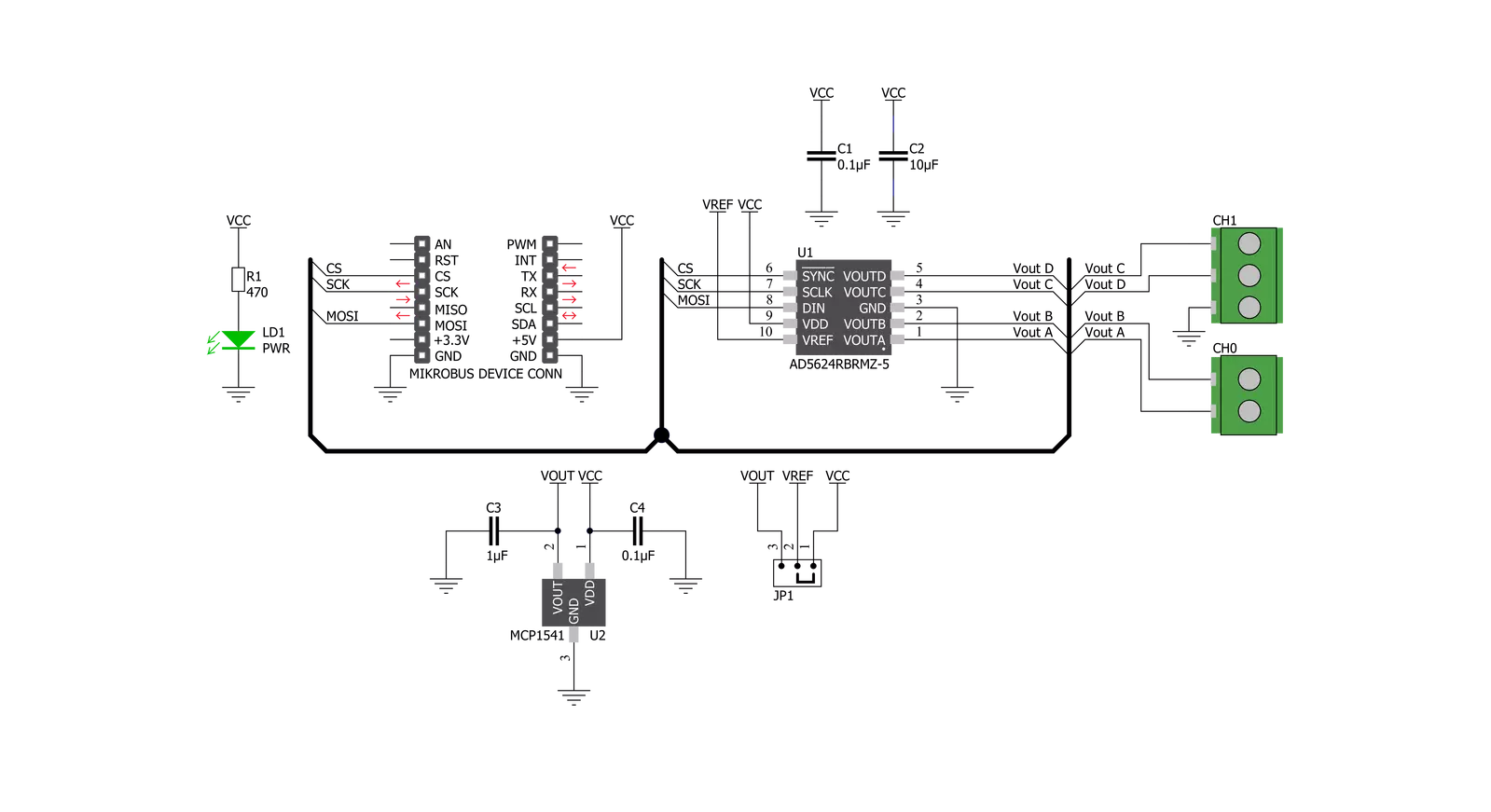
Step by step
Project assembly
Software Support
Library Description
This library contains API for DAC 7 Click driver.
Key functions:
dac7_sw_reset- This function set software reset of selected channel of AD5624R Quad, 12-bit nanoDACs on DAC 7 Clickdac7_set_power- This function set power mode of selected channel of AD5624R Quad, 12-bit nanoDACs on DAC 7 Clickdac7_set_ch_voltage- This function set 12-bit value of 3-bit command definition to the target 3-bit address command of AD5624R Quad, 12-bit nanoDACs on DAC 7 Click
Open Source
Code example
The complete application code and a ready-to-use project are available through the NECTO Studio Package Manager for direct installation in the NECTO Studio. The application code can also be found on the MIKROE GitHub account.
/*!
* \file
* \brief Dac7 Click example
*
* # Description
* DAC 7 Click carries the AD5624R 12-bit buffered Digital-to-Analog Converter
* that converts digital value to the corresponding voltage level
* using external voltage reference.
*
* The demo application is composed of two sections :
*
* ## Application Init
* Application Init performs Logger and Click initialization.
*
* ## Application Task
* In this example, we adjust the DAC output voltage from 1000 mV to 4000 mV
* for the channels, starting from channel A to channel D
* and then set the DAC output voltage to 5000 mV for all channels.
* Results are being sent to UART Terminal where you can track their changes.
* All data logs write on USB UART changes every 5 sec.
*
* \author Mihajlo Djordjevic
*
*/
// ------------------------------------------------------------------- INCLUDES
#include "board.h"
#include "log.h"
#include "dac7.h"
// ------------------------------------------------------------------ VARIABLES
uint16_t v_ref_sel;
static dac7_t dac7;
static log_t logger;
// ------------------------------------------------------ APPLICATION FUNCTIONS
void application_init ( void )
{
log_cfg_t log_cfg;
dac7_cfg_t cfg;
/**
* Logger initialization.
* Default baud rate: 115200
* Default log level: LOG_LEVEL_DEBUG
* @note If USB_UART_RX and USB_UART_TX
* are defined as HAL_PIN_NC, you will
* need to define them manually for log to work.
* See @b LOG_MAP_USB_UART macro definition for detailed explanation.
*/
LOG_MAP_USB_UART( log_cfg );
log_init( &logger, &log_cfg );
log_info( &logger, "---- Application Init ----" );
Delay_ms ( 100 );
// Click initialization.
dac7_cfg_setup( &cfg );
DAC7_MAP_MIKROBUS( cfg, MIKROBUS_1 );
dac7_init( &dac7, &cfg );
log_printf( &logger, "--------------------------\r\n\n" );
log_printf( &logger, " ------ DAC 7 Click ------\r\n" );
log_printf( &logger, "--------------------------\r\n\n" );
Delay_ms ( 1000 );
v_ref_sel = DAC7_VREF_5000mV;
if ( dac7_sw_reset( &dac7 ) == DAC7_SUCCESS )
{
log_printf( &logger, " Software reset \r\n" );
}
else
{
log_printf( &logger, " ERROR \r\n" );
for ( ; ; );
}
Delay_ms ( 500 );
log_printf( &logger, "--------------------------\r\n\n" );
if ( dac7_set_power( &dac7, DAC7_PWR_ON_ENABLE, DAC7_SELECT_CHANNEL_ALL ) == DAC7_SUCCESS )
{
log_printf( &logger, " All channel Power On \r\n" );
}
else
{
log_printf( &logger, " ERROR \r\n" );
for ( ; ; );
}
Delay_ms ( 500 );
log_printf( &logger, "--------------------------\r\n\n" );
log_printf( &logger, " -- Initialization done. --\r\n" );
log_printf( &logger, "--------------------------\r\n\n" );
Delay_ms ( 1000 );
}
void application_task ( void )
{
if ( dac7_set_ch_voltage ( &dac7, DAC7_ADDRESS_CHANNEL_A, 1000, v_ref_sel ) == DAC7_SUCCESS )
{
log_printf( &logger, " Channel A : 1000 mV \r\n" );
}
else
{
log_printf( &logger, " ERROR \r\n" );
for ( ; ; );
}
Delay_ms ( 1000 );
Delay_ms ( 1000 );
Delay_ms ( 1000 );
Delay_ms ( 1000 );
Delay_ms ( 1000 );
log_printf( &logger, "--------------------------\r\n\n" );
if ( dac7_set_ch_voltage ( &dac7, DAC7_ADDRESS_CHANNEL_B, 2000, v_ref_sel ) == DAC7_SUCCESS )
{
log_printf( &logger, " Channel B : 2000 mV \r\n" );
}
else
{
log_printf( &logger, " ERROR \r\n" );
for ( ; ; );
}
Delay_ms ( 1000 );
Delay_ms ( 1000 );
Delay_ms ( 1000 );
Delay_ms ( 1000 );
Delay_ms ( 1000 );
log_printf( &logger, "--------------------------\r\n\n" );
if ( dac7_set_ch_voltage ( &dac7, DAC7_ADDRESS_CHANNEL_C, 3000, v_ref_sel ) == DAC7_SUCCESS )
{
log_printf( &logger, " Channel C : 3000 mV \r\n" );
}
else
{
log_printf( &logger, " ERROR \r\n" );
for ( ; ; );
}
Delay_ms ( 1000 );
Delay_ms ( 1000 );
Delay_ms ( 1000 );
Delay_ms ( 1000 );
Delay_ms ( 1000 );
log_printf( &logger, "--------------------------\r\n\n" );
if ( dac7_set_ch_voltage ( &dac7, DAC7_ADDRESS_CHANNEL_D, 4000, v_ref_sel ) == DAC7_SUCCESS )
{
log_printf( &logger, " Channel D : 4000 mV \r\n" );
}
else
{
log_printf( &logger, " ERROR \r\n" );
for ( ; ; );
}
Delay_ms ( 1000 );
Delay_ms ( 1000 );
Delay_ms ( 1000 );
Delay_ms ( 1000 );
Delay_ms ( 1000 );
log_printf( &logger, "--------------------------\r\n\n" );
if ( dac7_set_ch_voltage ( &dac7, DAC7_ADDRESS_CHANNEL_ALL, 5000, v_ref_sel ) == DAC7_SUCCESS )
{
log_printf( &logger, " All Channels: 5000 mV \r\n" );
}
else
{
log_printf( &logger, " ERROR \r\n" );
for ( ; ; );
}
Delay_ms ( 1000 );
Delay_ms ( 1000 );
Delay_ms ( 1000 );
Delay_ms ( 1000 );
Delay_ms ( 1000 );
log_printf( &logger, "--------------------------\r\n\n" );
}
int main ( void )
{
/* Do not remove this line or clock might not be set correctly. */
#ifdef PREINIT_SUPPORTED
preinit();
#endif
application_init( );
for ( ; ; )
{
application_task( );
}
return 0;
}
// ------------------------------------------------------------------------ END
Additional Support
Resources
Category:DAC