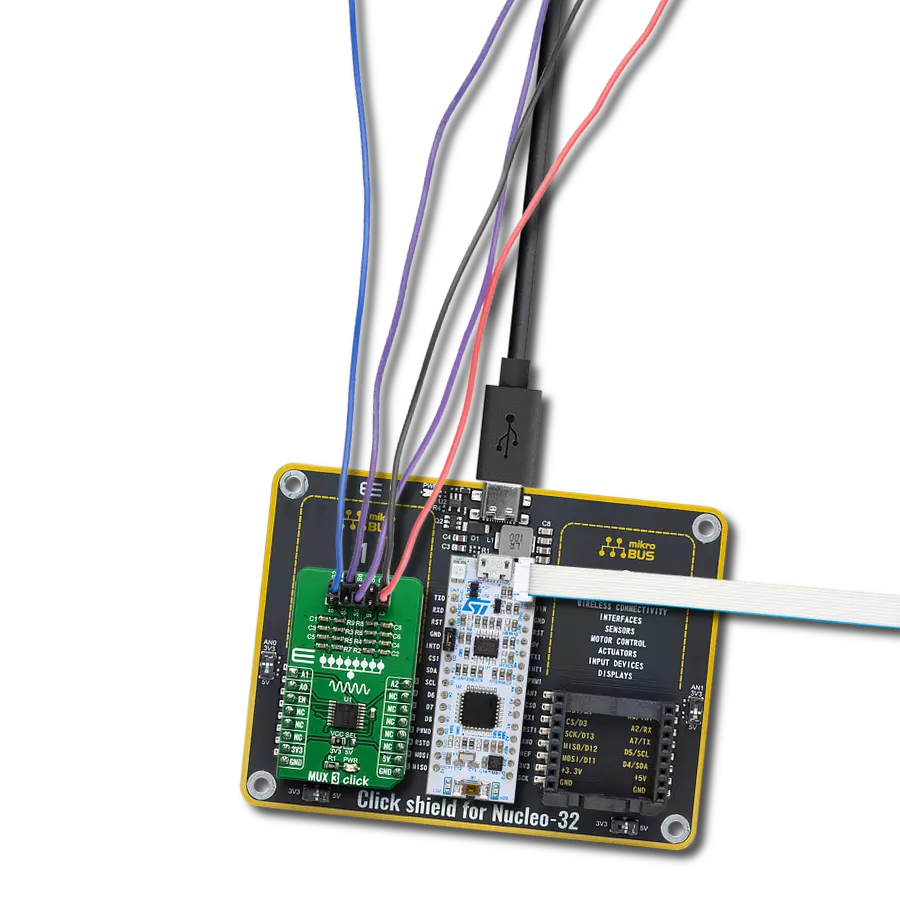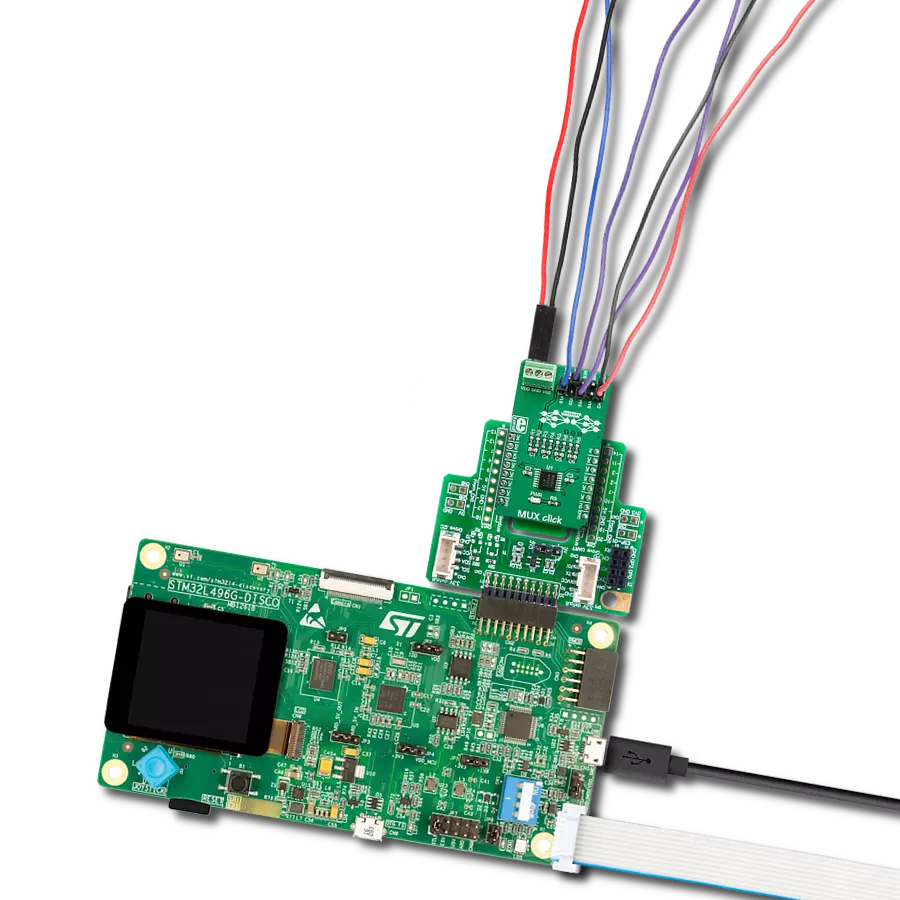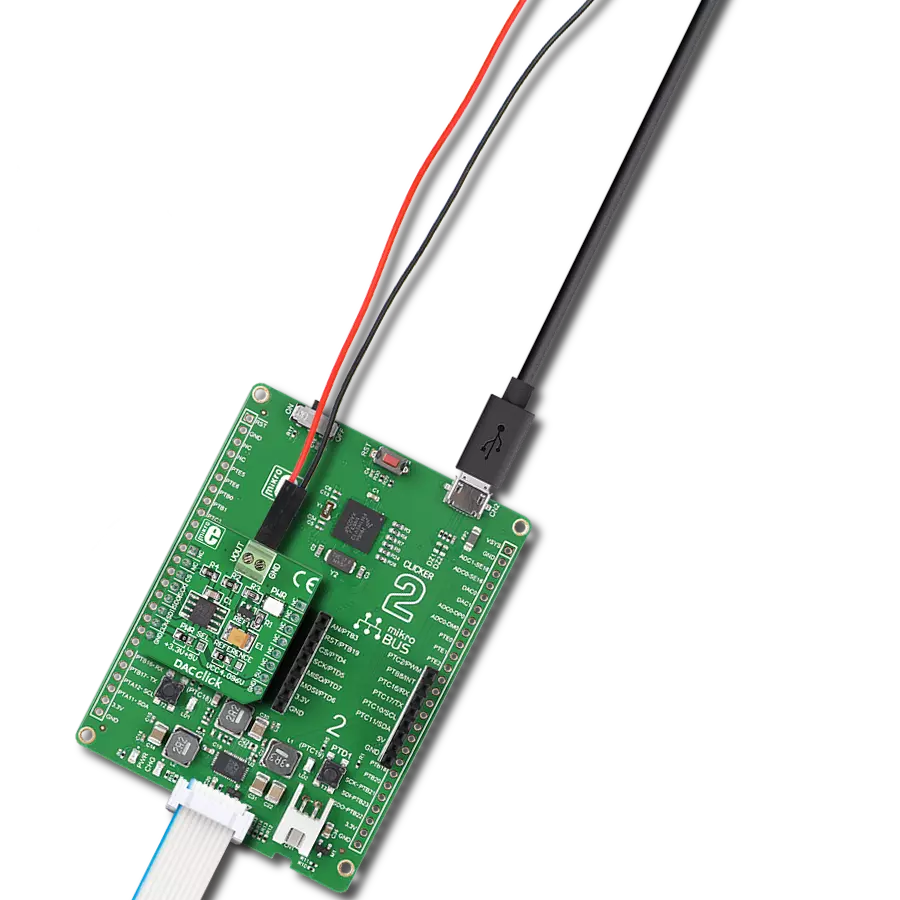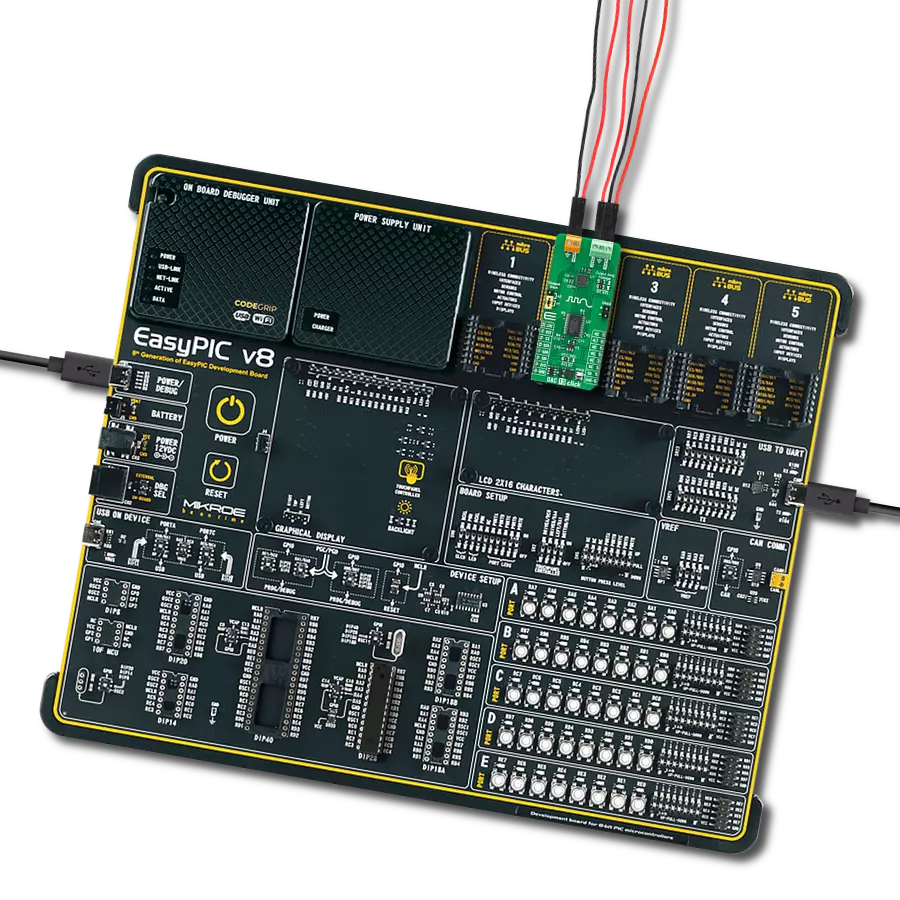Crafted for versatility and precision, our general-purpose CMOS multiplexer empowers you to effortlessly manage and direct various signals, expanding your options for seamless connectivity
A
A
Hardware Overview
How does it work?
MUX 3 Click is based on the TMUX1208, a 5-V Bidirectional 8:1, 1-Channel Multiplexer from Texas Instruments. The TMUX1208 is a general-purpose complementary metal-oxide semiconductor (CMOS) multiplexer (MUX). A wide operating supply of 1.08 V to 5.5 V allows use in various applications, from personal electronics to building automation applications. The device supports bidirectional analog and digital signals on the source (Sx) and drain (D) pins ranging from GND to VDD. All logic inputs have 1.8 V logic-compatible thresholds, ensuring TTL and CMOS logic compatibility when operating in the valid supply voltage range. Fail-Safe Logic circuitry allows voltages on the control pins to be applied before the supply pin, protecting the device from
potential damage. Break-before-make delay is a safety feature that prevents two inputs from connecting when switching devices. The output first breaks from the on-state switch before making the connection with the next on-state switch. The time delay between the break and the make is known as the break-before-make delay. One useful application for the TMUX1208 features is multiplexing various signals into an ADC integrated into an MCU. Utilizing an integrated ADC in the MCU allows a system to minimize cost with a potential tradeoff of system performance when compared to an external ADC. The multiplexer allows for multiple inputs/sensors to be monitored with a single ADC pin of the device, which is critical in systems with limited I/O. Given
all the features the TMUX1208 offers, the MUX 3 Click is best used for Analog and Digital Multiplexing / Demultiplexing, HVAC: Heating, Ventilation, and Air Conditioning, Smoke Detectors, Video Surveillance, Electronic Point of Sale, Battery-Powered Equipment, Appliances, Consumer Audio. This Click board™ can operate with either 3.3V or 5V logic voltage levels selected via the VCC SEL jumper. This way, both 3.3V and 5V capable MCUs can use the communication lines properly. Also, this Click board™ comes equipped with a library containing easy-to-use functions and an example code that can be used, as a reference, for further development.
Features overview
Development board
Nucleo-64 with STM32F410RB MCU offers a cost-effective and adaptable platform for developers to explore new ideas and prototype their designs. This board harnesses the versatility of the STM32 microcontroller, enabling users to select the optimal balance of performance and power consumption for their projects. It accommodates the STM32 microcontroller in the LQFP64 package and includes essential components such as a user LED, which doubles as an ARDUINO® signal, alongside user and reset push-buttons, and a 32.768kHz crystal oscillator for precise timing operations. Designed with expansion and flexibility in mind, the Nucleo-64 board features an ARDUINO® Uno V3 expansion connector and ST morpho extension pin
headers, granting complete access to the STM32's I/Os for comprehensive project integration. Power supply options are adaptable, supporting ST-LINK USB VBUS or external power sources, ensuring adaptability in various development environments. The board also has an on-board ST-LINK debugger/programmer with USB re-enumeration capability, simplifying the programming and debugging process. Moreover, the board is designed to simplify advanced development with its external SMPS for efficient Vcore logic supply, support for USB Device full speed or USB SNK/UFP full speed, and built-in cryptographic features, enhancing both the power efficiency and security of projects. Additional connectivity is
provided through dedicated connectors for external SMPS experimentation, a USB connector for the ST-LINK, and a MIPI® debug connector, expanding the possibilities for hardware interfacing and experimentation. Developers will find extensive support through comprehensive free software libraries and examples, courtesy of the STM32Cube MCU Package. This, combined with compatibility with a wide array of Integrated Development Environments (IDEs), including IAR Embedded Workbench®, MDK-ARM, and STM32CubeIDE, ensures a smooth and efficient development experience, allowing users to fully leverage the capabilities of the Nucleo-64 board in their projects.
Microcontroller Overview
MCU Card / MCU

Architecture
ARM Cortex-M4
MCU Memory (KB)
128
Silicon Vendor
STMicroelectronics
Pin count
64
RAM (Bytes)
32768
You complete me!
Accessories
Click Shield for Nucleo-64 comes equipped with two proprietary mikroBUS™ sockets, allowing all the Click board™ devices to be interfaced with the STM32 Nucleo-64 board with no effort. This way, Mikroe allows its users to add any functionality from our ever-growing range of Click boards™, such as WiFi, GSM, GPS, Bluetooth, ZigBee, environmental sensors, LEDs, speech recognition, motor control, movement sensors, and many more. More than 1537 Click boards™, which can be stacked and integrated, are at your disposal. The STM32 Nucleo-64 boards are based on the microcontrollers in 64-pin packages, a 32-bit MCU with an ARM Cortex M4 processor operating at 84MHz, 512Kb Flash, and 96KB SRAM, divided into two regions where the top section represents the ST-Link/V2 debugger and programmer while the bottom section of the board is an actual development board. These boards are controlled and powered conveniently through a USB connection to program and efficiently debug the Nucleo-64 board out of the box, with an additional USB cable connected to the USB mini port on the board. Most of the STM32 microcontroller pins are brought to the IO pins on the left and right edge of the board, which are then connected to two existing mikroBUS™ sockets. This Click Shield also has several switches that perform functions such as selecting the logic levels of analog signals on mikroBUS™ sockets and selecting logic voltage levels of the mikroBUS™ sockets themselves. Besides, the user is offered the possibility of using any Click board™ with the help of existing bidirectional level-shifting voltage translators, regardless of whether the Click board™ operates at a 3.3V or 5V logic voltage level. Once you connect the STM32 Nucleo-64 board with our Click Shield for Nucleo-64, you can access hundreds of Click boards™, working with 3.3V or 5V logic voltage levels.
Used MCU Pins
mikroBUS™ mapper
Take a closer look
Click board™ Schematic

Step by step
Project assembly
Software Support
Library Description
This library contains API for MUX 3 Click driver.
Key functions:
mux3_set_channel- Set active MUX channel function
Open Source
Code example
The complete application code and a ready-to-use project are available through the NECTO Studio Package Manager for direct installation in the NECTO Studio. The application code can also be found on the MIKROE GitHub account.
/*!
* \file
* \brief MUX 3 Click example
*
* # Description
* This application sets multiplexing one input channel to eight single-ended output channels.
*
* The demo application is composed of two sections :
*
* ## Application Init
* Initialization driver enable's - GPIO, also write log.
*
* ## Application Task
* This is an example which demonstrates the use of MUX 3 Click board.
* Sets the current active and changes the channel every 1 sec.
* Results are being sent to the Usart Terminal where you can track their changes.
* All data logs write on Usart Terminal changes for every 1 sec.
*
* \author MikroE Team
*
*/
// ------------------------------------------------------------------- INCLUDES
#include "board.h"
#include "log.h"
#include "mux3.h"
// ------------------------------------------------------------------ VARIABLES
static mux3_t mux3;
static log_t logger;
// ------------------------------------------------------ APPLICATION FUNCTIONS
void application_init ( void )
{
log_cfg_t log_cfg;
mux3_cfg_t cfg;
/**
* Logger initialization.
* Default baud rate: 115200
* Default log level: LOG_LEVEL_DEBUG
* @note If USB_UART_RX and USB_UART_TX
* are defined as HAL_PIN_NC, you will
* need to define them manually for log to work.
* See @b LOG_MAP_USB_UART macro definition for detailed explanation.
*/
LOG_MAP_USB_UART( log_cfg );
log_init( &logger, &log_cfg );
log_info(&logger, "---- Application Init ----");
// Click initialization.
mux3_cfg_setup( &cfg );
MUX3_MAP_MIKROBUS( cfg, MIKROBUS_1 );
mux3_init( &mux3, &cfg );
}
void application_task ( void )
{
mux3_set_channel( &mux3, MUX3_ENABLE_CHANNEL_S1 );
log_printf( &logger, "Active channel: S1\r\n" );
Delay_1sec( );
mux3_set_channel( &mux3, MUX3_ENABLE_CHANNEL_S2 );
log_printf( &logger, "Active channel: S2\r\n" );
Delay_1sec( );
mux3_set_channel( &mux3, MUX3_ENABLE_CHANNEL_S3 );
log_printf( &logger, "Active channel: S3\r\n" );
Delay_1sec( );
mux3_set_channel( &mux3, MUX3_ENABLE_CHANNEL_S4 );
log_printf( &logger, "Active channel: S4\r\n" );
Delay_1sec( );
mux3_set_channel( &mux3, MUX3_ENABLE_CHANNEL_S5 );
log_printf( &logger, "Active channel: S5\r\n" );
Delay_1sec( );
mux3_set_channel( &mux3, MUX3_ENABLE_CHANNEL_S6 );
log_printf( &logger, "Active channel: S6\r\n" );
Delay_1sec( );
mux3_set_channel( &mux3, MUX3_ENABLE_CHANNEL_S7 );
log_printf( &logger, "Active channel: S7\r\n" );
Delay_1sec( );
mux3_set_channel( &mux3, MUX3_ENABLE_CHANNEL_S8 );
log_printf( &logger, "Active channel: S8\r\n" );
Delay_1sec( );
mux3_set_channel( &mux3, MUX3_DISABLE_ALL_CHANNELS );
log_printf( &logger, "Active channel: none\r\n" );
log_printf( &logger, "-------------------\r\n" );
Delay_1sec( );
}
int main ( void )
{
/* Do not remove this line or clock might not be set correctly. */
#ifdef PREINIT_SUPPORTED
preinit();
#endif
application_init( );
for ( ; ; )
{
application_task( );
}
return 0;
}
// ------------------------------------------------------------------------ END
Additional Support
Resources
Category:DAC