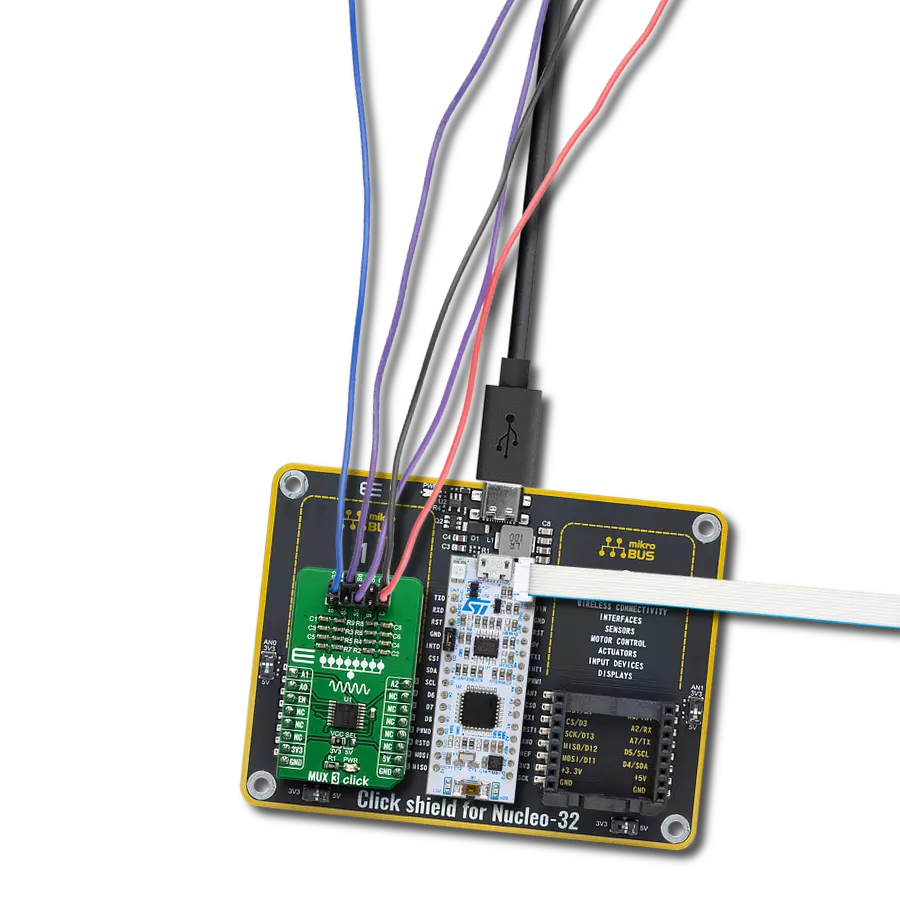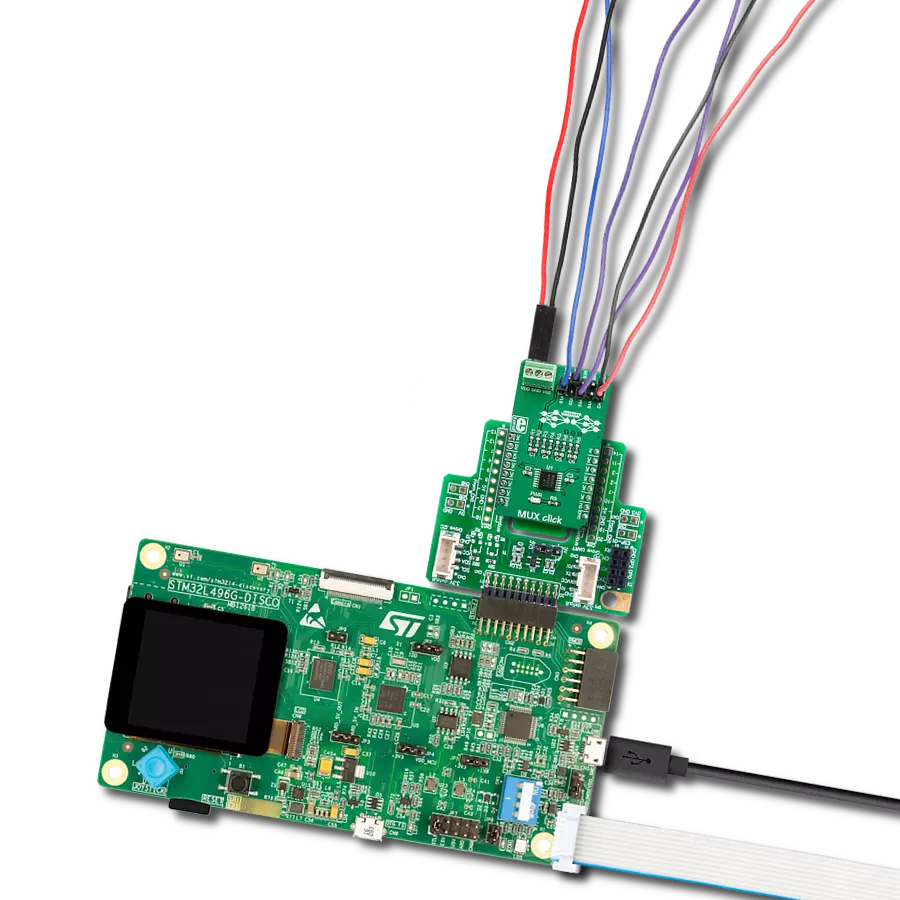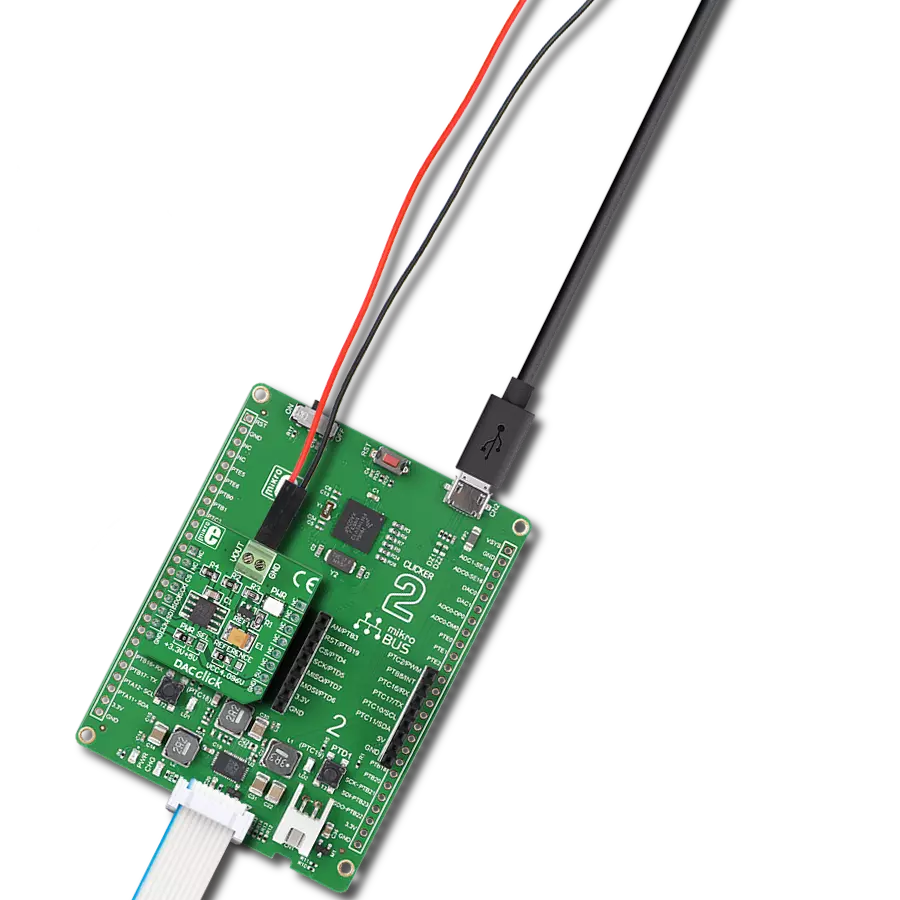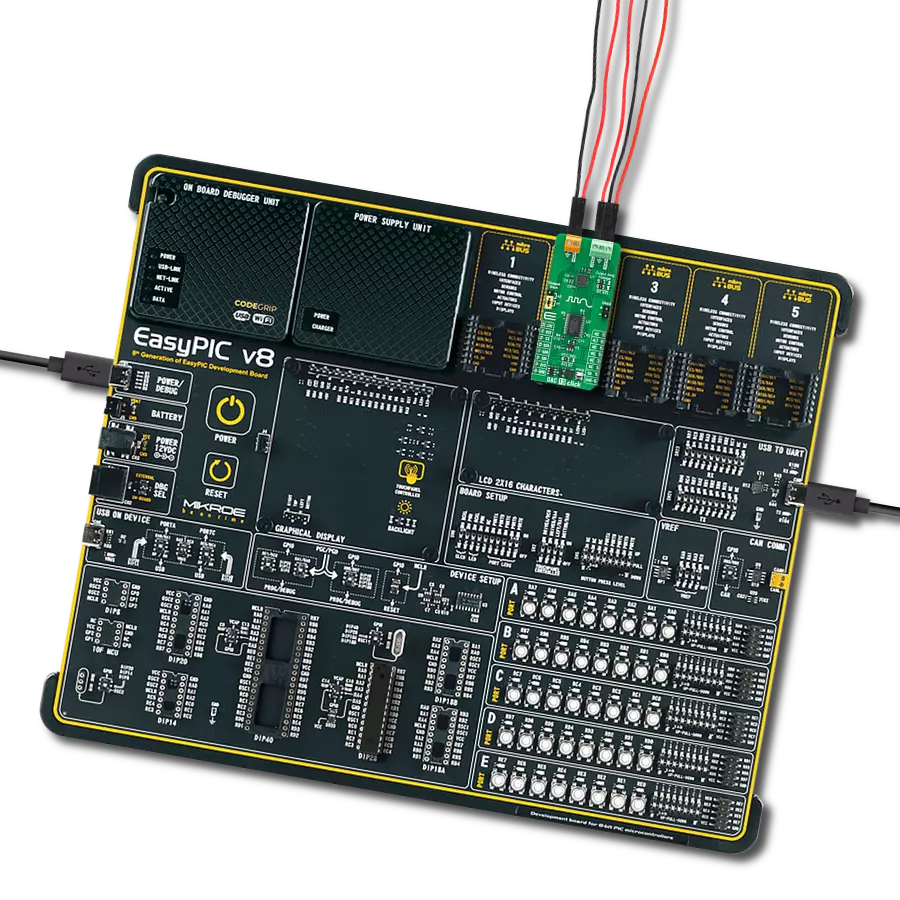Streamline the connection of multiple analog signals onto a single transmission path, enhancing efficiency and reducing complexity in data transmission
A
A
Hardware Overview
How does it work?
MUX 5 Click is based on the MAX14661, a serially controlled, dual-channel analog multiplexer from Analog Devices. It allows any 16 pins to be connected to any common pins, routed to the AN or INT pins of the mikroBUS™ socket, simultaneously in any combination. The MAX14661 features Beyond-the-Rails™ capability, which mainly simplifies an analog design by eliminating the need for multiple power rails and allows ±5.5V signals to be passed with any supply configuration. It integrates bias circuitry to switch high-voltage (±25V) signals while operating from a low-voltage supply with low on-resistance and fast bandwidth speeds. This Click board™ is ideal for
audio and data multiplexing, interface termination, switching, industrial measurement, and instrumentation systems. The MAX14661 allows for the use of both I2C and SPI interfaces. Both modes provide individual control of each independent switch so that any combination of switches can be applied. The selection can be made by positioning SMD jumpers labeled as COMM SEL in an appropriate position. Note that all the jumpers' positions must be on the same side, or the Click board™ may become unresponsive. While the I2C interface is selected, the MAX14661 allows choosing the least significant bit (LSB) of its I2C slave address using the SMD jumper labeled
ADDR SEL. This Click board™ also possesses an additional active-low shutdown pin, routed to the RST pin on the mikroBUS™ socket. When this pin is set to a low logic state, all registers are cleared, all switches are open, and the serial interface is not functional. This Click board™ can operate with either 3.3V or 5V logic voltage levels selected via the VCC SEL jumper. This way, both 3.3V and 5V capable MCUs can use the communication lines properly. Also, this Click board™ comes equipped with a library containing easy-to-use functions and an example code that can be used, as a reference, for further development.
Features overview
Development board
Fusion for PIC v8 is a development board specially designed for the needs of rapid development of embedded applications. It supports a wide range of microcontrollers, such as different PIC, dsPIC, PIC24, and PIC32 MCUs regardless of their number of pins, and a broad set of unique functions, such as the first-ever embedded debugger/programmer over WiFi. The development board is well organized and designed so that the end-user has all the necessary elements, such as switches, buttons, indicators, connectors, and others, in one place. Thanks to innovative manufacturing technology, Fusion for PIC v8 provides a fluid and immersive working experience, allowing access anywhere and under any
circumstances at any time. Each part of the Fusion for PIC v8 development board contains the components necessary for the most efficient operation of the same board. In addition to the advanced integrated CODEGRIP programmer/debugger module, which offers many valuable programming/debugging options and seamless integration with the Mikroe software environment, the board also includes a clean and regulated power supply module for the development board. It can use a wide range of external power sources, including a battery, an external 12V power supply, and a power source via the USB Type-C (USB-C) connector. Communication options such as USB-UART, USB
HOST/DEVICE, CAN (on the MCU card, if supported), and Ethernet are also included, including the well-established mikroBUS™ standard, a standardized socket for the MCU card (SiBRAIN standard), and two display options (graphical and character-based LCD). Fusion for PIC v8 is an integral part of the Mikroe ecosystem for rapid development. Natively supported by Mikroe software tools, it covers many aspects of prototyping and development thanks to a considerable number of different Click boards™ (over a thousand boards), the number of which is growing every day.
Microcontroller Overview
MCU Card / MCU
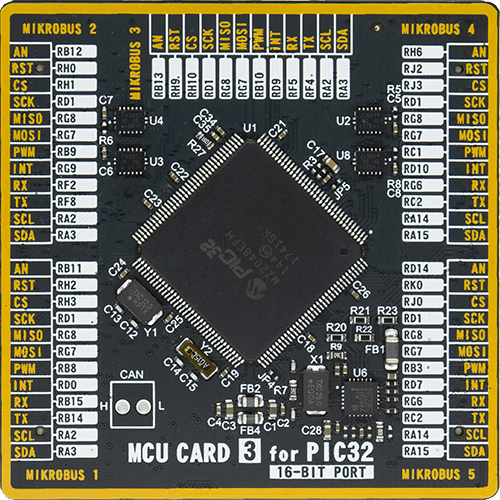
Type
8th Generation
Architecture
PIC32
MCU Memory (KB)
1024
Silicon Vendor
Microchip
Pin count
144
RAM (Bytes)
262144
Used MCU Pins
mikroBUS™ mapper
Take a closer look
Click board™ Schematic
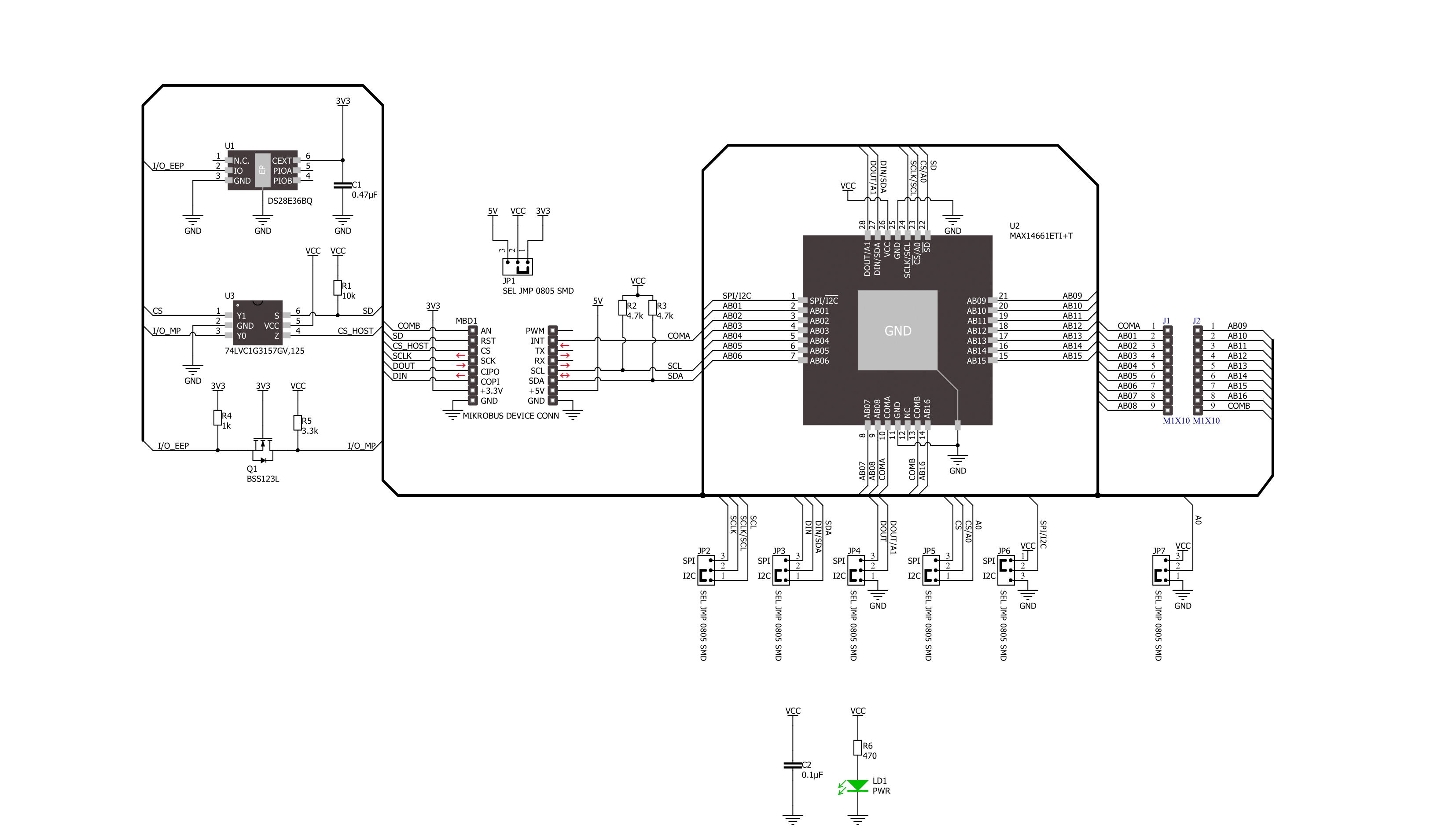
Step by step
Project assembly
Software Support
Library Description
This library contains API for MUX 5 Click driver.
Key functions:
mux5_i2c_write_register- This function writes a desired data to the selected register by using I2C serial interfacemux5_i2c_read_register- This function reads data from the selected register by using I2C serial interfacemux5_set_channels_state- This function sets a desired @b ch_state of the channels selected with @b ch_mask
Open Source
Code example
The complete application code and a ready-to-use project are available through the NECTO Studio Package Manager for direct installation in the NECTO Studio. The application code can also be found on the MIKROE GitHub account.
/*!
* @file main.c
* @brief MUX 5 Click example
*
* # Description
* This example demonstrates the use of MUX 5 Click board by mapping the common connection
* A and B to different channels every 5 seconds.
*
* The demo application is composed of two sections :
*
* ## Application Init
* Initializes the driver and performs the Click default configuration.
*
* ## Application Task
* Maps the common connection A and B to different channels every 5 seconds, and displays
* the channels state on the USB UART.
*
* @author Stefan Filipovic
*
*/
#include "board.h"
#include "log.h"
#include "mux5.h"
static mux5_t mux5;
static log_t logger;
void application_init ( void )
{
log_cfg_t log_cfg; /**< Logger config object. */
mux5_cfg_t mux5_cfg; /**< Click config object. */
/**
* Logger initialization.
* Default baud rate: 115200
* Default log level: LOG_LEVEL_DEBUG
* @note If USB_UART_RX and USB_UART_TX
* are defined as HAL_PIN_NC, you will
* need to define them manually for log to work.
* See @b LOG_MAP_USB_UART macro definition for detailed explanation.
*/
LOG_MAP_USB_UART( log_cfg );
log_init( &logger, &log_cfg );
log_info( &logger, " Application Init " );
// Click initialization.
mux5_cfg_setup( &mux5_cfg );
MUX5_MAP_MIKROBUS( mux5_cfg, MIKROBUS_1 );
if ( MUX5_OK != mux5_init( &mux5, &mux5_cfg ) )
{
log_error( &logger, " Communication init." );
for ( ; ; );
}
if ( MUX5_OK != mux5_default_cfg ( &mux5 ) )
{
log_error( &logger, " Default configuration." );
for ( ; ; );
}
log_info( &logger, " Application Task " );
}
void application_task ( void )
{
static uint8_t ch_num = 0;
if ( MUX5_OK == mux5_set_channels_state ( &mux5, MUX5_CHANNEL_ALL, MUX5_CHANNEL_STATE_HIGH_Z ) )
{
log_printf ( &logger, " All channels disconnected\r\n" );
}
Delay_ms ( 1000 );
if ( MUX5_OK == mux5_set_channels_state ( &mux5, MUX5_CHANNEL_1 << ch_num, MUX5_CHANNEL_STATE_COM_A ) )
{
log_printf ( &logger, " Channel %u connected to COM_A\r\n", ( uint16_t ) ( ch_num + 1 ) );
}
if ( MUX5_OK == mux5_set_channels_state ( &mux5, MUX5_CHANNEL_16 >> ch_num, MUX5_CHANNEL_STATE_COM_B ) )
{
log_printf ( &logger, " Channel %u connected to COM_B\r\n\n", ( uint16_t ) ( 16 - ch_num ) );
}
if ( ++ch_num >= 16 )
{
ch_num = 0;
}
Delay_ms ( 1000 );
Delay_ms ( 1000 );
Delay_ms ( 1000 );
Delay_ms ( 1000 );
}
int main ( void )
{
/* Do not remove this line or clock might not be set correctly. */
#ifdef PREINIT_SUPPORTED
preinit();
#endif
application_init( );
for ( ; ; )
{
application_task( );
}
return 0;
}
// ------------------------------------------------------------------------ END