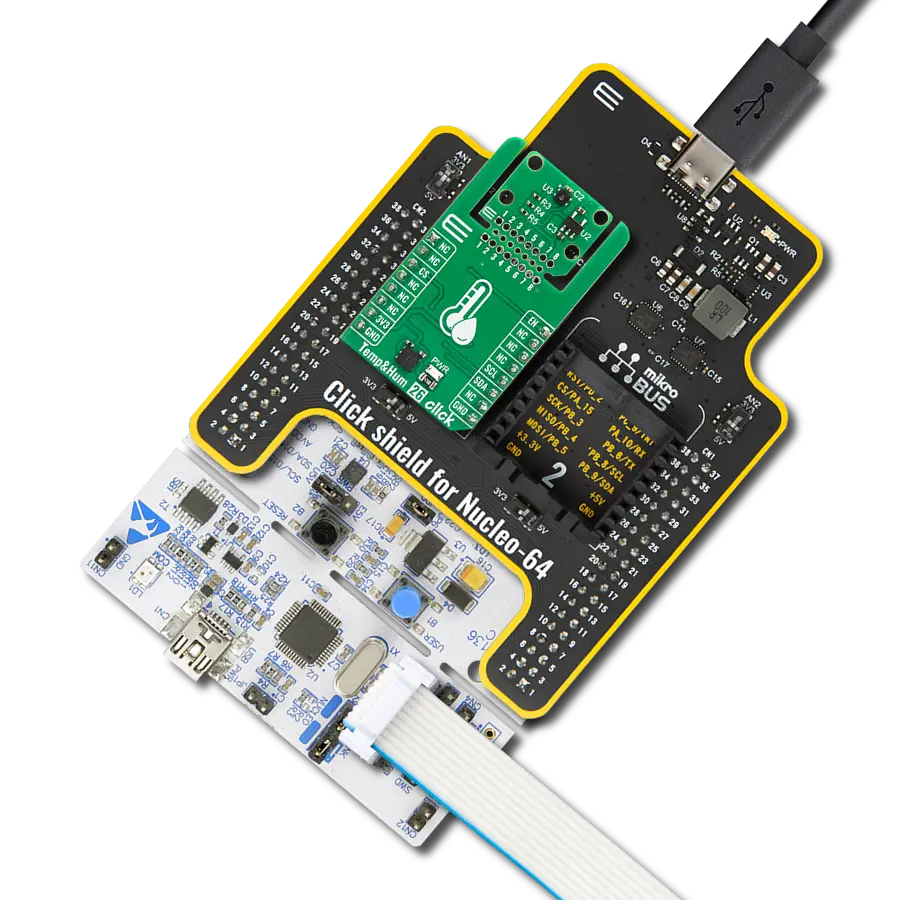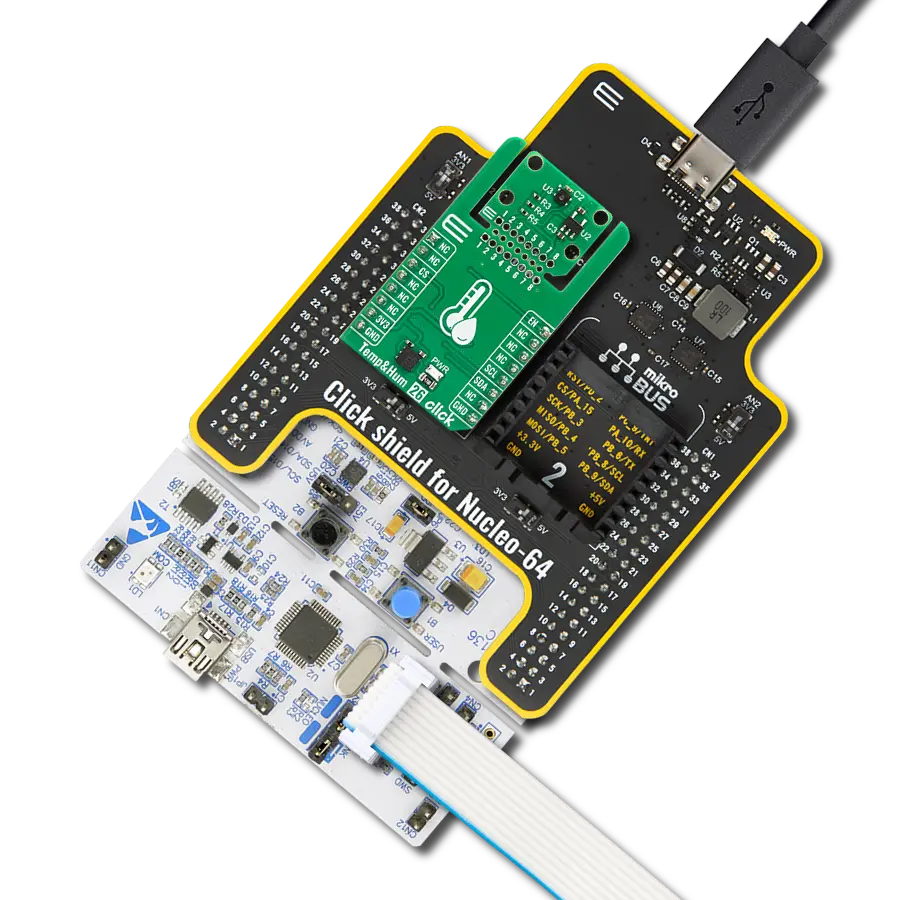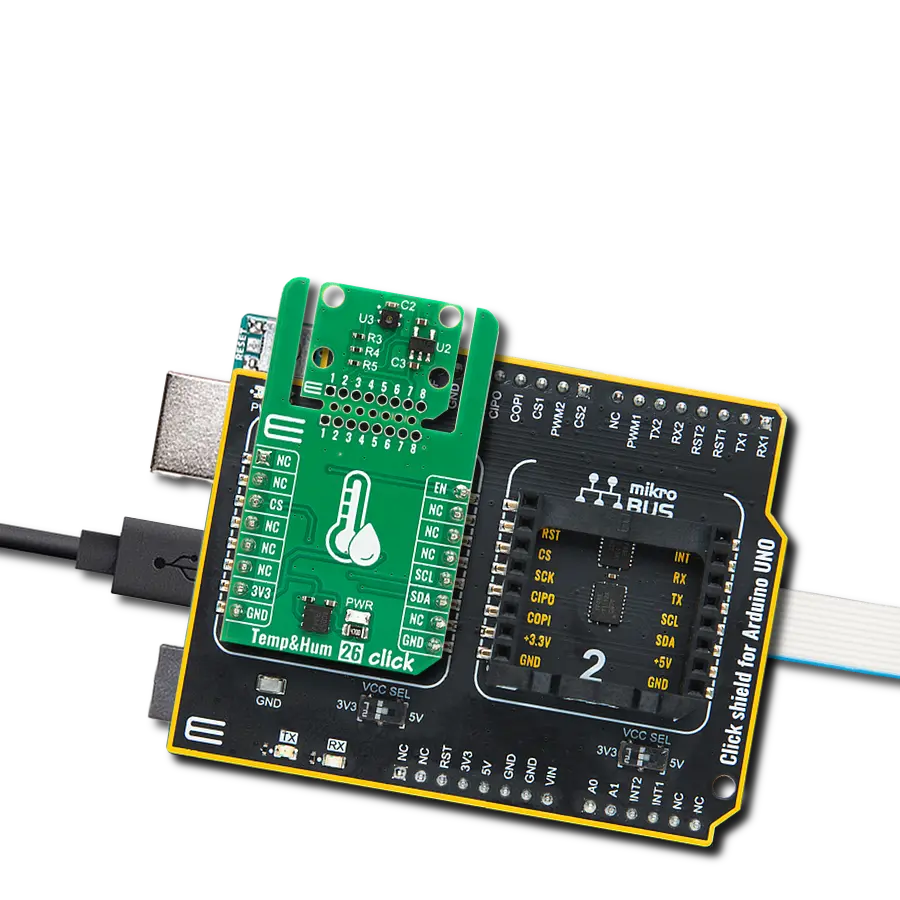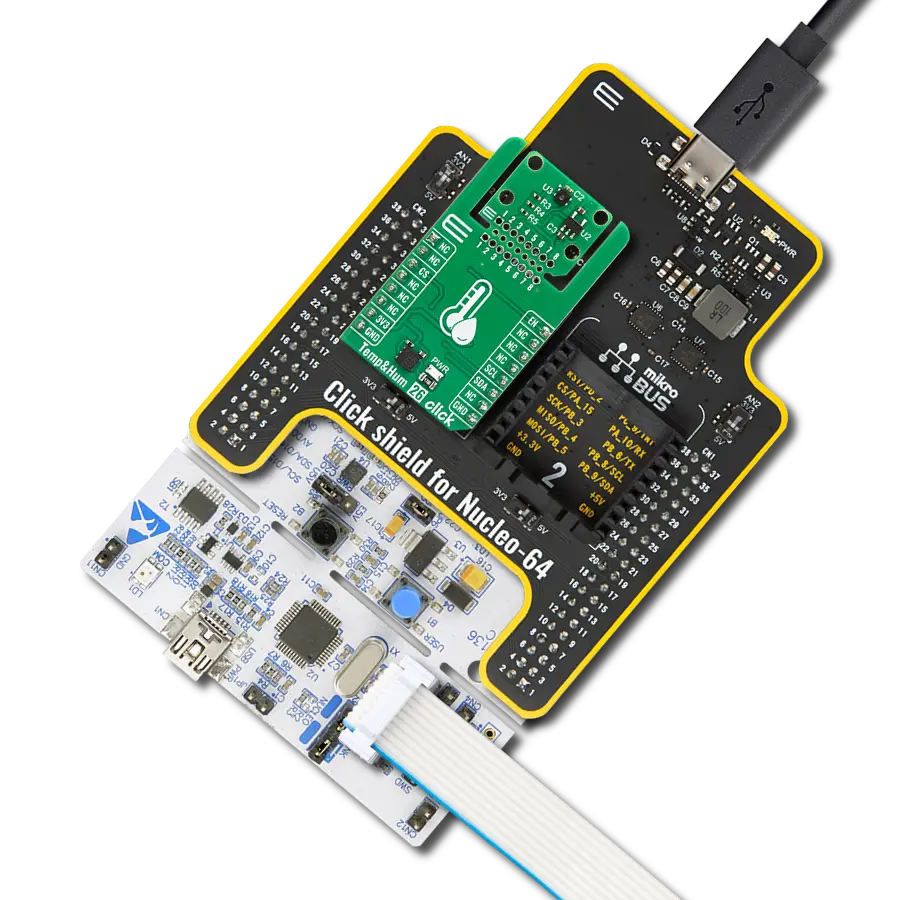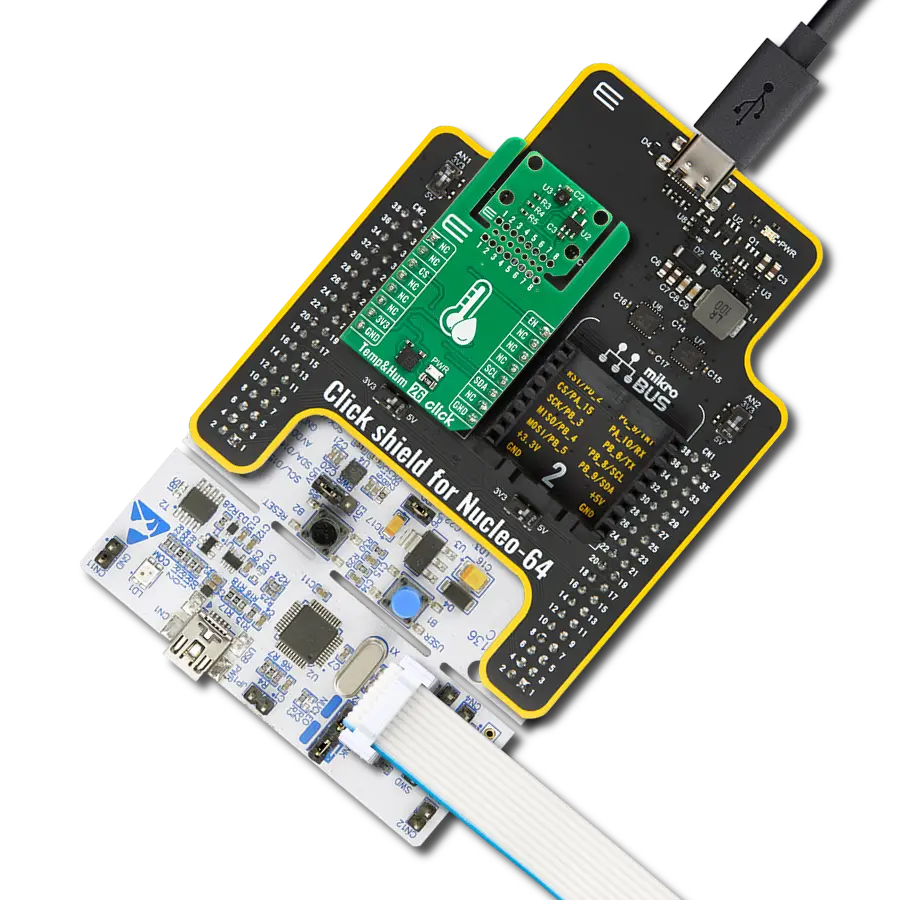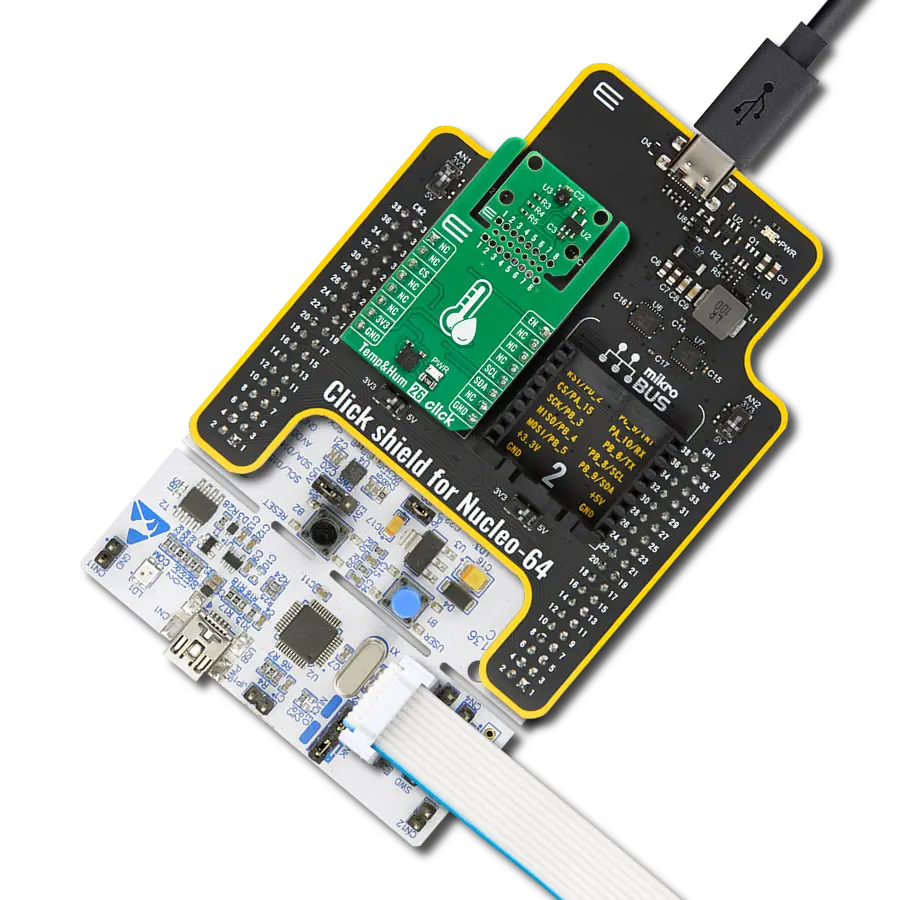We empower you with real-time temperature data to make informed decisions and keep your environment at the perfect temperature
A
A
Hardware Overview
How does it work?
Thermo 6 Click is based on the MAX31875, a temperature sensor from Analog Devices, which has only four connections, two of which are used for the power supply and the other two are the standard I2C interface lines: SDA and SCL. The normal transaction consists of two bytes long reads and writes as the registers are 16 bits wide. There are 8 different factory predefined I2C addresses, so the exact sensor I2C address can be determined by checking the part I2C address table in the datasheet. The sensor is exposed on a specially designed PCB, so the measurement of the ambient temperature can remain accurate and without interference. Sensor measures its die temperature and converts the thermal measurement into a digital information, which can be accessed via the I2C/SMBus interface. Information is stored in the temperature register, in MSB - LSB format. In addition to the normal
temperature data format, there is an optional extended data format, which allows temperatures greater than +128 C to be read. The temperature format and other sensor settings can be configured via the configuration registers. Check the MAX31875 datasheet for more detailed information. All of the power down, standby, read and write commands are intelligently managed, so the device is waiting for the pending communication to be completed, before executing those commands. Also, while reading the thermal data, the conversion process is halted, so the value won't change before the reading is completed. The MAX31875 temperature sensor can be set to sample the thermal data with 8bit, 9bit, 10bit and 12bit resolution. Using the higher precision conversion directly affects the power consumption, so if there is a demand for the low power application, resolution can be set down to
8bit. Power consumption can be reduced even further, by using the lower sample rate, which results in longer idle periods. While idling, the power consumption of the sensor itself goes down to 500 nA. One shot reading allows for the lowest power consumption - down to 5uA, if there is no demand for continuous temperature conversion. The device remains in standby state, as long as there is no read command. Read command (writing 1 to the bit 0 of the config register) will wake up the device and read the temperature data immediately, after which it will revert to standby mode again. This allows for a very low average power consumption. Other advanced features such as the PEC, I2C bus timeout reset, temperature comparator, can also be configured by setting the corresponding bits of the config registers.
Features overview
Development board
UNI-DS v8 is a development board specially designed for the needs of rapid development of embedded applications. It supports a wide range of microcontrollers, such as different STM32, Kinetis, TIVA, CEC, MSP, PIC, dsPIC, PIC32, and AVR MCUs regardless of their number of pins, and a broad set of unique functions, such as the first-ever embedded debugger/programmer over WiFi. The development board is well organized and designed so that the end-user has all the necessary elements, such as switches, buttons, indicators, connectors, and others, in one place. Thanks to innovative manufacturing technology, UNI-DS v8 provides a fluid and immersive working experience, allowing access anywhere and under any
circumstances at any time. Each part of the UNI-DS v8 development board contains the components necessary for the most efficient operation of the same board. An advanced integrated CODEGRIP programmer/debugger module offers many valuable programming/debugging options, including support for JTAG, SWD, and SWO Trace (Single Wire Output)), and seamless integration with the Mikroe software environment. Besides, it also includes a clean and regulated power supply module for the development board. It can use a wide range of external power sources, including a battery, an external 12V power supply, and a power source via the USB Type-C (USB-C) connector. Communication options such as USB-UART, USB
HOST/DEVICE, CAN (on the MCU card, if supported), and Ethernet is also included. In addition, it also has the well-established mikroBUS™ standard, a standardized socket for the MCU card (SiBRAIN standard), and two display options for the TFT board line of products and character-based LCD. UNI-DS v8 is an integral part of the Mikroe ecosystem for rapid development. Natively supported by Mikroe software tools, it covers many aspects of prototyping and development thanks to a considerable number of different Click boards™ (over a thousand boards), the number of which is growing every day.
Microcontroller Overview
MCU Card / MCU
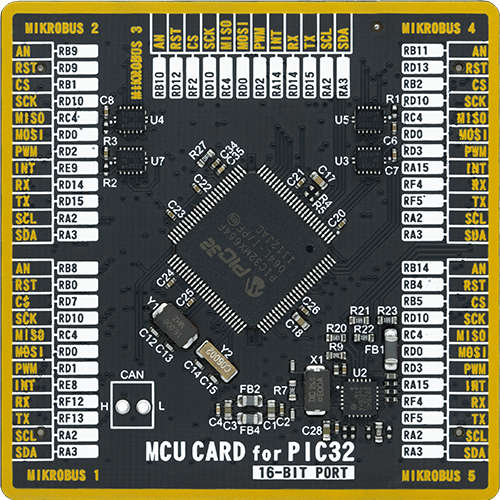
Type
8th Generation
Architecture
PIC32
MCU Memory (KB)
64
Silicon Vendor
Microchip
Pin count
100
RAM (Bytes)
32768
Used MCU Pins
mikroBUS™ mapper
Take a closer look
Click board™ Schematic
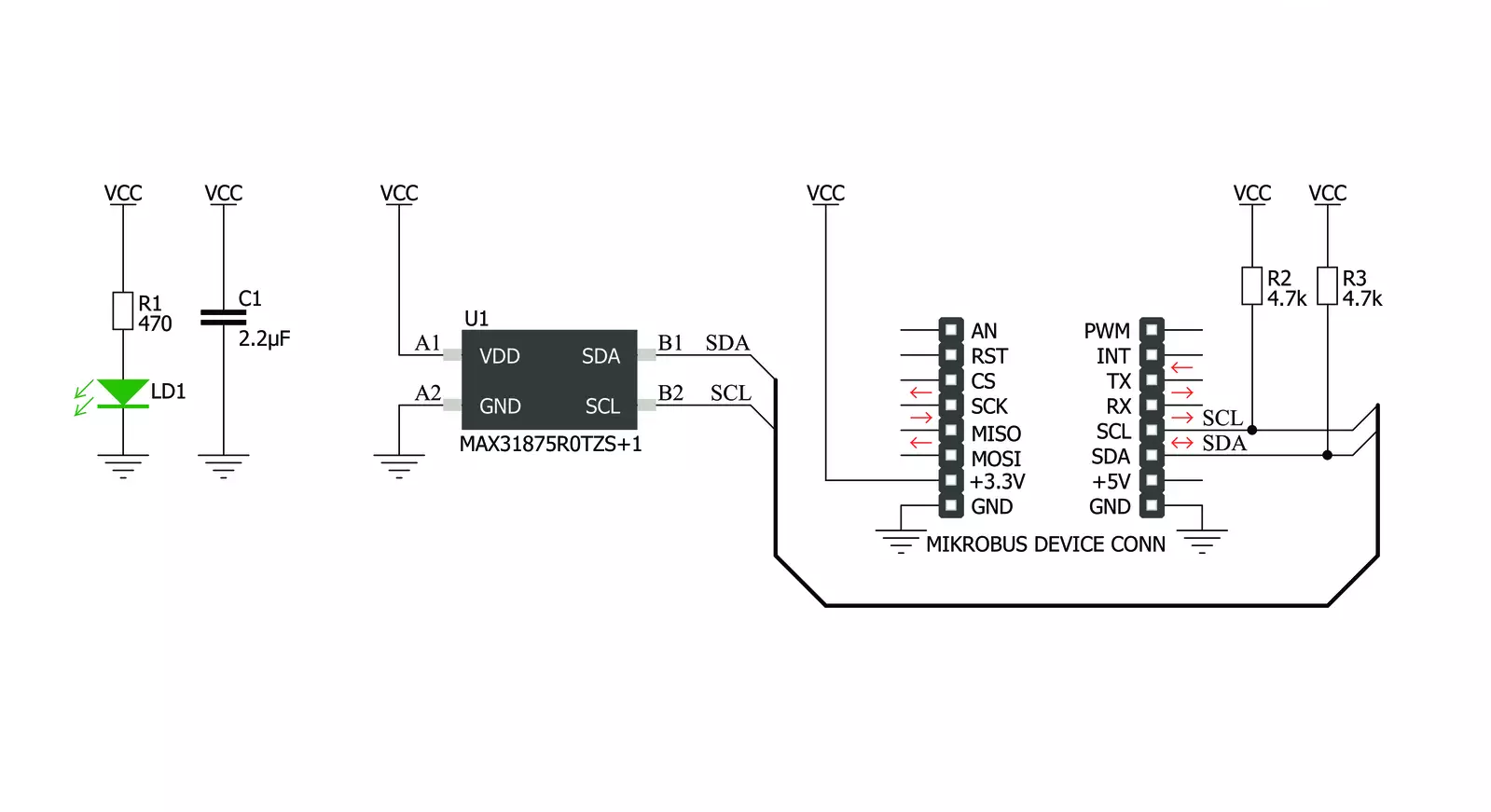
Step by step
Project assembly
Track your results in real time
Application Output
1. Application Output - In Debug mode, the 'Application Output' window enables real-time data monitoring, offering direct insight into execution results. Ensure proper data display by configuring the environment correctly using the provided tutorial.

2. UART Terminal - Use the UART Terminal to monitor data transmission via a USB to UART converter, allowing direct communication between the Click board™ and your development system. Configure the baud rate and other serial settings according to your project's requirements to ensure proper functionality. For step-by-step setup instructions, refer to the provided tutorial.

3. Plot Output - The Plot feature offers a powerful way to visualize real-time sensor data, enabling trend analysis, debugging, and comparison of multiple data points. To set it up correctly, follow the provided tutorial, which includes a step-by-step example of using the Plot feature to display Click board™ readings. To use the Plot feature in your code, use the function: plot(*insert_graph_name*, variable_name);. This is a general format, and it is up to the user to replace 'insert_graph_name' with the actual graph name and 'variable_name' with the parameter to be displayed.

Software Support
Library Description
This library contains API for Thermo 6 Click driver.
Key functions:
thermo6_get_temperature_data- Temperature functionthermo6_get_over_temp_status- Read over-temperature status functionthermo6_get_other_register- Set other register
Open Source
Code example
The complete application code and a ready-to-use project are available through the NECTO Studio Package Manager for direct installation in the NECTO Studio. The application code can also be found on the MIKROE GitHub account.
/*!
* \file
* \brief Thermo6 Click example
*
* # Description
* Demo application shows ambient temperature reading using Thermo 6 Click.
*
* The demo application is composed of two sections :
*
* ## Application Init
* Configuring Clicks and log objects.
* Setting the Click in the default configuration to start the measurement.
*
* ## Application Task
* It measures the temperature and logs a message about the current temperature.
*
* \author Katarina Perendic
*
*/
// ------------------------------------------------------------------- INCLUDES
#include "board.h"
#include "log.h"
#include "thermo6.h"
// ------------------------------------------------------------------ VARIABLES
static thermo6_t thermo6;
static log_t logger;
// ------------------------------------------------------ APPLICATION FUNCTIONS
void application_init ( void )
{
log_cfg_t log_cfg;
thermo6_cfg_t cfg;
/**
* Logger initialization.
* Default baud rate: 115200
* Default log level: LOG_LEVEL_DEBUG
* @note If USB_UART_RX and USB_UART_TX
* are defined as HAL_PIN_NC, you will
* need to define them manually for log to work.
* See @b LOG_MAP_USB_UART macro definition for detailed explanation.
*/
LOG_MAP_USB_UART( log_cfg );
log_init( &logger, &log_cfg );
log_info( &logger, "---- Application Init ----" );
// Click initialization.
thermo6_cfg_setup( &cfg );
THERMO6_MAP_MIKROBUS( cfg, MIKROBUS_1 );
thermo6_init( &thermo6, &cfg );
thermo6_default_cfg( &thermo6 );
log_info( &logger, "---- Start measurement ----");
Delay_ms ( 1000 );
}
void application_task ( void )
{
float temperature;
// Task implementation.
temperature = thermo6_get_temperature_data( &thermo6, THERMO6_TEMP_FORMAT_CELSIUS );
log_printf( &logger, ">> Temperature is %.3f C \r\n", temperature );
Delay_ms ( 1000 );
}
int main ( void )
{
/* Do not remove this line or clock might not be set correctly. */
#ifdef PREINIT_SUPPORTED
preinit();
#endif
application_init( );
for ( ; ; )
{
application_task( );
}
return 0;
}
// ------------------------------------------------------------------------ END