Perfect portable power solution that transforms voltage levels with precision to ensure optimal performance for a wide range of electronic devices
A
A
Hardware Overview
How does it work?
MIC24045 Click is based on the MIC24045, an I2C-programmable, high-efficiency, wide input range, 5A synchronous step-down regulator from Microchip. This Click board™ is designed to run on either 3.3V or 5V power supply. It communicates with the target microcontroller over the I2C interface with additional functionality provided by the following pins on the mikroBUS™ line: RST, INT. The MIC24045 is a digitally programmable, 5A valley current-mode controlled regulator
featuring an input voltage range from 4.5V to 19V. The MIC24045 is ideally suited for multiple voltage rail application environments, typically found in computing and telecommunication systems. The MIC24045 has thermal shutdown protection that prevents operation at excessive temperatures. The MIC24045 features a Thermal Warning flag readable through the I2C interface (register polling is needed). The Thermal Warning flag signals the approach of the thermal shutdown so that
appropriate system-level countermeasures can be undertaken. This Click board™ is designed to lower the voltage on the input from 4.5V-19V to 0.64V-5.25V. The same voltage is used for powering the MCP24045 IC (TB1 and TB2 connectors). The voltage on the mikroBUS™ I2C pin can be either 3.3V or 5V, depending on the jumper position. The selected mikroBUS™ power supply is used only for the pull-ups on I2C lines.
Features overview
Development board
UNI-DS v8 is a development board specially designed for the needs of rapid development of embedded applications. It supports a wide range of microcontrollers, such as different STM32, Kinetis, TIVA, CEC, MSP, PIC, dsPIC, PIC32, and AVR MCUs regardless of their number of pins, and a broad set of unique functions, such as the first-ever embedded debugger/programmer over WiFi. The development board is well organized and designed so that the end-user has all the necessary elements, such as switches, buttons, indicators, connectors, and others, in one place. Thanks to innovative manufacturing technology, UNI-DS v8 provides a fluid and immersive working experience, allowing access anywhere and under any
circumstances at any time. Each part of the UNI-DS v8 development board contains the components necessary for the most efficient operation of the same board. An advanced integrated CODEGRIP programmer/debugger module offers many valuable programming/debugging options, including support for JTAG, SWD, and SWO Trace (Single Wire Output)), and seamless integration with the Mikroe software environment. Besides, it also includes a clean and regulated power supply module for the development board. It can use a wide range of external power sources, including a battery, an external 12V power supply, and a power source via the USB Type-C (USB-C) connector. Communication options such as USB-UART, USB
HOST/DEVICE, CAN (on the MCU card, if supported), and Ethernet is also included. In addition, it also has the well-established mikroBUS™ standard, a standardized socket for the MCU card (SiBRAIN standard), and two display options for the TFT board line of products and character-based LCD. UNI-DS v8 is an integral part of the Mikroe ecosystem for rapid development. Natively supported by Mikroe software tools, it covers many aspects of prototyping and development thanks to a considerable number of different Click boards™ (over a thousand boards), the number of which is growing every day.
Microcontroller Overview
MCU Card / MCU
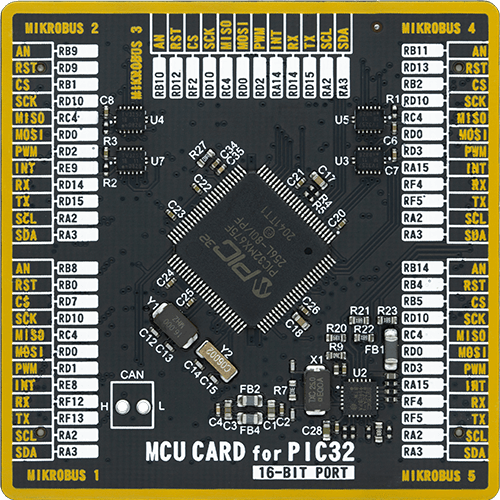
Type
8th Generation
Architecture
PIC32
MCU Memory (KB)
256
Silicon Vendor
Microchip
Pin count
100
RAM (Bytes)
65536
Used MCU Pins
mikroBUS™ mapper
Take a closer look
Click board™ Schematic
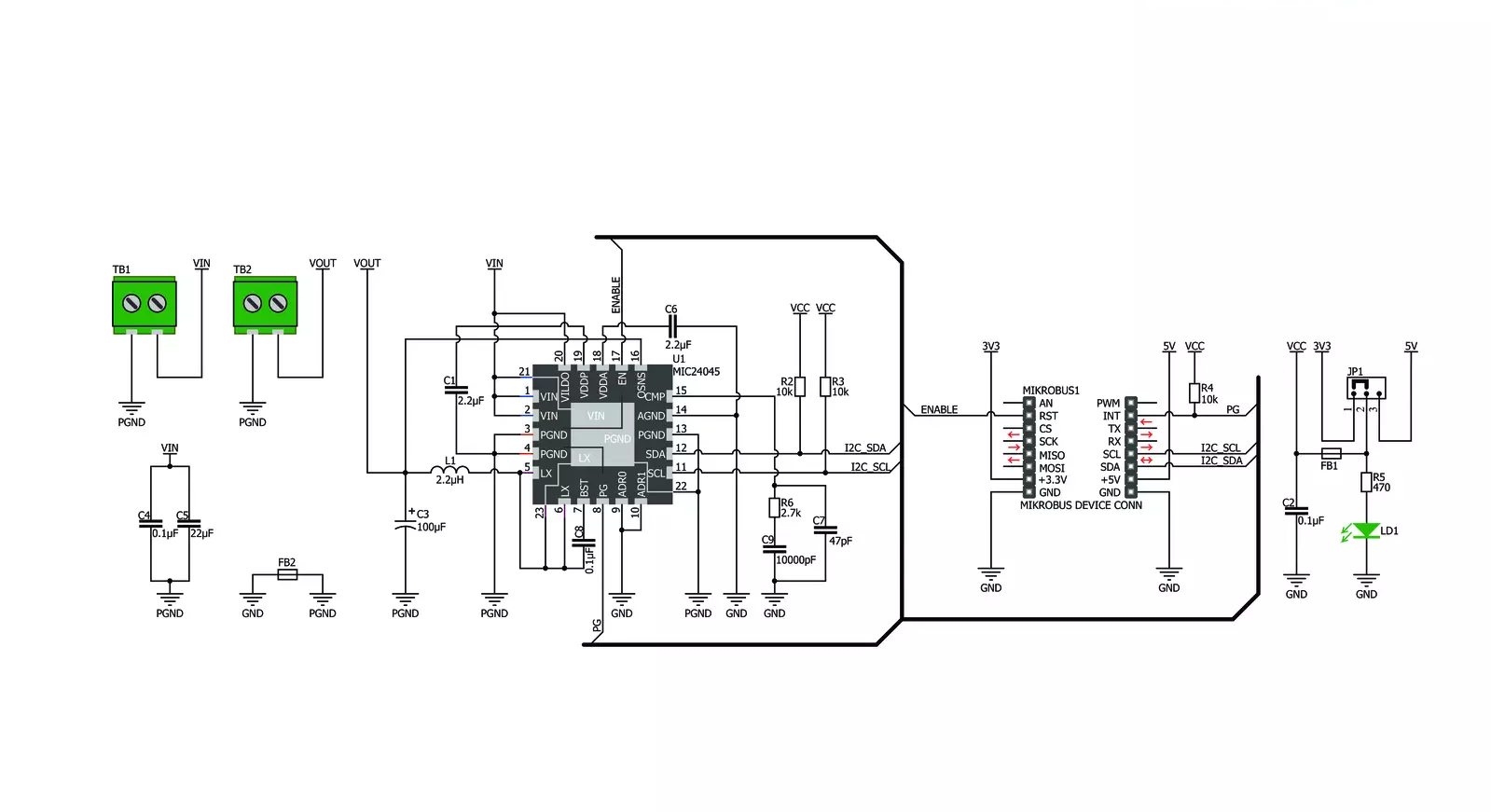
Step by step
Project assembly
Track your results in real time
Application Output
1. Application Output - In Debug mode, the 'Application Output' window enables real-time data monitoring, offering direct insight into execution results. Ensure proper data display by configuring the environment correctly using the provided tutorial.

2. UART Terminal - Use the UART Terminal to monitor data transmission via a USB to UART converter, allowing direct communication between the Click board™ and your development system. Configure the baud rate and other serial settings according to your project's requirements to ensure proper functionality. For step-by-step setup instructions, refer to the provided tutorial.

3. Plot Output - The Plot feature offers a powerful way to visualize real-time sensor data, enabling trend analysis, debugging, and comparison of multiple data points. To set it up correctly, follow the provided tutorial, which includes a step-by-step example of using the Plot feature to display Click board™ readings. To use the Plot feature in your code, use the function: plot(*insert_graph_name*, variable_name);. This is a general format, and it is up to the user to replace 'insert_graph_name' with the actual graph name and 'variable_name' with the parameter to be displayed.

Software Support
Library Description
This library contains API for MIC24045 Click driver.
Key functions:
mic24045_get_vout- Get voltagemic24045_set_vout_decimal- Set voltage decimalmic24045_get_status- Get status function
Open Source
Code example
The complete application code and a ready-to-use project are available through the NECTO Studio Package Manager for direct installation in the NECTO Studio. The application code can also be found on the MIKROE GitHub account.
/*!
* \file
* \brief Mic24045 Click example
*
* # Description
* This example demonstrates the use of MIC24045 Click board.
*
* The demo application is composed of two sections :
*
* ## Application Init
* Initializes the driver and enables the voltage output.
*
* ## Application Task
* Changes the voltage output every 2 seconds and displays the current set value
* on the USB UART.
*
* \author MikroE Team
*
*/
// ------------------------------------------------------------------- INCLUDES
#include "board.h"
#include "log.h"
#include "mic24045.h"
// ------------------------------------------------------------------ VARIABLES
static mic24045_t mic24045;
static log_t logger;
static float current_voltage;
// ------------------------------------------------------ APPLICATION FUNCTIONS
void application_init ( void )
{
log_cfg_t log_cfg;
mic24045_cfg_t cfg;
/**
* Logger initialization.
* Default baud rate: 115200
* Default log level: LOG_LEVEL_DEBUG
* @note If USB_UART_RX and USB_UART_TX
* are defined as HAL_PIN_NC, you will
* need to define them manually for log to work.
* See @b LOG_MAP_USB_UART macro definition for detailed explanation.
*/
LOG_MAP_USB_UART( log_cfg );
log_init( &logger, &log_cfg );
log_info( &logger, "---- Application Init ----" );
// Click initialization.
mic24045_cfg_setup( &cfg );
MIC24045_MAP_MIKROBUS( cfg, MIKROBUS_1 );
mic24045_init( &mic24045, &cfg );
mic24045_enable( &mic24045 );
log_printf( &logger, " Output enabled!\r\n" );
Delay_ms ( 100 );
}
void application_task ( void )
{
for ( uint16_t cnt = MIC24045_MIN_VOUT_DEC; cnt <= MIC24045_MAX_VOUT_DEC; cnt += 15 )
{
mic24045_set_vout_decimal( &mic24045, cnt );
Delay_ms ( 500 );
current_voltage = mic24045_get_vout( &mic24045 );
log_printf( &logger, " VOUT: ~%.3f V\r\n", current_voltage );
log_printf( &logger, "------------------\r\n" );
Delay_ms ( 1000 );
Delay_ms ( 500 );
}
}
int main ( void )
{
/* Do not remove this line or clock might not be set correctly. */
#ifdef PREINIT_SUPPORTED
preinit();
#endif
application_init( );
for ( ; ; )
{
application_task( );
}
return 0;
}
// ------------------------------------------------------------------------ END

































