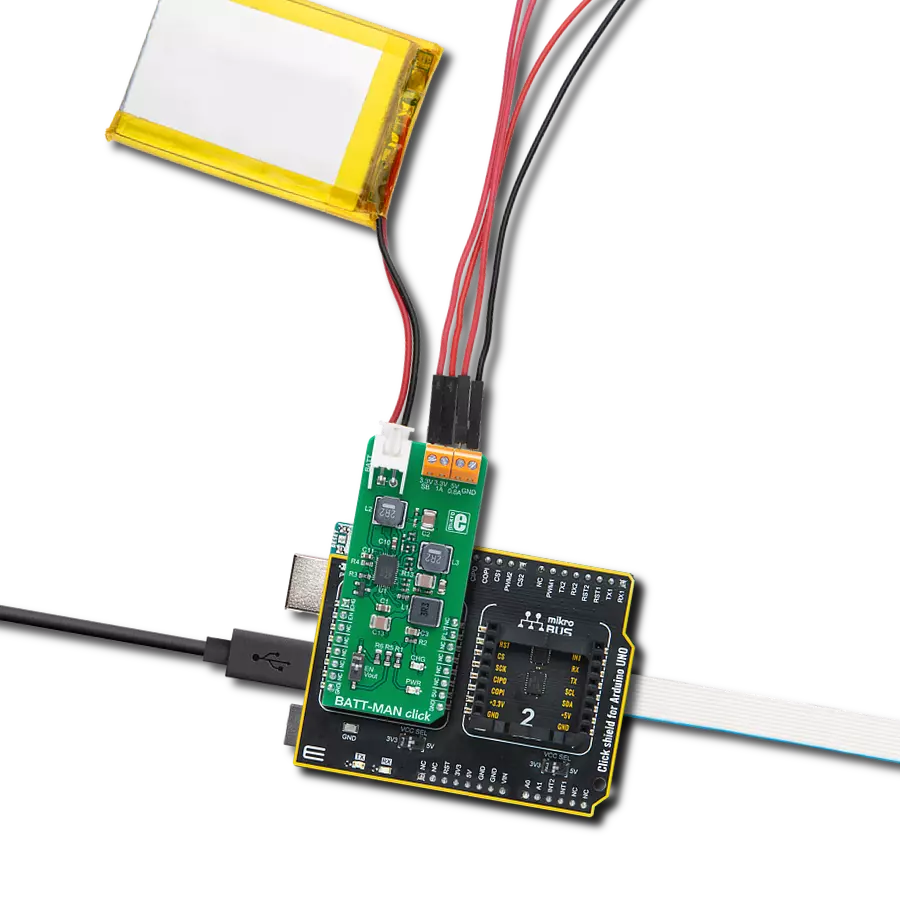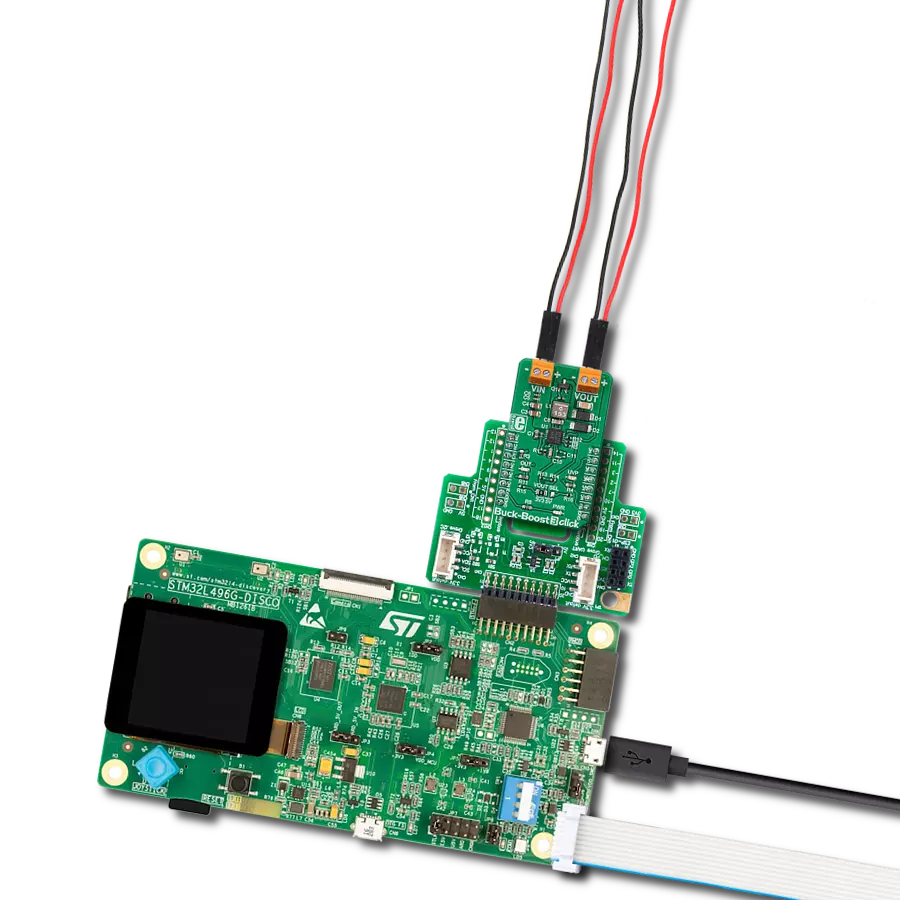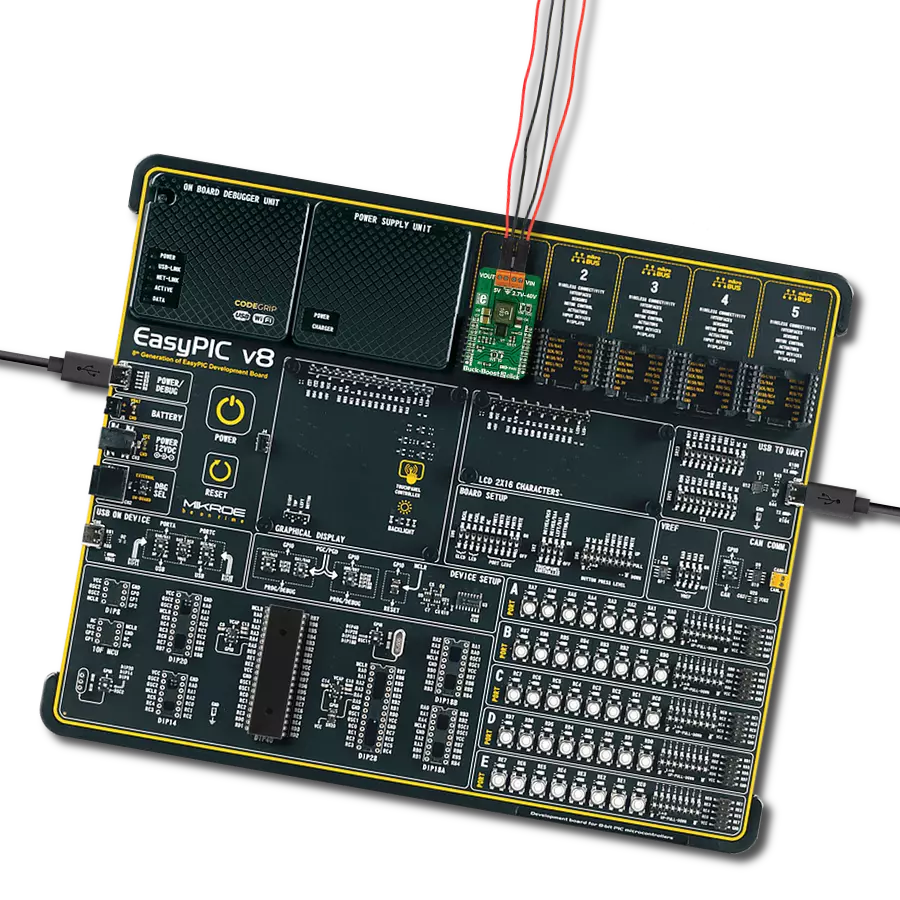Achieve exceptional load regulation, ensuring stable output voltage under varying load conditions for precision-driven applications
A
A
Hardware Overview
How does it work?
Buck & Boost Click is based on the MIC7401, a powerful highly-integrated configurable power management (PMIC) featuring buck and boost regulators and a high-speed I2C interface with an internal EEPROM memory and micro-power shutdown function from Microchip. This Click board™ has five 3A synchronous buck regulators with high-speed adaptive on-time control and one boost regulator that provides a flash-memory programming supply that delivers up to 200mA of output current. The boost has an output disconnect switch that opens if a short-to-ground fault is detected. The MIC7401 offers two distinct modes of operation, Standby, and Normal mode, intended to provide an energy-optimized solution suitable for portable handheld and infotainment applications. In Normal mode, the programmable switching converters can be configured to support
a variety of Start-up sequencing, timing, soft-start ramp, output voltage levels, current limit levels, and output discharge for each channel. In Standby mode, this PMIC can be configured in a low-power state by turning off the output or changing the output voltage to a lower level. Independent exit from Standby mode can be achieved by I2C communication or the STB pin of the mikroBUS™ socket. Buck & Boost Click communicates with MCU using the standard I2C 2-Wire interface with a frequency of up to 100kHz in the Standard, up to 400 kHz in the Fast, and up to 3.4MHz in the High-Speed mode. This Click board™ also contains additional functionalities routed to the CS, AN, PWM, and INT pins on the mikroBUS™ socket. CS pin labeled EN represents an enable pin that shuts down the device for additional power savings. The PWM pin labeled as STB represents the Standby
Reset function that reduces the total power consumption by either lowering a supply voltage or turning it off. In addition to these functions, this Click board™ has Power-On Reset that goes high after the POR delay time elapses, as well as Global Power-Good output that is pulled high when all the regulator's power-good flags are high. This Click board™ is designed to be operated with 5V logic voltage level from mikroBUS™ or a voltage from an external input terminal in the range from 2.4 to 5.5V that can be selected via the VIN SEL jumper. In this way, using a logic voltage level from a mikroBUS™ socket or an external voltage supply allows both 3.3V and 5V capable MCUs to use the I2C communication lines properly.
Features overview
Development board
UNI-DS v8 is a development board specially designed for the needs of rapid development of embedded applications. It supports a wide range of microcontrollers, such as different STM32, Kinetis, TIVA, CEC, MSP, PIC, dsPIC, PIC32, and AVR MCUs regardless of their number of pins, and a broad set of unique functions, such as the first-ever embedded debugger/programmer over WiFi. The development board is well organized and designed so that the end-user has all the necessary elements, such as switches, buttons, indicators, connectors, and others, in one place. Thanks to innovative manufacturing technology, UNI-DS v8 provides a fluid and immersive working experience, allowing access anywhere and under any
circumstances at any time. Each part of the UNI-DS v8 development board contains the components necessary for the most efficient operation of the same board. An advanced integrated CODEGRIP programmer/debugger module offers many valuable programming/debugging options, including support for JTAG, SWD, and SWO Trace (Single Wire Output)), and seamless integration with the Mikroe software environment. Besides, it also includes a clean and regulated power supply module for the development board. It can use a wide range of external power sources, including a battery, an external 12V power supply, and a power source via the USB Type-C (USB-C) connector. Communication options such as USB-UART, USB
HOST/DEVICE, CAN (on the MCU card, if supported), and Ethernet is also included. In addition, it also has the well-established mikroBUS™ standard, a standardized socket for the MCU card (SiBRAIN standard), and two display options for the TFT board line of products and character-based LCD. UNI-DS v8 is an integral part of the Mikroe ecosystem for rapid development. Natively supported by Mikroe software tools, it covers many aspects of prototyping and development thanks to a considerable number of different Click boards™ (over a thousand boards), the number of which is growing every day.
Microcontroller Overview
MCU Card / MCU
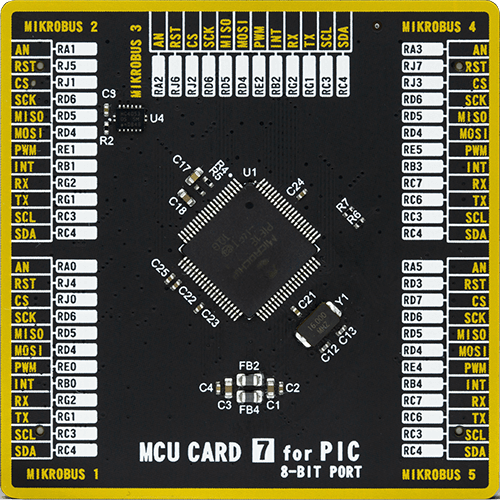
Type
8th Generation
Architecture
PIC
MCU Memory (KB)
96
Silicon Vendor
Microchip
Pin count
80
RAM (Bytes)
3904
Used MCU Pins
mikroBUS™ mapper
Take a closer look
Click board™ Schematic
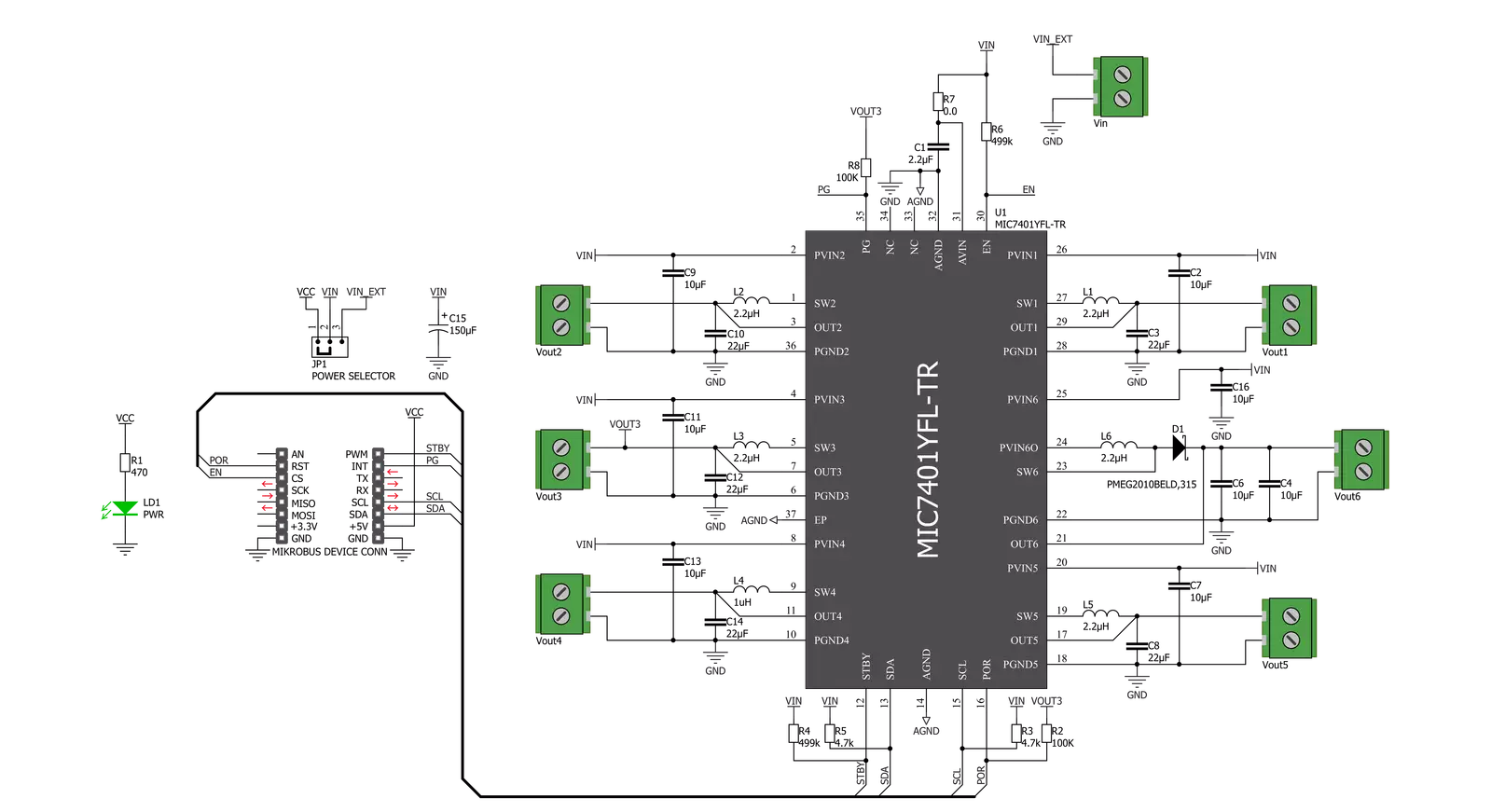
Step by step
Project assembly
Track your results in real time
Application Output
1. Application Output - In Debug mode, the 'Application Output' window enables real-time data monitoring, offering direct insight into execution results. Ensure proper data display by configuring the environment correctly using the provided tutorial.

2. UART Terminal - Use the UART Terminal to monitor data transmission via a USB to UART converter, allowing direct communication between the Click board™ and your development system. Configure the baud rate and other serial settings according to your project's requirements to ensure proper functionality. For step-by-step setup instructions, refer to the provided tutorial.

3. Plot Output - The Plot feature offers a powerful way to visualize real-time sensor data, enabling trend analysis, debugging, and comparison of multiple data points. To set it up correctly, follow the provided tutorial, which includes a step-by-step example of using the Plot feature to display Click board™ readings. To use the Plot feature in your code, use the function: plot(*insert_graph_name*, variable_name);. This is a general format, and it is up to the user to replace 'insert_graph_name' with the actual graph name and 'variable_name' with the parameter to be displayed.

Software Support
Library Description
This library contains API for Buck & Boost Click driver.
Key functions:
bucknboost_set_buck_out_voltage- This function sets the output voltage of a desired buck channelbucknboost_set_boost_out_voltage- This function sets the output voltage of the boost channel (CH6)bucknboost_get_status- This function reads Power Good, EEPROM, and Overcurrent status registers
Open Source
Code example
The complete application code and a ready-to-use project are available through the NECTO Studio Package Manager for direct installation in the NECTO Studio. The application code can also be found on the MIKROE GitHub account.
/*!
* @file main.c
* @brief BucknBoost Click example
*
* # Description
* This application demonstrates the use of Buck n Boost Click board.
*
* The demo application is composed of two sections :
*
* ## Application Init
* Initializes the driver and sets the Click default configuration.
* The default config enables the Click board and limits the current of all outputs to 1100mA.
* It also sets the default voltages of all channels which are the following:
* OUT1 - 1.8V, OUT2 - 1.1V, OUT3 - 1.8V, OUT4 - 1.05V, OUT5 - 1.25V, OUT6 - 12V
*
* ## Application Task
* Iterates through the entire range of Buck voltages for Buck 1 output starting from the maximal output.
* It also checks the Power Good and Overcurrent status.
* All data is being displayed on the USB UART where you can track the program flow.
*
* @author Stefan Filipovic
*
*/
#include "board.h"
#include "log.h"
#include "bucknboost.h"
static bucknboost_t bucknboost;
static log_t logger;
void application_init ( void )
{
log_cfg_t log_cfg; /**< Logger config object. */
bucknboost_cfg_t bucknboost_cfg; /**< Click config object. */
/**
* Logger initialization.
* Default baud rate: 115200
* Default log level: LOG_LEVEL_DEBUG
* @note If USB_UART_RX and USB_UART_TX
* are defined as HAL_PIN_NC, you will
* need to define them manually for log to work.
* See @b LOG_MAP_USB_UART macro definition for detailed explanation.
*/
LOG_MAP_USB_UART( log_cfg );
log_init( &logger, &log_cfg );
log_info( &logger, " Application Init " );
// Click initialization.
bucknboost_cfg_setup( &bucknboost_cfg );
BUCKNBOOST_MAP_MIKROBUS( bucknboost_cfg, MIKROBUS_1 );
err_t init_flag = bucknboost_init( &bucknboost, &bucknboost_cfg );
if ( init_flag == I2C_MASTER_ERROR )
{
log_error( &logger, " Application Init Error. " );
log_info( &logger, " Please, run program again... " );
for ( ; ; );
}
init_flag = bucknboost_default_cfg ( &bucknboost );
if ( init_flag == BUCKNBOOST_ERROR )
{
log_error( &logger, " Default Config Error. " );
log_info( &logger, " Please, run program again... " );
for ( ; ; );
}
log_info( &logger, " Application Task " );
}
void application_task ( void )
{
bucknboost_status_t status_data;
for ( uint8_t cnt = BUCKNBOOST_BUCK_OUTPUT_VOLTAGE_3300mV;
cnt <= BUCKNBOOST_BUCK_OUTPUT_VOLTAGE_800mV; cnt++ )
{
err_t error_check = bucknboost_set_buck_out_voltage( &bucknboost,
BUCKNBOOST_OUTPUT_CH_1,
cnt );
if ( error_check == BUCKNBOOST_ERROR )
{
log_error( &logger, " Setting Buck 1 Output Voltage." );
Delay_ms ( 1000 );
Delay_ms ( 1000 );
Delay_ms ( 1000 );
}
else
{
log_printf( &logger, " Buck 1 Output Voltage set to %u mV.\r\n", 3300 - cnt * 50 );
bucknboost_get_status( &bucknboost, &status_data );
log_printf( &logger, " Power Good status -" );
if ( status_data.power_good == BUCKNBOOST_PGOOD_ALL_MASK )
{
log_printf( &logger, " Valid!\r\n" );
}
else
{
log_printf( &logger, " Not Valid! - Mask: 0x%.2X\r\n", ( uint16_t ) status_data.power_good );
}
log_printf( &logger, " Overcurrent status -" );
if ( status_data.power_good == BUCKNBOOST_PGOOD_ALL_MASK )
{
log_printf( &logger, " No Fault!\r\n" );
}
else
{
log_printf( &logger, " Fault! - Mask: 0x%.2X\r\n", ( uint16_t ) status_data.overcurrent_fault );
}
log_printf( &logger, "-----------------------------------\r\n" );
}
Delay_ms ( 1000 );
Delay_ms ( 1000 );
}
}
int main ( void )
{
/* Do not remove this line or clock might not be set correctly. */
#ifdef PREINIT_SUPPORTED
preinit();
#endif
application_init( );
for ( ; ; )
{
application_task( );
}
return 0;
}
// ------------------------------------------------------------------------ END