Achieve unparalleled data accuracy in your designs with our top-of-the-line ADC
A
A
Hardware Overview
How does it work?
ADC 3 Click is based on the MCP3428, a differential multi-channel low-power, 16-bit ΔΣ A/D converter from Microchip. The MCP3428 contains an input channel selection multiplexer (CH1, CH2, CH3, or CH4), an onboard voltage reference, and an internal oscillator. It performs conversions at rates of 15, 60, or 240 samples per second (12, 14, or 16 bits), depending on user-controllable configuration bit settings, and has a programmable gain amplifier (x1, x2, x4, or x8) which makes it an ideal choice for monitoring extremely low-voltage sensors. All four channels have differential inputs monitoring a full-scale range of 4.096VDC or ±2.048V differentially. The MCP3428 has two conversion modes: Continuous and One-Shot mode. In the Continuous
Conversion mode, the ADC converts the inputs continuously, while in the One-Shot Conversion mode, the MCP3428 converts the input once and stays in the low-power Standby mode until it receives another command for a new conversion. The standby mode reduces current consumption significantly during idle periods. This ADDC can be used for various high-accuracy analog-to-digital data conversion applications where ease of use and low power consumption are significant considerations. ADC 3 Click communicates with an MCU using the standard I2C 2-Wire interface to read data and configure settings, supporting High-Speed Mode up to 3.4MHz. It also has a 7-bit slave address with the first four MSBs fixed to 1101. The address pins, ADR0 and ADR1, are
programmed by the user and determine the value of the last three LSBs of the slave address, allowing up to 8 devices to operate on the same bus segment. The value of these address pins can be set by positioning onboard SMD jumpers labeled as I2C ADR to an appropriate position marked as 0 or 1. This Click board™ can operate with both 3.3V and 5V logic voltage levels selected via the PWR SEL jumper. This way, it is allowed for both 3.3V and 5V capable MCUs to use the communication lines properly. However, the Click board™ comes equipped with a library containing easy-to-use functions and an example code that can be used, as a reference, for further development.
Features overview
Development board
UNI-DS v8 is a development board specially designed for the needs of rapid development of embedded applications. It supports a wide range of microcontrollers, such as different STM32, Kinetis, TIVA, CEC, MSP, PIC, dsPIC, PIC32, and AVR MCUs regardless of their number of pins, and a broad set of unique functions, such as the first-ever embedded debugger/programmer over WiFi. The development board is well organized and designed so that the end-user has all the necessary elements, such as switches, buttons, indicators, connectors, and others, in one place. Thanks to innovative manufacturing technology, UNI-DS v8 provides a fluid and immersive working experience, allowing access anywhere and under any
circumstances at any time. Each part of the UNI-DS v8 development board contains the components necessary for the most efficient operation of the same board. An advanced integrated CODEGRIP programmer/debugger module offers many valuable programming/debugging options, including support for JTAG, SWD, and SWO Trace (Single Wire Output)), and seamless integration with the Mikroe software environment. Besides, it also includes a clean and regulated power supply module for the development board. It can use a wide range of external power sources, including a battery, an external 12V power supply, and a power source via the USB Type-C (USB-C) connector. Communication options such as USB-UART, USB
HOST/DEVICE, CAN (on the MCU card, if supported), and Ethernet is also included. In addition, it also has the well-established mikroBUS™ standard, a standardized socket for the MCU card (SiBRAIN standard), and two display options for the TFT board line of products and character-based LCD. UNI-DS v8 is an integral part of the Mikroe ecosystem for rapid development. Natively supported by Mikroe software tools, it covers many aspects of prototyping and development thanks to a considerable number of different Click boards™ (over a thousand boards), the number of which is growing every day.
Microcontroller Overview
MCU Card / MCU
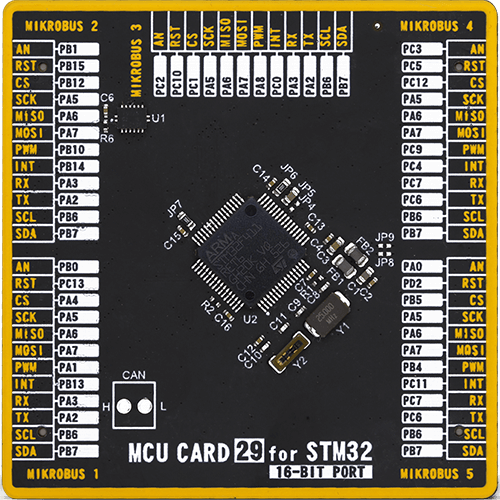
Type
8th Generation
Architecture
ARM Cortex-M4
MCU Memory (KB)
512
Silicon Vendor
STMicroelectronics
Pin count
64
RAM (Bytes)
131072
Used MCU Pins
mikroBUS™ mapper
Take a closer look
Click board™ Schematic
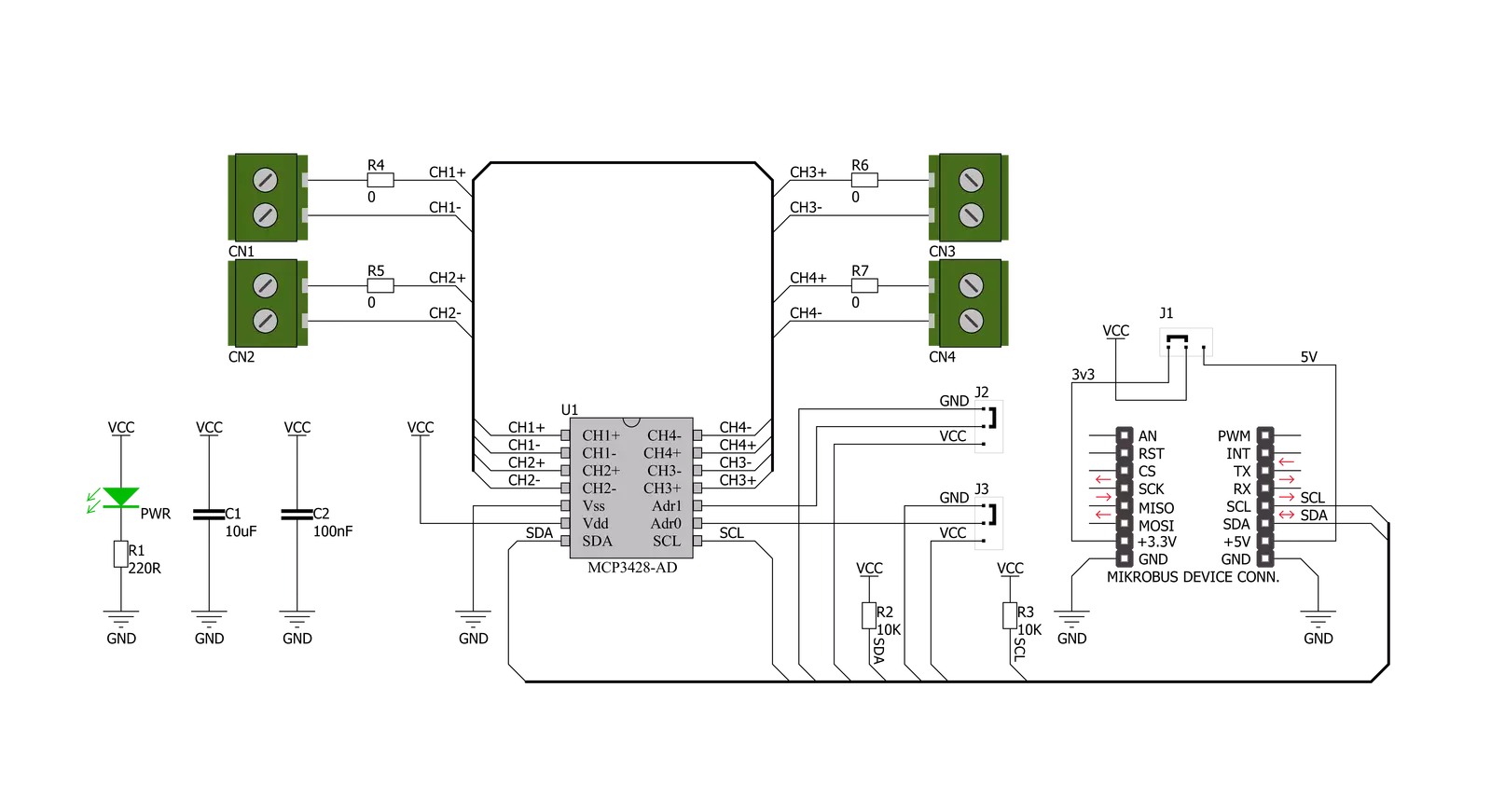
Step by step
Project assembly
Software Support
Library Description
This library contains API for ADC 3 Click driver.
Key functions:
adc3_default_cfg- This function is used to initiate general call reset.adc3_read_voltage- This function is used to read ADC value and calculate voltage.
Open Source
Code example
The complete application code and a ready-to-use project are available through the NECTO Studio Package Manager for direct installation in the NECTO Studio. The application code can also be found on the MIKROE GitHub account.
/*!
* \file
* \brief Adc3 Click example
*
* # Description
* ADC 3 Click represent 16-bit multichannel analog-to-digital converter.
* The Click has four pairs of screw terminals onboard, letting you access the chip’s four differential input channels.
*
* The demo application is composed of two sections :
*
* ## Application Init
* Application Init performs Logger and Click initialization.
*
* ## Application Task
* This is an example that shows the capabilities of the ADC 3 Click
* by taking voltage measurements from all four channel. Results are being sent to the UART Terminal
* where you can track their changes. All data logs write on USB UART and changes for every 1 sec.
*
* \author Mihajlo Djordjevic
*
*/
// ------------------------------------------------------------------- INCLUDES
#include "board.h"
#include "log.h"
#include "adc3.h"
// ------------------------------------------------------------------ VARIABLES
static adc3_t adc3;
static log_t logger;
static float read_volt;
// ------------------------------------------------------ APPLICATION FUNCTIONS
void application_init ( void )
{
log_cfg_t log_cfg;
adc3_cfg_t cfg;
/**
* Logger initialization.
* Default baud rate: 115200
* Default log level: LOG_LEVEL_DEBUG
* @note If USB_UART_RX and USB_UART_TX
* are defined as HAL_PIN_NC, you will
* need to define them manually for log to work.
* See @b LOG_MAP_USB_UART macro definition for detailed explanation.
*/
LOG_MAP_USB_UART( log_cfg );
log_init( &logger, &log_cfg );
log_info( &logger, "---- Application Init ----" );
Delay_ms ( 100 );
// Click initialization.
adc3_cfg_setup( &cfg );
ADC3_MAP_MIKROBUS( cfg, MIKROBUS_1 );
adc3_init( &adc3, &cfg );
log_printf( &logger, "--------------------------\r\n" );
log_printf( &logger, " ------ ADC 3 Click ----- \r\n" );
log_printf( &logger, "--------------------------\r\n" );
Delay_ms ( 1000 );
adc3_default_cfg( &adc3 );
Delay_ms ( 100 );
log_printf( &logger, " -- Initialization done --\r\n" );
log_printf( &logger, "--------------------------\r\n" );
Delay_ms ( 1000 );
}
void application_task ( void )
{
read_volt = adc3_read_voltage( &adc3, ADC3_SELECT_CHANNEL_1, ADC3_SAMPLE_RATE_12, ADC3_PGA_GAIN_X1 );
Delay_ms ( 100 );
log_printf( &logger, "Channel 1 : %0.2f V \r\n", read_volt );
read_volt = adc3_read_voltage( &adc3, ADC3_SELECT_CHANNEL_2, ADC3_SAMPLE_RATE_12, ADC3_PGA_GAIN_X1 );
Delay_ms ( 100 );
log_printf( &logger, "Channel 2 : %0.2f V \r\n", read_volt );
read_volt = adc3_read_voltage( &adc3, ADC3_SELECT_CHANNEL_3, ADC3_SAMPLE_RATE_12, ADC3_PGA_GAIN_X1 );
Delay_ms ( 100 );
log_printf( &logger, "Channel 3 : %0.2f V \r\n", read_volt );
read_volt = adc3_read_voltage( &adc3, ADC3_SELECT_CHANNEL_4, ADC3_SAMPLE_RATE_12, ADC3_PGA_GAIN_X1 );
Delay_ms ( 100 );
log_printf( &logger, "Channel 4 : %0.2f V \r\n", read_volt );
log_printf( &logger, "--------------------------\r\n" );
Delay_ms ( 1000 );
}
int main ( void )
{
/* Do not remove this line or clock might not be set correctly. */
#ifdef PREINIT_SUPPORTED
preinit();
#endif
application_init( );
for ( ; ; )
{
application_task( );
}
return 0;
}
// ------------------------------------------------------------------------ END

































