Provide accurate pressure and temperature data for engine management systems, tire pressure monitoring, and other automotive systems
A
A
Hardware Overview
How does it work?
Pressure 23 Click - 07BA is based on the MS5849-07BA, an ultra-compact, chlorine-resistant absolute pressure sensor developed by TE Connectivity. This high-performance sensor delivers precise absolute pressure measurements with a 24-bit resolution and transmits the data digitally via I2C or SPI interfaces. It is engineered to operate within pressure ranges from 0.4 to 7 bar and features a media-protected design with a chlorine-resistant gel coating, making it ideal for harsh environments. Additionally, it measures temperature over a wide range from -20 to +85°C and makes an excellent choice for applications requiring reliable and precise pressure and temperature measurements in challenging environments. The MS5849-07BA sensor combines a piezoresistive pressure cell with an amplifier A/D interface IC, all enclosed in a
robust QFN package. This package includes a grounded metal ring that shields the electronic components and facilitates secure O-ring mounting. The sensor processes the measured pressure and temperature signals, converting them into a 24-bit data word. It also stores six unique coefficients that enable highly accurate software correction for both pressure and temperature measurements when processed by a host microcontroller unit (MCU). As mentioned, Pressure 23 Click - 07BA can communicate with the host MCU using the 4-Wire SPI serial interface and the I2C interface. The SPI interface supports clock frequencies up to 10MHz, while the I2C clock supports up to 3.4MHz. The desired communication interface can be chosen over the 5 COMM SEL jumpers, where the SPI is set by default. If your goal is the I2C, you can
select the I2C address over the ADDR SEL jumper (0 set by default). The chosen communication interface provides flexibility in configuring the oversampling rate and optimizing both speed and power consumption based on application requirements. Besides communication pins, this board also uses an interrupt INT pin, which will be raised for different conditions, such as pressure and temperature thresholds, finished ADC conversion, and more. This Click board™ can be operated only with a 3.3V logic voltage level. The board must perform appropriate logic voltage level conversion before using MCUs with different logic levels. Also, it comes equipped with a library containing functions and an example code that can be used as a reference for further development.
Features overview
Development board
EasyPIC PRO v8 is a development board specially designed for the needs of rapid development of embedded applications. It supports many high pin count 8-bit PIC microcontrollers from Microchip, regardless of their number of pins, and a broad set of unique functions, such as the first-ever embedded debugger/programmer over WiFi. The development board is well organized and designed so that the end-user has all the necessary elements, such as switches, buttons, indicators, connectors, and others, in one place. Thanks to innovative manufacturing technology, EasyPIC PRO v8 provides a fluid and immersive working experience, allowing access anywhere and under
any circumstances at any time. Each part of the EasyPIC PRO v8 development board contains the components necessary for the most efficient operation of the same board. In addition to the advanced integrated CODEGRIP programmer/debugger module, which offers many valuable programming/debugging options and seamless integration with the Mikroe software environment, the board also includes a clean and regulated power supply module for the development board. It can use a wide range of external power sources, including a battery, an external 12V power supply, and a power source via the USB Type-C (USB-C) connector.
Communication options such as USB-UART, USB DEVICE, and Ethernet are also included, including the well-established mikroBUS™ standard, a standardized socket for the MCU card (SiBRAIN standard), and two display options (graphical and character-based LCD). EasyPIC PRO v8 is an integral part of the Mikroe ecosystem for rapid development. Natively supported by Mikroe software tools, it covers many aspects of prototyping and development thanks to a considerable number of different Click boards™ (over a thousand boards), the number of which is growing every day.
Microcontroller Overview
MCU Card / MCU
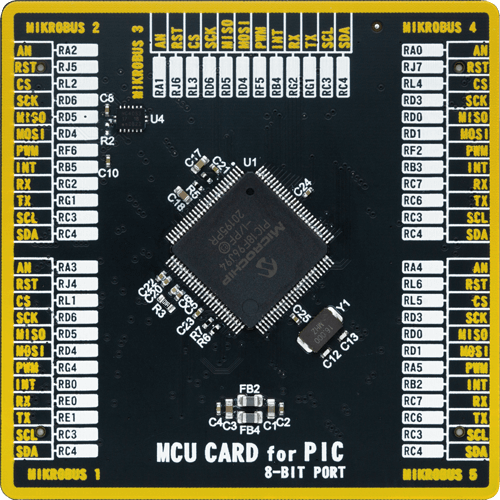
Type
8th Generation
Architecture
PIC
MCU Memory (KB)
64
Silicon Vendor
Microchip
Pin count
100
RAM (Bytes)
3862
Used MCU Pins
mikroBUS™ mapper
Take a closer look
Click board™ Schematic
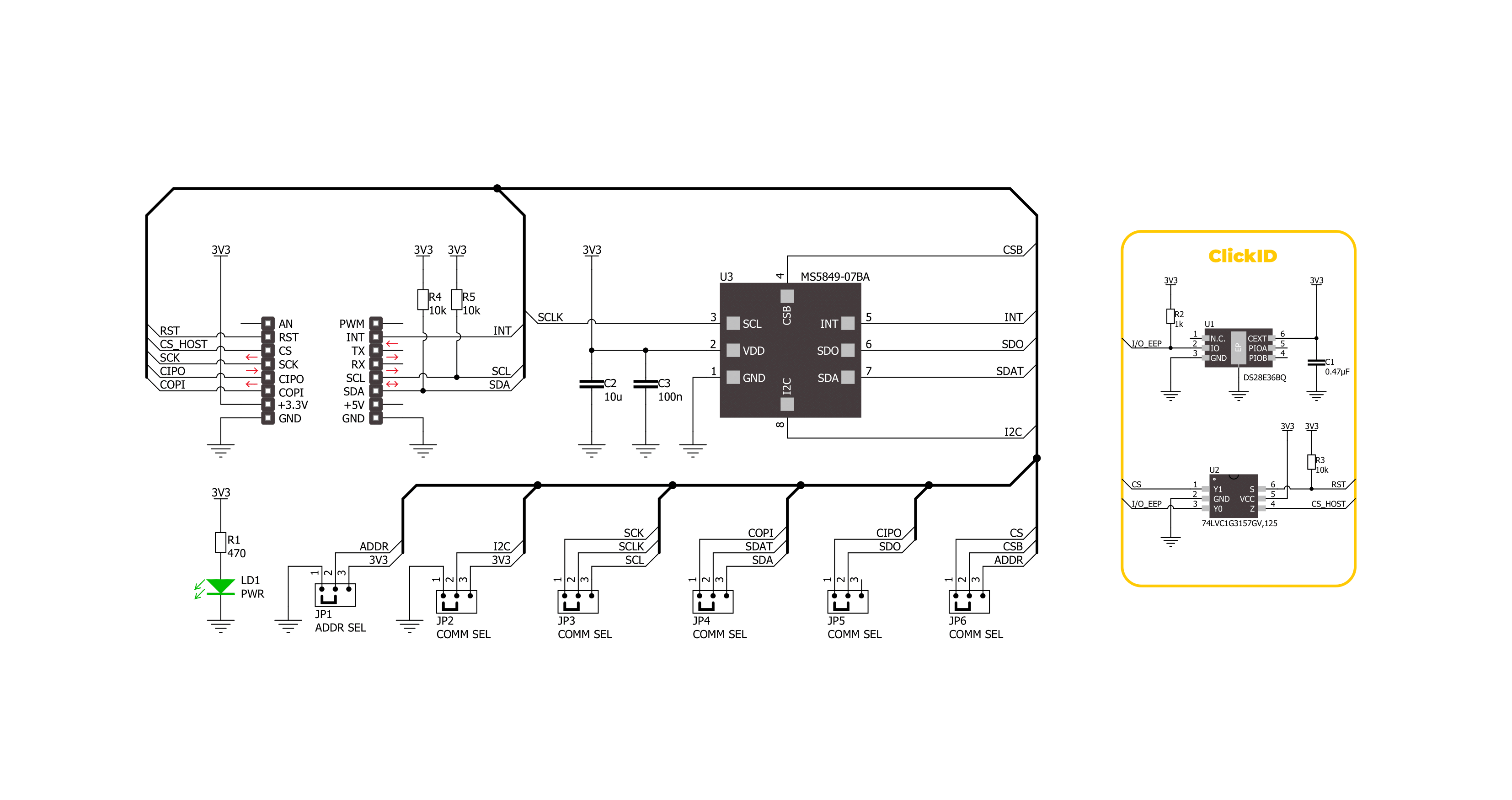
Step by step
Project assembly
Software Support
Library Description
This library contains API for Pressure 23 Click - 07BA driver.
Key functions:
pressure2307ba_get_measurement_data- Pressure 23 07BA gets the measurement data function.pressure2307ba_get_calibration_data- Pressure 23 07BA gets the calibration data function.pressure2307ba_read_adc- Pressure 23 07BA ADC data reading function.
Open Source
Code example
The complete application code and a ready-to-use project are available through the NECTO Studio Package Manager for direct installation in the NECTO Studio. The application code can also be found on the MIKROE GitHub account.
/*!
* @file main.c
* @brief Pressure 23 07BA Click example
*
* # Description
* This example demonstrates the use of Pressure 23 07BA Click board by reading and displaying
* the pressure and temperature measurements.
*
* The demo application is composed of two sections :
*
* ## Application Init
* The initialization of I2C or SPI module and log UART.
* After driver initialization, the app sets the default configuration.
*
* ## Application Task
* The demo application reads and displays the Pressure [mBar]
* and Temperature [degree Celsius] data.
* Results are being sent to the UART Terminal, where you can track their changes.
*
* @author MikroE Team
*
*/
#include "board.h"
#include "log.h"
#include "pressure2307ba.h"
static pressure2307ba_t pressure2307ba;
static log_t logger;
void application_init ( void )
{
log_cfg_t log_cfg; /**< Logger config object. */
pressure2307ba_cfg_t pressure2307ba_cfg; /**< Click config object. */
/**
* Logger initialization.
* Default baud rate: 115200
* Default log level: LOG_LEVEL_DEBUG
* @note If USB_UART_RX and USB_UART_TX
* are defined as HAL_PIN_NC, you will
* need to define them manually for log to work.
* See @b LOG_MAP_USB_UART macro definition for detailed explanation.
*/
LOG_MAP_USB_UART( log_cfg );
log_init( &logger, &log_cfg );
log_info( &logger, " Application Init " );
// Click initialization.
pressure2307ba_cfg_setup( &pressure2307ba_cfg );
PRESSURE2307BA_MAP_MIKROBUS( pressure2307ba_cfg, MIKROBUS_1 );
err_t init_flag = pressure2307ba_init( &pressure2307ba, &pressure2307ba_cfg );
if ( ( I2C_MASTER_ERROR == init_flag ) || ( SPI_MASTER_ERROR == init_flag ) )
{
log_error( &logger, " Communication init." );
for ( ; ; );
}
if ( PRESSURE2307BA_ERROR == pressure2307ba_default_cfg ( &pressure2307ba ) )
{
log_error( &logger, " Default configuration." );
for ( ; ; );
}
log_info( &logger, " Application Task " );
log_printf( &logger, " _______________________ \r\n" );
Delay_ms ( 100 );
}
void application_task ( void )
{
static float temperature, pressure;
if ( PRESSURE2307BA_OK == pressure2307ba_get_measurement_data( &pressure2307ba, &pressure, &temperature ) )
{
log_printf( &logger, " Pressure : %.2f mBar \r\n", pressure );
log_printf( &logger, " Temperature : %.2f degC \r\n", temperature );
log_printf( &logger, " _______________________ \r\n" );
Delay_ms ( 1000 );
}
}
int main ( void )
{
/* Do not remove this line or clock might not be set correctly. */
#ifdef PREINIT_SUPPORTED
preinit();
#endif
application_init( );
for ( ; ; )
{
application_task( );
}
return 0;
}
// ------------------------------------------------------------------------ END
Additional Support
Resources
Category:Pressure
































