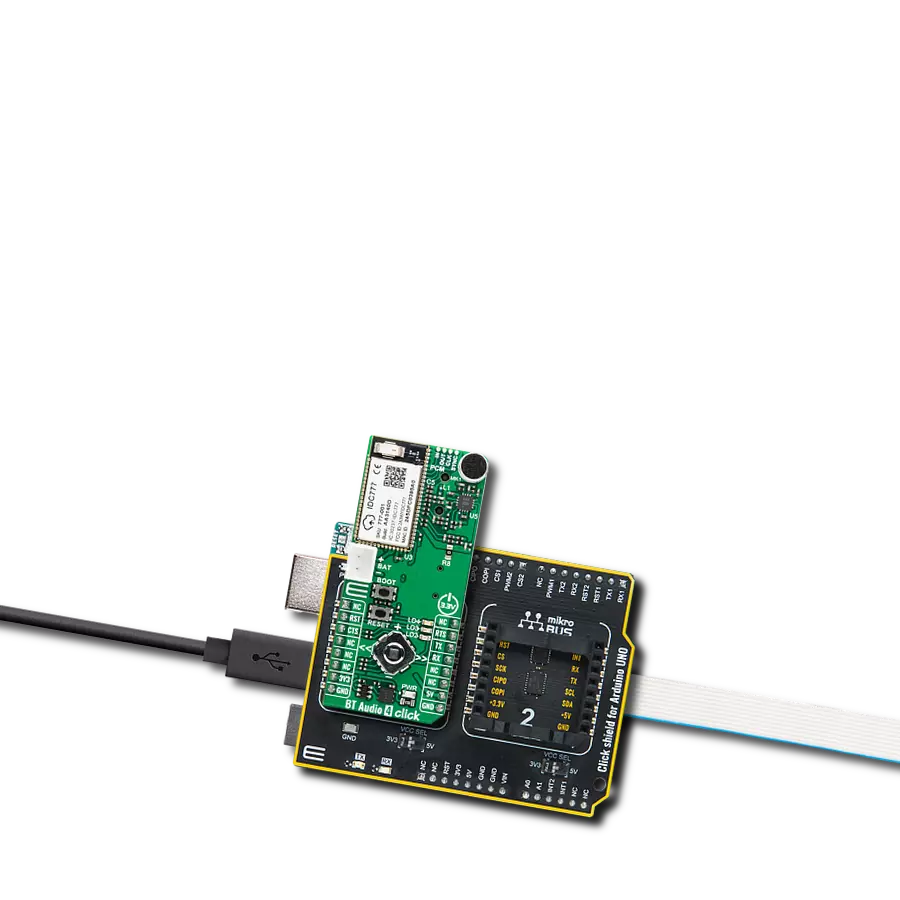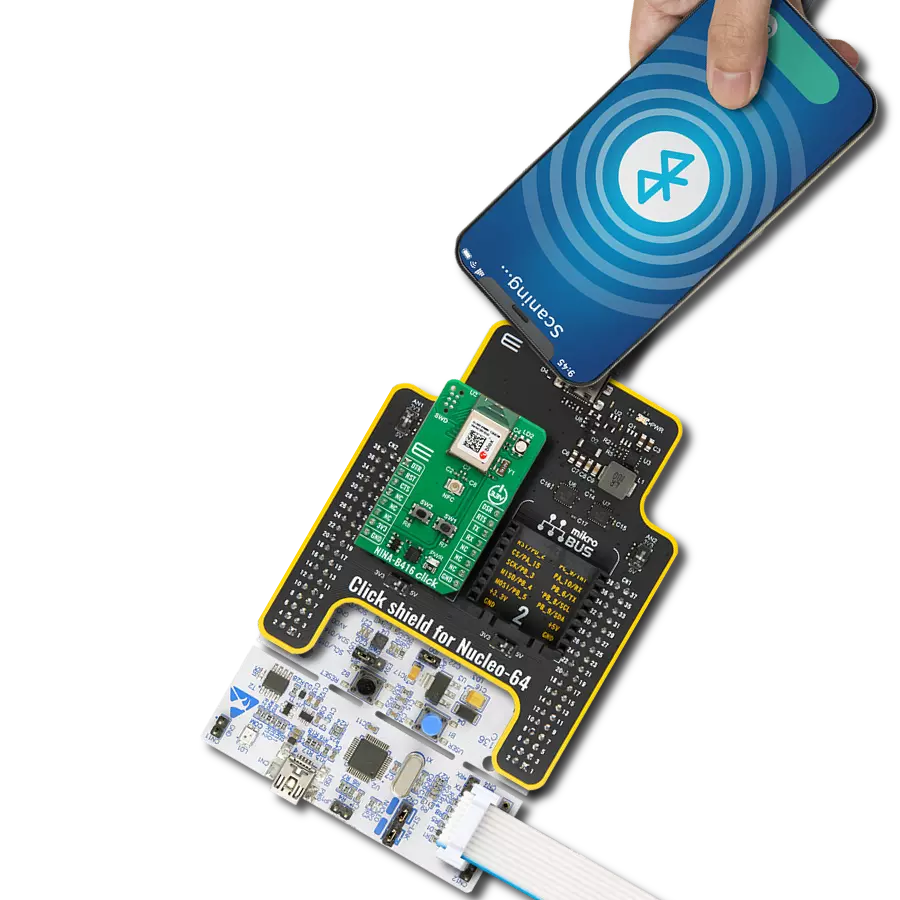From seamless audio streaming to effortless data transfer, our versatile Bluetooth solution is your gateway to a connected world designed to enhance your daily life
A
A
Hardware Overview
How does it work?
BLE 10 Click is based on the PAN1780-AT, a low-power Bluetooth® module that provides BLE connectivity for any embedded application from Panasonic. The PAN1780-AT is based on the Nordic nRF52840 single-chip controller with integrated BlueRadios nBlue™ Bluetooth AT.s LE Command Set. With its ARM® Cortex®-M4F, a 1MB Flash, and 256kb RAM, the PAN1780-AT offers high design flexibility alongside its new channel selection algorithm, which improves its performance in high interference environments. The Bluetooth® 5 features a higher symbol rate of 2Mbps using the high-speed LE 2M PHY or a significantly longer range using the LE Coded PHY. The output power of up to 8dBm and the high sensitivity of the nRF52840 combined with the LE Coded PHY make this module very attractive in long-range applications. The PAN1780-AT communicates with MCU using the UART interface with commonly used UART RX, TX, and hardware flow control pins UART CTS and RTS (Clear to Send and Ready to Send) as its default communication protocol for exchanging AT commands. It operates at
115200bps by default configuration to transmit and exchange data with the host MCU. The PAN1780-AT uses a proprietary GATT profile developed by BlueRadios to stream data; it is not an official Bluetooth® profile. BlueRadios serial port implementation simplifies the user experience, allowing users to stream data similar to how the official Bluetooth® Serial Port Profile (SPP) works on BR/EDR devices. This Click board™ is also equipped with a USB type C connector, which allows the module to be powered and configured by a personal computer (PC). In addition to these features, it also uses several other mikroBUS™ pins. A Reset button routed to the RST pin on the mikroBUS™ socket puts the module into a Reset state, while AN and IO3 pins routed to the AN and PWM pins on the mikroBUS™ socket represent analog signal monitor and GPIO signal, which can be used as Sleep Mode toggle function. In addition, it has four orange LED indicators to indicate various functions such as Sleep mode activation, advertising, received data/commands, and successful module connections.
Two unpopulated headers can also be found on this Click board™, one of which is provided for the optional connection of an external NFC antenna (Type 2 Near Field Communication (NFC-A) for use in simplified pairing and payment solutions), while the second header represents three additional GPIO pins that carry a handful of additional functions whose description can be found in the attached datasheet. This Click board™ can be operated only with a 3.3V logic voltage level. Considering that the board can also be powered via USB, using the additional LDO, the TLV1117 achieves the required voltage of 3.3V to power the module. An LDO and 3V3 mikroBUS™ power rail have protection in the form of diode MAX40200 to prevent any unwanted back voltage. The board must also perform appropriate logic voltage level conversion before using MCUs with different logic levels. However, the Click board™ comes equipped with a library containing functions and an example code that can be used, as a reference, for further development.
Features overview
Development board
Fusion for TIVA v8 is a development board specially designed for the needs of rapid development of embedded applications. It supports a wide range of microcontrollers, such as different 32-bit ARM® Cortex®-M based MCUs from Texas Instruments, regardless of their number of pins, and a broad set of unique functions, such as the first-ever embedded debugger/programmer over a WiFi network. The development board is well organized and designed so that the end-user has all the necessary elements, such as switches, buttons, indicators, connectors, and others, in one place. Thanks to innovative manufacturing technology, Fusion for TIVA v8 provides a fluid and immersive working experience, allowing access
anywhere and under any circumstances at any time. Each part of the Fusion for TIVA v8 development board contains the components necessary for the most efficient operation of the same board. An advanced integrated CODEGRIP programmer/debugger module offers many valuable programming/debugging options, including support for JTAG, SWD, and SWO Trace (Single Wire Output)), and seamless integration with the Mikroe software environment. Besides, it also includes a clean and regulated power supply module for the development board. It can use a wide range of external power sources, including a battery, an external 12V power supply, and a power source via the USB Type-C (USB-C) connector.
Communication options such as USB-UART, USB HOST/DEVICE, CAN (on the MCU card, if supported), and Ethernet is also included. In addition, it also has the well-established mikroBUS™ standard, a standardized socket for the MCU card (SiBRAIN standard), and two display options for the TFT board line of products and character-based LCD. Fusion for TIVA v8 is an integral part of the Mikroe ecosystem for rapid development. Natively supported by Mikroe software tools, it covers many aspects of prototyping and development thanks to a considerable number of different Click boards™ (over a thousand boards), the number of which is growing every day.
Microcontroller Overview
MCU Card / MCU
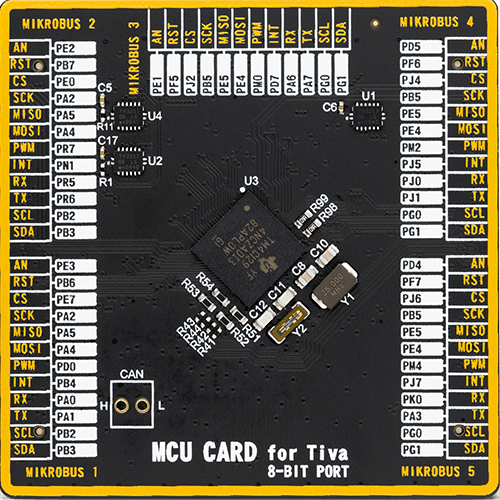
Type
8th Generation
Architecture
ARM Cortex-M4
MCU Memory (KB)
1024
Silicon Vendor
Texas Instruments
Pin count
212
RAM (Bytes)
262144
Used MCU Pins
mikroBUS™ mapper
Take a closer look
Click board™ Schematic
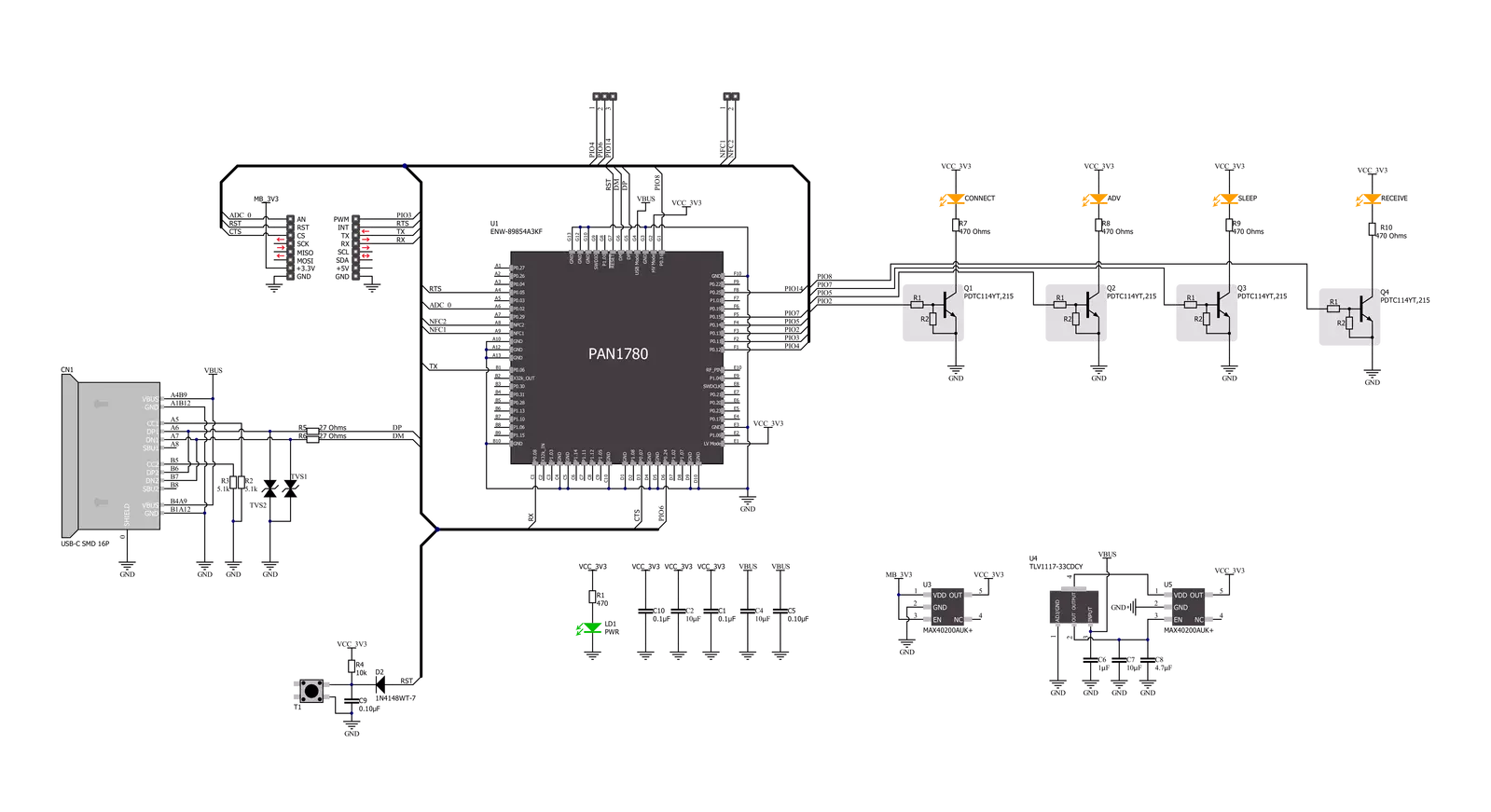
Step by step
Project assembly
Track your results in real time
Application Output
1. Application Output - In Debug mode, the 'Application Output' window enables real-time data monitoring, offering direct insight into execution results. Ensure proper data display by configuring the environment correctly using the provided tutorial.

2. UART Terminal - Use the UART Terminal to monitor data transmission via a USB to UART converter, allowing direct communication between the Click board™ and your development system. Configure the baud rate and other serial settings according to your project's requirements to ensure proper functionality. For step-by-step setup instructions, refer to the provided tutorial.

3. Plot Output - The Plot feature offers a powerful way to visualize real-time sensor data, enabling trend analysis, debugging, and comparison of multiple data points. To set it up correctly, follow the provided tutorial, which includes a step-by-step example of using the Plot feature to display Click board™ readings. To use the Plot feature in your code, use the function: plot(*insert_graph_name*, variable_name);. This is a general format, and it is up to the user to replace 'insert_graph_name' with the actual graph name and 'variable_name' with the parameter to be displayed.

Software Support
Library Description
This library contains API for BLE 10 Click driver.
Key functions:
ble10_set_device_name- This function sets the local device nameble10_factory_reset- This function factory resets the deviceble10_get_temperature- This function executes get temperature command which returns the current temperature of the module's internal temperature sensor
Open Source
Code example
The complete application code and a ready-to-use project are available through the NECTO Studio Package Manager for direct installation in the NECTO Studio. The application code can also be found on the MIKROE GitHub account.
/*!
* @file main.c
* @brief BLE 10 Click Example.
*
* # Description
* This example reads and processes data from BLE 10 Clicks.
*
* The demo application is composed of two sections :
*
* ## Application Init
* Initializes the driver, then performs a factory reset and sets the local device name.
*
* ## Application Task
* Logs all the received events/responses on the USB UART.
* Then checks if there's a specific command string (defined by the GET_TEMP_COMMAND macro)
* received from the GATT Server, and if so, it executes temperature reading command and logs the results.
*
* ## Additional Function
* - static void ble10_clear_app_buf ( void )
* - static err_t ble10_process ( void )
* - static err_t bluetooth2_display_rsp ( char *rsp_end )
*
* @note
* We have used the nRF Connect smartphone application for the test.
* Make sure to configure the GATT Server properly in the nRF Connect application, then you
* will be able to send a desired command from it, once you connect to the Click board.
* You can use the Sample configuration for GATT Server which comes with the application installation
* and then send a command via Test Service from the Server.
*
* @author Stefan Filipovic
*
*/
#include "board.h"
#include "log.h"
#include "ble10.h"
#include "conversions.h"
#include "generic_pointer.h"
#define PROCESS_BUFFER_SIZE 200
// Response and Events macros.
#define RSP_TIMEOUT 20000
#define RSP_OK "OK"
#define RSP_ERROR "ERROR"
#define EVT_DONE "DONE"
#define EVT_RESET "RESET"
#define EVT_GATT_VAL "GATT_VAL"
// Local device name.
#define DEVICE_NAME "BLE 10 Click"
// The command string that will execute temperature reading, which is expected to be received
// from the GATT Server of the connected device.
#define GET_TEMP_COMMAND "get temp"
static ble10_t ble10;
static log_t logger;
static char app_buf[ PROCESS_BUFFER_SIZE ] = { 0 };
static int32_t app_buf_len = 0;
static int32_t app_buf_cnt = 0;
static uint8_t connection_flag = 0;
static uint16_t send_cnt = 0;
/**
* @brief BLE 10 clearing application buffer.
* @details This function clears memory of application buffer and reset it's length and counter.
* @note None.
*/
static void ble10_clear_app_buf ( void );
/**
* @brief BLE 10 data reading function.
* @details This function reads data from device and concatenates data to application buffer.
*
* @return @li @c 0 - Read some data.
* @li @c -1 - Nothing is read.
* @li @c -2 - Application buffer overflow.
*
* See #err_t definition for detailed explanation.
* @note None.
*/
static err_t ble10_process ( void );
/**
* @brief BLE 10 display response function.
* @details This function reads data from device until sends @a rsp_end or ERROR message or until
* it exceeds the timeout value.
* @param[in] rsp_end : Response/Event ending string [OK, DONE, RESET, GATT_VAL].
*
* @return @li @c 0 - Read some data.
* @li @c -1 - Nothing is read.
*
* See #err_t definition for detailed explanation.
* @note None.
*/
static err_t ble10_display_rsp ( char *rsp_end );
void application_init ( void )
{
log_cfg_t log_cfg; /**< Logger config object. */
ble10_cfg_t ble10_cfg; /**< Click config object. */
/**
* Logger initialization.
* Default baud rate: 115200
* Default log level: LOG_LEVEL_DEBUG
* @note If USB_UART_RX and USB_UART_TX
* are defined as HAL_PIN_NC, you will
* need to define them manually for log to work.
* See @b LOG_MAP_USB_UART macro definition for detailed explanation.
*/
LOG_MAP_USB_UART( log_cfg );
log_init( &logger, &log_cfg );
log_info( &logger, " Application Init " );
// Click initialization.
ble10_cfg_setup( &ble10_cfg );
BLE10_MAP_MIKROBUS( ble10_cfg, MIKROBUS_1 );
err_t init_flag = ble10_init( &ble10, &ble10_cfg );
if ( UART_ERROR == init_flag )
{
log_error( &logger, " Application Init Error. " );
log_info( &logger, " Please, run program again... " );
for ( ; ; );
}
ble10_default_cfg ( &ble10 );
ble10_process( );
ble10_clear_app_buf( );
app_buf_len = 0;
app_buf_cnt = 0;
log_printf( &logger, " - Factory Reset -\r\n" );
ble10_factory_reset ( &ble10 );
ble10_display_rsp ( EVT_RESET );
log_printf( &logger, " - Set Device Name -\r\n" );
ble10_set_device_name ( &ble10, DEVICE_NAME );
ble10_display_rsp ( RSP_OK );
log_info( &logger, " Application Task " );
}
void application_task ( void )
{
ble10_process( );
if ( app_buf_len > 0 )
{
Delay_ms ( 100 );
ble10_process( );
for ( int32_t buf_cnt = 0; buf_cnt < app_buf_len; buf_cnt++ )
{
log_printf( &logger, "%c", app_buf[ buf_cnt ] );
}
if ( strstr( app_buf, EVT_GATT_VAL ) )
{
char get_temp_cmd[ ] = GET_TEMP_COMMAND;
const char * __generic_ptr msg_ptr = strrchr ( app_buf, ',' ) + 1;
uint8_t msg_len = *( msg_ptr - 2 ) - 48;
if ( msg_len == strlen ( get_temp_cmd ) )
{
char get_temp_hex[ 64 ] = { 0 };
uint8_t get_temp_hex_chr[ 3 ] = { 0 };
uint8_t cnt = 0;
for ( cnt = 0; cnt < strlen ( get_temp_cmd ); cnt++ )
{
uint8_to_hex ( get_temp_cmd[ cnt ], get_temp_hex_chr );
strcat ( get_temp_hex, get_temp_hex_chr );
}
if ( 0 == memcmp ( get_temp_hex, msg_ptr, strlen ( get_temp_hex ) ) )
{
ble10_clear_app_buf( );
log_printf( &logger, " - Get Temperature -\r\n" );
ble10_get_temperature ( &ble10 );
ble10_display_rsp ( RSP_OK );
}
}
}
ble10_clear_app_buf( );
}
Delay_ms ( 1 );
}
int main ( void )
{
/* Do not remove this line or clock might not be set correctly. */
#ifdef PREINIT_SUPPORTED
preinit();
#endif
application_init( );
for ( ; ; )
{
application_task( );
}
return 0;
}
static void ble10_clear_app_buf ( void )
{
memset( app_buf, 0, app_buf_len );
app_buf_len = 0;
app_buf_cnt = 0;
}
static err_t ble10_process ( void )
{
int32_t rx_size;
char rx_buff[ PROCESS_BUFFER_SIZE ] = { 0 };
rx_size = ble10_generic_read( &ble10, rx_buff, PROCESS_BUFFER_SIZE );
if ( rx_size > 0 )
{
int32_t buf_cnt = 0;
if ( app_buf_len + rx_size >= PROCESS_BUFFER_SIZE )
{
ble10_clear_app_buf( );
return BLE10_ERROR;
}
else
{
buf_cnt = app_buf_len;
app_buf_len += rx_size;
}
for ( int32_t rx_cnt = 0; rx_cnt < rx_size; rx_cnt++ )
{
if ( rx_buff[ rx_cnt ] != 0 )
{
app_buf[ ( buf_cnt + rx_cnt ) ] = rx_buff[ rx_cnt ];
}
else
{
app_buf_len--;
buf_cnt--;
}
}
return BLE10_OK;
}
return BLE10_ERROR;
}
static err_t ble10_display_rsp ( char *rsp_end )
{
uint32_t timeout = RSP_TIMEOUT;
while ( timeout-- )
{
ble10_process( );
if ( app_buf_len > 0 )
{
for ( int32_t buf_cnt = 0; buf_cnt < app_buf_len; buf_cnt++ )
{
log_printf( &logger, "%c", app_buf[ buf_cnt ] );
}
if ( strstr( app_buf, rsp_end ) )
{
ble10_clear_app_buf( );
Delay_ms ( 100 );
ble10_process( );
for ( int32_t buf_cnt = 0; buf_cnt < app_buf_len; buf_cnt++ )
{
log_printf( &logger, "%c", app_buf[ buf_cnt ] );
}
ble10_clear_app_buf( );
log_printf( &logger, "--------------------------------\r\n" );
return BLE10_OK;
}
ble10_clear_app_buf( );
}
Delay_ms ( 1 );
}
return BLE10_ERROR;
}
// ------------------------------------------------------------------------ END
Additional Support
Resources
Category:BT/BLE