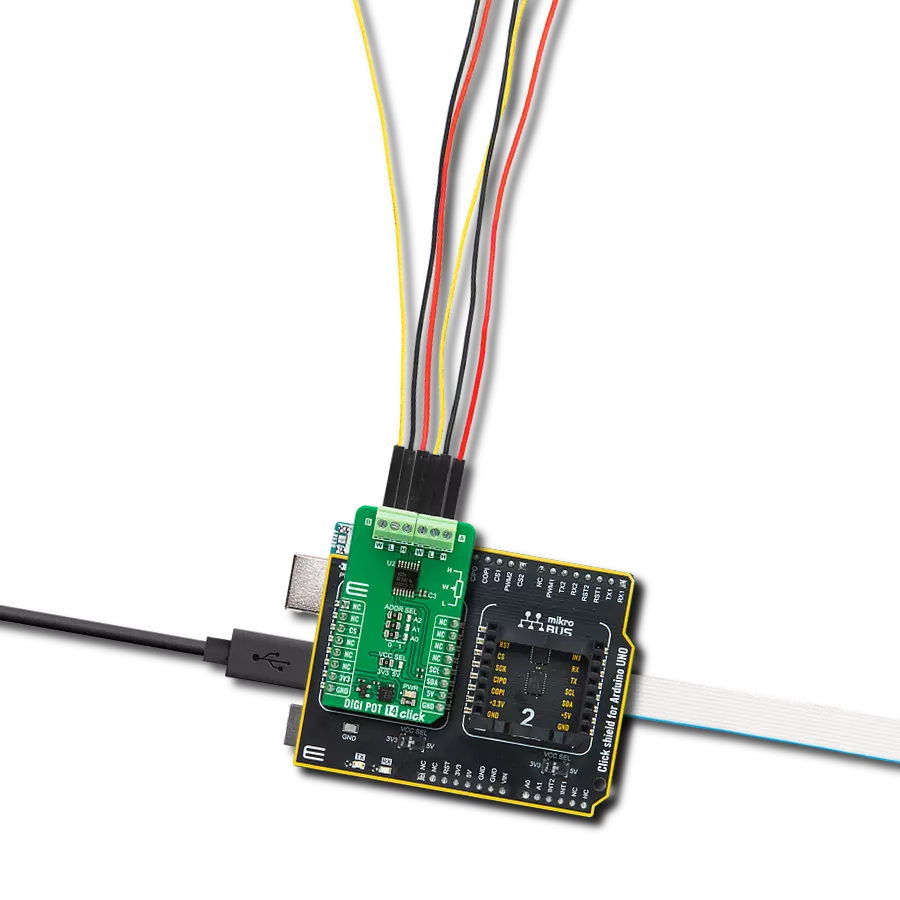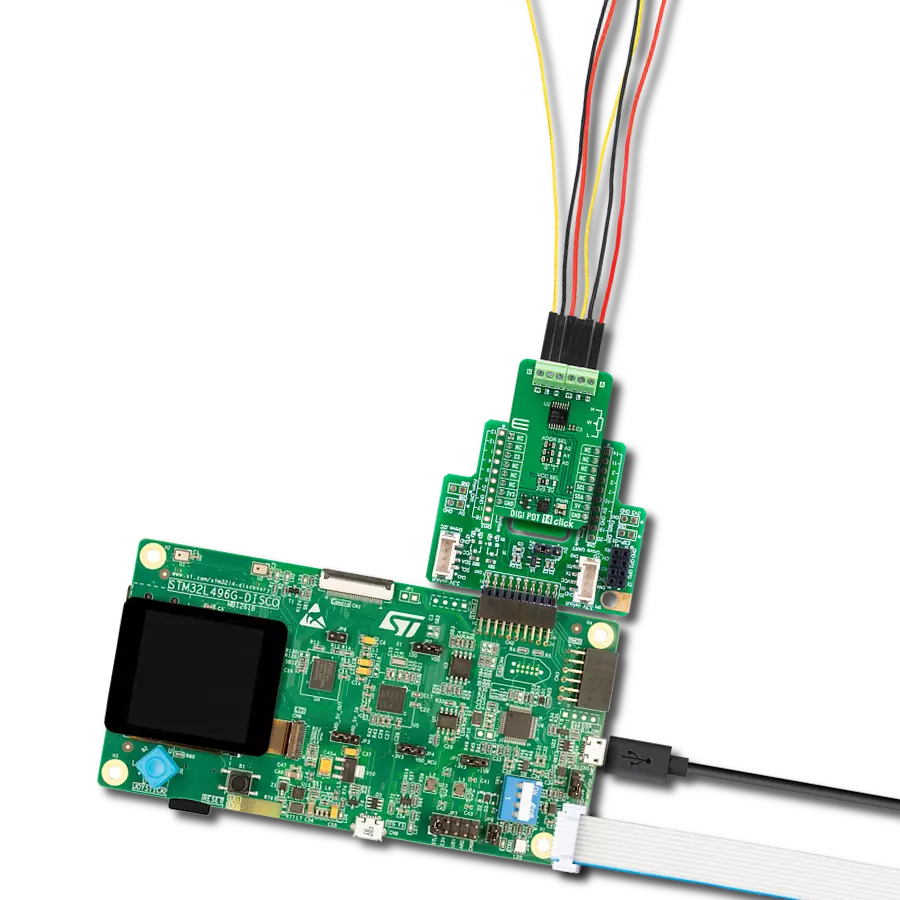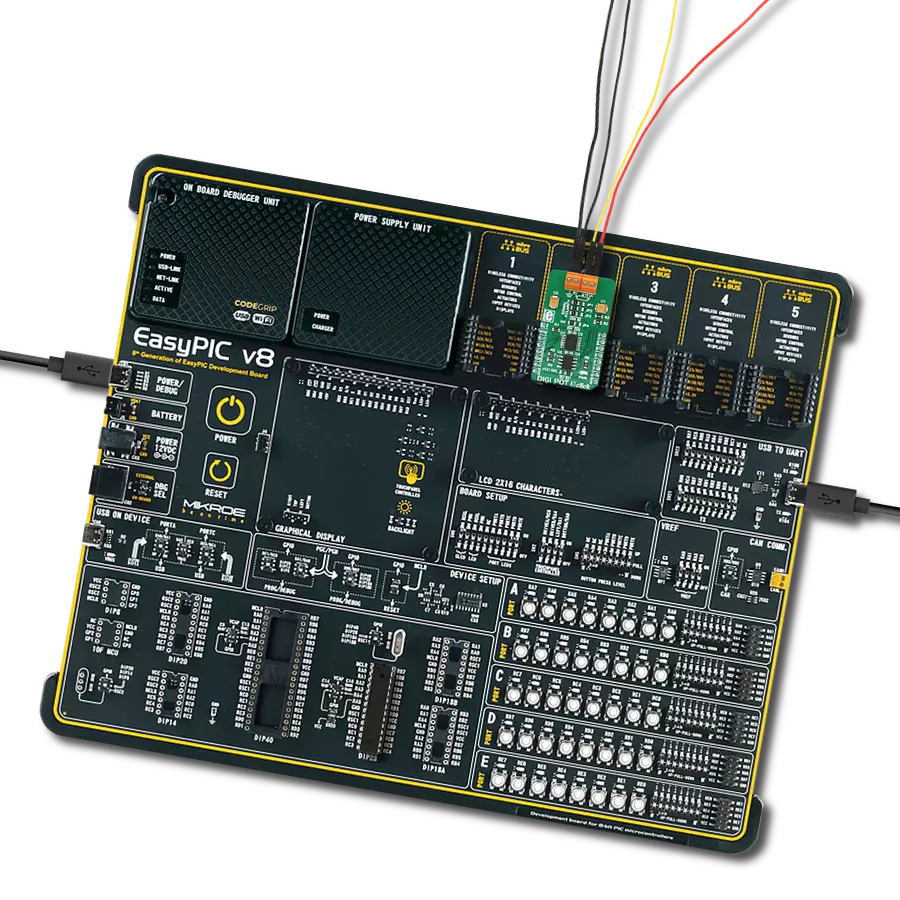Enhance signal conditioning and gain control with our digital potentiometer, ensuring accurate and rapid adjustments in a digitally connected world
A
A
Hardware Overview
How does it work?
DIGI POT 2 Click is based on the TPL0501, a 256-taps, single-channel, digital potentiometer with an SPI interface from Texas Instruments. The TPL0501 can be used as a three-terminal potentiometer or a two-terminal rheostat. It has four screw terminals: A High terminal (H), a Low terminal (L), and two Wiper terminals (W), internally connected. The H and L terminals do not have polarity restrictions; H can be a higher voltage than L and vice-versa. The position of the wiper (W) terminal is controlled by the value in the 8-bit wiper resistance register. There are two functional
modes for the DIGI POT 2 Click. When all three terminals are used, the TPL0501 generates a voltage divider, where the voltage divider at wiper-to-H and wiper-to-L is proportional to the input voltage at H to L. It operates in rheostat mode as a variable resistor when only two terminals are used. Depending on the polarity, the variable resistance can be anywhere between the H and L terminals. In this case, the nominal resistance between H and L terminals is 10KΩ, and the TPL0501 has 256 tap positions of the wiper. DIGI POT 2 Click communicates with the host MCU using the
3-wire SPI serial interface as a write-only. The SCK timing frequency maximum is 25MHz. This Click board™ can operate with either 3.3V or 5V logic voltage levels selected via the PWR SEL jumper. This way, both 3.3V and 5V capable MCUs can use the communication lines properly. Also, this Click board™ comes equipped with a library containing easy-to-use functions and an example code that can be used, as a reference, for further development.
Features overview
Development board
UNI-DS v8 is a development board specially designed for the needs of rapid development of embedded applications. It supports a wide range of microcontrollers, such as different STM32, Kinetis, TIVA, CEC, MSP, PIC, dsPIC, PIC32, and AVR MCUs regardless of their number of pins, and a broad set of unique functions, such as the first-ever embedded debugger/programmer over WiFi. The development board is well organized and designed so that the end-user has all the necessary elements, such as switches, buttons, indicators, connectors, and others, in one place. Thanks to innovative manufacturing technology, UNI-DS v8 provides a fluid and immersive working experience, allowing access anywhere and under any
circumstances at any time. Each part of the UNI-DS v8 development board contains the components necessary for the most efficient operation of the same board. An advanced integrated CODEGRIP programmer/debugger module offers many valuable programming/debugging options, including support for JTAG, SWD, and SWO Trace (Single Wire Output)), and seamless integration with the Mikroe software environment. Besides, it also includes a clean and regulated power supply module for the development board. It can use a wide range of external power sources, including a battery, an external 12V power supply, and a power source via the USB Type-C (USB-C) connector. Communication options such as USB-UART, USB
HOST/DEVICE, CAN (on the MCU card, if supported), and Ethernet is also included. In addition, it also has the well-established mikroBUS™ standard, a standardized socket for the MCU card (SiBRAIN standard), and two display options for the TFT board line of products and character-based LCD. UNI-DS v8 is an integral part of the Mikroe ecosystem for rapid development. Natively supported by Mikroe software tools, it covers many aspects of prototyping and development thanks to a considerable number of different Click boards™ (over a thousand boards), the number of which is growing every day.
Microcontroller Overview
MCU Card / MCU
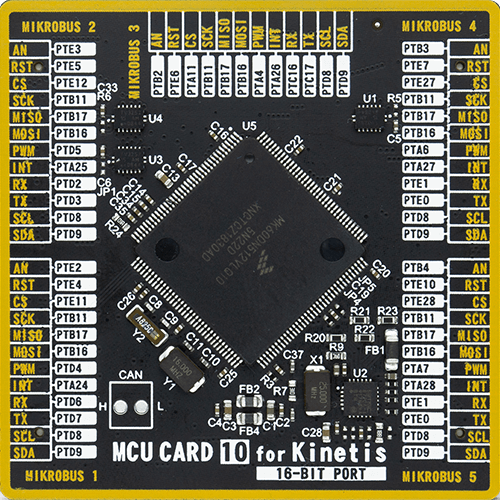
Type
8th Generation
Architecture
ARM Cortex-M4
MCU Memory (KB)
512
Silicon Vendor
NXP
Pin count
144
RAM (Bytes)
131072
Used MCU Pins
mikroBUS™ mapper
Take a closer look
Click board™ Schematic
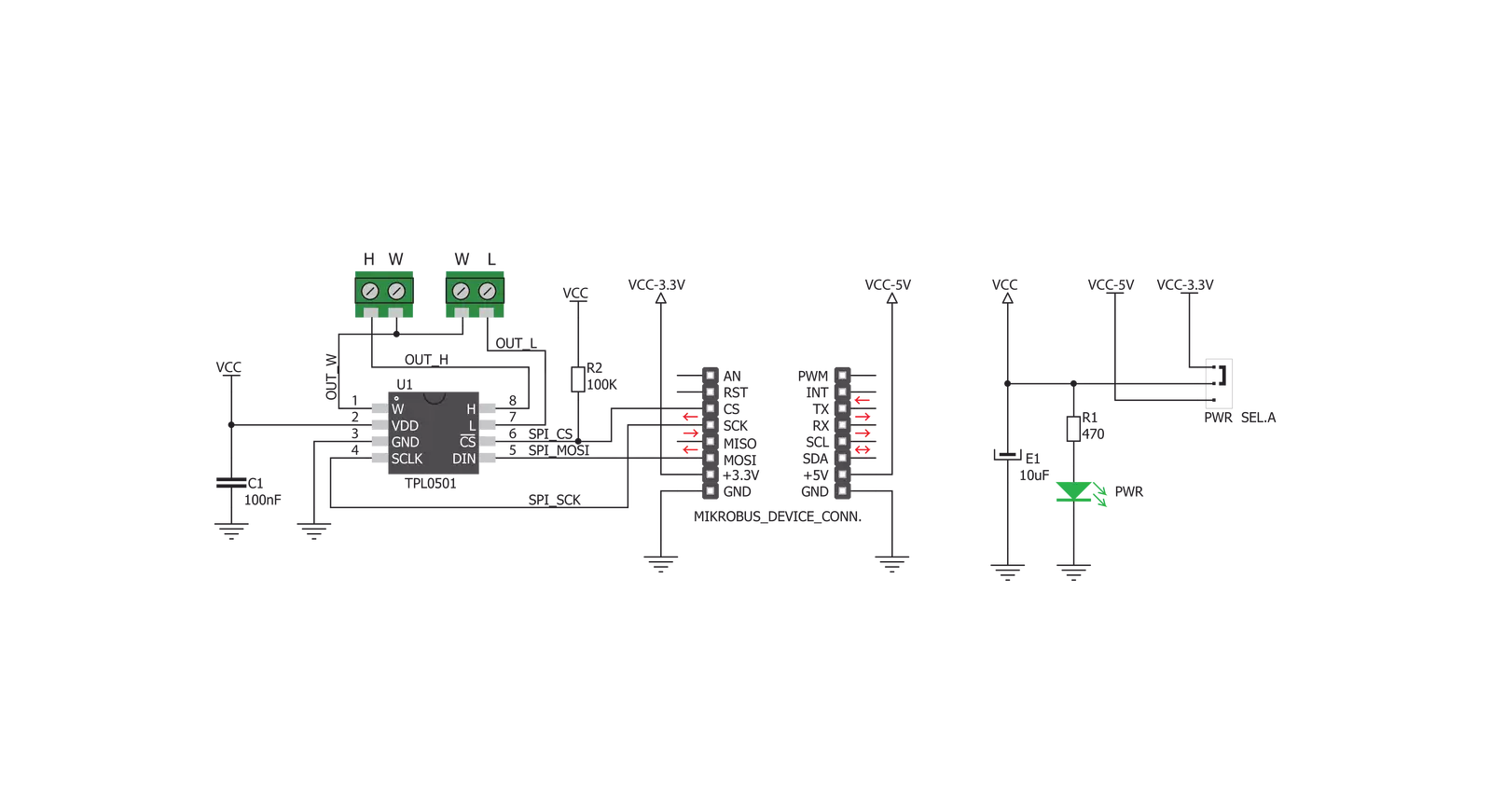
Step by step
Project assembly
Track your results in real time
Application Output
1. Application Output - In Debug mode, the 'Application Output' window enables real-time data monitoring, offering direct insight into execution results. Ensure proper data display by configuring the environment correctly using the provided tutorial.

2. UART Terminal - Use the UART Terminal to monitor data transmission via a USB to UART converter, allowing direct communication between the Click board™ and your development system. Configure the baud rate and other serial settings according to your project's requirements to ensure proper functionality. For step-by-step setup instructions, refer to the provided tutorial.

3. Plot Output - The Plot feature offers a powerful way to visualize real-time sensor data, enabling trend analysis, debugging, and comparison of multiple data points. To set it up correctly, follow the provided tutorial, which includes a step-by-step example of using the Plot feature to display Click board™ readings. To use the Plot feature in your code, use the function: plot(*insert_graph_name*, variable_name);. This is a general format, and it is up to the user to replace 'insert_graph_name' with the actual graph name and 'variable_name' with the parameter to be displayed.

Software Support
Library Description
This library contains API for DIGI POT 2 Click driver.
Key functions:
digipot2_set_wiper_positions- The function sets 8-bit wiper positions datadigipot2_convert_output- The function convert 10-bit ADC value to volatage reference
Open Source
Code example
The complete application code and a ready-to-use project are available through the NECTO Studio Package Manager for direct installation in the NECTO Studio. The application code can also be found on the MIKROE GitHub account.
/*!
* @file main.c
* @brief DigiPot2 Click example
*
* # Description
* The demo application changes the resistance using DIGI POT 2 Click.
*
* The demo application is composed of two sections :
*
* ## Application Init
* Initializes SPI and LOG modules.
*
* ## Application Task
* This is an example which demonstrates the use of DIGI POT 2 Click board.
* Increments the wiper position by 10 positions every 5 seconds.
*
* @author Stefan Ilic
*
*/
#include "board.h"
#include "log.h"
#include "digipot2.h"
static digipot2_t digipot2;
static log_t logger;
uint8_t wiper_pos;
void application_init ( void ) {
log_cfg_t log_cfg; /**< Logger config object. */
digipot2_cfg_t digipot2_cfg; /**< Click config object. */
/**
* Logger initialization.
* Default baud rate: 115200
* Default log level: LOG_LEVEL_DEBUG
* @note If USB_UART_RX and USB_UART_TX
* are defined as HAL_PIN_NC, you will
* need to define them manually for log to work.
* See @b LOG_MAP_USB_UART macro definition for detailed explanation.
*/
LOG_MAP_USB_UART( log_cfg );
log_init( &logger, &log_cfg );
log_info( &logger, " Application Init " );
// Click initialization.
digipot2_cfg_setup( &digipot2_cfg );
DIGIPOT2_MAP_MIKROBUS( digipot2_cfg, MIKROBUS_1 );
err_t init_flag = digipot2_init( &digipot2, &digipot2_cfg );
if ( SPI_MASTER_ERROR == init_flag ) {
log_error( &logger, " Application Init Error. " );
log_info( &logger, " Please, run program again... " );
for ( ; ; );
}
log_printf( &logger, "----------------\r\n" );
log_printf( &logger, " DIGI POT 2 Click\r\n" );
log_printf( &logger, "----------------\r\n" );
}
void application_task ( void ) {
for ( uint16_t n_cnt = 127; n_cnt < 255; n_cnt += 10 ) {
wiper_pos = ( uint8_t ) n_cnt;
digipot2_set_wiper_positions( &digipot2, wiper_pos );
Delay_ms ( 1000 );
Delay_ms ( 1000 );
Delay_ms ( 1000 );
Delay_ms ( 1000 );
Delay_ms ( 1000 );
}
}
int main ( void )
{
/* Do not remove this line or clock might not be set correctly. */
#ifdef PREINIT_SUPPORTED
preinit();
#endif
application_init( );
for ( ; ; )
{
application_task( );
}
return 0;
}
// ------------------------------------------------------------------------ END
Additional Support
Resources
Category:Digital potentiometer