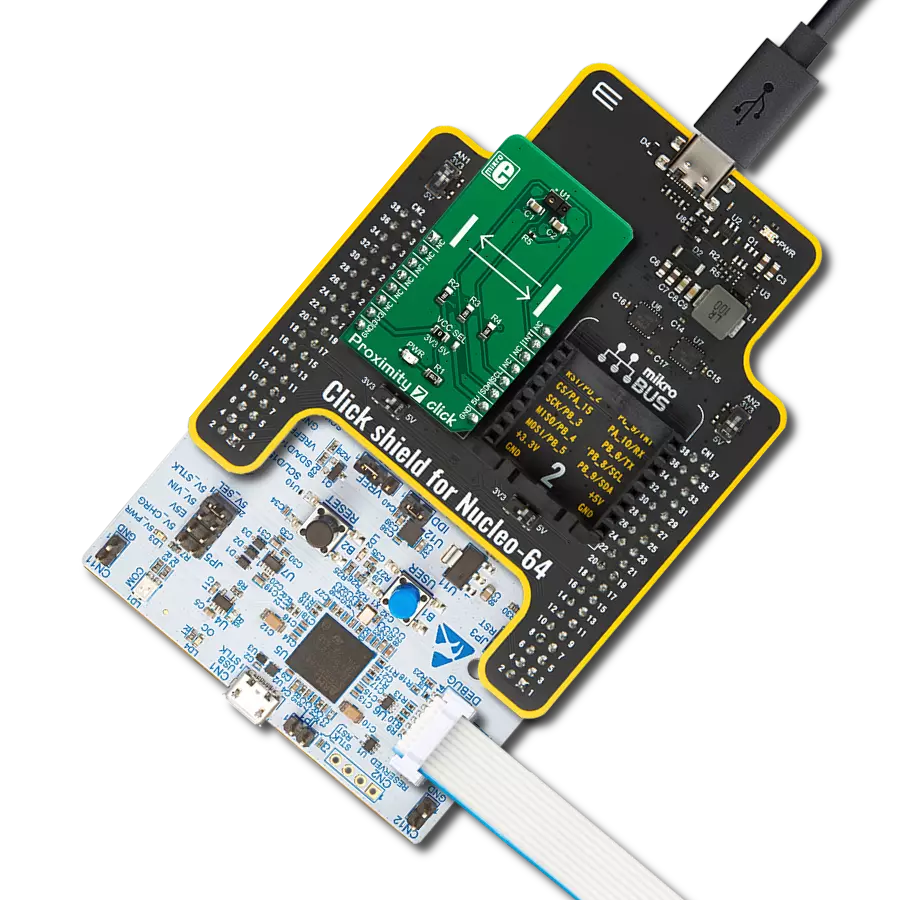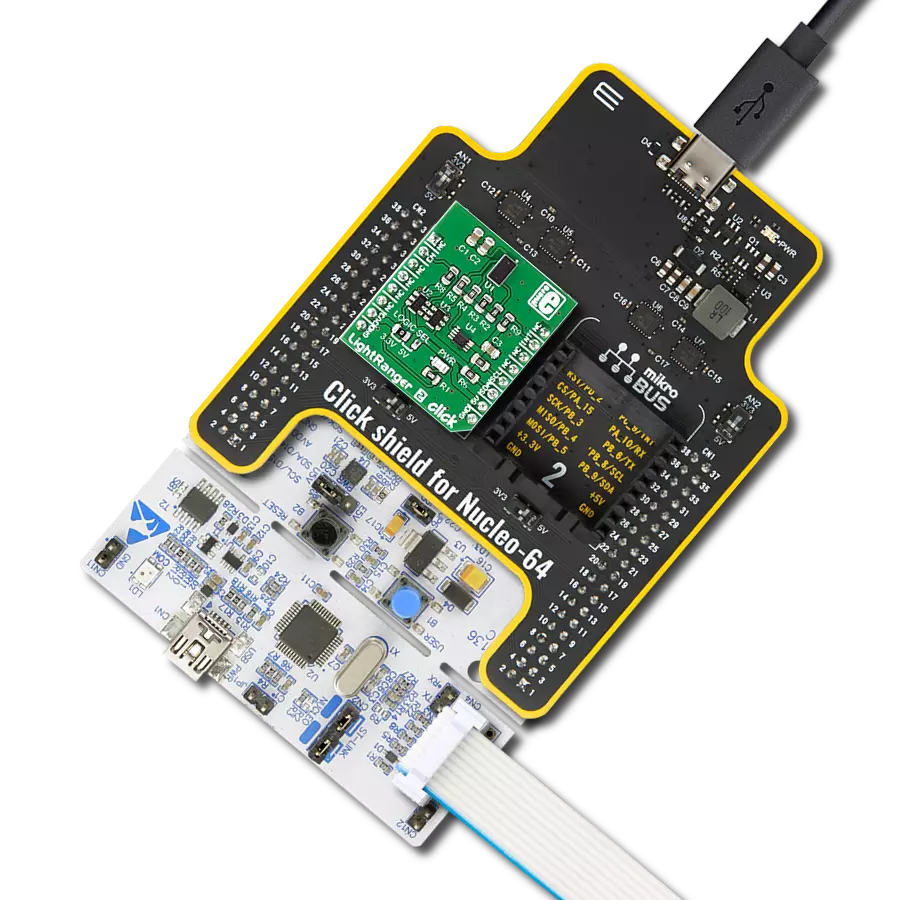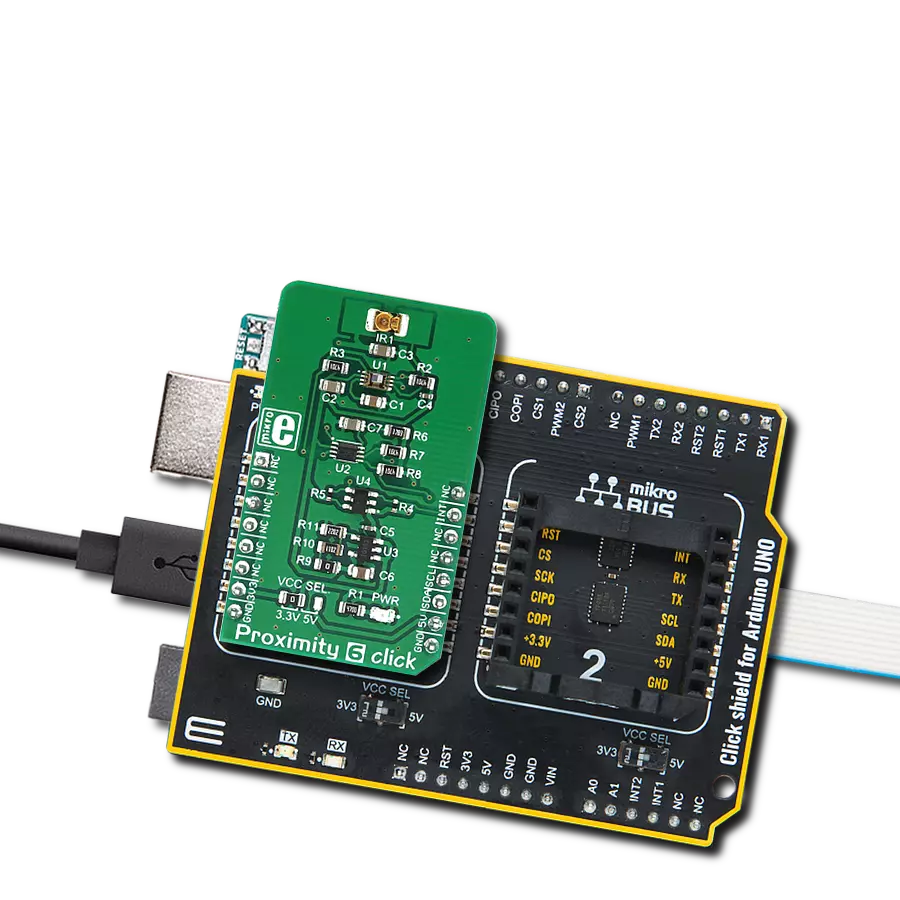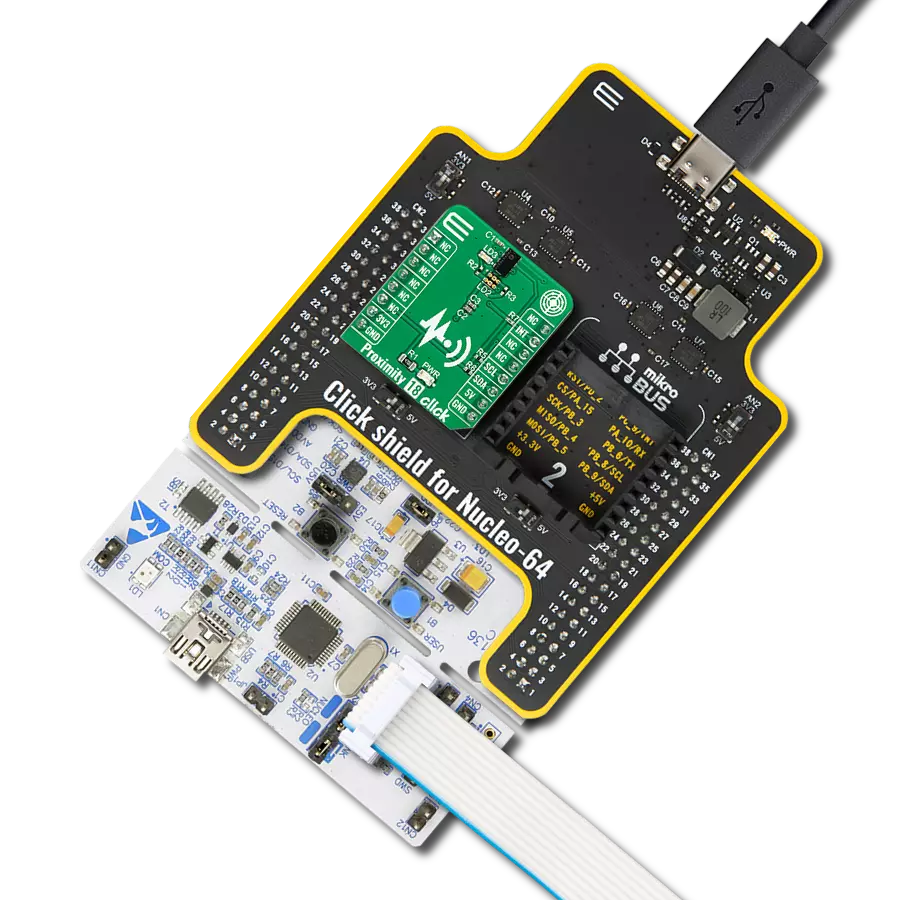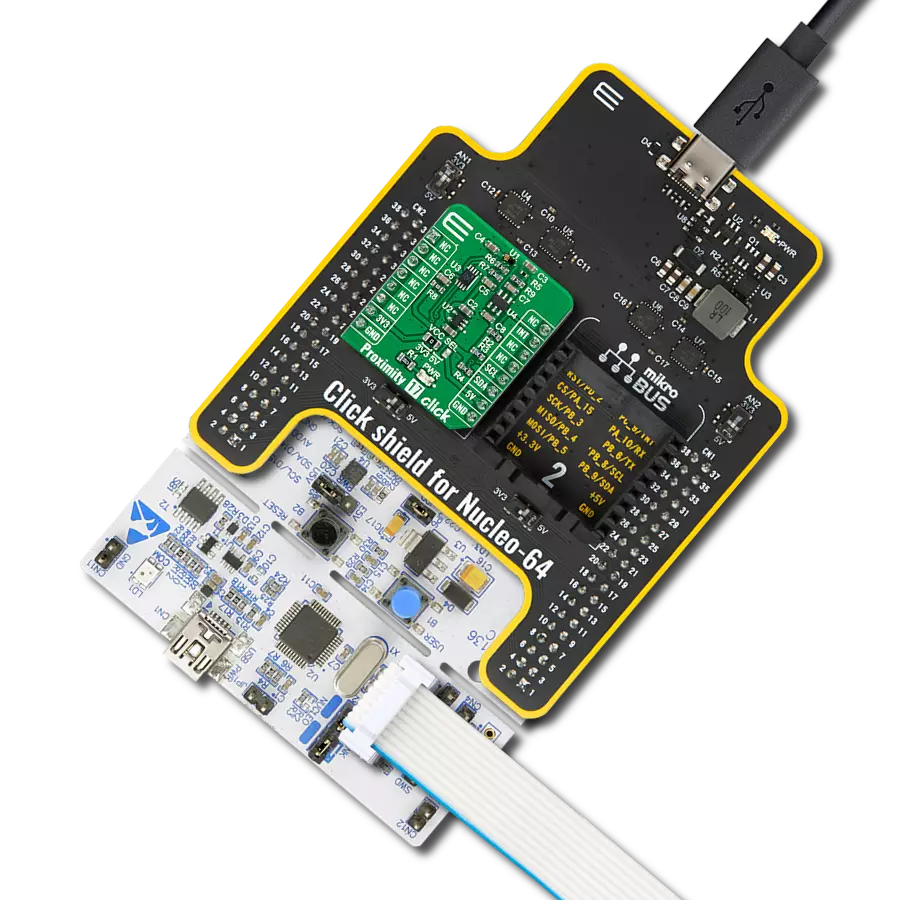Enhance your projects with precise proximity sensing and reliable distance measurements, even in challenging ambient light conditions
A
A
Hardware Overview
How does it work?
Proximity 21 Click is based on the VL53L4ED, a high-precision Time-of-Flight (ToF) proximity sensor from STMicroelectronics, known for its extended temperature capability. This sensor is made for accurate short-range measurements, offering a field of view (FoV) of 18° and measuring distances from 1mm up to 1300mm under standard conditions and up to 1150mm in extended temperature environments. The VL53L4ED operates effectively in temperatures ranging from -40°C to 105°C, ensuring consistent performance even in harsh industrial settings. Additionally, it provides reliable distance measurements up to 800mm even in ambient light conditions of 5klx, making it ideal for applications requiring precise proximity sensing such as industrial automation, security systems, robotics, smart lighting, and biometric distance measurements. The VL53L4ED uses STMicroelectronics' FlightSense technology,
allowing it to measure absolute distances regardless of target color or reflectance. It includes a SPAD (single photon avalanche diode) array, enhancing its performance across ambient lighting conditions and various cover glass materials. Additionally, the sensor integrates a VCSEL (vertical-cavity surface-emitting laser) that emits an invisible 940nm IR light, certified as Class 1 eye-safe. Proximity 21 Click is designed in a unique format supporting the newly introduced MIKROE feature called "Click Snap." Unlike the standardized version of Click boards, this feature allows the main IC area to become movable by breaking the PCB, opening up many new possibilities for implementation. Thanks to the Snap feature, the VL53L4ED can operate autonomously by accessing its signals directly on the pins marked 1-8. Additionally, the Snap part includes a specified and fixed screw hole position, enabling users to secure
the Snap board in their desired location. This Click board™ uses a standard 2-wire I2C interface for communication with the host MCU, supporting Fast Mode Plus with a clock frequency of up to 1MHz. In addition to the interface pins, the sensor also uses the XSH shutdown pin from the mikroBUS™ socket for device power-up and boot sequence. The device can be fully powered down when not in use and then reactivated by the host MCU using the XSH pin. It also uses the GP1 pin from the mikroBUS™ socket as a hardware interrupt, along with a red GP1 LED indicator, to signal and visually indicate various conditions. This Click board™ can be operated only with a 3.3V logic voltage level. The board must perform appropriate logic voltage level conversion before using MCUs with different logic levels. Also, it comes equipped with a library containing functions and an example code that can be used as a reference for further development.
Features overview
Development board
EasyPIC PRO v8 is a development board specially designed for the needs of rapid development of embedded applications. It supports many high pin count 8-bit PIC microcontrollers from Microchip, regardless of their number of pins, and a broad set of unique functions, such as the first-ever embedded debugger/programmer over WiFi. The development board is well organized and designed so that the end-user has all the necessary elements, such as switches, buttons, indicators, connectors, and others, in one place. Thanks to innovative manufacturing technology, EasyPIC PRO v8 provides a fluid and immersive working experience, allowing access anywhere and under
any circumstances at any time. Each part of the EasyPIC PRO v8 development board contains the components necessary for the most efficient operation of the same board. In addition to the advanced integrated CODEGRIP programmer/debugger module, which offers many valuable programming/debugging options and seamless integration with the Mikroe software environment, the board also includes a clean and regulated power supply module for the development board. It can use a wide range of external power sources, including a battery, an external 12V power supply, and a power source via the USB Type-C (USB-C) connector.
Communication options such as USB-UART, USB DEVICE, and Ethernet are also included, including the well-established mikroBUS™ standard, a standardized socket for the MCU card (SiBRAIN standard), and two display options (graphical and character-based LCD). EasyPIC PRO v8 is an integral part of the Mikroe ecosystem for rapid development. Natively supported by Mikroe software tools, it covers many aspects of prototyping and development thanks to a considerable number of different Click boards™ (over a thousand boards), the number of which is growing every day.
Microcontroller Overview
MCU Card / MCU
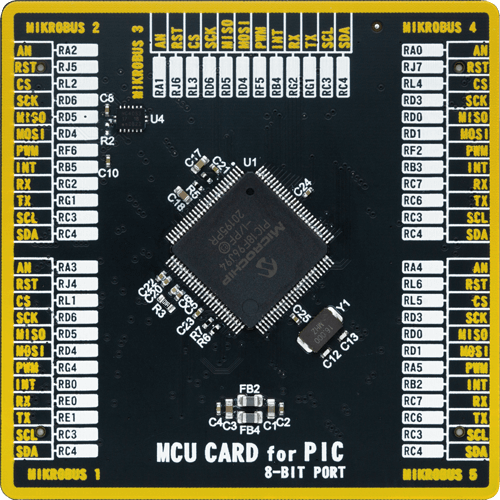
Type
8th Generation
Architecture
PIC
MCU Memory (KB)
64
Silicon Vendor
Microchip
Pin count
100
RAM (Bytes)
3862
Used MCU Pins
mikroBUS™ mapper
Take a closer look
Click board™ Schematic
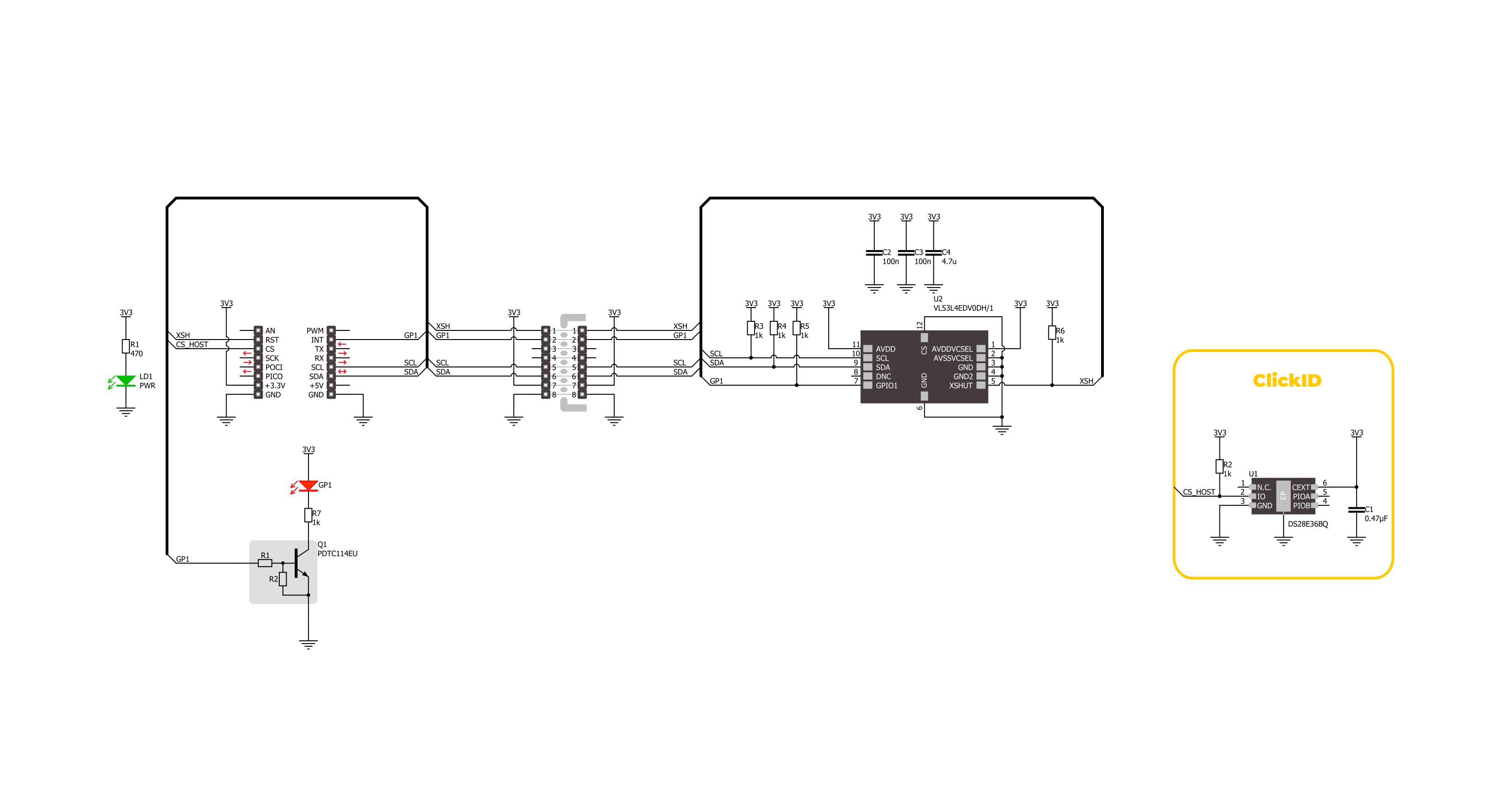
Step by step
Project assembly
Track your results in real time
Application Output
1. Application Output - In Debug mode, the 'Application Output' window enables real-time data monitoring, offering direct insight into execution results. Ensure proper data display by configuring the environment correctly using the provided tutorial.

2. UART Terminal - Use the UART Terminal to monitor data transmission via a USB to UART converter, allowing direct communication between the Click board™ and your development system. Configure the baud rate and other serial settings according to your project's requirements to ensure proper functionality. For step-by-step setup instructions, refer to the provided tutorial.

3. Plot Output - The Plot feature offers a powerful way to visualize real-time sensor data, enabling trend analysis, debugging, and comparison of multiple data points. To set it up correctly, follow the provided tutorial, which includes a step-by-step example of using the Plot feature to display Click board™ readings. To use the Plot feature in your code, use the function: plot(*insert_graph_name*, variable_name);. This is a general format, and it is up to the user to replace 'insert_graph_name' with the actual graph name and 'variable_name' with the parameter to be displayed.

Software Support
Library Description
This library contains API for Proximity 21 Click driver.
Key functions:
proximity21_get_gpio1_pin- This function returns the GPIO1 (interrupt) pin logic state.proximity21_get_result- This function gets the results reported by the sensor.proximity21_clear_interrupt- This function clears the data ready interrupt.
Open Source
Code example
The complete application code and a ready-to-use project are available through the NECTO Studio Package Manager for direct installation in the NECTO Studio. The application code can also be found on the MIKROE GitHub account.
/*!
* @file main.c
* @brief Proximity 21 Click example
*
* # Description
* This example demonstrates the use of Proximity 21 Click board by reading and displaying
* the target distance in millimeters on the USB UART.
*
* The demo application is composed of two sections :
*
* ## Application Init
* Initializes the driver and performs the Click default configuration.
*
* ## Application Task
* Waits for a data ready interrupt, then reads the measurement results and logs
* the target distance (millimeters) and signal quality (the higher the value the better
* the signal quality) to the USB UART.
*
* @author Stefan Filipovic
*
*/
#include "board.h"
#include "log.h"
#include "proximity21.h"
static proximity21_t proximity21;
static log_t logger;
void application_init ( void )
{
log_cfg_t log_cfg; /**< Logger config object. */
proximity21_cfg_t proximity21_cfg; /**< Click config object. */
/**
* Logger initialization.
* Default baud rate: 115200
* Default log level: LOG_LEVEL_DEBUG
* @note If USB_UART_RX and USB_UART_TX
* are defined as HAL_PIN_NC, you will
* need to define them manually for log to work.
* See @b LOG_MAP_USB_UART macro definition for detailed explanation.
*/
LOG_MAP_USB_UART( log_cfg );
log_init( &logger, &log_cfg );
log_info( &logger, " Application Init " );
// Click initialization.
proximity21_cfg_setup( &proximity21_cfg );
PROXIMITY21_MAP_MIKROBUS( proximity21_cfg, MIKROBUS_1 );
if ( I2C_MASTER_ERROR == proximity21_init( &proximity21, &proximity21_cfg ) )
{
log_error( &logger, " Communication init." );
for ( ; ; );
}
if ( PROXIMITY21_ERROR == proximity21_default_cfg ( &proximity21 ) )
{
log_error( &logger, " Default configuration." );
for ( ; ; );
}
log_info( &logger, " Application Task " );
}
void application_task ( void )
{
proximity21_data_t results;
// Wait for a data ready interrupt
while ( proximity21_get_gpio1_pin ( &proximity21 ) );
if ( PROXIMITY21_OK == proximity21_get_result ( &proximity21, &results ) )
{
log_printf( &logger, " Distance [mm]: %u\r\n", results.distance_mm );
log_printf( &logger, " Signal [kcps/SPAD]: %u\r\n\n", results.signal_per_spad_kcps );
proximity21_clear_interrupt ( &proximity21 );
}
}
int main ( void )
{
/* Do not remove this line or clock might not be set correctly. */
#ifdef PREINIT_SUPPORTED
preinit();
#endif
application_init( );
for ( ; ; )
{
application_task( );
}
return 0;
}
// ------------------------------------------------------------------------ END
Additional Support
Resources
Category:Proximity