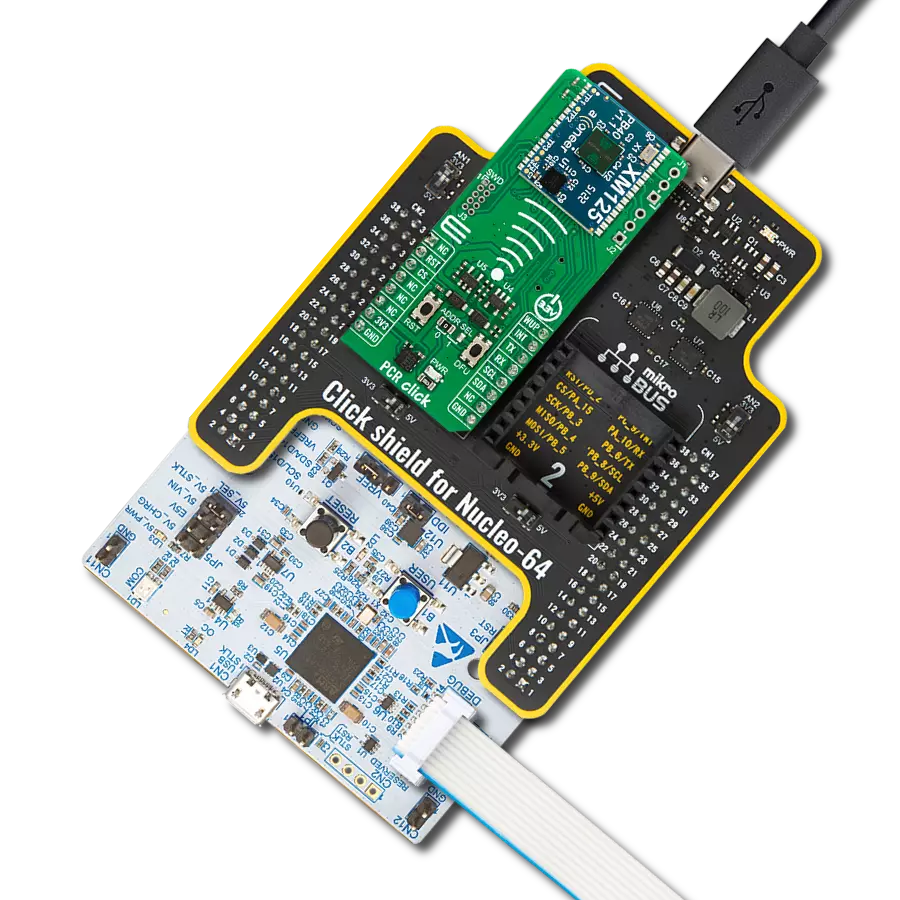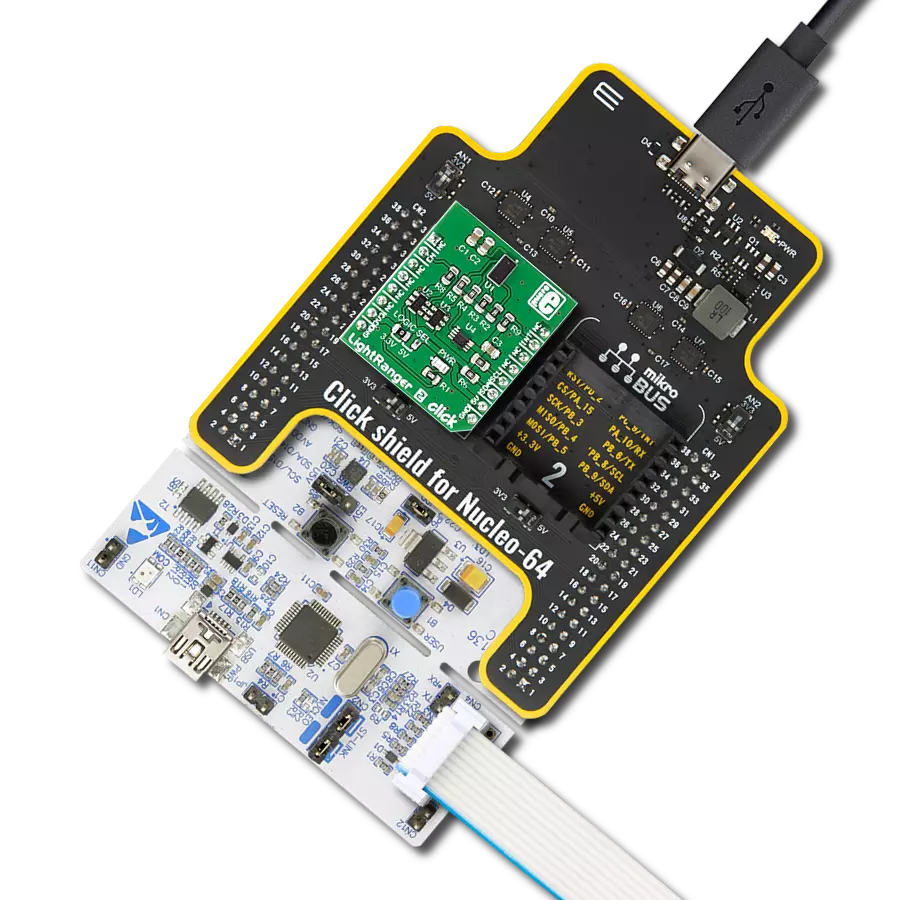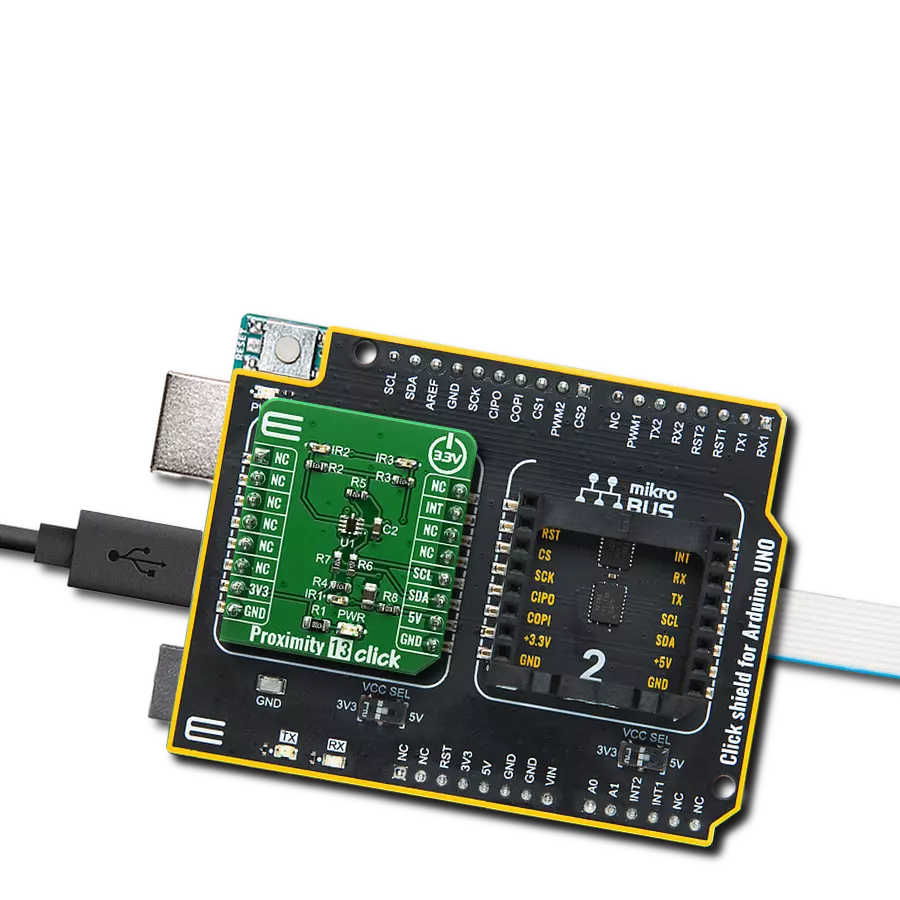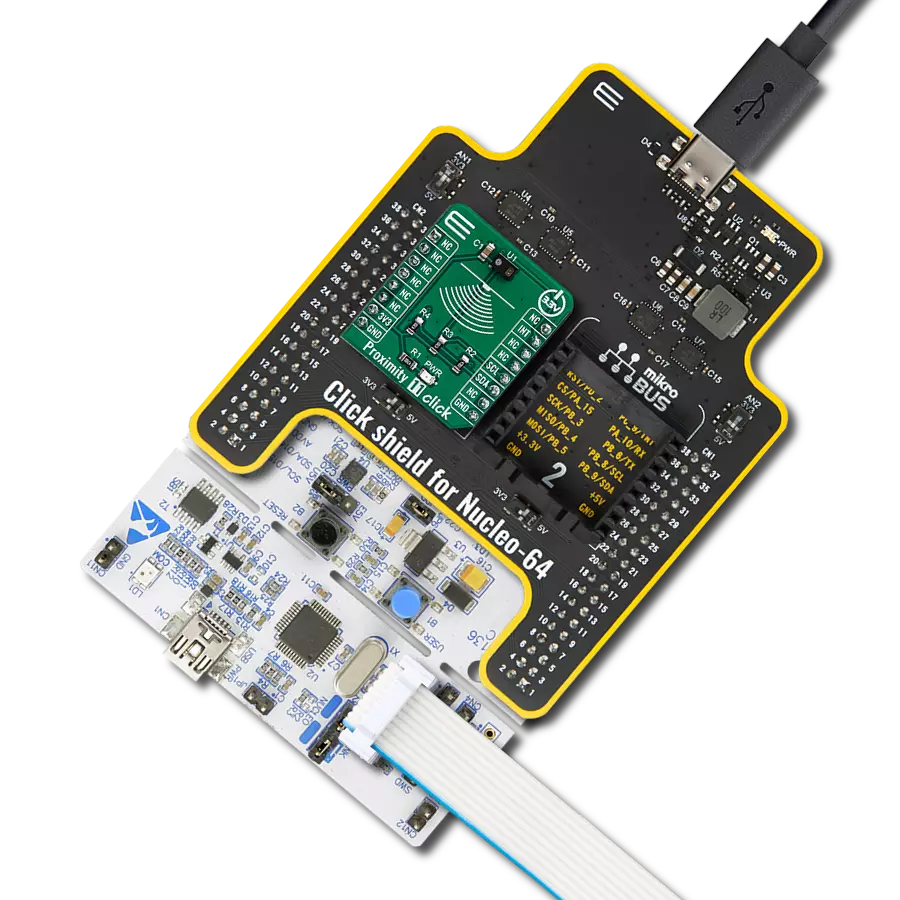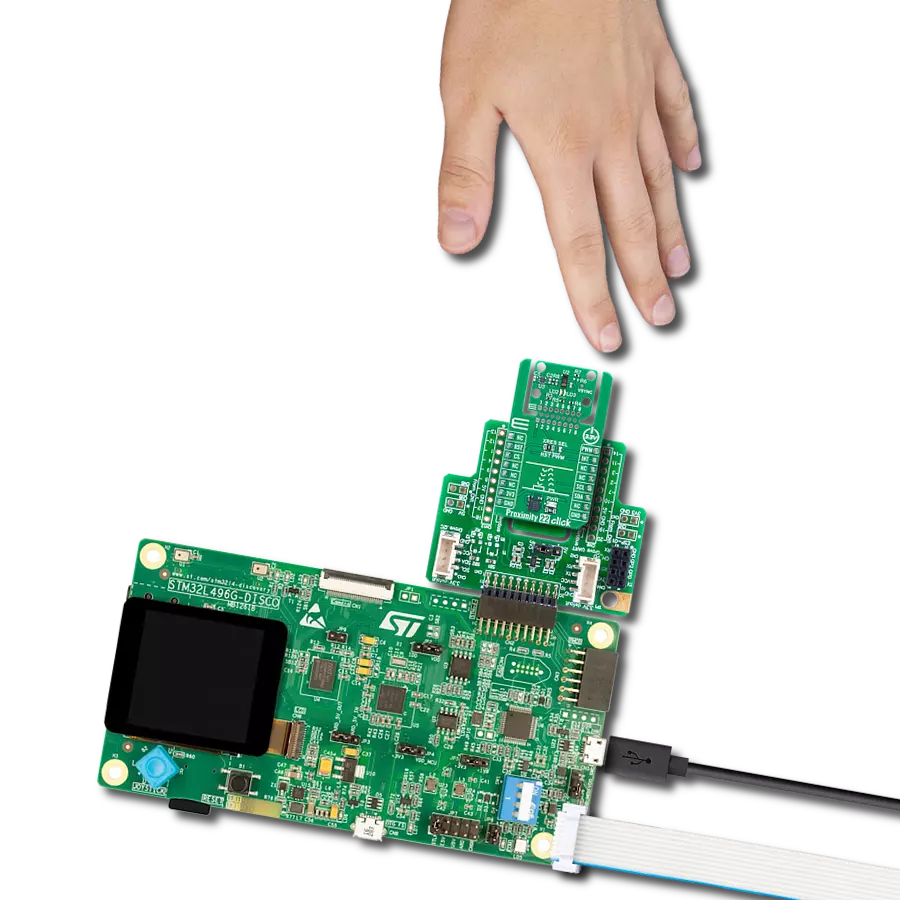Enhance safety and security by providing real-time awareness of nearby objects or individuals
A
A
Hardware Overview
How does it work?
Proximity Click is based on the VCNL4010, a fully integrated proximity and ambient light sensor from Vishay Semiconductors. The VCNL4010 combines an infrared emitter and PIN photodiode for proximity measurement, ambient light sensor, and signal processing IC in a package with a 16-bit ADC. With a proximity range of up to 20cm (7.9") and light range from 0.25lx to 16klx, it supports conventional backlight, display brightness auto-adjustment, and proximity sensing to minimize accidental touch input in consumer and industrial
applications because no mechanical barriers are required to isolate the emitter from the detector optically. The VCNL4010 communicates with MCU using the standard I2C 2-Wire interface to read data and configure settings, compatible with all I2C modes up to 3.4MHz. The standard serial digital interface access "Proximity Signal" and "Light Intensity" without complex calculation and programming by an external controller. Besides, the programmable interrupt function, routed to the INT pin on the mikroBUS™ socket, offers wake-up
functionality for the host MCU when a proximity event or ambient light change occurs, which reduces processing overhead by eliminating the need for continuous polling. This Click board™ can operate with either 3.3V or 5V logic voltage levels selected via the I/O level jumper. This way, both 3.3V and 5V capable MCUs can use the communication lines properly. However, the Click board™ comes equipped with a library containing easy-to-use functions and an example code that can be used for development.
Features overview
Development board
Nucleo 32 with STM32F031K6 MCU board provides an affordable and flexible platform for experimenting with STM32 microcontrollers in 32-pin packages. Featuring Arduino™ Nano connectivity, it allows easy expansion with specialized shields, while being mbed-enabled for seamless integration with online resources. The
board includes an on-board ST-LINK/V2-1 debugger/programmer, supporting USB reenumeration with three interfaces: Virtual Com port, mass storage, and debug port. It offers a flexible power supply through either USB VBUS or an external source. Additionally, it includes three LEDs (LD1 for USB communication, LD2 for power,
and LD3 as a user LED) and a reset push button. The STM32 Nucleo-32 board is supported by various Integrated Development Environments (IDEs) such as IAR™, Keil®, and GCC-based IDEs like AC6 SW4STM32, making it a versatile tool for developers.
Microcontroller Overview
MCU Card / MCU

Architecture
ARM Cortex-M0
MCU Memory (KB)
32
Silicon Vendor
STMicroelectronics
Pin count
32
RAM (Bytes)
4096
You complete me!
Accessories
Click Shield for Nucleo-32 is the perfect way to expand your development board's functionalities with STM32 Nucleo-32 pinout. The Click Shield for Nucleo-32 provides two mikroBUS™ sockets to add any functionality from our ever-growing range of Click boards™. We are fully stocked with everything, from sensors and WiFi transceivers to motor control and audio amplifiers. The Click Shield for Nucleo-32 is compatible with the STM32 Nucleo-32 board, providing an affordable and flexible way for users to try out new ideas and quickly create prototypes with any STM32 microcontrollers, choosing from the various combinations of performance, power consumption, and features. The STM32 Nucleo-32 boards do not require any separate probe as they integrate the ST-LINK/V2-1 debugger/programmer and come with the STM32 comprehensive software HAL library and various packaged software examples. This development platform provides users with an effortless and common way to combine the STM32 Nucleo-32 footprint compatible board with their favorite Click boards™ in their upcoming projects.
Used MCU Pins
mikroBUS™ mapper
Take a closer look
Click board™ Schematic
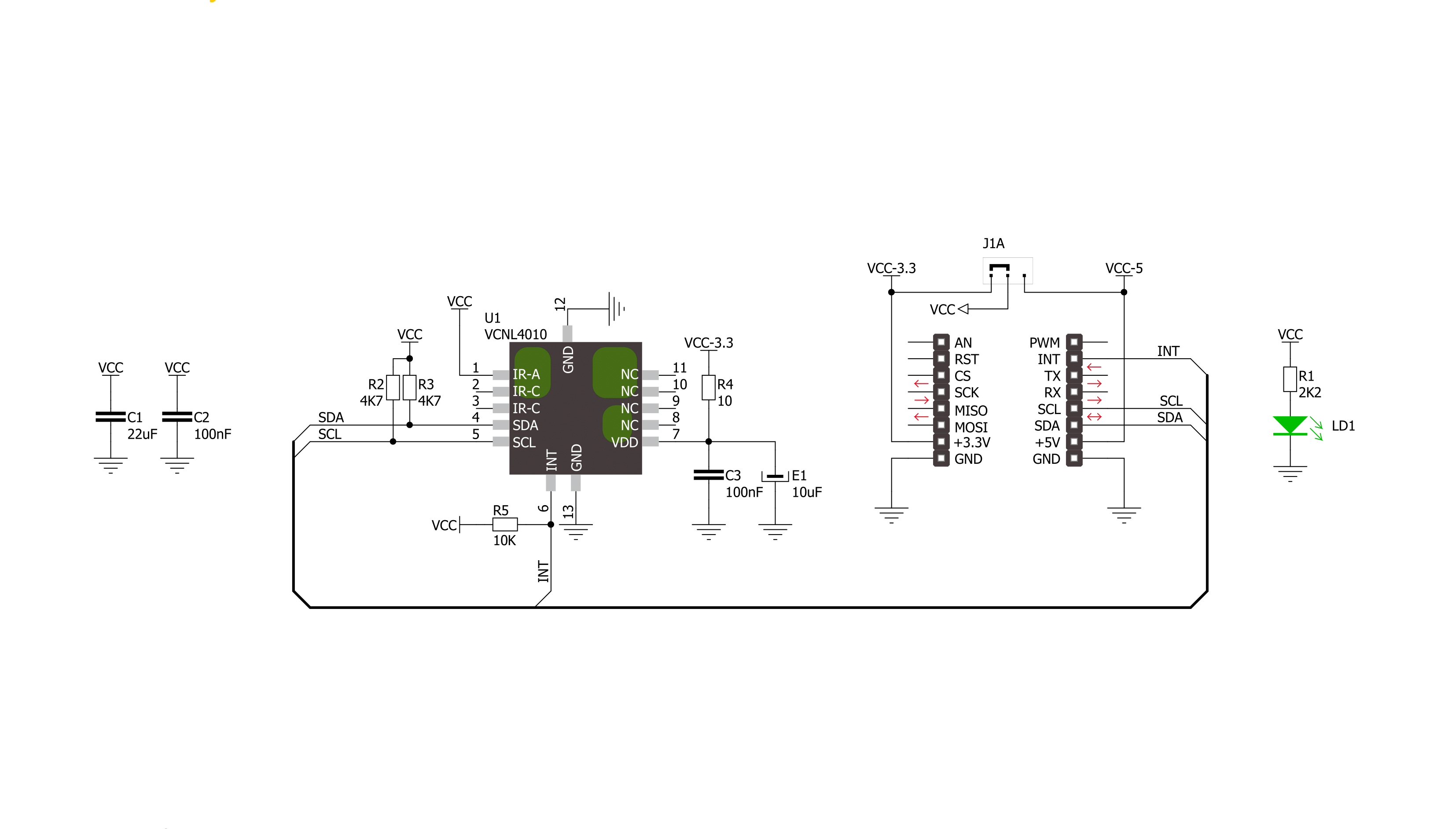
Step by step
Project assembly
Software Support
Library Description
This library contains API for Proximity Click driver.
Key functions:
proximity_write_data- Functions for write dataproximity_read_prox_data- Functions for reads Proximity dataproximity_read_ambient_light- Functions for reads Ambient light
Open Source
Code example
The complete application code and a ready-to-use project are available through the NECTO Studio Package Manager for direct installation in the NECTO Studio. The application code can also be found on the MIKROE GitHub account.
/*!
* \file
* \brief Proximity Click example
*
* # Description
* Measures proximity data and ambient light.
*
* The demo application is composed of two sections :
*
* ## Application Init
* Initialization driver init and sets chip on the default mode
*
* ## Application Task
* Reads Proximity data and Ambient light data and logs data to USBUART every 500 ms.
*
* \author MikroE Team
*
*/
// ------------------------------------------------------------------- INCLUDES
#include "board.h"
#include "log.h"
#include "proximity.h"
// ------------------------------------------------------------------ VARIABLES
static proximity_t proximity;
static log_t logger;
uint16_t proximity_ambi_value;
uint16_t proximity_proxi_value;
// ------------------------------------------------------ APPLICATION FUNCTIONS
void application_init ( void )
{
log_cfg_t log_cfg;
proximity_cfg_t cfg;
/**
* Logger initialization.
* Default baud rate: 115200
* Default log level: LOG_LEVEL_DEBUG
* @note If USB_UART_RX and USB_UART_TX
* are defined as HAL_PIN_NC, you will
* need to define them manually for log to work.
* See @b LOG_MAP_USB_UART macro definition for detailed explanation.
*/
LOG_MAP_USB_UART( log_cfg );
log_init( &logger, &log_cfg );
log_info( &logger, "---- Application Init ----" );
// Click initialization.
proximity_cfg_setup( &cfg );
PROXIMITY_MAP_MIKROBUS( cfg, MIKROBUS_1 );
proximity_init( &proximity, &cfg );
proximity_set_default_mode( &proximity );
}
void application_task ( void )
{
// Task implementation.
proximity_ambi_value = proximity_read_ambient_light( &proximity );
proximity_proxi_value = proximity_read_prox_data( &proximity );
log_printf( &logger, "Proximity: %u\r\n", proximity_proxi_value );
log_printf( &logger, " Ambient: %u LUX\r\n ", proximity_ambi_value );
Delay_ms ( 500 );
}
int main ( void )
{
/* Do not remove this line or clock might not be set correctly. */
#ifdef PREINIT_SUPPORTED
preinit();
#endif
application_init( );
for ( ; ; )
{
application_task( );
}
return 0;
}
// ------------------------------------------------------------------------ END
Additional Support
Resources
Category:Proximity