Convert digital signals into analog insights across various applications. Experience the transformation of raw data into actionable understanding with unparalleled precision.
A
A
Hardware Overview
How does it work?
DAC Click is based on the MCP4921, a 12-bit DAC with an SPI interface from Microchip. It utilizes a resistive string architecture, with its inherent advantages of low DNL error, low ratio metric temperature coefficient, and fast settling time over an extended temperature range. The analog output is provided on the VOUT screw terminal. The VOUT can swing from approximately 0V to approximately VCC voltage, in the case of this Click board™, 3.3V or 5V. The analog signal on the reference pin of the MCP4921 is utilized to set the reference voltage on
the string DAC. The reference voltage can be selected between the VCC and the 4.096V given by the MCP1541 via the REF SEL jumper. DAC Click uses the SPI serial interface over the mikroBUS™ socket to communicate with the host MCU, with 20MHz clock support. The 12-bit data is sent to the DAC through the SPI interface. This interface is also used to enter the Shutdown mode, during which the supply current is isolated from most of the internal circuitry. The Power-on-Reset (POR) circuit allows the device to continue to have a
high-impedance output until a valid command is performed to the DAC registers, thus ensuring a reliable power-up. This Click board™ can operate with either 3.3V or 5V logic voltage levels selected via the PWR SEL jumper. This way, both 3.3V and 5V capable MCUs can use the communication lines properly. Also, this Click board™ comes equipped with a library containing easy-to-use functions and an example code that can be used, as a reference, for further development.
Features overview
Development board
EasyPIC v7a is the seventh generation of PIC development boards specially designed for the needs of rapid development of embedded applications. It supports a wide range of 8-bit PIC microcontrollers from Microchip and has a broad set of unique functions, such as the first-ever embedded debugger/programmer over USB-C. The development board is well organized and designed so that the end-user has all the necessary elements in one place, such as switches, buttons, indicators, connectors, and others. With four different connectors for each port, EasyPIC v7a allows you to connect accessory boards, sensors, and custom electronics more efficiently than ever. Each part of the EasyPIC v7a development board
contains the components necessary for the most efficient operation of the same board. In addition to the advanced integrated CODEGRIP programmer/debugger module, which offers many valuable programming/debugging options and seamless integration with the Mikroe software environment, the board also includes a clean and regulated power supply module for the development board. It can use various external power sources, including an external 12V power supply, 7-23V AC or 9-32V DC via DC connector/screw terminals, and a power source via the USB Type-C (USB-C) connector. Communication options such as USB-UART and RS-232 are also included, alongside the well-
established mikroBUS™ standard, three display options (7-segment, graphical, and character-based LCD), and several different DIP sockets. These sockets cover a wide range of 8-bit PIC MCUs, from PIC10F, PIC12F, PIC16F, PIC16Enh, PIC18F, PIC18FJ, and PIC18FK families. EasyPIC v7a is an integral part of the Mikroe ecosystem for rapid development. Natively supported by Mikroe software tools, it covers many aspects of prototyping and development thanks to a considerable number of different Click boards™ (over a thousand boards), the number of which is growing every day.
Microcontroller Overview
MCU Card / MCU

Architecture
PIC
MCU Memory (KB)
24
Silicon Vendor
Microchip
Pin count
40
RAM (Bytes)
2048
Used MCU Pins
mikroBUS™ mapper
Take a closer look
Click board™ Schematic
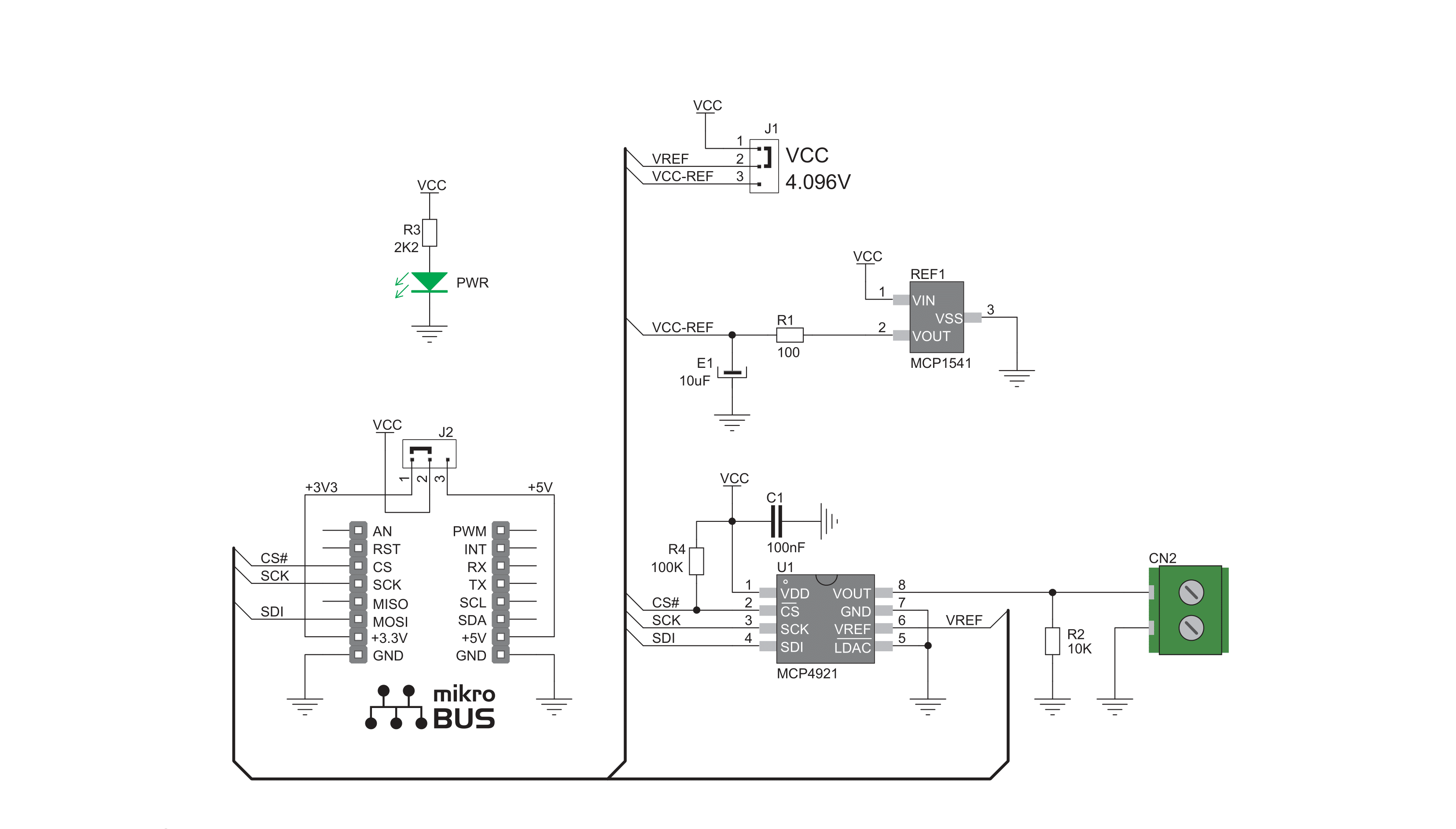
Step by step
Project assembly
Track your results in real time
Application Output
1. Application Output - In Debug mode, the 'Application Output' window enables real-time data monitoring, offering direct insight into execution results. Ensure proper data display by configuring the environment correctly using the provided tutorial.

2. UART Terminal - Use the UART Terminal to monitor data transmission via a USB to UART converter, allowing direct communication between the Click board™ and your development system. Configure the baud rate and other serial settings according to your project's requirements to ensure proper functionality. For step-by-step setup instructions, refer to the provided tutorial.

3. Plot Output - The Plot feature offers a powerful way to visualize real-time sensor data, enabling trend analysis, debugging, and comparison of multiple data points. To set it up correctly, follow the provided tutorial, which includes a step-by-step example of using the Plot feature to display Click board™ readings. To use the Plot feature in your code, use the function: plot(*insert_graph_name*, variable_name);. This is a general format, and it is up to the user to replace 'insert_graph_name' with the actual graph name and 'variable_name' with the parameter to be displayed.

Software Support
Library Description
This library contains API for DAC Click driver.
Key functions:
dac_set_voltage_pct- This function is used to set output voltage in percentsdac_set_voltage- This function is used to set output voltage
Open Source
Code example
The complete application code and a ready-to-use project are available through the NECTO Studio Package Manager for direct installation in the NECTO Studio. The application code can also be found on the MIKROE GitHub account.
/*!
* \file
* \brief Dac Click example
*
* # Description
* This demo example sends digital signal to the outputs
* and converts it to analog.
*
* The demo application is composed of two sections :
*
* ## Application Init
* Initializes driver, SPI communication and LOG.
*
* ## Application Task
* Sends different values( form 0 to 4095 with step 1000 ) to output and
* prints expected measurement.
*
* \author Jovan Stajkovic
*
*/
// ------------------------------------------------------------------- INCLUDES
#include "board.h"
#include "log.h"
#include "dac.h"
// ------------------------------------------------------------------ VARIABLES
static dac_t dac;
static log_t logger;
static uint32_t dac_val;
// ------------------------------------------------------- ADDITIONAL FUNCTIONS
// ------------------------------------------------------ APPLICATION FUNCTIONS
void application_init ( void )
{
log_cfg_t log_cfg;
dac_cfg_t cfg;
/**
* Logger initialization.
* Default baud rate: 115200
* Default log level: LOG_LEVEL_DEBUG
* @note If USB_UART_RX and USB_UART_TX
* are defined as HAL_PIN_NC, you will
* need to define them manually for log to work.
* See @b LOG_MAP_USB_UART macro definition for detailed explanation.
*/
LOG_MAP_USB_UART( log_cfg );
log_init( &logger, &log_cfg );
log_info( &logger, "---- Application Init ----" );
// Click initialization.
dac_cfg_setup( &cfg );
DAC_MAP_MIKROBUS( cfg, MIKROBUS_1 );
dac_init( &dac, &cfg );
}
void application_task ( void )
{
// Task implementation.
for ( dac_val = 0; dac_val <= DAC_RESOLUTION; dac_val += DAC_STEP_VALUE )
{
dac_set_voltage( &dac, dac_val );
dac_val *= DAC_CALIB_VAL_1;
dac_val /= DAC_CALIB_VAL_2;
log_printf( &logger, " Current DAC Value: %d mV \r\n", dac_val );
log_printf( &logger, "----------------------------------\r\n" );
Delay_ms ( 1000 );
Delay_ms ( 1000 );
}
}
int main ( void )
{
/* Do not remove this line or clock might not be set correctly. */
#ifdef PREINIT_SUPPORTED
preinit();
#endif
application_init( );
for ( ; ; )
{
application_task( );
}
return 0;
}
// ------------------------------------------------------------------------ END


































