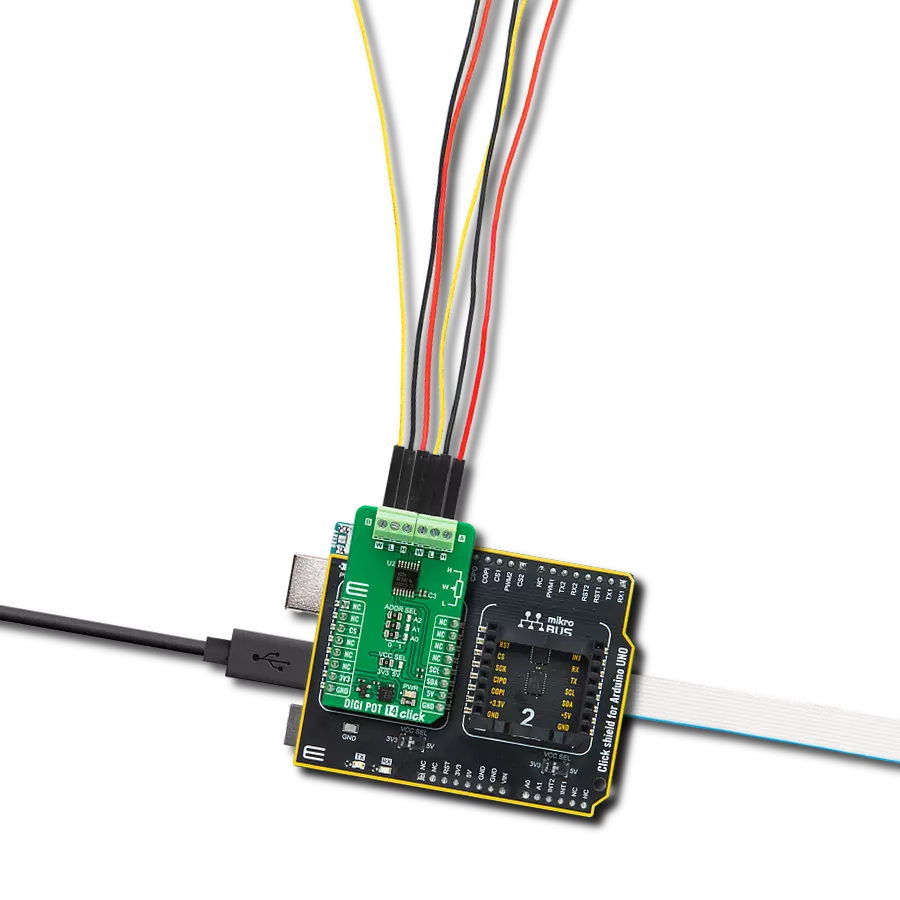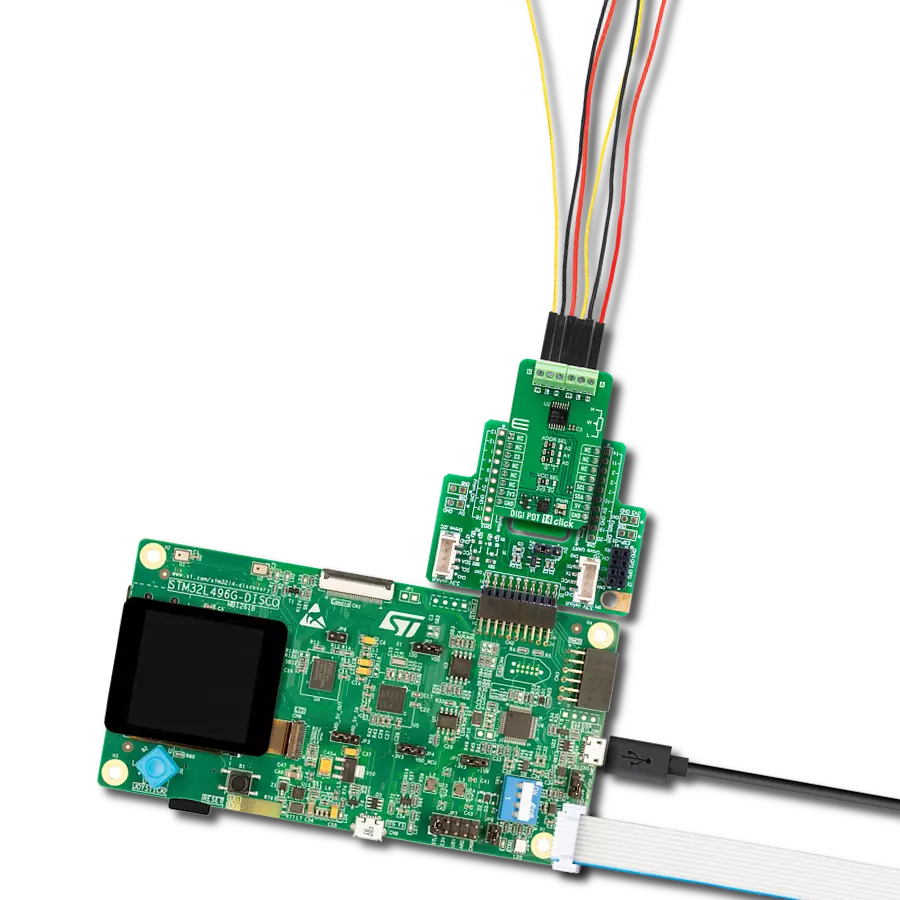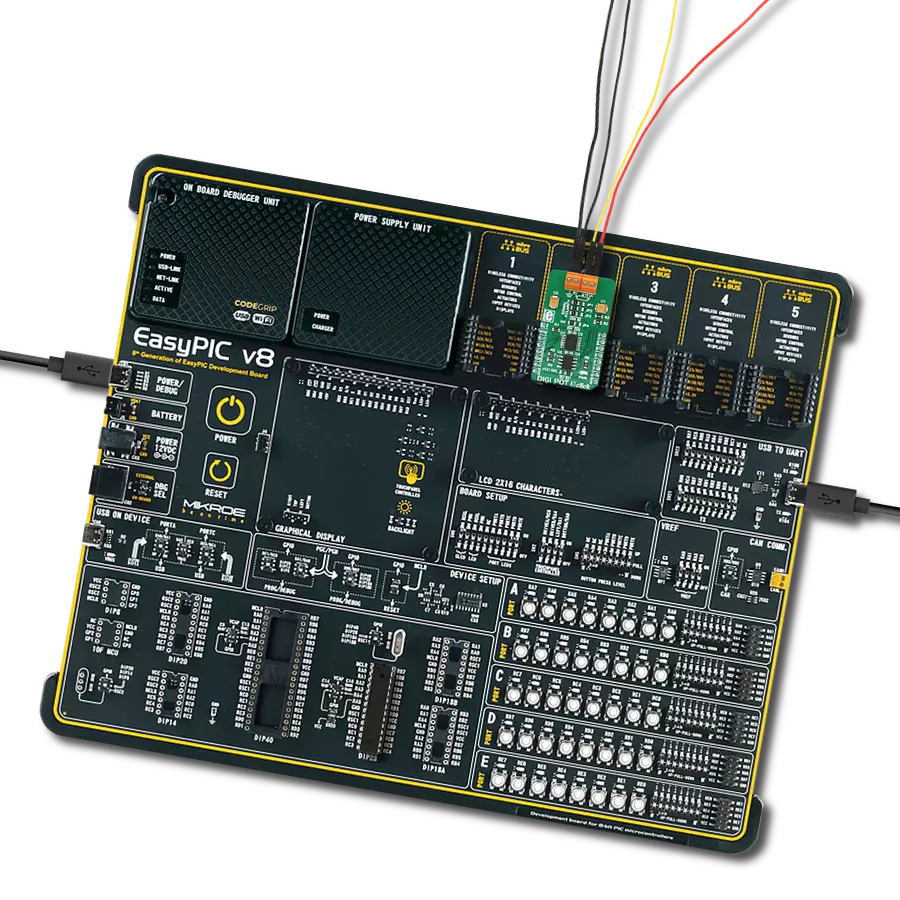From audio equipment to industrial automation, our digital potentiometers offer an electronic means to finely tune parameters, enhancing overall system performance and accuracy
A
A
Hardware Overview
How does it work?
DIGI POT 8 Click is based on the AD5206, 6-channel 256-position digitally controlled device that performs the same electronic adjustment function as a potentiometer or variable resistor from Analog Devices. Each channel of the AD5206 contains a fixed resistor with a wiper contact that taps the fixed resistor value of 100kΩ at a point determined by a digital code loaded into the SPI-compatible serial-input register. The resistance between the wiper and either endpoint of the fixed resistor varies linearly concerning the digital code transferred into the variable resistor (VR) latch. The AD5206 also has an internal Power-On preset that places the wiper in a preset midscale condition at the Power-On state. The AD5206 communicates with MCU through the 3-wire
SPI serial interface with a maximum frequency 10MHz. Each VR has its VR latch that holds its programmed resistance value. These VR latches are updated from an internal serial-to-parallel shift register loaded from a standard 3-wire SPI serial-input digital interface. Eleven bits make up the data word clocked into the serial input register. The first three bits are decoded to determine which VR latch is loaded with the last eight bits of the data word when the CS pin of the SPI serial interface returns to a logic high state. In addition to the AD5206 present on the DIGI POT 8, this Click board™ has four 2x3 male headers. Three of them, under the labels A, W, and B, with the appropriate number, represent the corresponding DIGI POT terminal of the AD5206, while
the fourth header, with the label VCC and GND, represents an additional power supply output. Wiper terminal number 6, labeled as W6, also can be used as an auxiliary wiper output, routed to the AN pin of the mikroBUS ™ socket if the wiper back to the mikroBUS™ is required. This Click board™ can be operated only with a 3.3V logic voltage level. The board must perform appropriate logic voltage level conversion before using MCUs with different logic levels. Also, it comes equipped with a library containing functions and an example code that can be used, as a reference, for further development.
Features overview
Development board
EasyPIC v7 is the seventh generation of PIC development boards specially designed to develop embedded applications rapidly. It supports a wide range of 8-bit PIC microcontrollers from Microchip and has a broad set of unique functions, such as a powerful onboard mikroProg programmer and In-Circuit debugger over USB-B. The development board is well organized and designed so that the end-user has all the necessary elements in one place, such as switches, buttons, indicators, connectors, and others. With four different connectors for each port, EasyPIC v7 allows you to connect accessory boards, sensors, and custom electronics more efficiently than ever. Each part of
the EasyPIC v7 development board contains the components necessary for the most efficient operation of the same board. An integrated mikroProg, a fast USB 2.0 programmer with mikroICD hardware In-Circuit Debugger, offers many valuable programming/debugging options and seamless integration with the Mikroe software environment. Besides it also includes a clean and regulated power supply block for the development board. It can use various external power sources, including an external 12V power supply, 7-23V AC or 9-32V DC via DC connector/screw terminals, and a power source via the USB Type-B (USB-B) connector. Communication options such as
USB-UART and RS-232 are also included, alongside the well-established mikroBUS™ standard, three display options (7-segment, graphical, and character-based LCD), and several different DIP sockets. These sockets cover a wide range of 8-bit PIC MCUs, from PIC10F, PIC12F, PIC16F, PIC16Enh, PIC18F, PIC18FJ, and PIC18FK families. EasyPIC v7 is an integral part of the Mikroe ecosystem for rapid development. Natively supported by Mikroe software tools, it covers many aspects of prototyping and development thanks to a considerable number of different Click boards™ (over a thousand boards), the number of which is growing every day.
Microcontroller Overview
MCU Card / MCU

Architecture
PIC
MCU Memory (KB)
128
Silicon Vendor
Microchip
Pin count
40
RAM (Bytes)
8192
Used MCU Pins
mikroBUS™ mapper
Take a closer look
Click board™ Schematic
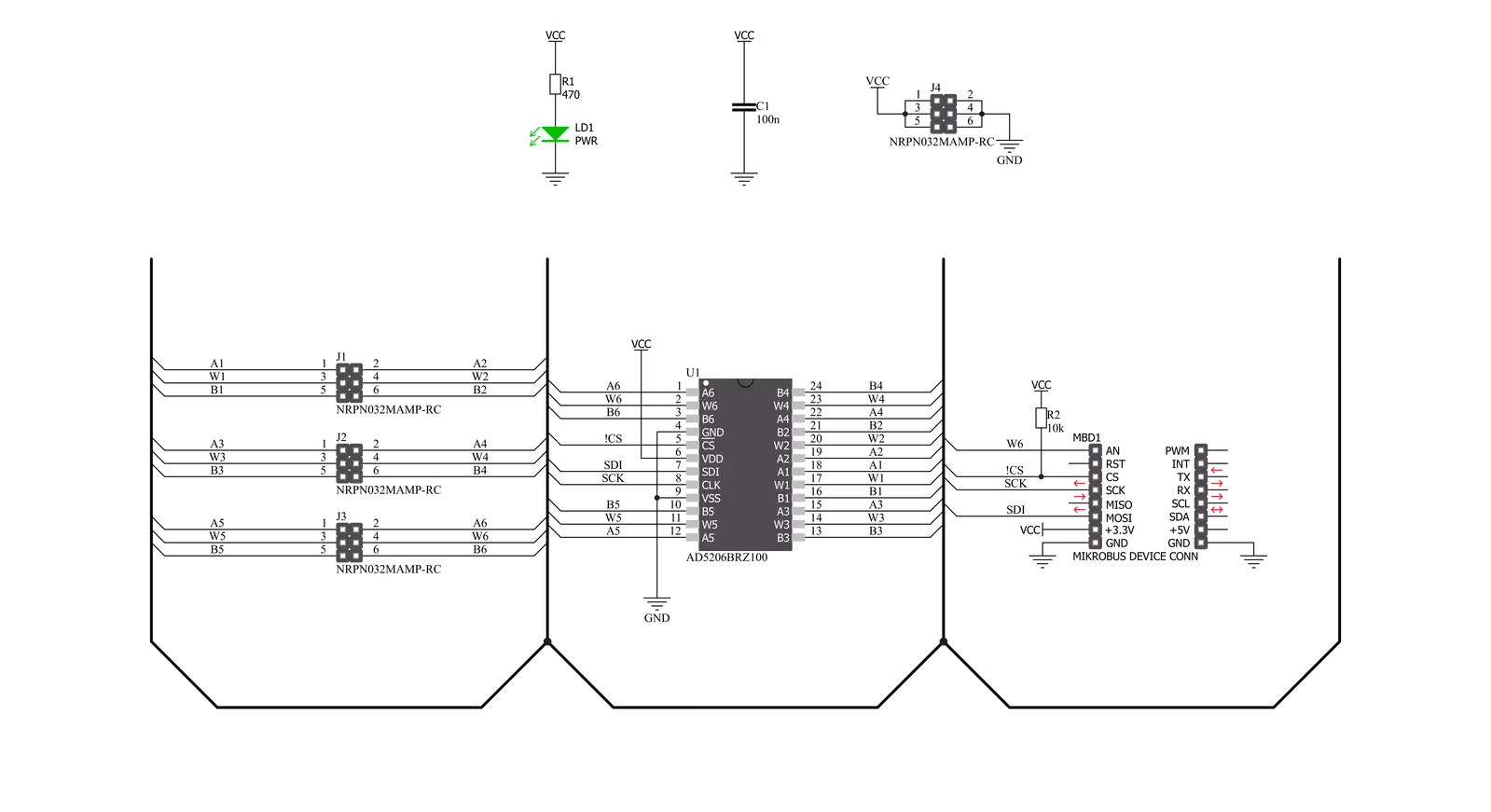
Step by step
Project assembly
Track your results in real time
Application Output
1. Application Output - In Debug mode, the 'Application Output' window enables real-time data monitoring, offering direct insight into execution results. Ensure proper data display by configuring the environment correctly using the provided tutorial.

2. UART Terminal - Use the UART Terminal to monitor data transmission via a USB to UART converter, allowing direct communication between the Click board™ and your development system. Configure the baud rate and other serial settings according to your project's requirements to ensure proper functionality. For step-by-step setup instructions, refer to the provided tutorial.

3. Plot Output - The Plot feature offers a powerful way to visualize real-time sensor data, enabling trend analysis, debugging, and comparison of multiple data points. To set it up correctly, follow the provided tutorial, which includes a step-by-step example of using the Plot feature to display Click board™ readings. To use the Plot feature in your code, use the function: plot(*insert_graph_name*, variable_name);. This is a general format, and it is up to the user to replace 'insert_graph_name' with the actual graph name and 'variable_name' with the parameter to be displayed.

Software Support
Library Description
This library contains API for DIGI POT 8 Click driver.
Key functions:
digipot8_write_data- DIGI POT 8 write data functiondigipot8_set_wiper_1- DIGI POT 8 set wiper 2 functiondigipot8_set_wiper_2- DIGI POT 8 set wiper 3 function
Open Source
Code example
The complete application code and a ready-to-use project are available through the NECTO Studio Package Manager for direct installation in the NECTO Studio. The application code can also be found on the MIKROE GitHub account.
/*!
* @file main.c
* @brief DIGIPOT8 Click example
*
* # Description
* This example demonstrates the use of DIGI POT 8 Click board.
*
* The demo application is composed of two sections :
*
* ## Application Init
* Initializes the driver and makes an initial log.
*
* ## Application Task
* Iterates through the entire wiper range and sets all wipers to
* the iterator value each second.
* The current wiper position will be displayed on USB UART.
*
* @author Stefan Filipovic
*
*/
#include "board.h"
#include "log.h"
#include "digipot8.h"
static digipot8_t digipot8;
static log_t logger;
void application_init ( void )
{
log_cfg_t log_cfg; /**< Logger config object. */
digipot8_cfg_t digipot8_cfg; /**< Click config object. */
/**
* Logger initialization.
* Default baud rate: 115200
* Default log level: LOG_LEVEL_DEBUG
* @note If USB_UART_RX and USB_UART_TX
* are defined as HAL_PIN_NC, you will
* need to define them manually for log to work.
* See @b LOG_MAP_USB_UART macro definition for detailed explanation.
*/
LOG_MAP_USB_UART( log_cfg );
log_init( &logger, &log_cfg );
log_info( &logger, " Application Init " );
// Click initialization.
digipot8_cfg_setup( &digipot8_cfg );
DIGIPOT8_MAP_MIKROBUS( digipot8_cfg, MIKROBUS_1 );
err_t init_flag = digipot8_init( &digipot8, &digipot8_cfg );
if ( init_flag == SPI_MASTER_ERROR )
{
log_error( &logger, " Application Init Error. " );
log_info( &logger, " Please, run program again... " );
for ( ; ; );
}
log_info( &logger, " Application Task " );
}
void application_task ( void )
{
for ( uint8_t cnt = DIGIPOT8_WIPER_POSITION_MIN; cnt < DIGIPOT8_WIPER_POSITION_MAX; cnt += 5 )
{
digipot8_set_wiper_1 ( &digipot8, cnt );
digipot8_set_wiper_2 ( &digipot8, cnt );
digipot8_set_wiper_3 ( &digipot8, cnt );
digipot8_set_wiper_4 ( &digipot8, cnt );
digipot8_set_wiper_5 ( &digipot8, cnt );
digipot8_set_wiper_6 ( &digipot8, cnt );
log_printf( &logger, " * All wipers position set to %d *\r\n", ( uint16_t ) cnt );
Delay_ms ( 1000 );
}
}
int main ( void )
{
/* Do not remove this line or clock might not be set correctly. */
#ifdef PREINIT_SUPPORTED
preinit();
#endif
application_init( );
for ( ; ; )
{
application_task( );
}
return 0;
}
// ------------------------------------------------------------------------ END
Additional Support
Resources
Category:Digital potentiometer