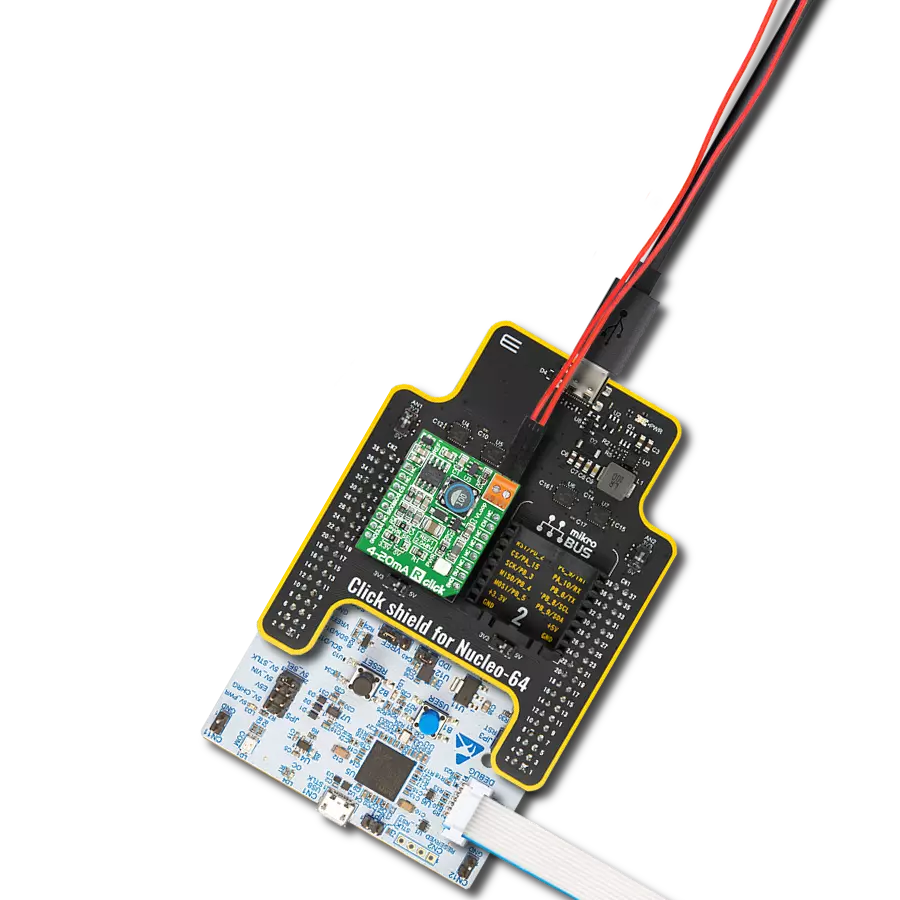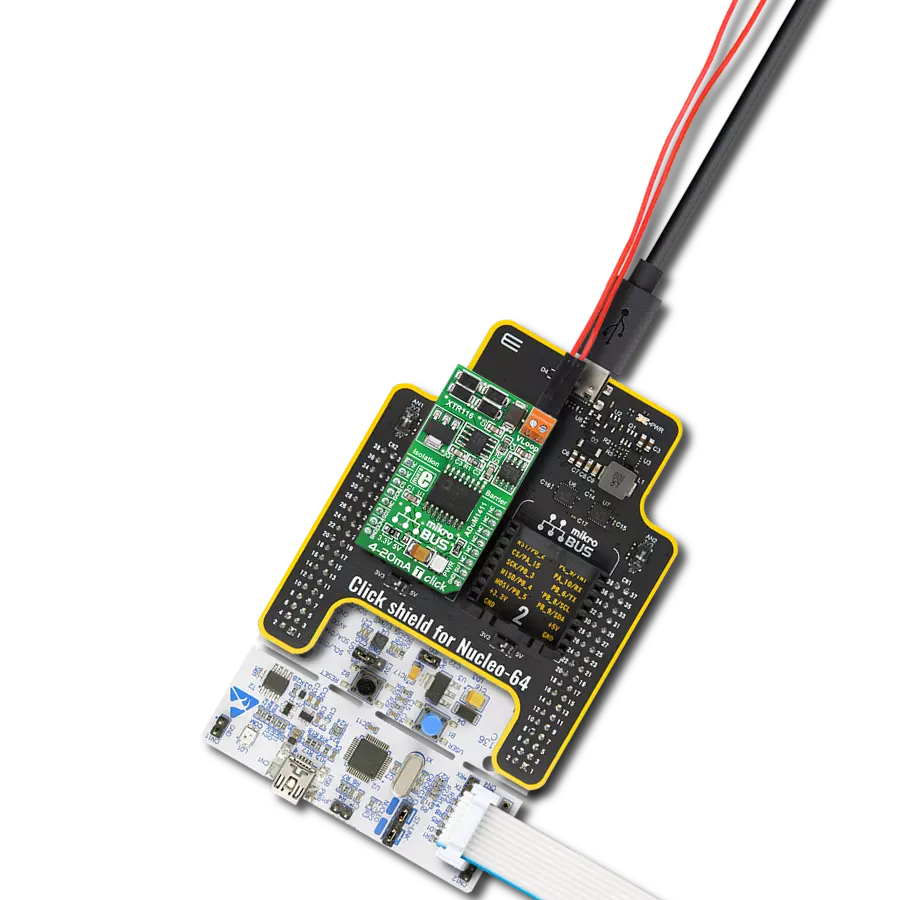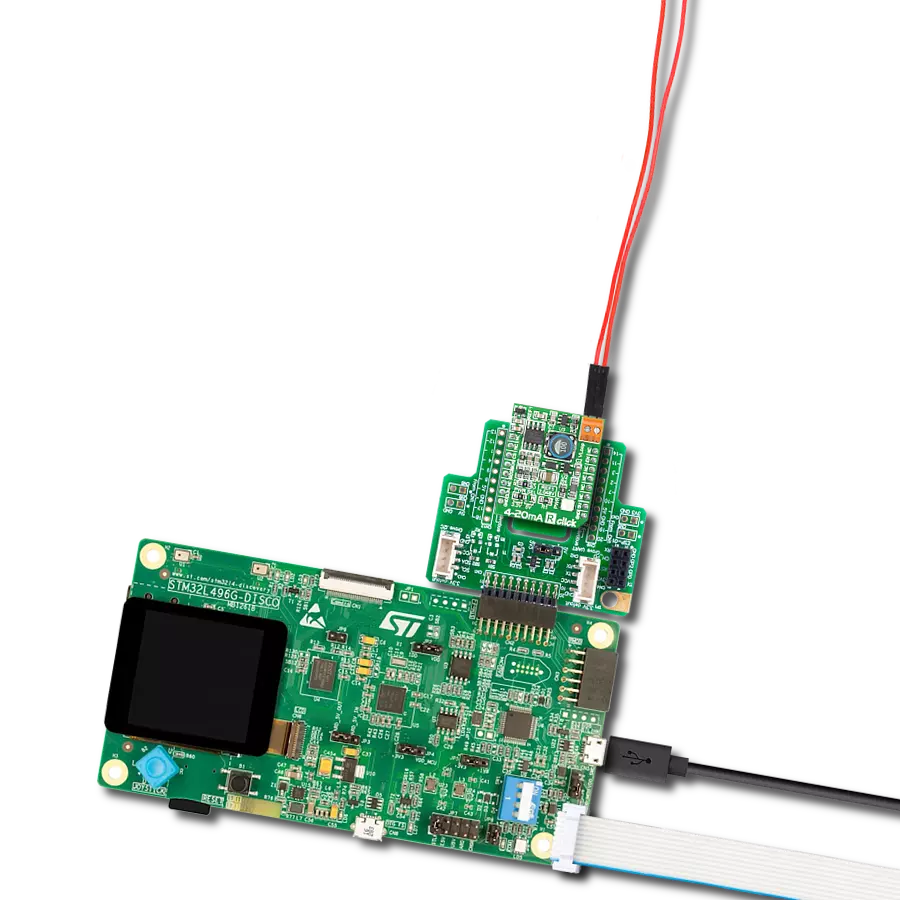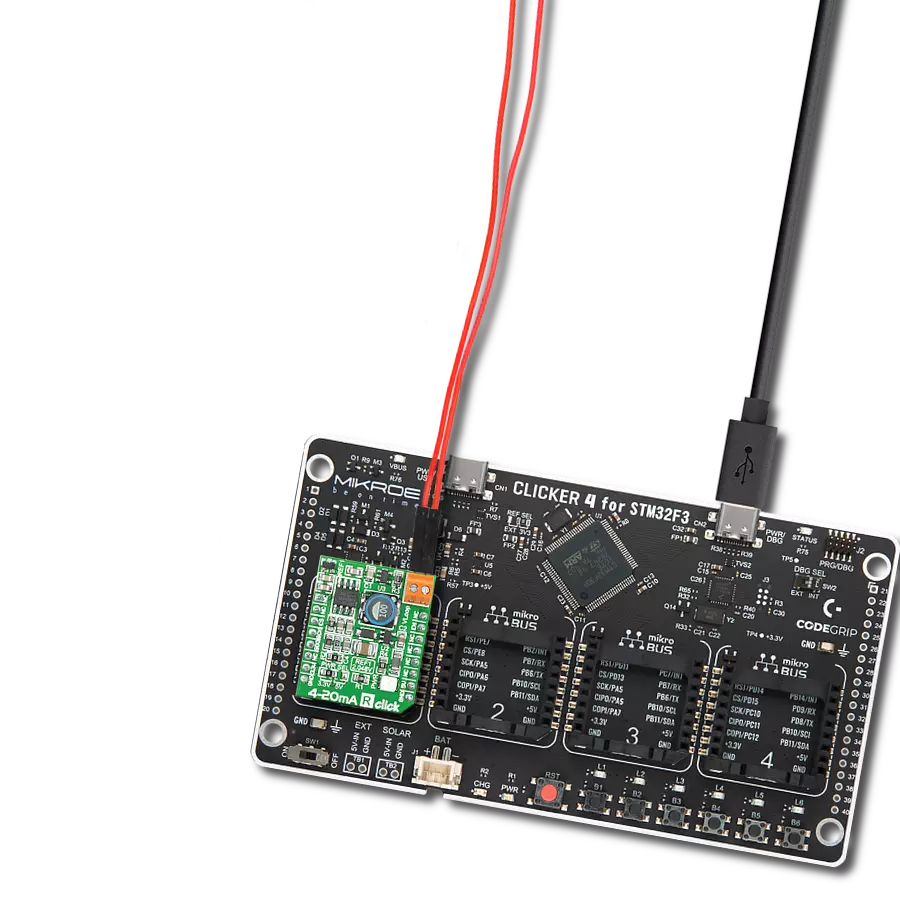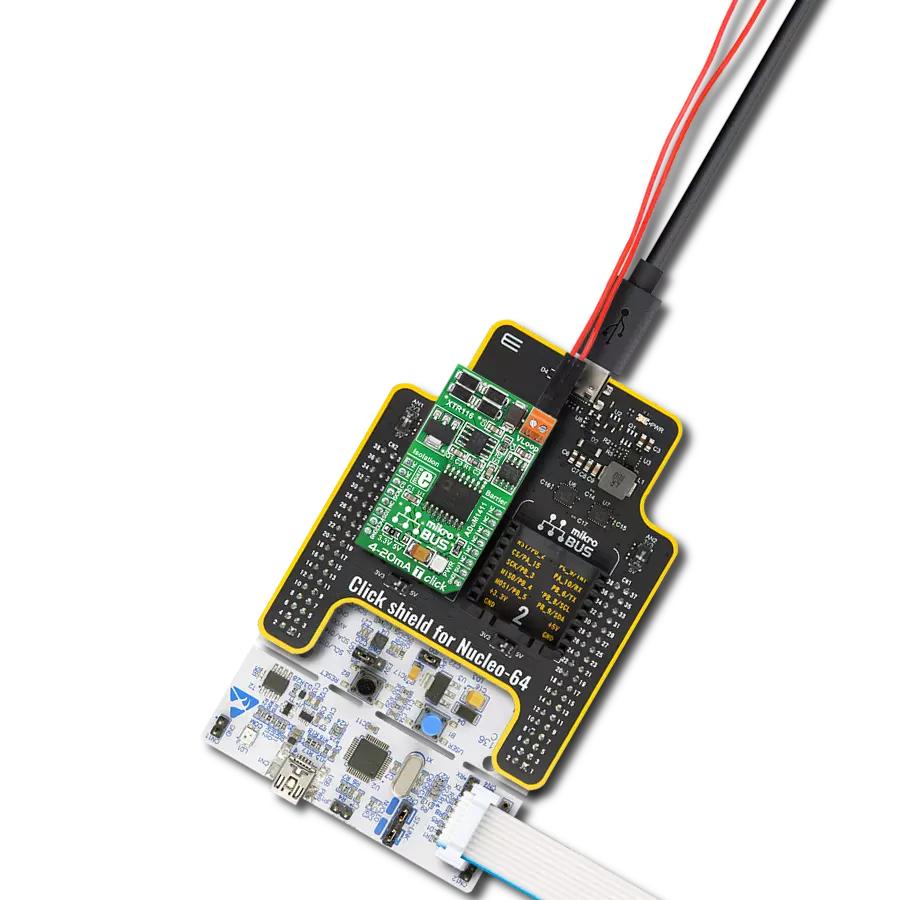Compact and efficient solution for receiving and monitoring current in industrial systems
A
A
Hardware Overview
How does it work?
4-20mA R Click is based on the INA196, a current shunt monitor with a voltage output from Texas Instruments. The INA196 can sense drops across a shunt at a range of voltages without interference with its supply voltage and uses 500KHz bandwidth in current control loops. The 4-20mA R Click receives output current from 4 to 20mA from a compatible transmitter and converts it into low voltage. The transmitted loop current on this board comes directly to the load side of the INA196 shunt resistor from a VLOOP screw terminal. The
differential input voltage to the INA196 supply side comes from a TPS61041, a DC/DC boost converter from Texas Instruments. By default configuration, it provides a 16V and can be enabled over the EN pin of the mikroBUS™ socket. In addition, by replacing the R2 0ohm resistor with other values, it can also convert other voltages. The output of the INA196 then comes to the MCP3201, a 12-bit ADC from the Microchip. It communicates with the host microcontroller over an SPI serial interface of the mikroBUS™ socket, with the referent voltage of
2.048V. The ADC receives its reference from the MAX6106, a voltage reference LDO from Analog Devices. This Click board™ can operate either with 3.3V or 5V logic voltage levels selected via the PWR SEL jumper. This way, it is allowed for both 3.3V and 5V capable MCUs to use the communication lines properly. However, the Click board™ comes equipped with a library containing easy-to-use functions and an example code that can be used, as a reference, for further development.
Features overview
Development board
EasyAVR v7 is the seventh generation of AVR development boards specially designed for the needs of rapid development of embedded applications. It supports a wide range of 16-bit AVR microcontrollers from Microchip and has a broad set of unique functions, such as a powerful onboard mikroProg programmer and In-Circuit debugger over USB. The development board is well organized and designed so that the end-user has all the necessary elements in one place, such as switches, buttons, indicators, connectors, and others. With four different connectors for each port, EasyAVR v7 allows you to connect accessory boards, sensors, and custom electronics more
efficiently than ever. Each part of the EasyAVR v7 development board contains the components necessary for the most efficient operation of the same board. An integrated mikroProg, a fast USB 2.0 programmer with mikroICD hardware In-Circuit Debugger, offers many valuable programming/debugging options and seamless integration with the Mikroe software environment. Besides it also includes a clean and regulated power supply block for the development board. It can use a wide range of external power sources, including an external 12V power supply, 7-12V AC or 9-15V DC via DC connector/screw terminals, and a power source via the USB Type-B (USB-B)
connector. Communication options such as USB-UART and RS-232 are also included, alongside the well-established mikroBUS™ standard, three display options (7-segment, graphical, and character-based LCD), and several different DIP sockets which cover a wide range of 16-bit AVR MCUs. EasyAVR v7 is an integral part of the Mikroe ecosystem for rapid development. Natively supported by Mikroe software tools, it covers many aspects of prototyping and development thanks to a considerable number of different Click boards™ (over a thousand boards), the number of which is growing every day.
Microcontroller Overview
MCU Card / MCU

Architecture
AVR
MCU Memory (KB)
128
Silicon Vendor
Microchip
Pin count
40
RAM (Bytes)
16384
Used MCU Pins
mikroBUS™ mapper
Take a closer look
Click board™ Schematic
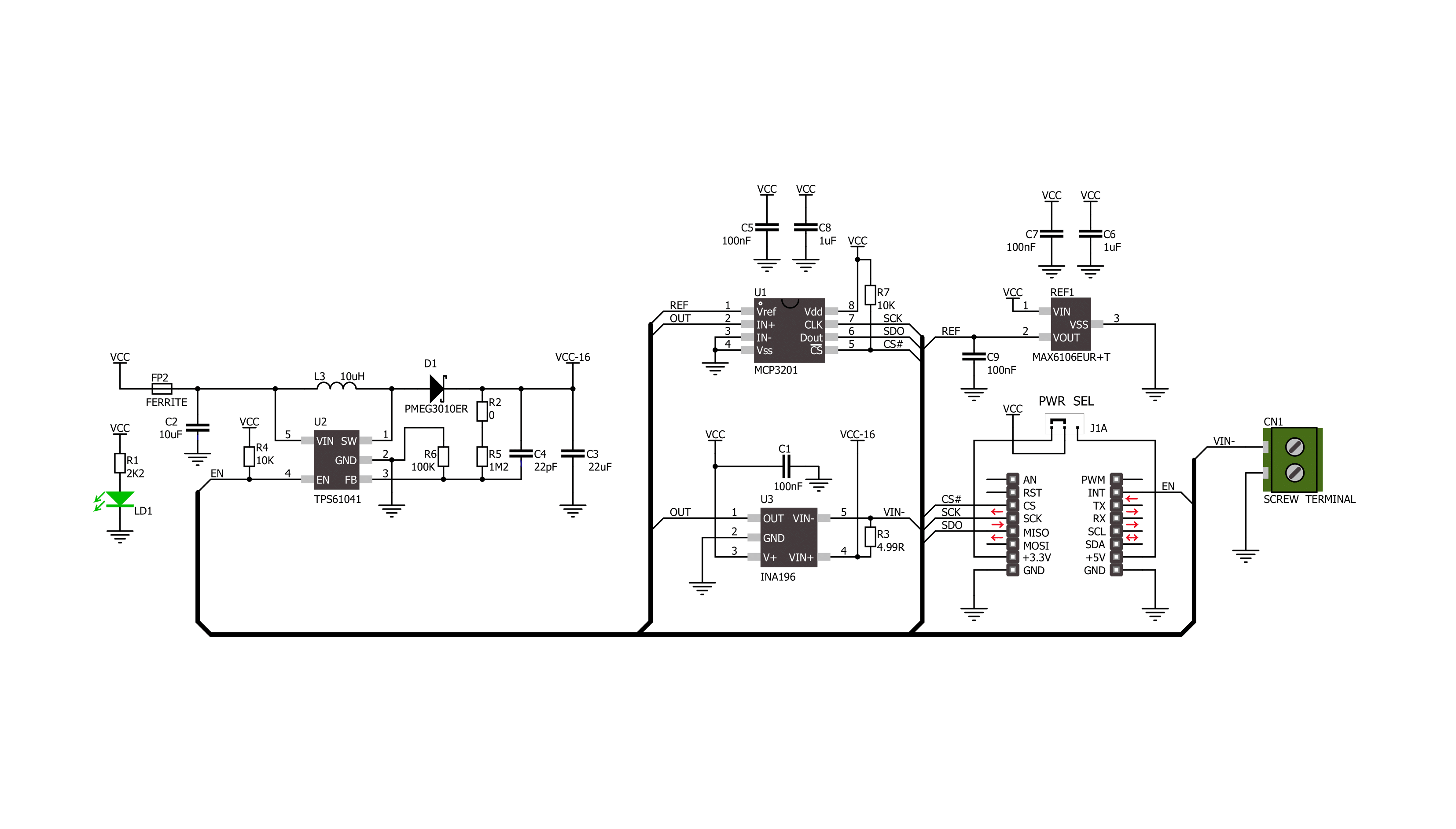
Step by step
Project assembly
Track your results in real time
Application Output
1. Application Output - In Debug mode, the 'Application Output' window enables real-time data monitoring, offering direct insight into execution results. Ensure proper data display by configuring the environment correctly using the provided tutorial.

2. UART Terminal - Use the UART Terminal to monitor data transmission via a USB to UART converter, allowing direct communication between the Click board™ and your development system. Configure the baud rate and other serial settings according to your project's requirements to ensure proper functionality. For step-by-step setup instructions, refer to the provided tutorial.

3. Plot Output - The Plot feature offers a powerful way to visualize real-time sensor data, enabling trend analysis, debugging, and comparison of multiple data points. To set it up correctly, follow the provided tutorial, which includes a step-by-step example of using the Plot feature to display Click board™ readings. To use the Plot feature in your code, use the function: plot(*insert_graph_name*, variable_name);. This is a general format, and it is up to the user to replace 'insert_graph_name' with the actual graph name and 'variable_name' with the parameter to be displayed.

Software Support
Library Description
This library contains API for 4-20mA R Click driver.
Key functions:
c420mar_read_data- This function reads the 16-bit current value from the SPI data register, and then normalizes and converts it to float
Open Source
Code example
The complete application code and a ready-to-use project are available through the NECTO Studio Package Manager for direct installation in the NECTO Studio. The application code can also be found on the MIKROE GitHub account.
/*!
* \file
* \brief 420MaR Click example
*
* # Description
* This example showcases how to initialize, configure and use the 4-20 mA R Click. It is a
* simple SPI communication module that acts as a receiver in a 4-20 current loop. The Click
* reads current data and converts the analog signal to a digital 12-bit format.
*
* The demo application is composed of two sections :
*
* ## Application Init
* This function initializes and configures the logger and Click modules.
*
* ## Application Task
* This function reads and displays current data every half a second.
*
* \author MikroE Team
*
*/
// ------------------------------------------------------------------- INCLUDES
#include "board.h"
#include "log.h"
#include "c420mar.h"
// ------------------------------------------------------------------ VARIABLES
static c420mar_t c420mar;
static log_t logger;
// ------------------------------------------------------ APPLICATION FUNCTIONS
void application_init ( )
{
log_cfg_t log_cfg;
c420mar_cfg_t cfg;
/**
* Logger initialization.
* Default baud rate: 115200
* Default log level: LOG_LEVEL_DEBUG
* @note If USB_UART_RX and USB_UART_TX
* are defined as HAL_PIN_NC, you will
* need to define them manually for log to work.
* See @b LOG_MAP_USB_UART macro definition for detailed explanation.
*/
LOG_MAP_USB_UART( log_cfg );
log_init( &logger, &log_cfg );
log_info( &logger, "---- Application Init ----" );
// Click initialization.
c420mar_cfg_setup( &cfg );
c420MAR_MAP_MIKROBUS( cfg, MIKROBUS_1 );
c420mar_init( &c420mar, &cfg );
}
void application_task ( )
{
float current;
current = c420mar_read_data( &c420mar );
log_printf( &logger, "-----------------------------\r\n" );
log_printf( &logger, " * Current: %.3f mA * \r\n", current );
Delay_ms ( 500 );
}
int main ( void )
{
/* Do not remove this line or clock might not be set correctly. */
#ifdef PREINIT_SUPPORTED
preinit();
#endif
application_init( );
for ( ; ; )
{
application_task( );
}
return 0;
}
// ------------------------------------------------------------------------ END